Has anybody noticed that when you try to play an online video on your browser, the video will be played initially but after some time, the audio is gone? A portion of the video file is loaded but still, the video will stop or stutter. This means that your browser or the downloaded MP4 videos have encountered an HTML5 video not found error.
Let’s get to know what this error means and why a user encounters this. Before proceeding with how to fix the HTML5 video not found an error. let’s get to know what is HTML5.
What is HTML5?
The enhanced version of the traditional HTML webpage is known as HTML5. This version is incorporated with in-built audio and video components. This means that if the browser or website has integrated HTML5 into its code, the user can play audio & video files without any help from plug-ins or flash players. HTML5 is now supported on all browser platforms so, if you have not updated your browser, please do so. Also, any new upcoming version of HTML will not be named HTML6 or HTML7. The current version is HTML living standard which is just labeled as HTML. So any new updates or features will be added to this version only.
Why HTML5 Video Not Found Error Occurs?
The browser’s HTML5 file not found error can also be prompted on any of your MP4 videos which you must have downloaded from the internet. You may be prompted with many video playback errors like Error 224003, 102630, HTML5 not found, etc. Let’s get to know the reason behind the file not finding an error in the Mp4 file and HTML5.
- Improperly embedding the video on the webpage (Website issue)
- Making use of an outdated browser
- An excessive number of Cookies, cache, saved passwords, and bookmarks data
- If the required codec is not present within the video or the browser
Luckily, this HTML5 video file not found error can be quickly fixed without any help from third-party tools. Yes, you heard it right, just go through the free steps and methods mentioned below to fix the HTML5 video not found error.
How Do I Fix HTML5 Video Not Found Error?
Removing Cookies & Cache from Browser
Google Chrome stores Cookies and cache to provide a better user experience along with ease of access. However, multimedia files saved in the browser’s Cache may conflict with the live version of the page. Following the steps given below to remove Cookies and Cache might help you fix HTML5 file not found errors.
- Open Google Chrome and click on the three dots present in the top-right corner.
- Click on Select > Advanced > Privacy and security > Clear browsing data.
- Change the Time Range to All Time and only check those boxes that are shown in the image below.

- Click on Clear data, go back to the webpage, and press F5 to reload the page again. This will fix your HTML5 video not found error.
Disabling Hardware Acceleration Fix HTML5 Video Not Found Error
Disabling this system setting has solved the HTML5 file not found error for many users. Follow the steps to disable the Hardware Acceleration.
- Open Google Chrome and click on the three dots present in the top-right corner.
- Click on Settings > Advanced > System.
- Uncheck the Use hardware acceleration when available as shown in the image below.
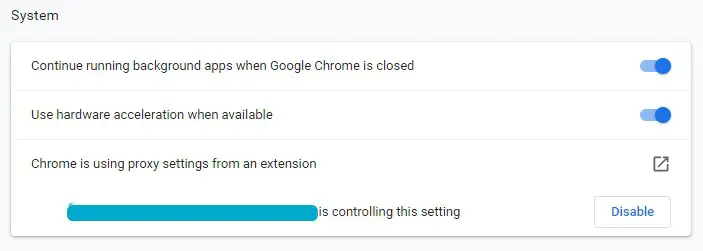
- Go back to the webpage and press F5 to reload it. The HTML5 video not found error will be fixed.
Updating Google Chrome Browser
Your Chrome browser preference might not be set as auto-update whenever an update is available for your browser. Follow the steps mentioned below to check if you have an updated version of Google Chrome.
- Open Google Chrome and click on the three dots present in the top-right corner.
- Select Help and click on About Google Chrome.
- If your Chrome is updated, your browser will indicate that your Google Chrome is up to date as shown in the image below.
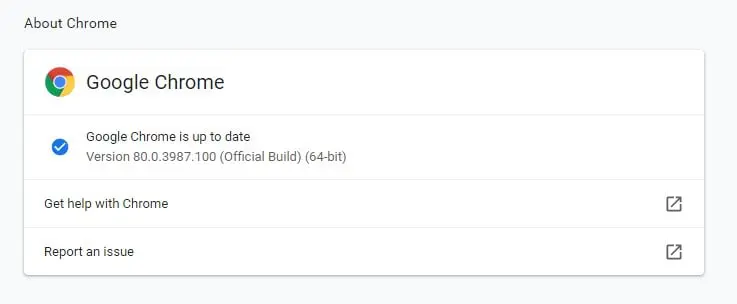
However, if you were having an outdated version, update Google Chrome immediately and press F5 on the specific page to reload. The video will be played.
Fix Using Incognito Mode
Opening the webpage in Incognito mode will help you isolate Google Chrome in incognito mode, press Ctrl + Shift e problem as it does not refer to any of the existing settings or cookies on your Chrome. To open Google Chrome in incognito mode, press Ctrl + Shift + N.
Note: Incognito Mode in Safari and Mozilla Firefox browser will be named a New Private Window.
If the video is playing and if the HTML5 video file not found is fixed in Incognito mode, then this indicates that;
- You are having suspicious add-ons or plug-ins installed onto your Chrome browser
- Your Google Chrome settings are set to default.
Remove the add-ons, and plugins and reset your Chrome settings to fix the HTML5 video not found error in normal mode.
Enable Flash on Google Chrome
With the above-mentioned 4 methods, your MP4 file not found should be fixed. However, if none of the above steps worked then manually enable flash player as this is an efficient workaround. Follow the steps given below to know how you can fix the HTML5 video not found error by enabling Flash.
- Click on the padlock of the site where you are unable to play the video and select Site settings as shown in the image below.
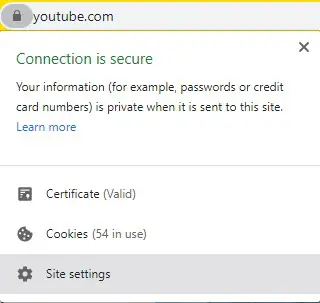
- Find Flash in the Permissions section and change it to Allow as shown in the image below.
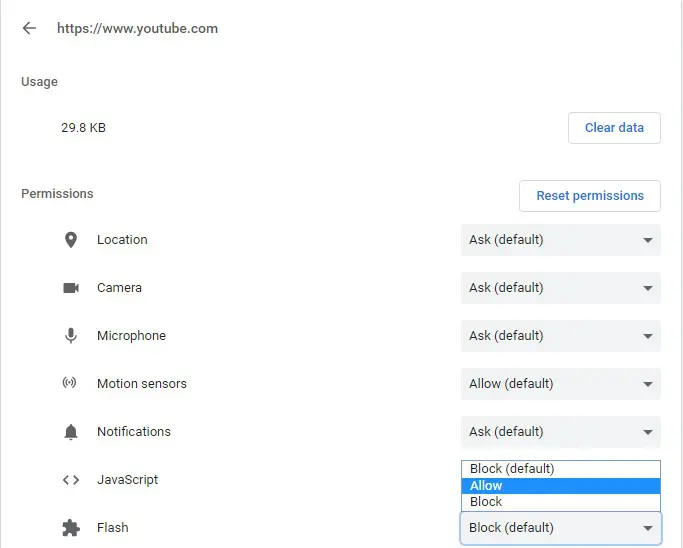
- Go back to the webpage and press F5 to reload. The HTML5 file not found error will be fixed.
Never make use of any online tools or quick-fixing guidelines to repair unplayable or choppy local videos. Online tools will make permanent changes such as MOV no video, audio-video synch issues, and compromise your video quality during the repair process. Luckily, this can be avoided by using a professional video repair tool like Remo Video Repair. This keeps your video file from potential harm as this tool works only on the copy version of your original video file.
How to Prevent HTML Video Not Found Errors in the Future?
"Always keep your internet browser updated to avoid HTML5 video not found error and install add-ons or plugins for your browser only from genuine websites & developers."