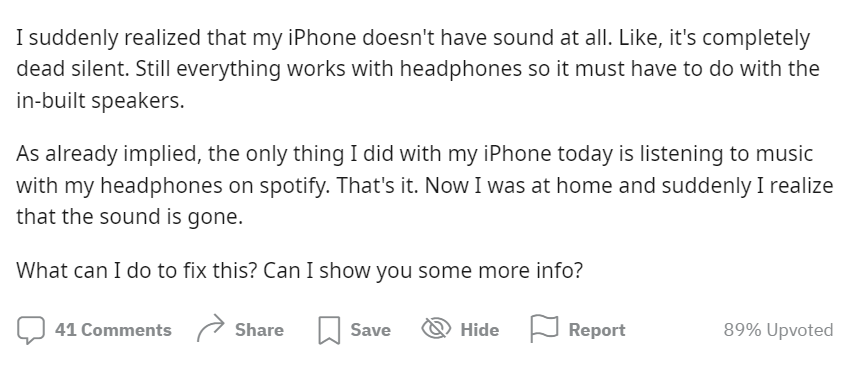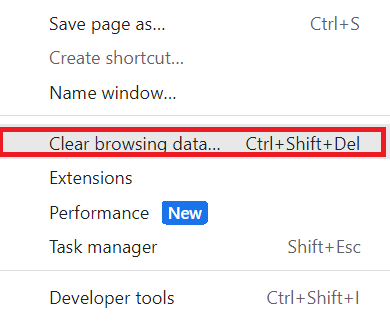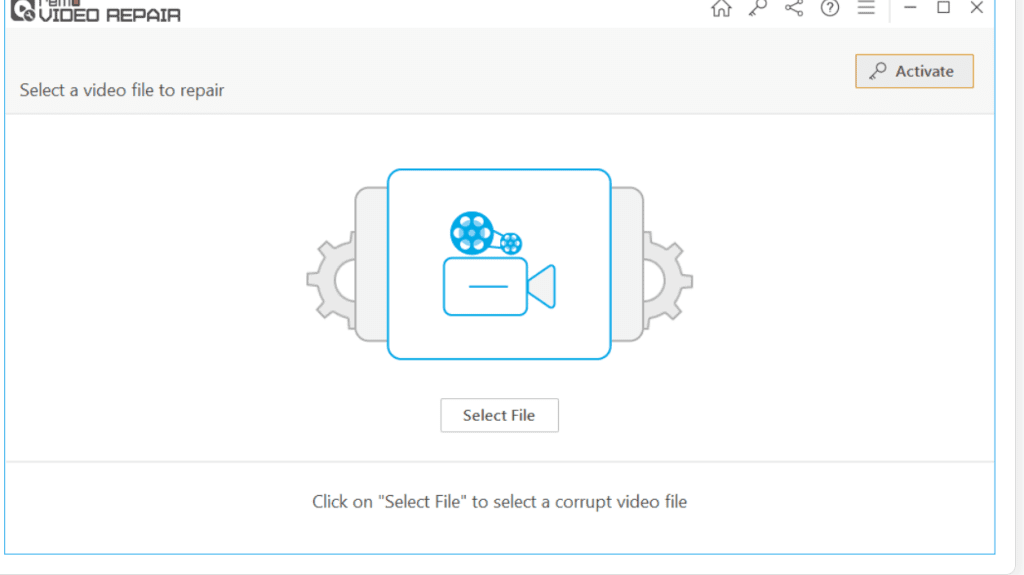No sound on video issues is a simple yet complicated problem, especially for content creators., this could be more problematic for those who create videos on YouTube, Instagram, or those companies who market their products or services through videos.
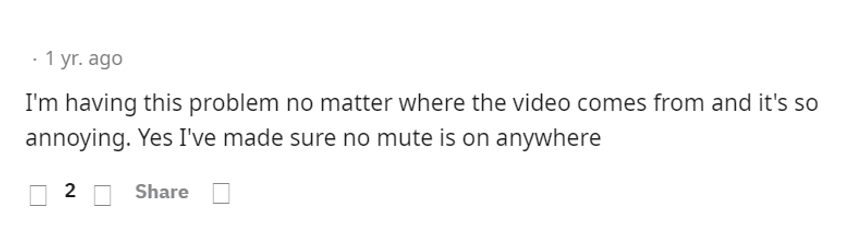
If you are one of those who regularly create videos, you need to be extra careful as no sound on videos might occur because of various reasons and video corruption is one of them. If that is the case then we strongly suggest you use video repair software before trying a DIY solution to repair the corrupt video to avoid further corruption.
In this article, we are going to address the no sound on video issues on Android, iPhones, and YouTube in detail by covering all the possible causes and fixes for no sound on the video.

In This Article
What Does No Sound On Videos Mean?
Not able to hear sound on the video? No Sound on Videos is an issue where your videos will not be able to play sound. However, this issue can be fixed with the help of DIY solutions depending on the cause of the error.
Why does Video Have No Sound?
No sound when playing videos happens because of various causes, here are some of the reasons why you are not able to hear sound on Android, iPhone, and YouTube.
Android Video Sound Not Working? Here's How to Get Your Audio Back
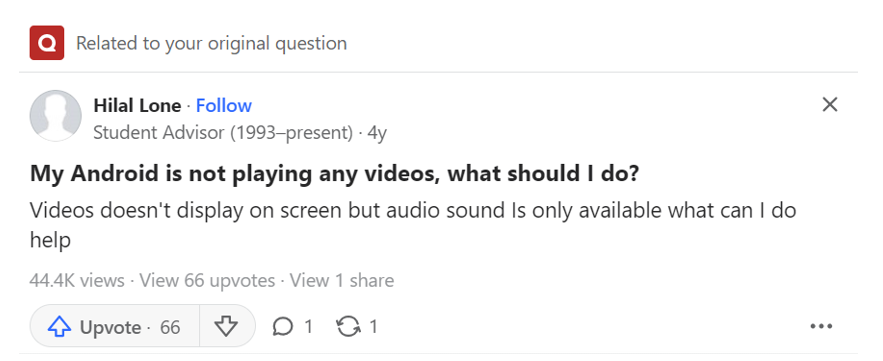
Causes for no sound on Android
Outdated Operating System
An outdated OS will cause no sound in Android videos because of its compatibility issues. Generally, an Outdated OS will not support specific audio/video codecs. As a result of this, the audio might not be played correctly, there may be no audio at all.
Network Related Issues
If there is an issue in the network or WIFI, you will encounter the error No sound on Android videos.
Corrupt Video
If the video is corrupt, It will restrict the video from playing audio resulting in the error no sound in android videos.
The Video Player is not updated
If you are trying to play videos on Outdated media players, you will get an error No sound on Android videos.
How to Fix Video No Sound Problems on Android
Here are the solutions to fix no sound problems on Android.
Method 2: Check the Sound Settings on VLC
Method 3: Factory Reset Your Device
Method 1: Media Players
If there are any issues with the media player you are using then you will get the error No sound on Android. Here are the steps to Fix No sound on Android video.
- Go to the phone's Settings and Open VLC Media Player
- Select Storage and clear the cache and data
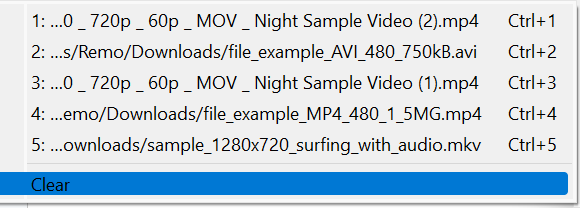
Method 2: Check the Sound settings on VLC
If the Audio settings on VLC are turned off, then you will not be able to hear sound on a video
Here are the steps to turn on Audio in VLC
- Open VLC on your Android Phone
- Go to Tools select and click on preferences
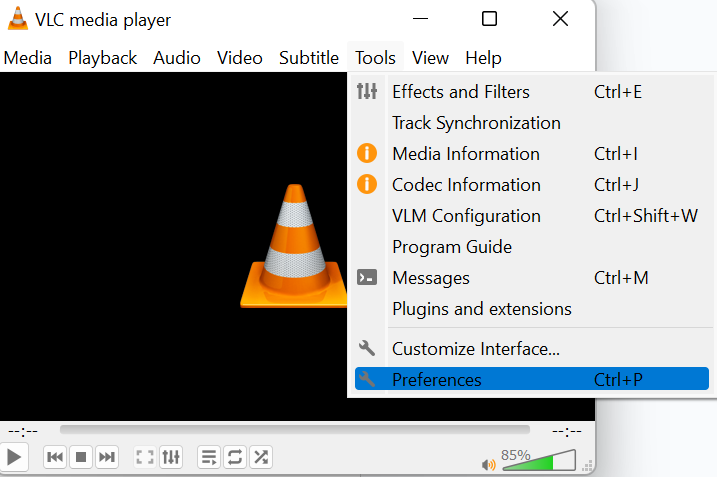
- Click on All settings and select Audio
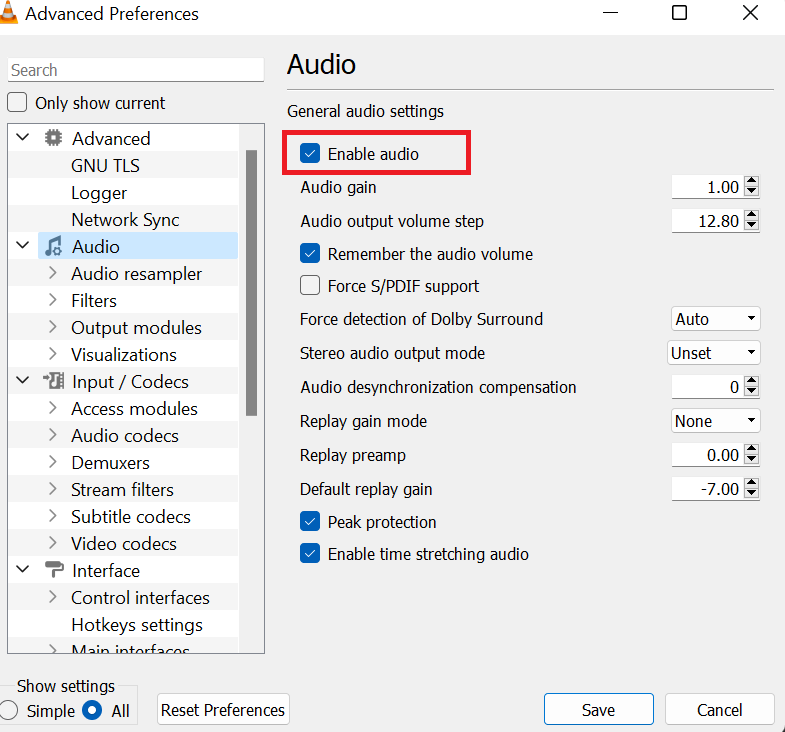
- Enable the Audio Settings and Click on Save
If this method didn’t work for you, then there is a chance that your video files are corrupt, we strongly suggest you use video repair software like Remo Video Repair software.
Method 3: Factory Reset your device
Follow the below steps to factory reset your device
- Go to Settings
- Select Backup&Reset
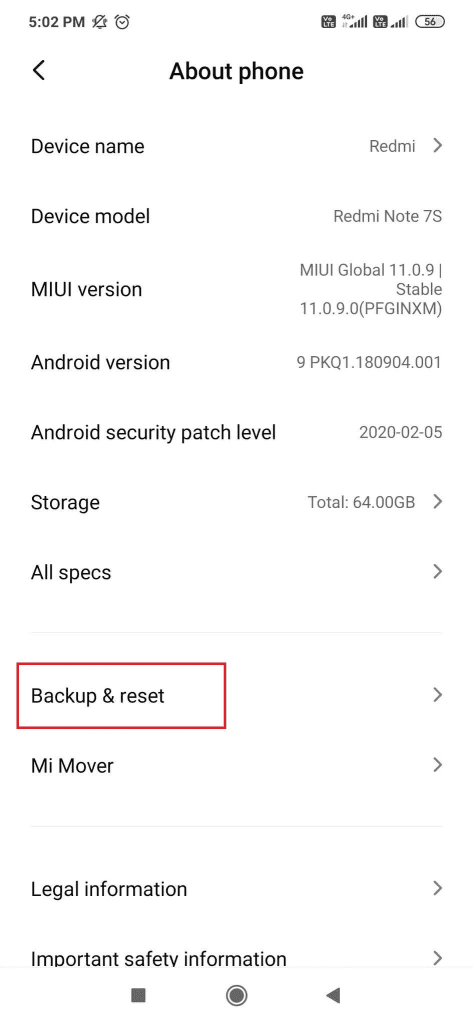
- Choose Factory Data Reset
- Reset Phone
Help! My iPhone Video Has No Sound: Quick Fixes for Audio Problems
Causes for no sound on iPhone videos
Improper settings in the Application
If the Sound is disabled in the settings, you will get the error no sound on the video. So make sure to Check the Sound Settings on Your iPhone
Outdated Software
Make sure, you have updated the software on your phone. As outdated software can cause the error no sound on iPhone.
Problems with the Microphone
If the microphone is damaged, you will not able to listen to the audio on your iPhone.
Corrupt Video
If the video is corrupt, you will get the error no sound on iPhone videos. So it is important to act quickly and repair corrupt videos using Video Repair software to avoid further damage.
Methods to Fix iPhone Video No Sound Error
Method 1: Modify the Sound Levels
Method 2: Disconnect all the External Devices
Method 3: Fix no sound on iPhone Videos
Method 1: Modify the Sound Levels
If the sound on the iPhone video is not working due to the sound profile on your iPhone, switching it from silent mode to general mode solves the issue
- Open the settings on your iPhone
- Select Sounds and choose Haptics
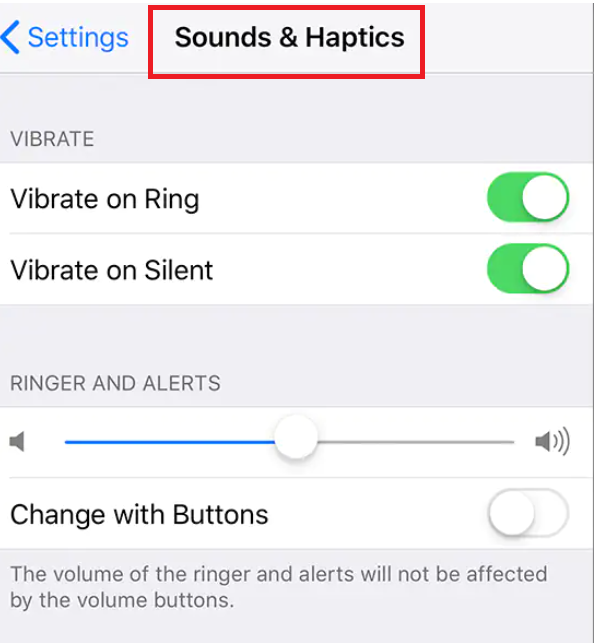
- Now, Adjust the volume
This will resolve the issue of No sound on the iPhone
Method 2: Disconnect all the External Devices
Go to Bluetooth Settings on your iPhone and turn the devices off. It will disconnect the external devices which might be responsible for interrupting the sound and fixes the issue of no sound on iPhone videos.
Method 3: Fix no sound on iPhone video via QuickTime
- Open QuickTime
- Click on preferences and Select QuickTime Preferences
- Click on Audio Tab
- Check Safe Mode and click on Apply
If you are not able to fix no-sound iPhone videos, you need to use Remo Video Repair Software to repair the corrupt video.
Why is There No Sound on Youtube?
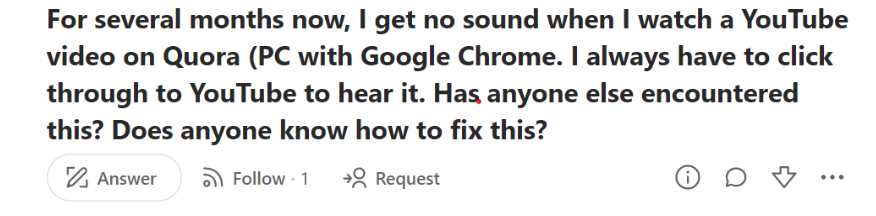
Causes for No Sound on YouTube
Device Settings
Firstly, make sure that the sound settings on the device are not set to silent mode, as this can cause the error YouTube not playing sound
Outdated App
If your YouTube application is not updated, then it might cause the error No sound on YouTube Videos. So make sure to update YouTube if it’s not updated.
Issues in Audio Drivers
If you are playing YouTube videos on a laptop, Verify it’s up to date as outdated audio drivers cause issues with sound.
Server Issues
If there is an issue in the YouTube server, it can cause audio problems in videos, Verify by playing another video. If the other video is playing properly then the issue is not in the server.
Methods to Fix No Sound on YouTube
Method 1: Check the Sound Card
Method 2: Clear Cache on YouTube
Method 3: Check the Volume Button on YouTube
Method 1: Check the Sound Card
If the audio card is not working properly, you will not be able to hear the sound in the video, follow the below steps to verify the sound card.
- Click on the Sound icon in your system
- Open Sound Settings and click on Manage sound devices
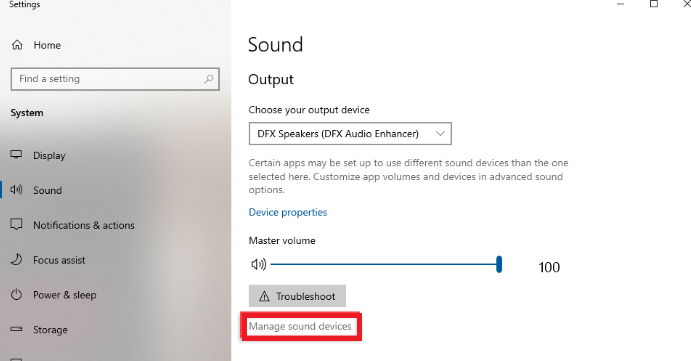
- Enable the sound
If the problem is not with the sound card, try the next method
Method 2: Clear Caches on YouTube
Sometimes if the cache is not cleared often, it might affect YouTube operations.
Here is how you can clear the cache on YouTube
- Open Chrome and click on three dots on the right side
- Click on more tools from the menu and click on the Clear browsing data
- Now, select the Time range under the Basic tab
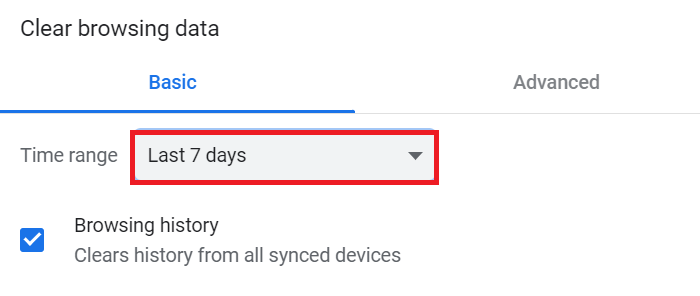
- Click on Clear Data
Method 3: Check the Volume Button on YouTube
Sometimes we miss out on checking simple things like checking the sound button, so make sure that the volume button is not on mute
No sound on video can happen on any device and operating system, as discussed above no audio on the video is a sign of video corruption, if in case you are not able to fix the no sound video using the above fixes. If your video is corrupt, do not worry you can repair corrupt videos using Video Repair Software.
One-Stop Solution to Repair Corrupt Videos with Remo Video Repair software.
Remo video repair software is one of the trusted video repair tools to repair corrupt videos. This tool repairs damaged videos under various scenarios like No sound on videos, pixelation, Audio/video out of sync, Video Freezing, etc.
[Note: Before moving ahead with the steps, transfer your corrupt video to your PC]
Steps to Repair Corrupt Videos
Download and Install Remo Video Repair Software
Click on Select File and select the transferred videos
Click on the Repair option to start the repair process
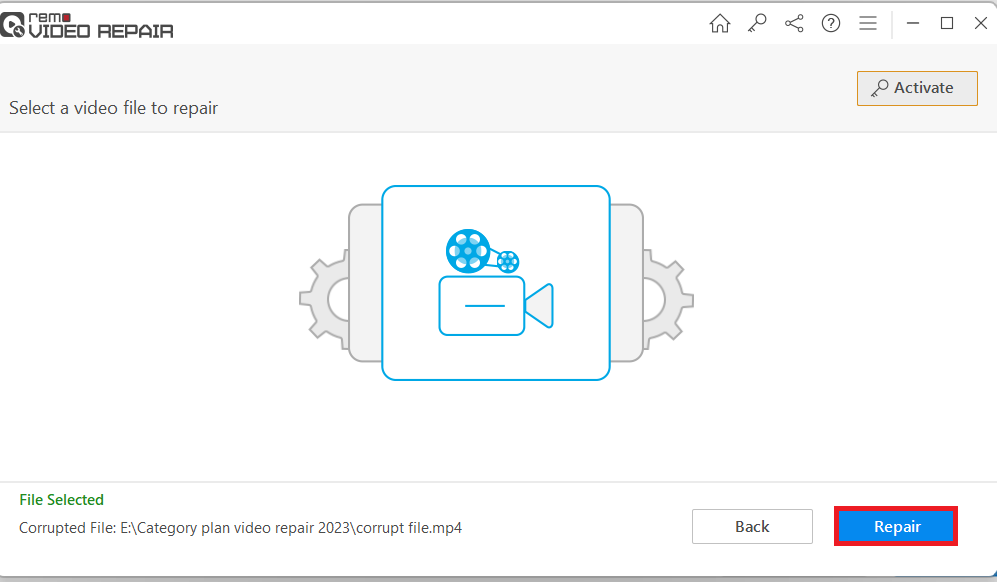
Click on save
Conclusion
Hope the solutions mentioned in the article helped you in resolving the problem of No Sound on Videos. If you have any further questions do mention them in the below comment section.