If you are a regular user of Windows computer you might have come across the error “Not a valid win32 application” error. Accessing or using an application becomes impossible if you encounter this error. However, there are workarounds to overcome this error. After reading the information in this article you will be able to know.
- What are the reasons for win32 application error?
- How to Fix win32 application error?
What is Win32 application?
The win32 is an API (Application Programming Interface) that is required for your program to interact with the other software for the 32-bit version of the Windows operating system. Since most computers run on 64-bit Windows, there are a few applications that need 32-bit version handles to run smoothly on your computer.
What are the Reasons for Which Win32 Application Error Occurs?
How to Fix Win32 application error?
Check for the Compatibility of the Application:
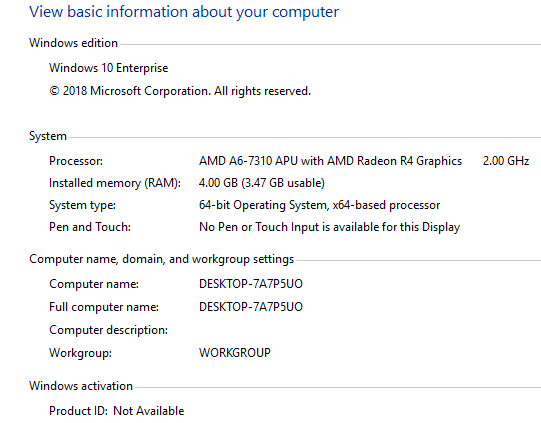
Firstly, check which version of the operating system is installed on your computer. In order to do so, open This PC>right click on the screen>select Properties.
Now, you will get information of your computer’s hardware and its operating system. Check if your computer is running on 32-bit or 64-bit operating system and reinstall the application depending on the Windows version.
Run the Program in Compatibility Mode:
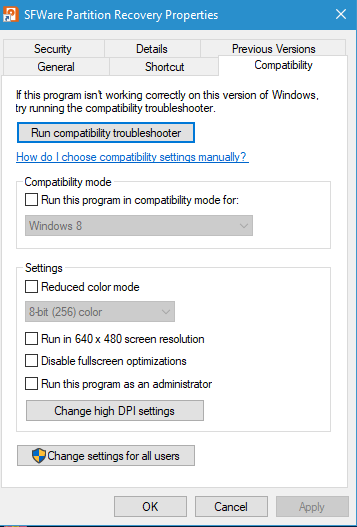
Regardless of the operating system versions, you are using, you can try running the files on compatibility mode. Follow the below instructions to do so.
- Right on the installed application and click on Properties.
- Now, choose on the compatibility tab and check the Run this program in compatibility mode option.
- Next, choose the appropriate operating system from the dropdown, and click OK.
Check if the Software is Uninstalled:
In order to check if the software is installed on your computer here is what you can do.
- Click the Start menu and type Control Panel in the search box
- Select the Programs and Features option
- Now from the displayed list of application, check if your application is installed or not
- If you do not find the application within the list, you may have to reinstall the software
Install and Update the Computer’s Antivirus:
It is always better to have an antivirus installed on your computer. If you do not have one, install any licensed copy of antivirus. If you do have an antivirus, make sure you update the software on timely bases to protect the computer and the installed programs from any malware.
Bonus Tip: Apart from the above-mentioned reasons you may also find the win32 error due to hard drive corruption. Click on the link to know more about how to fix hard drive problems.
Reasons for which win32 application error occurs?
You may encounter “Not a valid win32 application” error for various reasons. Here is the list of the possible reasons that are responsible for this error kindly go through them one after the other.
Incompatibility:
If your computer is running an application that is not designed to work with the existing version of the operating system, you will definitely encounter such error.
For example, if the application is developed with Windows 32-bit version and if your operating system is a 64-bit version, the computer will return an error message stating not a valid win32 application.
Similarly, an application that is designed for a 64-bit version of Windows, cannot run on a 32-bit version of Windows.
Corrupt Program File:
Every application requires a set of files that run the application. The win32 application error could occur if the files that run the program are corrupted. Therefore you may have to reinstall the application, in order to open the program.
The Downloaded File is Incomplete:
If you downloaded the file from an unreliable source, there could be a chance that the file might not be downloaded completely. Therefore, running an incomplete file will lead to a win32 application error.
Uninstalled Software Causing Win32 Error:
Sometimes it can happen that the program that you are trying to run is uninstalled from the computer. While only the shortcut of the application remains on the computer, opening these shortcut file will return not a valid win32 application error.
Windows can’t run programs made for other operating systems: The “not a valid win32 application” error could also occur if you try to run the application that is built for macOS of Linux operating system.
Hardware Incompatibility:
All applications have a specific set of hardware requirements to work. If your computer does not meet the hardware requirements you will not be unable to run the software. In extreme cases, you might also encounter errors such as the blue screen of death on your computer.
Virus-infected File:
Despite having good antivirus protection, some viruses such as worms or trojans can infect the integrity of the files that run the application on the computer. If the files on the computer are corrupted by any such malware, you can get back the win32 application error while using them.
Bad Sectors on Hard Drive:
The win32 error can occur if the installed program is corrupted due to bad sectors on the hard drive. Sometimes the hard drive could fail completely if there are more number of bad sectors. You can certainly use data recovery software such as Remo Recover to safely recover all the programs and files from the drive.
Summing up
Invalid Win32 application error is one of the common errors that can occur with all versions of Windows operating systems. This article sheds light on a few of the possible reasons and the solution from the error. In case you are facing any difficulties in solving this issue, do let us know in the comment section below.