Outlook Receiving Reported Error 0x800ccc92 occurs when you try to send/receive an email through the Outlook application in versions 2003, 2007, 2010, and Outlook 365. Usually, the error occurs as “Receiving reported error (0x800ccc92). Your email server rejected your login.” This article sheds light on how you can fix the Outlook Error Code 0x800cc92 using the solutions listed below in the article.
User Query: “I started to receive the following error message this morning when I clicked on the send/receive button, "Receiving reported error (0x800CCC92) Your email server rejected your login". Verify your user name and password for this account in Account Settings. The server responded: ERR (AUTH) Incorrect username or password". I haven’t made any changes to my username or password. Please help to fix this error.”
If you’re also facing the same issue as the above user and wondering how to fix Outlook Receiving Reported Error 0x800ccc92, then you have landed in the right place, this article will help you quickly fix the Outlook 0x800ccc92 Error and make Outlook work efficiently again.
Reasons Behind Outlook Receiving Reported Error 0x800ccc92
You can receive the reported error 0x800ccc92 for the reasons listed below.
- If you have entered an incorrect username and password while logging into Outlook.
- Outlook configuration settings are wrongly assigned.
- When POP3 & SMTP server protocols fail.
- Outlook data files are Oversized.
- Outlook Data Files are corrupt or inaccessible.
- Synchronization between Outlook mail client & server has an issue.
- Outlook application is infected with malware or virus.
- Outlook application had been shut down abruptly.
Any of the above cases can cause the Outlook Error 0x800ccc92 and you may end up facing consequences such as:
- Your Window might become slow and you make delayed keyboard inputs and slow cursor movements.
- Your system might start freezing for a few seconds periodically.
Note: You may also encounter other Outlook errors like Outlook error 0x800ccc81 along with this error.
How do I Fix Outlook Error 0x800ccc92?
Try signing in to Outlook with webmail using your email address and password. If the login attempt fails then reset your password and create a new password and update it in Outlook.
But, if you can sign in to Outlook on the web, try the following solutions to fix Outlook error 0x800ccc92.
Solution 1: Try verifying Username and Password
As you now know, an Outlook Receiving Reported Error occurs when you enter the wrong/incorrect username and password while signing into an Outlook account. Put in the correct credentials and restart Outlook.
Solution 2: Set up the Server settings of POP and IMAP Protocols
You can set up an Outlook account based on different servers such as IMAP, POP3, SMTP, etc. from which you can choose one server for completing the account setup.
Note: If you’re using a Microsoft Exchange Server, then by default your Outlook account will be set to Exchange Account.
Open Account Server Settings to check whether you have set up the servers and Outlook account properly. Here you can look up an incoming mail server and outgoing mail server settings along with incoming mail server port and outgoing mail server port depending on the selected account server for your Outlook account.
However, the server settings for different email servers vary for IMAP, POP3, SMTP, etc.
For example, if you’re using an IMAP server, then settings for Gmail should be as mentioned below:
- Incoming email server – imap.gmail.com
- Outgoing mail server – smtp.gmail.com
- Incoming mail server port – 993 (SSL required)
- Outgoing mail server port – 587 (SSL/TLS required)
If you’re using the POP3 server, then the settings for Gmail should be as below:
- Incoming email server – pop.gmail.com
- Outgoing mail server – smtp.gmail.com
- Incoming mail server port – 995 (SSL required)
- Outgoing mail server port – 587 (SSL/TLS required)
Note: The aforementioned settings are just an example for the users who have configured Outlook with Gmail. For users who are using other client-based email servers, settings may differ.
If you found the server settings to be accurate and then the problem would be something else, continue to the next segment to check other possible issues and solve the Outlook “ Receiving reported error 0x800ccc92”.
Solution 3: Reduce the size of oversized Outlook Data Files
If your Outlook data files have exceeded the size limit i.e., 50GB then you can say you have an Oversized PST File, then your Outlook might be subjected to an Outlook Send/Receive Error 0x800ccc92.
Which indeed can be a hindrance to the send/receive operation of your Outlook emails. In this case, the safest thing to do is to clean your Outlook Mailbox.
You can make use of the following outlook operations such as – Archive, Compact, Split, etc.
- Use Outlook’s AutoArchive option to reduce the size of the Outlook mailbox.
- Go to the File tab, click on Options, then click Advanced.
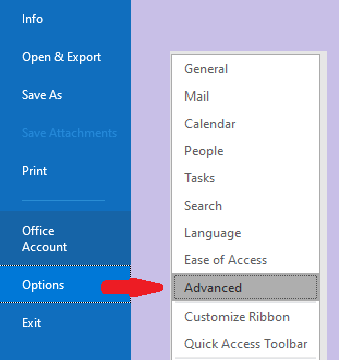
- Then click on the AutoArchieve option and choose the date and frequency of auto AutoArchieve.
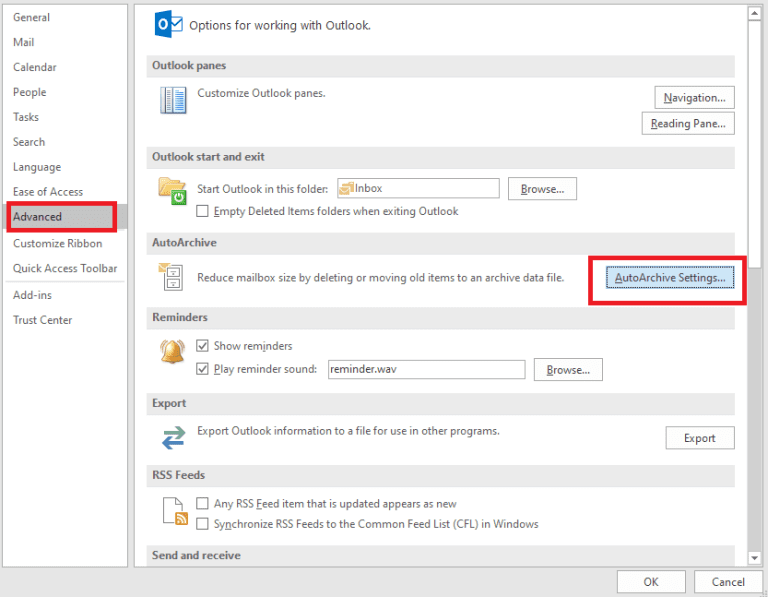
- Mark all the options that are suitable for effective archiving; you can also choose the frequency of days.
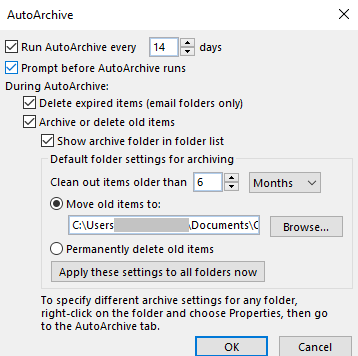
You can also solve the “Outlook Receiving Reported Error 0x800ccc92” by cleaning up the mailbox by clicking on the Empty Deleted Items Folders when exiting Outlook check box.
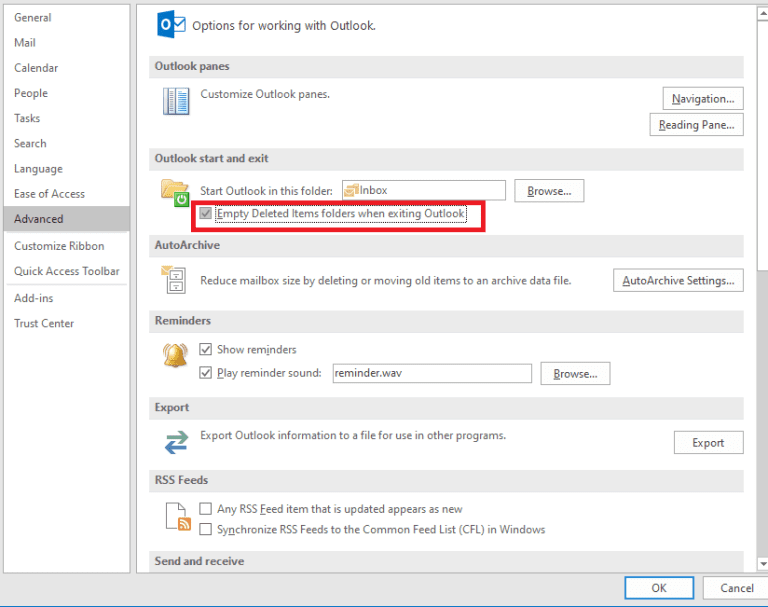
If the above-mentioned solutions did not resolve the issue then there are high chances that your Outlook data file is corrupt. If this is the case then you have to repair the PST/OST files to fix the Outlook Error Code 0x800ccc92.
Try Outlook’s Inbuilt Repair tool Scanpst.exe to repair the PST file; this tool is capable of repairing Outlook data files for minor corruptions.
However, the Inbox Repair tool might not be able to solve the error code 0x800ccc92 if the corruption is severe and the file is inaccessible you may lose valuable data if you scanpst.exe in such case it may worsen the situation.
So, it is always better to use an automated tool Remo Repair Outlook PST, that can repair the Outlook data files effectively and solve the error in no time.
Solution 4: Repair PST file using Remo Repair PST
Remo Repair PST Tool is the best option to repair your PST and OST files if you’re receiving an Outlook Send/Receive Error 0x800cc92, due to the above-stated scenarios.
Remo Repair PST tool works with powerful algorithms that extract and repair complete data from the corrupt/inaccessible OST and PST files, the read-only mechanism of the tool won’t cause any harm to the original PST files instead it creates a copy of the data file and works on it, hence you can repair your data files safely with ease in 3 clicks only.
To repair the corrupt Outlook data files in no time follow the procedure below:
- Download and Install the Remo Repair Outlook PST tool.
- Once you launch the application you’ll get three options. Open Default PST file, Select PST File manually and Find All Your PST files. If you know the location of the PST file choose the Select PST File manually option, if you don’t know the location then select the Find All your PST files option.
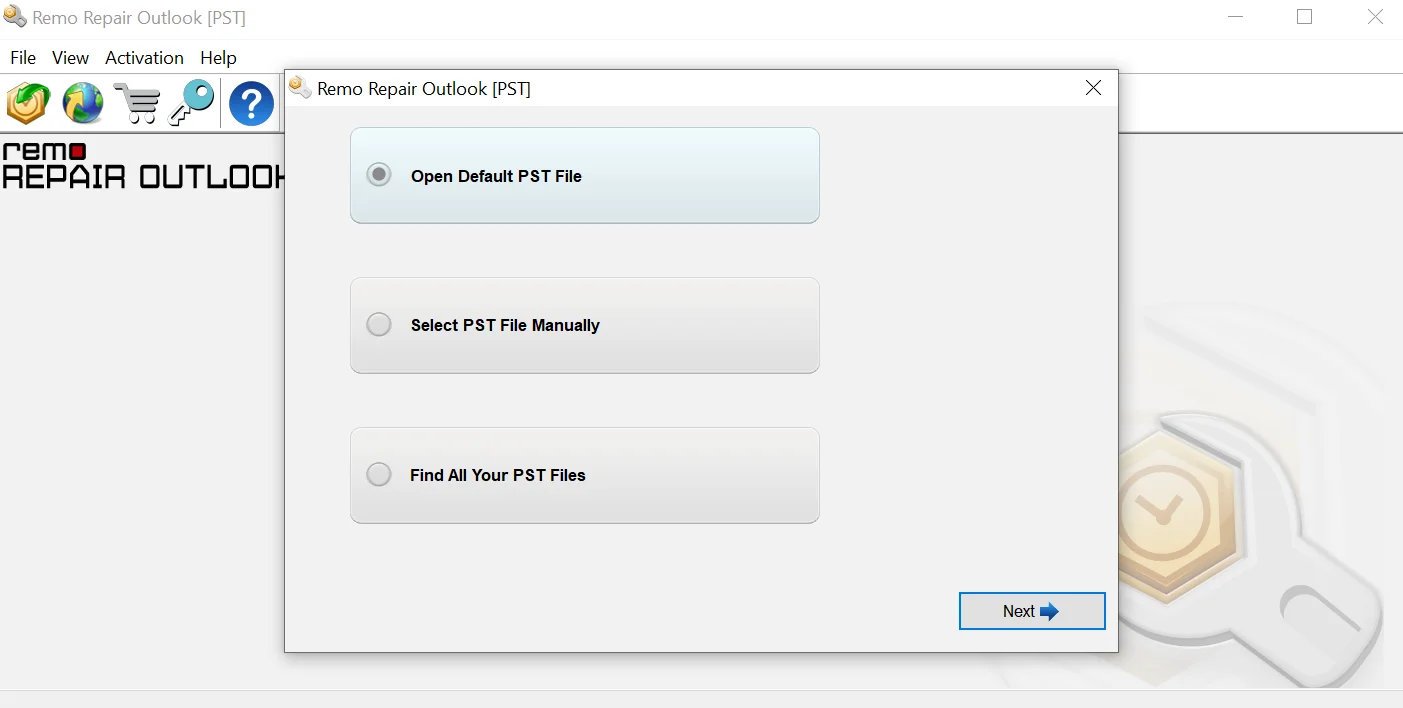
- In the next window, you’ll get 2 scan options namely Normal Scan and Smart Scan.
(Use Normal Scan if the corruption is low, you can use it for quick repair. Smart Scan helps you to extract emails, contacts, notes, and other Outlook data items from a severely damaged PST file.)
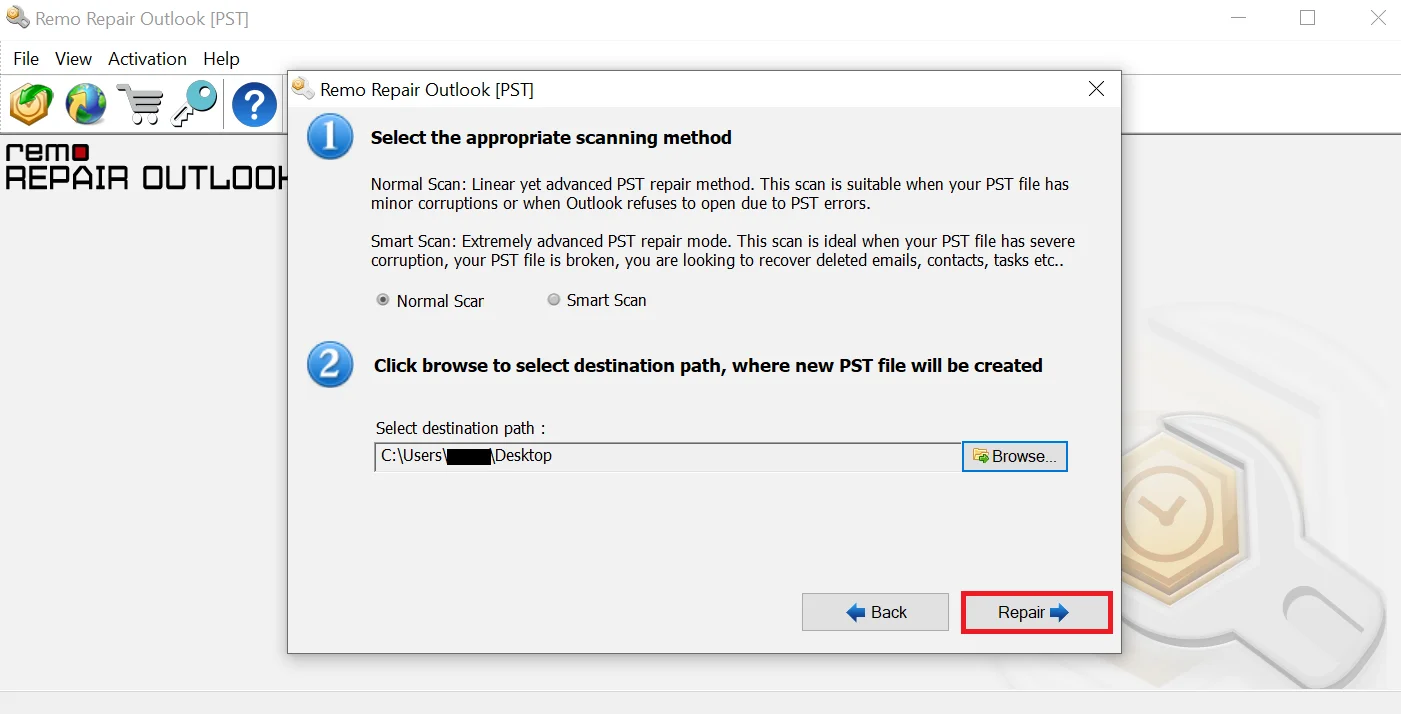
- Click on the Repair button to start the repair process. Then Preview the report and import the repaired PST file into the Outlook account.
Conclusion
The above solutions provided in the article have certainly helped you resolve the Outlook Receiving Reported Error 0x800ccc92 efficiently. Let us know in the comment section below.
Frequently Asked Questions
Outlook error 0x800ccc92 could be caused by the following reasons-
-If you have entered incorrect login credentials.
-error in the configuration settings.
-Issues within POP3 & SMTP server protocols.
-Oversized PST file.
-Corrupt Outlook data files.
-Synchronization between Outlook mail client & server has an issue.
You can fix Outlook error 0x800ccc92 by using the methods below-
-verify the username and password
-Reset Server settings of POP and IMAP Protocols
-Reduce the PST file size
-Repair PST files using professional data recovery software