Table of Contents:
- Why is My Windows Movie Maker showing a black screen?
- What to do when I face Windows Movie Maker black screen issue?
- How to Fix Black Screen in Windows Movie Maker?
Why is My Windows Movie Maker showing a black screen?
Sometimes, Windows Movie Maker shows a black screen with only audio output during the playback. Incompatibility is the main reason for a black screen in Windows Movie Maker. And, this incompatibility issue might be the result of installed codecs or software that are not compatible with the Windows Movie Maker program.
Even though Windows Movie Maker video black screen is a small problem, it affects the user experience if it is not sorted out in the right way.
What to do when I face Windows Movie Maker black screen issue?
When the audio is muted in Windows Movie Maker, it will lead to a black screen. If the user is facing no sound problem along with the black screen issue in Windows Movie Maker, then try unmuting the audio; this may help to solve the problem.
In special cases, the computer screen may also result in WMM black display, if it is faulty (due to issues with a computer screen). At those times, the user will see a black screen, even if the Movie Maker is functioning fine. So, ensure that your computer screen is not having an issue.
How to Fix Black Screen in Windows Movie Maker?
There are various troubleshooting techniques to fix the black screen problem in Windows Movie Maker. And, few methods are described here based on the percentage of their outcome. So, try each fix until the black screen problem in WMM gets solved.
Set Audio Level in Windows Movie Maker:
As said earlier, muting the audio in Windows Movie Maker may give the black screen. As a solution, try to get rid of the mute settings of WMM. To do that,
- Select Timeline from the Windows Movie Maker menu
- Expand both audio and video
- Right-click and opt for Mute.
You can also try to set the sound level of all the clips to zero for solving the black screen problem.
Block Unnecessary Tasks:
Why several tasks should be running on a computer when the user is using only one? It not only degrades your current application’s performance but also leads to several other issues.
So, it is advised to close all unnecessary programs when working with Movie Maker to fix the black screen error.
Restart Windows Movie Maker:
Closing the WMM completely and restarting it from the scratch is a good way to tackle the Windows Movie Maker black screen error. This helps to find out whether any virus is causing the black screen to show up. So, you can scan the WMM program to remove all the spyware.
Update Drivers:
Windows Movie Maker needs the updated drivers to function properly. So, the easiest way to fix WMM black screen problem is by updating video card drivers.
And, here are the steps to update drivers.
- From the Start menu open Control Panel.
- Select Device Manager and open it.
- Find the Display adapters option and expand it.
- Right-click on the driver's name.
- Choose Update Driver Software
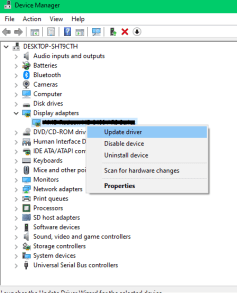
- Next, opt Search automatically for updated driver software
- Now Windows will look for the latest driver software. If any new updates are found, it automatically downloads and installs them
- Finally, restart the computer.
Sometimes, the computer shows a message that states, “The best driver software for your device is already installed or it is up to date” when you try to update drivers. If so, then check your internet connection and try again.
Tune Windows Movie Maker:
Ensure that you have the latest version of Windows Movie Maker. If not, then update your WMM. If nothing works, then try reinstalling Movie Maker.
Also Read: Fix Second Monitor Not Detected on Windows 10
Not able to Fix the Issue in Windows Movie Maker!!
Still, if you are not able to fix the issue then it might be because of the corruption in your video. In that case, you need to use video repair software like Remo Video Repair Software to repair the corrupted File.
Remo Video Repair tool repairs the corrupted video file irrespective of the scenario.
Conclusion
Hope this article helped you in fixing the issue in Windows movie maker, If you have any questions please do mention them in the comment section.
Frequently Asked Questions:
During playback, Windows Movie Maker occasionally displays a black screen with only audio output. The primary cause of a black screen in Windows Movie Maker is incompatibility. Additionally, this incompatibility issue could be caused by installed codecs or software that are incompatible with the Windows Movie Maker application.
Your pictures and videos won't display if your graphic drivers are broken or incompatible with Windows 10. Windows Movie Maker will also be unable to display your videos or play the sound if your video and audio codecs; which are used to decode your video and audio formats; are damaged or missing.
a. Close all other programs, while you’re trying to fix Windows Movie Maker.
b. Update your graphics card driver.
c. Turn off any third-party video file filters.
d. Use third-party video editing tools as a replacement for Windows Movie Maker.
e. Try and launch Windows Movie Maker in compatibility mode.
f. Reinstall the Windows Live Essentials Suite.
g. Install Codecs again.