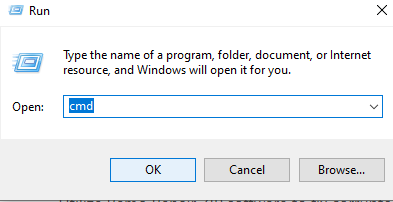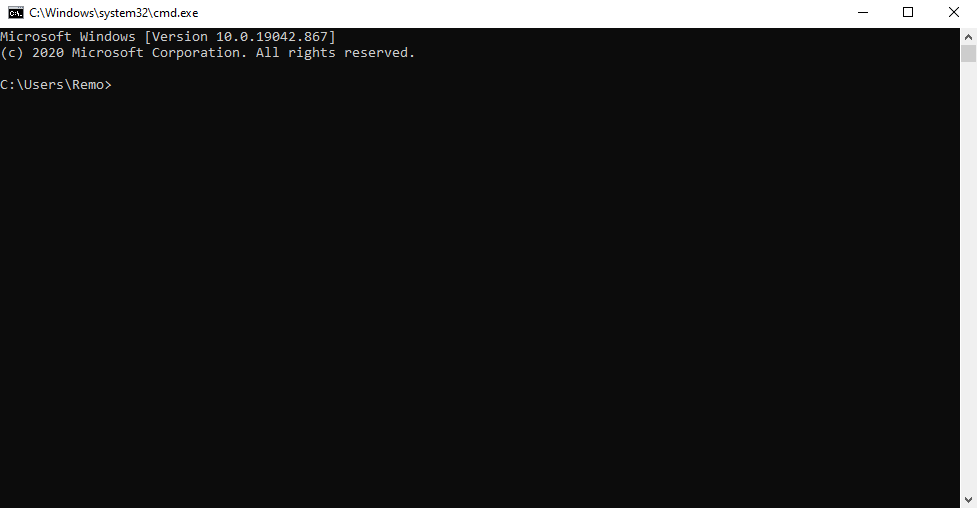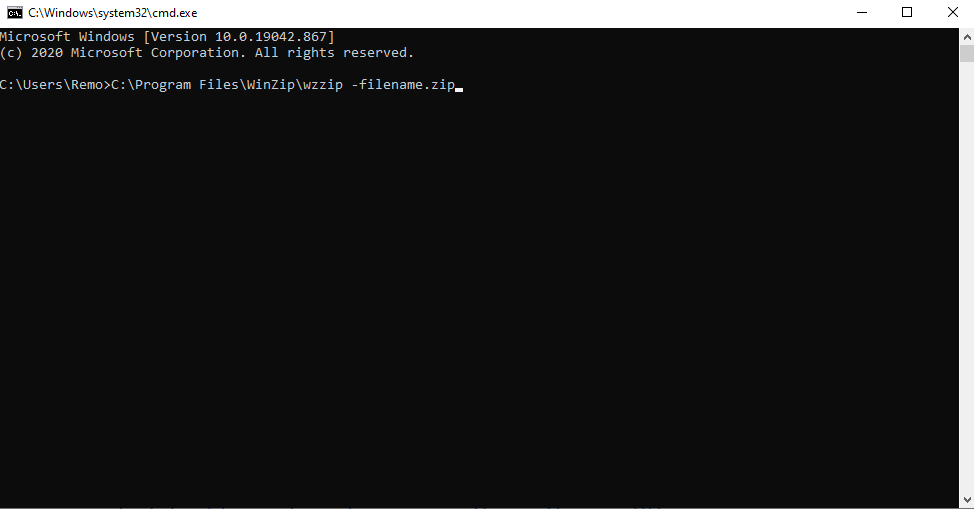WinZip is a software developed by Windows which allows you to compress and decompress files to share it over the internet efficiently or to save the disk space. There are various instances under which your ZIP file might become inaccessible or WinZip stops working.
In this guide, you will find out how to fix ZIP not working along with reliable hacks to solve WinZip not working issue.
How to Fix WinZip not working?
There are multiple reasons due to which WinZip stops working and makes your data inaccessible present in the ZIP file. Some of the reasons due to which WinZip stops working are as follows:
1: WinZip program is outdated.
2: Problem with the structure of the ZIP folder.
3: The program files of WinZip are corrupted or damaged.
4: The data present inside the ZIP file might be corrupt, etc.
Methods to fix WinZip not working
1: Update WinZip software
There might be a software bug due to which WinZip software might be misbehaving. Try updating the WinZip software to fix WinZip not working glitch.
2: Reinstall the WinZip program
There might be situations where the WinZip application you are using is not properly installed. Hence it is recommended to reinstall the WinZip software using the steps mentioned below.
- Click on Windows Start and type Control Panel.
- Open Control Panel and click on Program and Features.
- Now, locate the WinZip application manually or you can use the search box on the top right corner of the screen to find it.
- Double-click on the WinZip application and confirm to uninstall it.
- Now, Download the WinZip software from the authorized website and then Launch it.
Note: In case, if you still find your WinZip application not working properly then, this could be due to ZIP folder corruption. In such cases, you can make use of the below mentioned methods to fix your ZIP file that is not working to extract data from it with ease.
How to fix ZIP not working?
There are multiple reasons due to which ZIP file stops working and makes the data present in it inaccessible. Some scenarios due to which your Zip file stops working are mentioned below:
- Incomplete download of ZIP files.
- ZIP folder is corrupted or invalid.
- There might be a CRC error.
- Unreliable tools or methods used to recover deleted ZIP folders.
Methods to fix ZIP not working
1: Fix ZIP not working using command prompt
You cannot access the files from the ZIP folder if there is an issue with the ZIP folder. Using this command prompt method, you can easily fix the corrupt ZIP folder in simple clicks.
Follow the below mentioned steps to fix the corrupt ZIP folder:
- Right click on the Windows Start button and click on Run.
- Type cmd and press Enter.
- Command prompt window will open.
- Type the file path in which the corrupted ZIP file is located and press Enter.
For example: C:\Program Files\WinZip\wzzip -filename.zip
Soon after you complete the above steps, a new ZIP file will be created with a fixed suffix in the file name.
Note: This method cannot repair the corrupt data present inside the ZIP folder. Suppose if you are unable to fix the ZIP files using the command prompt method then there are chances that the data inside the ZIP folder is corrupt. In such cases, make use of Remo ZIP Repair software that can easily repair the corrupt data present inside the ZIP folder.
2: Repair corrupted Zip files not working using Remo Repair ZIP software
Utilize Remo Repair ZIP software to fix corrupted or damaged ZIP or ZIPX files with ease. This tool works with a user-friendly interface to fix ZIP or ZIPX file not working due to various reasons. Moreover, this tool can also repair ZIP errors like CRC, invalid ZIP file, etc. Remo Repair ZIP is compatible with all the latest versions of Windows 10 and it’s previous versions. Download the software for free now!!
Follow the below mentioned steps to repair corrupted ZIP file:
- Download and Install Remo Repair ZIP tool.
- Launch the software and click on the Browse option to select the corrupted zip file that is not working.
- Click on Repair button to initiate the repairing process.
- After the completion of the process, you can click the Save button to restore the working ZIP file to a desired location.