
Zip is one of the most common types of file compression used today. This format is preferred due to its reliability and the fact that it uses lossless compression.
Although the Zip format is reliable and safe in most cases, you may encounter issues with it occasionally. This blog post discusses an error ‘0x80004005’ that occurs when you try to extract Zip files. Let us begin by understanding the reasons for this Zip file error. This is how the error gets displayed when you try to extract the Zip files:
An unexpected error is keeping you from copying the file. If you continue to receive this error, you can use the error code to search for help with this problem.
Error 0x80004005: Unspecified error
Reasons for the error ‘0x800004005’
- If you are using Windows.zip application to extract your file and your Zip file is compressed using Bzip2, LZMA, PPMd or any algorithm that Windows does not support, an error is produced.
- Corruption in system files is also another reason for this Zip file error.
3 Ways to Resolve Zip File Error ‘0x800004005’
- Solution 1: Use WinZip or 7-Zip
- Solution 2: Use SFC to repair system files
- Solution 3: Repair ZIP File with Copying or Extraction Error 0x80004005
Solution 1: Use WinZip or 7-Zip
If you’re using a program like Windows.zip to handle your Zip files, chances are that your file’s compression algorithm may not be supported by Windows, as explained above. In such cases, you can use alternative programs like 7-Zip or WinZip, designed to handle all kinds of compression algorithms. Using these programs, you can extract your Zip files successfully. If WinZip is not working you can refer here.
Solution 2: Use SFC to repair system files
Running SFC or System File Checker will help you scan and repair your system files. To run SFC, follow the steps below.
- Press the Windows + X keys to open the power user menu.
- Click on Command Prompt (Admin).
- Enter the administrator login ID and password to open Command Prompt.
- Type SFC /SCANNOW.
This command will scan and repair your corrupt system files. Once SFC is run, you can also run CHKDSK to scan and repair file system errors.
To run CHKDSK, type CHKDSK /F /R in the command prompt
CHKDSK may take a while to run, depending on the size of your drive and corruption level. Allow CHKDSK to complete its repair process and restart your system. Then try extracting your Zip file.
If none of these methods work, there is a possibility that your Zip file is corrupt or damaged. You must repair the file using specialized Zip repair tools such as Remo Repair Zip.
Solution 3: Repair ZIP File with Copying or Extraction Error 0x80004005
Remo Repair Zip is used to fix all kinds of corruption issues such as header problems, CRC errors etc. It doesn’t matter if your Zip files are large; the software is designed to work with files of over 4 GB in size.
The software can repair Zip files that are stored on all kinds of storage devices such as pen drives, internal and external hard drives, SD cards etc.
Steps to Repair Zip File using Remo Repair Zip
To repair your Zip file using Remo Repair Zip, all you need to do is download the software select your corrupt Zip file, and follow the steps mentioned below:
- Launch Remo Repair Zip.
- Browse and select Zip or Zipx file using the Browse option.
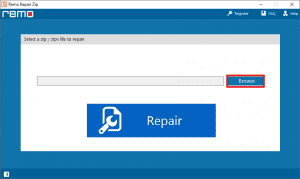
- Click on the Repair button to begin the repair process.
- The tool will display the files inside the ZIP file; if files are lost, they will be placed in a folder named lost folders.
- You can verify all the files inside your ZIP file and save the files to the desired location.
Final Words:
We hope this article helped you in fixing the Zip file error 0x80004005 which occurs when you are copying or extracting the Zip file. If the Zip file broken or damaged, it is recommended you use Remo Repair for Zip to easily fix your zip files.