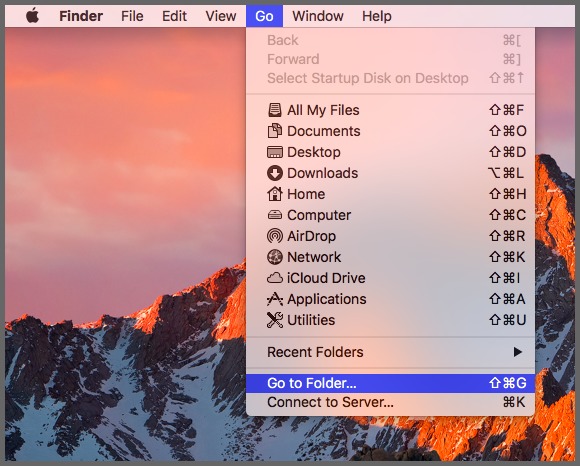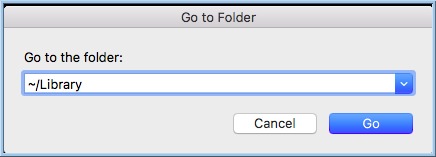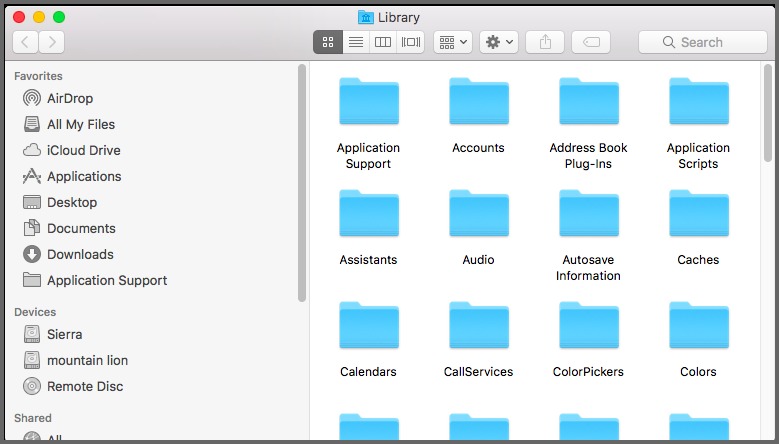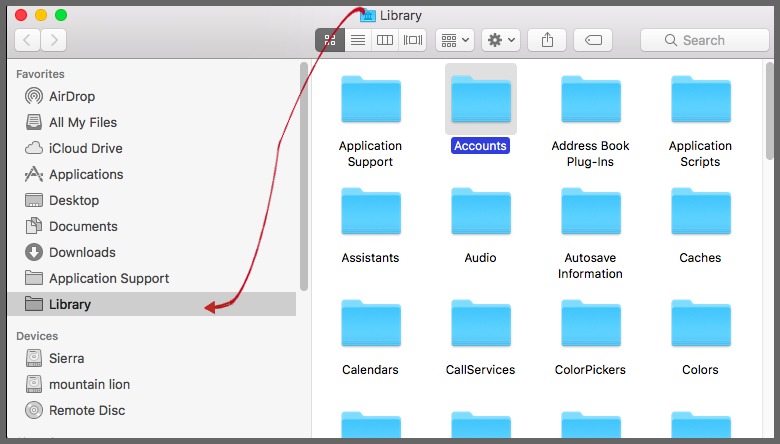Perhaps, OS X 10.6 Snow Leopard could be the last Mac OS that allowed easy access to user library folder. Thereafter, we saw a number of Mac operating systems wherein accessing user library was a hard task forever the power users.
Fortunately, in newer Mac versions, the difficulty in accessing this folder has considerably reduced. Apart from its security and optimized storage features, mac Sierra – the latest macOS version, is not different from these mac versions.
What You’ll Get from This User Library Folder?
Well, it’s the place where Mac power users cannot skip or avoid. It’ll contain preferences, files, cache, application support data and much more. But, for an ordinary or casual user, it should say that there is no space for them.
Moving User Library Folder into Favorites in mac Sierra:
Method 1
1. Open your Finder Menu. Select Go -> Go to Folder.
2. A new Window “Go to Folder” will appear now. Enter “~/Library” in the text box (without quotes) and click Go.
3. Your hidden user library folder will be displayed now.
4. Locate the Library logo at the top of the window. Click it, drag and drop into favorites section. That’s it - your User Library will be permanently pinned into your favorites section from now onwards.
Method 2:
There’s always a second way – perhaps the easiest one. In this time, if you hold Option while opening Go menu in Finder, you’ll see the same Library option. From Mac Finder, if you press Command + Shift + L , you can immediately jump to this menu.
Method 3:
There’s a final method and it’s purely based on command lines. Open your Terminal and execute this command over there.
chflags nohidden ~/Library/
It'll make your hidden library folder into a public one.
Note: All these methods also work in Mac versions El Capitan and Yosemite. If any of these methods are not working, let me know us by your valuable comments.