While watching a video in VLC, the Video screen appears green but the audio continues to play. How do I fix the green screen video in VLC?
Nowadays, video plays a very important role in everyone's life in one or the other way. People are making a living out of videos by becoming content creators on Instagram, YouTube, and other digital platforms. Editing and watching these videos are common tasks if you are into this. However, VLC one of the most used media players sometimes can throw this green screen error when you try to play videos.
Most of us have faced video-related errors while watching videos, one among them is the Green screen error in VLC. The occurrence of a green screen error is unexpected. If you are one of those who are facing the green screen problem in VLC and need help fixing it? Not to worry, this article helps you fix the issue easily.
Why Does Green Screen Appear in VLC?
It is important to understand the cause of the appearance of a Green screen in a VLC media player.
A common reason for the green screen error in VLC is hardware acceleration, i.e if the decoding is enabled, you might experience the problem.
Other causes for the error include an Outdated VLC media player, corruption, Outdated Graphic Drivers, Improper conversions, etc
How to Fix Green Screen Problems in VLC?
Now that we know what causes green screens on videos, let’s move on to fixing them. You will be able to remove Green Screen in the VLC player by following the below-mentioned methods.
Method 1: Install the Latest Version of VLC
If you are using the old version of VLC, that might be the cause for the error Green Screen. Update to the new version.
Here are the steps to update the VLC player:
- Open VLC player
- Click on help and check for updates
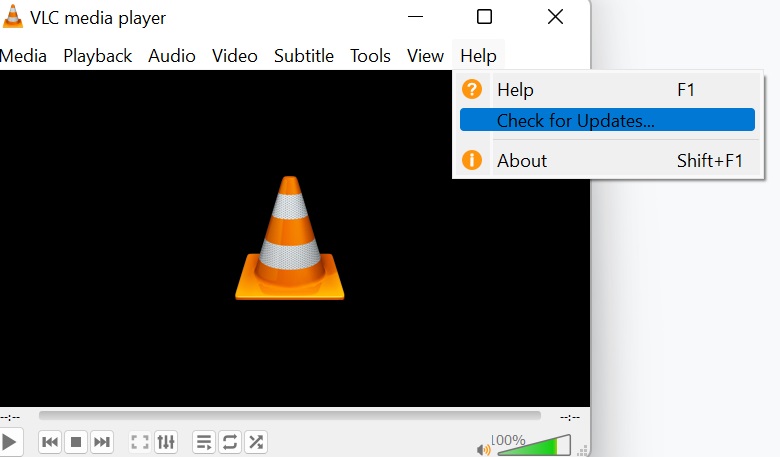
Note: If there are any new updates, you will get the pop-up saying do you want to install
- Click on Yes
- Now, Click on Install
- In order to keep the existing VLC option, click on Upgrade VLC using the previous settings
- Once it’s completed select Run VLC media player and click on Finish
Method 2: Change the Settings in VLC
Change the VLC settings as mentioned below to fix the green screen on the VLC player.
- Open the VLC
- In the tools click on Preferences
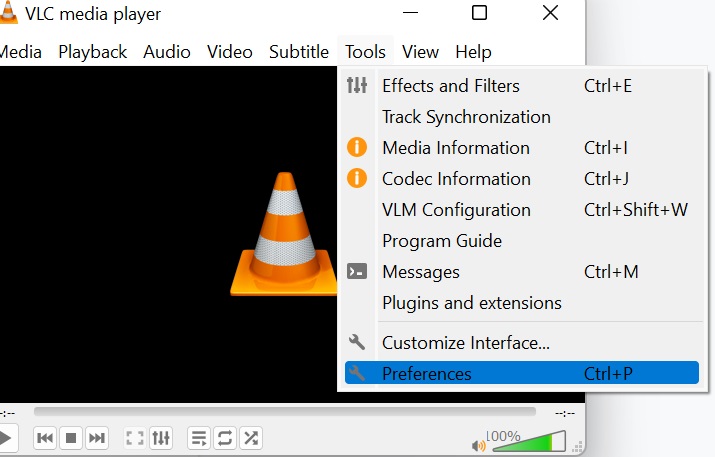
- In show settings, select All
- Now, from the list click on the video and select Output Module
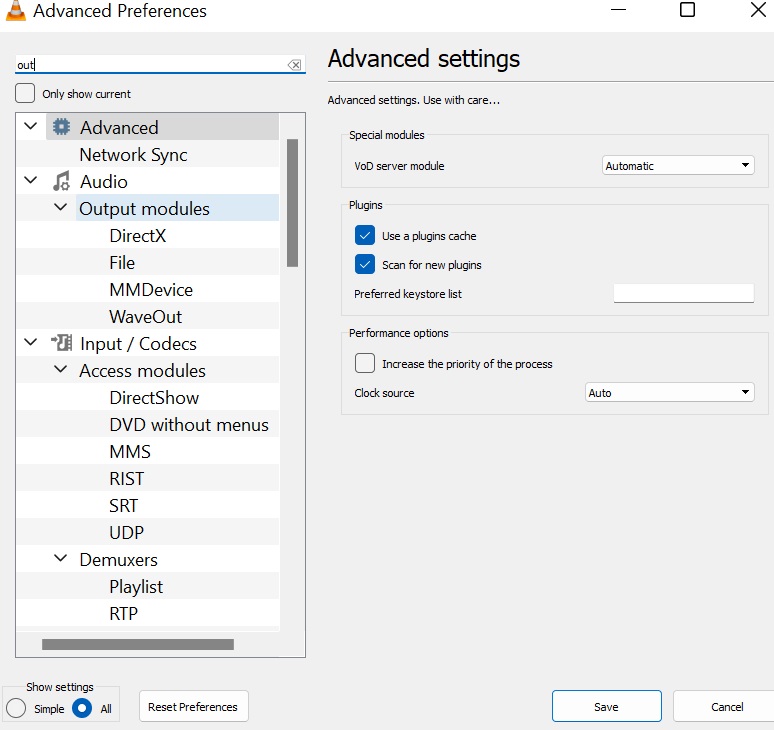
- Save and Restart the VLC media player.
Now, try to play the video and see if the green screen error is resolved, If not try the next method.
Method 3: Disable Hardware Acceleration in VLC
Disable the acceleration in VLC to fix the green screen error.
- Open VLC
- Click on Preferences and select
- Select accelerated decoding and choose to click on disable option from the dropdown

- Click on save
Method 4: Update the Graphic Driver
An outdated graphic Card driver is one of the reasons for the green screen error,
Here are the steps to update the graphic card drivers:
- Press the windows+R keys and type devmgmt.MSC and press Enter
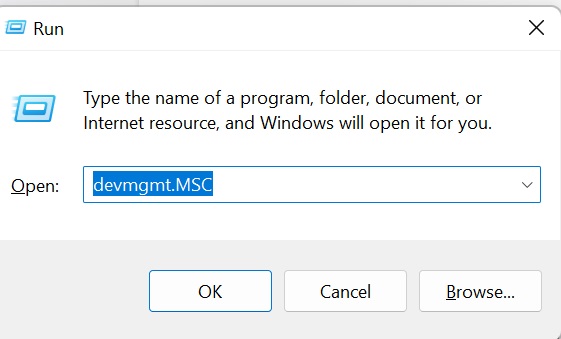
- Click on Display Adapters and right-click on Graphics
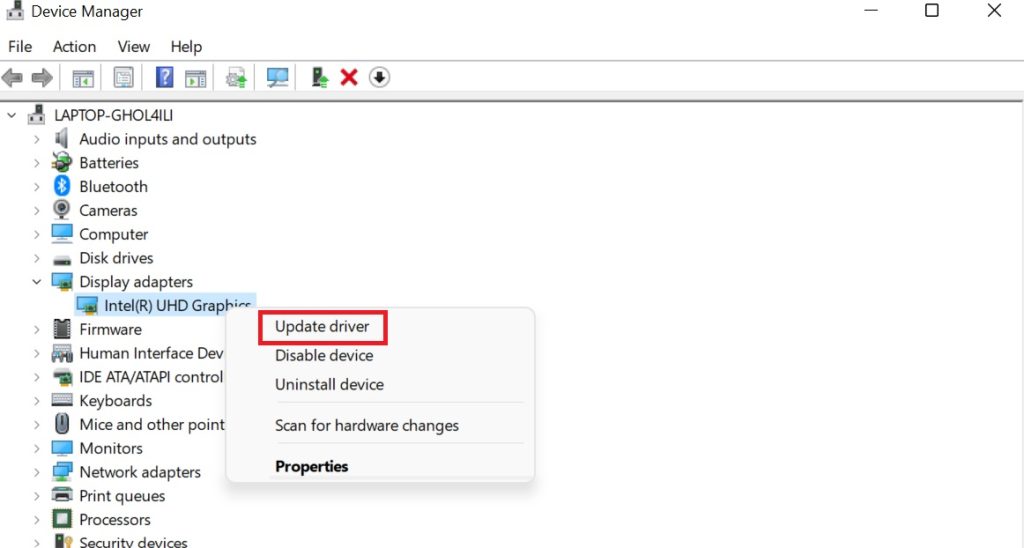
- Click on Properties
- Now, in the driver option, Select Update Driver
- Click on Search automatically for updated driver software.
That’s all you have to do to update the graphic card driver.
Method 5: Try Playing Videos on Other Media Players
Try to play video on other media players like Windows media player, iTunes, Winamp, etc to check if the video plays without showing a green screen error.
Method 6: Fix the Green Screen in VLC Due to Corrupted Videos
If the above method does not work out, then the green screen error is because of the corrupt video, not to worry you can repair the damaged video using Remo Video Repair. Remo Video Repair software repairs corrupted videos of all formats like MOV, AVI, MP4, M4V, etc, Irrespective of the scenarios. Using Remo video repair software you can easily fix the videos with green screen issues.
Conclusion:
That’s about it, you can come back to the article and comment if you have any queries regarding the methods, and also here are a few tips that you can follow to avoid video corruption which leads to the green screen error in VLC.
- Always protect your computer from external threats by using professional software or Windows defender
- Be mindful of the data transfer process and do not interrupt at any cost to avoid data loss
- Always work on the copy of the original video while you are editing them.