Shooting fast-paced action videos, Underwater videos, or landscape videos with the help of a GoPro camera is always appealing due to its rich video capturing quality. However, you need to transfer the GoPro videos to your Windows or Mac computer to watch or edit the footage. It is also recommended to immediately import GoPro videos to PC to avoid conflicts between previously stored videos and new footage. In this informational write-up, you will find different types of methods where you can quickly get videos off the GoPro to your computer. Follow all the below-given methods to try and choose the most effective way to transfer videos from GoPro.
How to Import/ Transfer GoPro Videos to the Computer?
Import GoPro Videos to PC Using SD Card Reader
This is one of the most used and quick methods to get videos off GoPro to the computer. All you must do is insert your GoPro SD card into the card reader and connect it to your PC. This method has been considered as the fastest and safe way to transfer videos by the GoPro official website itself.
"Using the SD card reader is the fastest way to offload your media onto your Windows or Mac computer."
Official GoPro Community
Having an SD card reader eliminates the chances of the potential virus which enters your computer through different various applications or platforms that are used to import GoPro videos. However, scanning your SD card reader with Anti-Virus software is still needed because viruses can enter through card readers too.
Steps to Import GoPro Videos to PC Using SD Card Reader
Step 1: Insert the GoPro SD card into the adapter and wait till your computer recognizes the new external storage drive.
Step 2: Go to the SD card adapter location and you will find two folders named DCIM and MISC.
Step 3: Open the DCIM (Digital Camera Images) folder and start copying all the photos and videos to your computer.
Step 4: Wait till the process is complete. Once completed, safely remove the SD card adapter.
It is advised to use an SD card reader which is USB 3.0. This allows your SD card to transfer media files to a computer with up to 5Gbps.
Upload Videos from GoPro to Computer using Quik
Quik is free GoPro software that you can download to manage/ edit photos and videos captured on your GoPro camera. You can also download Quik on your Mac computer and start uploading videos to your Mac computer by using Quik software. Other features of this GoPro Quik software are as mentioned below.
- Automatically organizing photos and videos
- Minimal editings such as touch-ups and color fixing
- GoPro firmware updates
- Saving videos in 1080p or 720p with 60 FPS
- Compatible with all the GoPro versions like HERO7, HERO6, HERO5, HERO (2018), HERO4, HERO Session, HERO3+, HERO3 (requires camera software update), HERO+
How to Upload Videos from GoPro Using Quik?
Step 1: Connect your GoPro camera to the computer with the help of a USB cable. Make sure to use the genuine USB cable which was provided along with the camera.
Step 2: Open the Quik software on your computer and wait till the software auto-detects the recent GoPro footages.
Step 3: Select the required files and start importing the GoPro media files.
However, Quik is still not considered as the most seamless way to import GoPro videos as the software is not stable and connecting the devices takes time. If your Quik application is not able to recognize your footages, you will be prompted with “No files to import”. Do not use more than one application or software to import or manage the GoPro media file. In future, any photo loss scenario might happen and recovery of photos and videos from GoPro becomes difficult.
How to Automatically Connect GoPro With Computer?
You can make your Windows or Mac computer to automatically perform actions as soon as your GoPro camera is connected. This method does not require you to have the Quik software installed on your PC. Follow the below-given steps and learn how to automatically upload videos from GoPro to the computer.
Step 1: Search for AutoPlay on your Windows Computer and find Memory Card as shown in the image below.
Step 2: Click on the Memory card drop-down as shown in the image below.
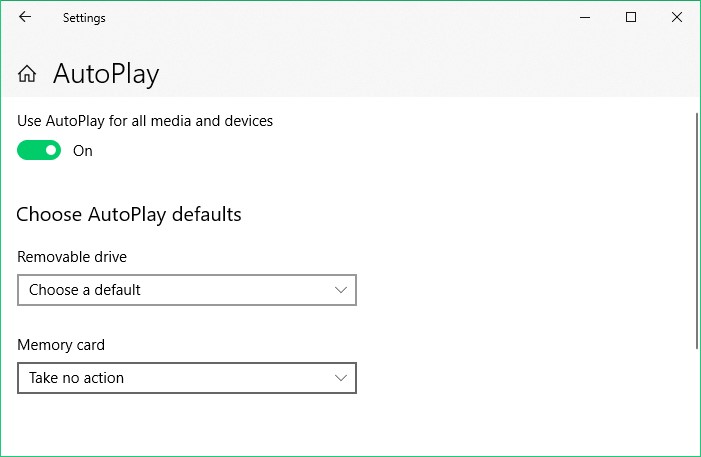
Step 3: Select Import photos and videos (Photos) from the drop-down as shown in the image below.
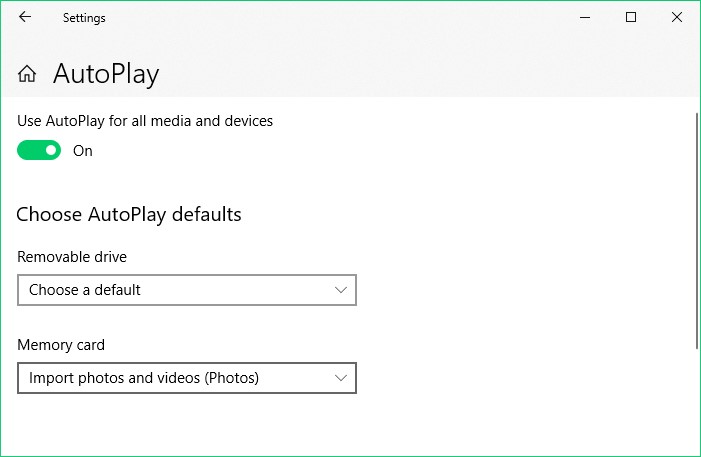
Step 4: Close the settings window and reconnect your GoPro camera with USB cable. The AutoPlay feature will start to automatically import media files from the camera.
Note: If you lose any videos while importing you can use Remo to recover data from a digital camera.
How to Import GoPro Videos to Mac Computer?
Every Mac computer has an in-built software called Image capture. Make sure you have the USB-C cable of your GoPro camera. Connect your GoPro to the Mac and follow the steps mentioned below.
Step 1: Turn on the GoPro camera while leaving it connected with the Mac computer.
Step 2: Go to the Applications folder and search for Image Capture. You can also just search for Image Capture through Launchpad.
Step 3: Click on the name of your GoPro (For E.g. GoPro Hero 6) and change the Import To location to your desired location.
Step 4: Click on Import All if you want to transfer all the media files. You can also select the files individually if you don’t want to import all the photos from the GoPro camera.
Once the import process is complete, close the Image Capture application and then safely disconnect your GoPro USB-C cable from the Mac computer. Make sure to not stop or terminate the transfer process abruptly as this may lead to severe GoPro video errors. This is faster than using the Quik software on Mac. After following the above-mentioned steps, you now know the method to quickly move videos from GoPro to a Mac computer.
Conclusion:
With the help of these 4 different methods, you now know how to connect GoPro to a computer and import photos and videos quickly. Do let us know in the comment section if you have come across any other method which allows you to transfer GoPro files quickly to Windows or Mac computers.
Note: Go through this article to find out what to do if your GoPro camera is not Recognized on the GoPro App for Desktop.