A ZIP file is a renowned archive file to compress two or more files/ folders into a ZIP file format. It offers various benefits to users like compressing large-sized files into smaller-sized files without losing the quality, easy to download or transfer, etc. You can compress a wide range of file formats enabling you to send executable files, word documents, excel sheets, and much more!
Sending ZIP files to your clients, team members or superintendents using Gmail or Outlook is very useful if you want to send large-sized files, especially when you are hesitant to share them using the Google Drive link. Also, using ZIP files, users can download data in an organized manner.
Below is a reliable way about how to send a zip file using Gmail and Outlook accounts. Also, learn how to safely compress your large files or folders to a ZIP format on Windows and Mac.
Still, using older versions of Windows in 2023? Refer to this article to discover how to upgrade to Windows 11 without losing files. If you are a Mac user who is using Catalina, Big Sur, or Monterey in 2023. You can read this article on how to upgrade to Mac Ventura without worrying about data loss.
How to Compress Large files or Create a ZIP file to Email?
Follow the below safest method of compressing your large files into ZIP format on Windows or Mac to email ZIP file or folder.
Step 1: Select and right-click the folder that you want to email in ZIP format.
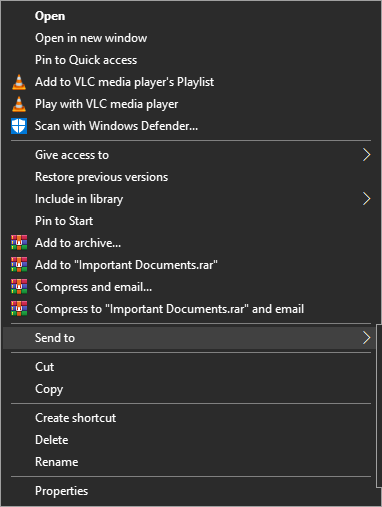
Step 2: Click on Send to and then click Compressed (zipped) folder from the drop-down menu.
Note: If you are converting files to ZIP on a Mac computer, then right-click on the folder or file and choose Compress from the drop-down menu.

Step 3: Rename the ZIP file (optional) and save it to a location of your choice.
Note: If you are looking to email an already compressed ZIP file, then you need to extract ZIP files and then compress them separately. However, if you want to extract broken ZIP files then, you can make use of Remo Repair ZIP tool.
Important Tips | Read this before you Send a ZIP file using Gmail or Outlook
- Some of the email providers do not allow senders to email a ZIP file as a security precaution or incompatibility with the ZIP file format. But with the help of Gmail and Outlook, you can easily email a ZIP file.
- If you want to compress your large files into ZIP on Mac, then you can make use of Remo ZIP for Mac software, which is a secure ZIP tool for Mac with 10 different compression levels from Superfast to Best. The free demo of this tool allows you to create a 4GB size of ZIP files on Mac.
- If you are looking to email more large files or folders. Then, make sure you compress them into a greater number of ZIP files rather than creating a single ZIP file to meet the maximum file size limit of your email service provider.
- Before you send an email, make sure the ZIP files are uploaded.
Note: In case you delete or lose some of your important .zip files. You can refer to this article to find out how to recover deleted ZIP files.
3 Ways Email a ZIP file?
How to Attach and Send ZIP files in Gmail?
Gmail allows you to send files or folders only up to 25 MB. But if you are looking to attach and send large files using Gmail on Windows or Mac, then it is necessary for you to compress them to a ZIP file format which reduces the file size. After you compress large files into a ZIP file, follow the below steps to email ZIP files using Gmail.
Step 1: Log into your Gmail account by going to your Gmail App on Windows/ Mac or by going to mail.google.com.
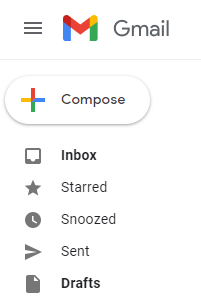
Step 2: Click on Compose to open a new email.
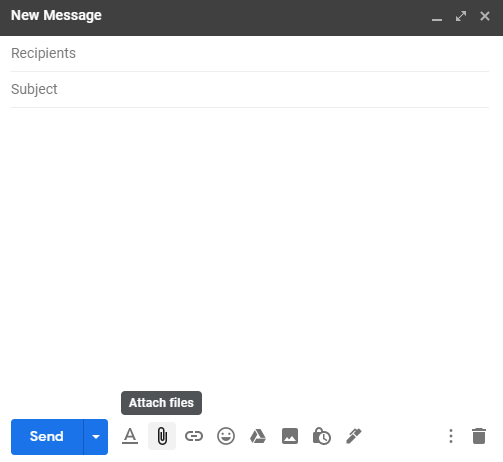
Step 3: Click on Attach files at the bottom of the Window.
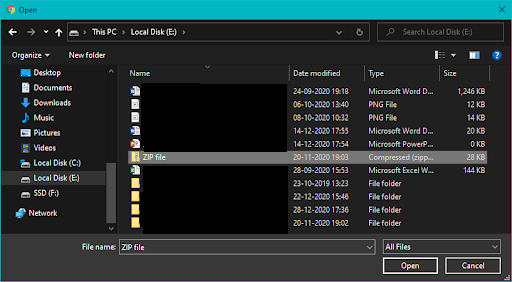
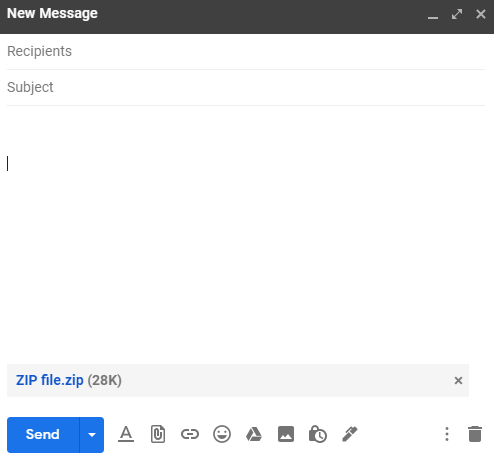
Step 4: Select the ZIP files or folder which you want to email and click Open.
Step 5: Once the ZIP file or folders are successfully uploaded in your New message window, add the recipients (email ID of receivers) to send them the ZIP files and click the Send option.
How to Attach and Email ZIP files in Microsoft Outlook?
If you are looking to send multiple large files to a client, then compress your large files to a ZIP file format and then follow the below steps to email ZIP folder using Outlook.
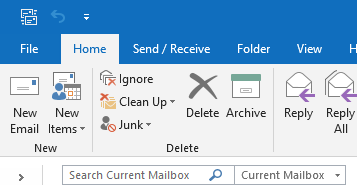
Step 1: Open your Microsoft Outlook account and click on New Email.
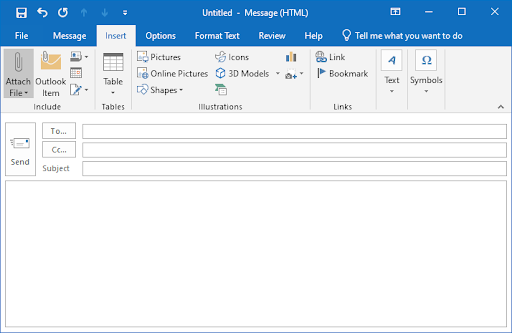
Step 2: Now Choose the Insert tab and click on the Attach File option.
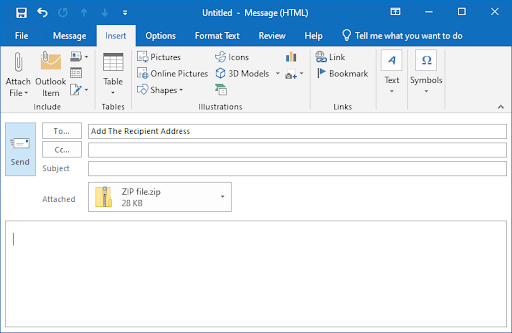
Step 3: Now add the recipient address that is your client’s email ID and click Send.
Note: You can also add the Subject and Body of the email.
How to Attach and Send ZIP files using Google Drive?
Since google has a set a size limit of 25 MB for sending file attachments in Gmail. Using Google Drive to send large files makes sense, it’s quick, easy-to-use, and make sending large files super fun.
Follow the steps explained below to send large files effortlessly.
Step 1: Log in your Gmail account, then click on Compose button, select the Google Drive icon from the bottom toolbar.
Step 2: Click on Upload Button. You can either Drag your files or click on Select files from your device, to select the files that you want to send.
Step 3: Click on Upload, time taken to upload your selected file depends upon the size of your file.
Step 4: New Message window will pop up on your screen, Select the contact who you want to share that file with, and add subject.
Step 5: Click on Send.
Step 6: A window will pop up on your screen asking you how to send the file, you can either click on.
- Anyone with the link
- Recipients of this email
You can also select what they can do with the shared file.
- Can edit
- Can comment
- Can view
You also have an option to either
- Share and send
- Send without sharing
Bottom Line:
This article will help you create a .zip file to email it in simple clicks using Gmail and Microsoft Outlook. Remember, sending ZIP files in email on Windows or Mac not only helps you exempt from the maximum size of uploading or sending large files on Gmail or other Email service providers but it also helps your clients to receive more files in a single email.