System Integrity Protection or SIP was originally introduced as a part of macOS X El Capitan, it was designed to provide root-level shielding. SIP protects system processes, system locations, and Kernel extensions from being written, modified, or replaced by third-party apps and services.
SIP is by default enabled in any new Mac operating system, starting from El Capitan to macOS Monterey, Big Sur, Catalina, Mojave, High Sierra, etc. But if you want to check whether SIP is enabled or disabled on Mac, here’s how you can check.
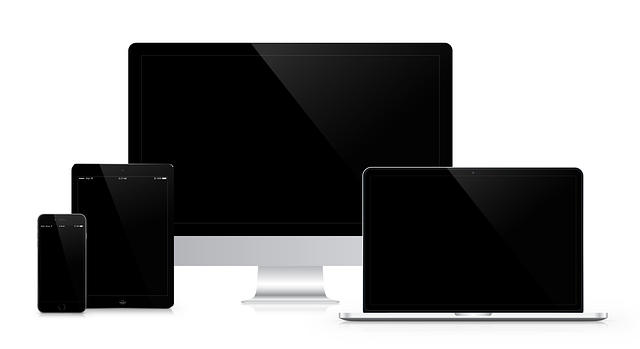
How do I know if SIP is enabled on my Mac?
Before you head to enable/disable System Integrity Protection (SIP) on Mac, you might need to check the status of whether SIP is already enabled or disabled on your Mac device.
- Launch Terminal on your Mac and type “csrutil status”.
If SIP is turned on, you’ll get the response as “System Integrity Protection status: enabled”. If you see this status, you can stop reading and you’re good to go.
However, if SIP is off, you’ll get the response as “System Integrity Protection status: disabled” you should definitely turn it on.
Saying that you should turn on SIP, you might wonder how important is System Integrity Protection on Mac, to answer that question let us discuss more on SIP.
How important is System Integrity Protection?
As discussed System Integrity Protection is a security feature of macOS designed to make it difficult for malware or unwanted software to access important system files, and to keep them safe from unwanted modifications.
Because of this, many developers and some users would disable SIP to let their apps work properly. But they always make sure any app/software they install comes from a trusted and reliable source.
When you enable System Integrity Protection on Mac, it protects you from third-party tools to access system locations, it also has an impact on independent developer apps when they are not distributed through App Store. Although Apple has good intentions with restricted access to macOS through SIP, it is frowned upon by the limitations it enforces on the device.
Some of the features that SIP enforces on Mac devices when it is enabled are:
- Prevention of writing to system locations:
Through this enforcement, only the system processes that have been associated with Apple’s codesign have the authority to write or modify files in directories listed :
/bin, /sbin, /usr, /system. - Run Time Protection
This protects Mac against modifications since the kernel denies any attempt to modify a protected process. It acts as gatekeeper technology to help ensure that only trusted software runs on a Mac. - Kernel Extensions
Kernel extensions are designed with a Developer ID for signing kernel extensions certificate that is installed into the /Library/Extensions directory.
These are some of the features that Mac provides when you turn on SIP. Now, let us discuss how you can turn on SIP.
How to Enable SIP on Mac?
Note: To turn on SIP you’ll have to reboot your Mac to make the changes.
- Firstly, you have to click on the Apple logo on the menu bar.
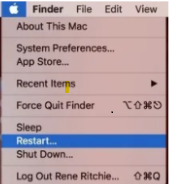
- Click on Restart, and hold the CMD + R button simultaneously during reboot to enter into Recovery Mode.
- Then click on the Utilities Menu and launch the Terminal.
- Type “csrutil enable” and then restart your Mac again.
This will reboot your Mac again, and let it reboot normally this time. When the rebooting is completed, SIP should be enabled, to cross-check:
Launch Terminal > Type “csrutil status” and wait for the system to show up status. If you get “System Integrity Protection status: enabled”, then you have successfully enabled SIP.
There might be a case, when you want to disable System Integrity Protection, either to install or use a third-party tool on your Mac device, and you keep wondering whether it is safe to turn off or disable SIP, here’s the answer.
Is it safe to turn off SIP?
Apple recommends that you keep SIP enabled all the time for enhanced protection, even though you have the option to enable or disable SIP as per your need. Remember that turning off SIP can cause serious security threats to your system.
If you want to disable SIP make sure that you always double-check that the third-party software comes with a reliable source before you install it.
Also, keep in mind to take a Time Machine Backup of your device just in case something turns out to be wrong, this will save you from severe data loss.
If you have forgotten to take a backup, then you can use Remo Recover Mac software to recover data effectively from your device. This Mac data recovery tool can safely recover your lost data in several data loss scenarios, such as corruption, accidental deletion, empty trash, formatted drives, and many more.
To disable SIP on Mac, follow the same procedure as above, and instead of typing “csrutil enable” type “csrutil disable” after you launch the Terminal. This will disable SIP on Mac. You can cross-check using the method mentioned above.
Conclusion:
Most reliable software and Apps run smoothly even when SIP is disabled. It is always good to be on the safer side and turn on System Integrity Protection unless it is of utmost importance to turn it off. Please drop a query or good words, if we helped resolve your answers.