When you have a multipart RAR file, an extraction might look tricky and confusing. Sometimes, if you download a RAR file on your Windows computer, you might find a series of additional or sub .rar files that are nothing but multipart RAR files. But did you know that the main RAR file always ends with a .rar and the other sub/multipart RAR files end with some number?
Before you move on to extract multiple RAR files into one single file, let us try to understand how the main RAR file and multipart RAR files will look in the archive with the below example.
- Main RAR file: filename.rar
- Multipart RAR files: filename.001, filename.002, filename.003 (or) filename.part1, filename.part2, filename.part3, etc.
How to extract multipart RAR files into one single file?
- Download WinRAR depending upon your operating system’s 32 bit or 64 bit Windows.
- Install the WinRAR and go to the main RAR folder where multipart RAR files are located.
- Select all multipart RAR files and right-click to extract them to WinRAR.
- Now you can choose either of the two options to extract a single file from multipart RAR files.
- Extract to folder:
To extract all multipart RAR files or subfolders into a single main folder in the appropriate file structure. - Extract each archive to separate folder:
Let us say you have 2 main .rar folders of different programs. By selecting this option you can extract them into 2 different RAR folders i.e., all multipart RAR files associated with the main RAR folder will be extracted into one separate folder and other multipart RAR files associated with the other main folder will be extracted into a different folder. This option will be only shown to you if you have selected more than one main .rar file or folder. In case, if you don’t have more than one main .rar file or folder then, this option will not appear.
- Extract to folder:
Note: Find here WinRAR Shortcuts to make your work hassle-free with WinRAR.
How to fix corrupt main/multiple RAR files?
In case your RAR folder is corrupt or showing a WinRAR checksum error, then first fix it using the Remo Repair RAR tool in simple clicks and then, make use of the above method to extract multiple RAR files into a single file.
- Download and install Remo Repair RAR software on your Windows computer.
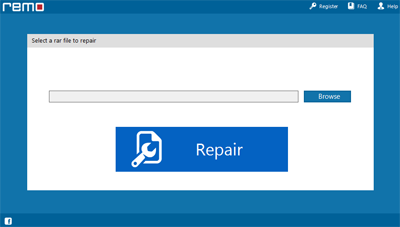
- Click the Browse button to select the corrupt or damaged RAR file that you want to fix and hit the Repair button.
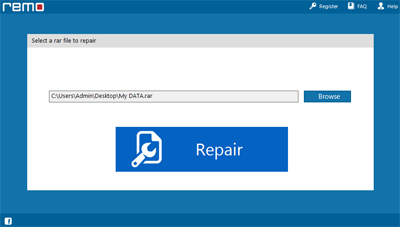
- After fixing the RAR file corruption, save it to the location of your choice.
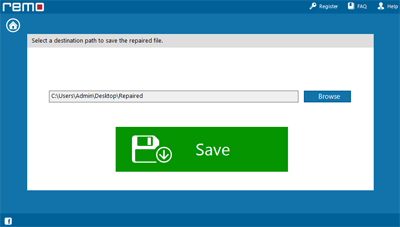
Conclusion:
With the help of WinRAR, which is an easy-to-use tool to compress RAR and ZIP files, you can easily extract all your multipart files into one single file. In case, if your RAR files are corrupt, then you can make use of the Remo Repair RAR tool to fix them effortlessly and then, follow the steps given in this article to extract multipart .rar files into a single file.