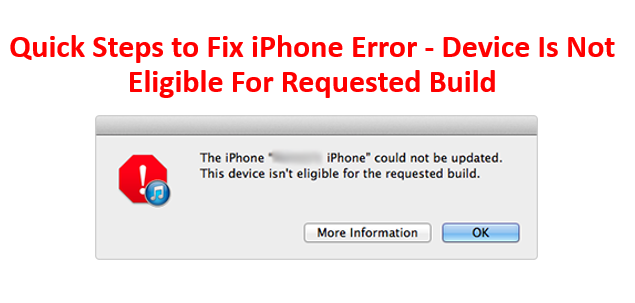When users update or restore iTunes on their iPhone’s or iPad’s, they are faced with certain errors. One such common error is ‘The iPhone could not be restored. The device is not eligible for the requested build’.
There are some variations of this error such as ‘Error 17’, ‘Error 1639’, ‘Errors 3000 – 3020’, ‘Error3194’, ‘Errors 3100 – 3999’. So it’s not surprising if you receive any of these error messages other than ‘The device is not eligible for the requested build’. But whatever the error message is, the steps to resolve them are common and are covered in this article.
Solution 1: Upgrade iTunes
Using an older version of iTunes may cause issues certain issues and lead to errors. This can be resolved by upgrading iTunes to the latest version.
To upgrade iTunes, open iTunes application and click on Check for updates. If there is an update available, iTunes will ask you to follow on-screen instructions to install the latest version. If you already have the latest version on your device, it will notify you of the same and you can proceed to the next step.
Solution 2: Check antivirus/firewall
It is possible that the antivirus/firewall is blocking the connection between your system and Apple’s servers. To help fix this issue, you can try disabling the anti-virus temporarily and then update your iTunes.
As soon you are done checking if the anti-virus is causing trouble, turn it back ON immediately as connecting to the internet without anti-virus can be dangerous.
Solution 3: Check host files
This involves using the Terminal, so you may find it intimidating, but don’t let it. Just follow the instructions as below and you should be able to attempt this step easily.
- Go to Applications > Utilities
- Click on Terminal and type the following
‘sudo nano /private/etc/hosts ‘
- Hit Return and you will be given a warning that improper use of the ‘sudo’ command may lead to data loss, so proceed carefully.
- Enter the system password and hit Return again
- All hosts files will be displayed. Look for the file gs.apple.com (make use of arrow keys to find the file)
- When you find the above file, add a # symbol and a space to the beginning of gs.apple.com
- Click on Control + O to save the file and hit Return when you are prompted to enter a file name
- Click on Control + X to exit and restart your device
Solution 4: Use a different computer
It is possible that there are issues with your computer as a result of which you are receiving errors when updating iTunes. In this case, restore or update iTunes using a different computer.
There are chances you may lose data when you use some of the troubleshooting methods mentioned above. In that case, Remo Recover can be used to recover lost music from iTunes. This recover software can also be used to recover images, video and other audio files from various Mac devices such as iPods, Mac’s etc. Download a trial and recover your files for free!