Outlook is a widely used email application that allows you to send and receive messages, manage calendars, etc. But in some cases, you might encounter multiple errors in Outlook; one such error is “0x800ccc13 cannot connect to the network”. Due to this error, you cannot send or receive emails in Outlook.
If you are encountering “cannot connect to the network” after upgrading Windows 10 or due to any reason. Stick till the end of this article to know what happens if you encounter Outlook error 0x800ccc13 and how to fix it using reliable methods.
What is error 0x800ccc13?
The error 0x800ccc13 commonly occurs while sending or receiving emails. You might encounter a pop stating “Cannot connect to the network”. This error code stops you from sending or receiving emails. However, by following the below-listed methods you can easily fix the Outlook error 0x800ccc13
How to Fix Outlook error 0X800CCC13 - cannot connect to the network?
reported error “0x800ccc13 cannot connect to the network” can occur due to various reasons as mentioned below, here are 4 solutions using which you can fix this issue with ease. Click on the following jump links to easily navigate to the appropriate sections
- Using Windows File Checker
- Updating your Outlook version
- Starting Outlook in Safe mode
- Using Reliable PST repair utility to fix error 0x800ccc13.
What happens when you encounter Outlook error 0x800ccc13 cannot connect to the network?
Here are some of the symptoms that indicate Outlook error 0x800ccc13.
- Cannot send and receive emails from your Outlook application.
- Unable to save changes in Outlook PST
- You cannot access Outlook data files
- Sudden deletion of Outlook items like calendars, contacts, notes, etc.
- Difficulty in opening MS Outlook.
What are the Causes for Outlook error 0x800ccc13
Before we jump into the solutions, it’s necessary to know the causes behind this Outlook error 0x800ccc13. Here are some of the reasons why you cannot connect to the network.
Virus attack
When your system is infected by a virus attack, it not only impacts your system performance but also damages your PST file. This can result in Outlook error 0x800ccc13.
Sudden shutdown
The accidental shutdown of the computer while working on Outlook may cause Outlook cannot connect to the server
PST file corruption
The functionality of Outlook can be affected by corrupted PST files. When this occurs, you'll see the error message.
Operating System
If you have upgraded the Windows operating system.
How to Fix Outlook error 0X800CCC13 - cannot connect to the network?
A reported error “0x800ccc13 cannot connect to the network” can occur due to various reasons as mentioned above, here are 4 solutions using which you can fix this issue with ease.
i) Fix Outlook error 0x800ccc13 using Windows File Checker
Windows file checker is an effective tool used for repairing corrupted system files that might have caused Outlook error 0x800ccc13. Follow the steps mentioned below to resolve the Outlook error.
Step 1: Close your Outlook application
Step 2: Right-click on the Start button and type Command Prompt
Step 3: Open Command Prompt as Administrator
Type sfc /scannow and hit Enter. (Note: There is a space in the command)
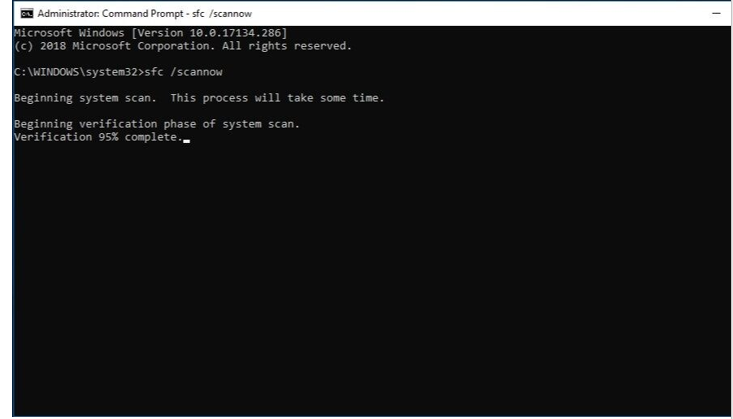
Step 4: Wait for some time for the process to complete. After the process is completed, restart your computer and then open Outlook
ii) Update your Outlook
Due to the obsolete Outlook version, Outlook can pop up sending reported error 0x800ccc13 cannot connect to the network. The ideal way of fixing your Outlook error code 0x800ccc13 is to update your Outlook to troubleshoot this issue in Outlook by following the below listed method or you can also install the update patch from Microsoft website. The process of updating Outlook is pretty simple and it includes the following steps.
Step 1: Open any Microsoft application such as Microsoft Word
Step 2: Click on File and then click on the Account option
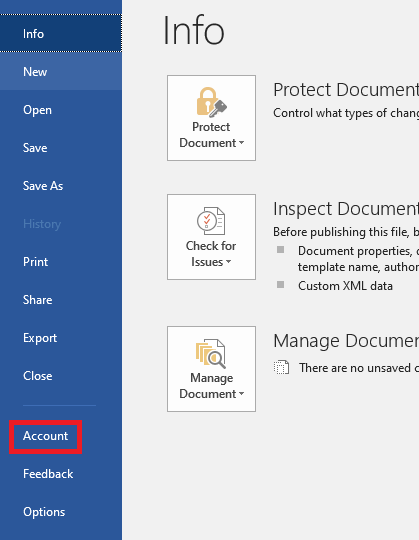
Step 3: Select the Update Option under Product Information
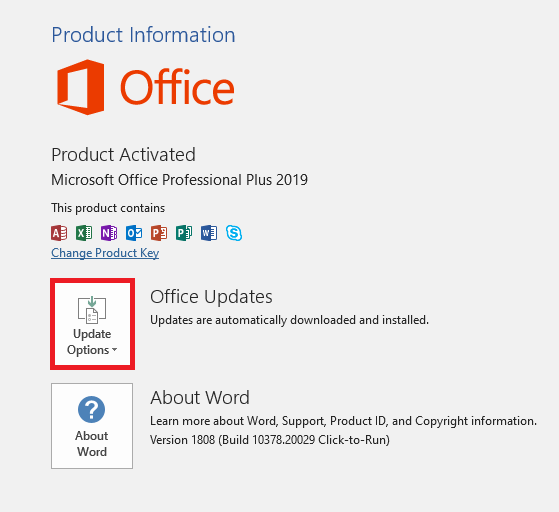
Step 4: Now, click on Update Now
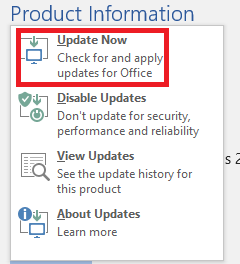
iii) Start Outlook in safe mode
The Outlook safe mode feature helps to resolve network connectivity issues. Generally, it helps the email program open with a limited set of features and moreover, it blocks any extensions that might obstruct the troubleshooting. If the error doesn’t solve then it might be an issue in Add-in.
Step 1: To start Outlook in Safe mode, press Windows and R keys together
Step 2: Now type-in Outlook/safe in the Run window and click OK
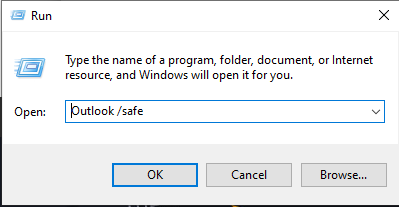
Check if Outlook error 0x8000ccc13 pops on the system or not.
iv) Repair Outlook error code 0x800ccc13 using Remo Repair Outlook
If you are unable to resolve the error using the above methods, Remo Repair Outlook PST provides a simple solution to fix the Outlook error 0x800ccc13.
The repair tool has an extremely easy-to-use user interface enabling first-time users to repair and recover all their Outlook PST file data with ease including error 0x800CCC13: cannot connect to the network.
Remo Repair Outlook software employs a non-destruction mechanism to safely repair your damaged or corrupt PST file. First up, it reads the file, extracts all the contents, and then creates a healthy file by fixing all the issues. Your original PST file is not affected in any way. All your Outlook PST file attributes are recovered.