What does server error 0x800CCC90 mean?
Outlook error 0x800ccc90 is a common error. If you’re facing this issue no need to panic, this article will help you resolve the error and make Outlook function properly. You might face this error when you have configured more than one POP3 account in your Outlook profile which tends to result in Outlook Error 0x800ccc90.
The error is usually displayed as “Receiving’ report error (0x800ccc90): ‘Your incoming (POP3) e-mail server has reported an internal error. If you continue to receive this message, contact your server administrator or internet service provider (ISP).” In this article, we will discuss various causes and resolutions for this error.
4 Simple Methods to Fix Outlook Error 0x800ccc90
There are some manual methods to fix this error and they are explained in this article.
Probable Causes for Outlook Error 0x800ccc90
Here are a few possible reasons why you are experiencing the Microsoft Outlook error code 0x800ccc90.
- This error is mainly encountered when there is a restriction in the number of POP3 connections you can make at a time. This limit is decided by the Internet Service Provider (ISP).
- If the port number you have used for your Outgoing Server is modified to an incorrect one, you may experience this error code 0x800ccc90. There is also a possibility that your port has been blocked by your Internet Service Provider (ISP).
- A possible reason for getting this error is that you might be using an incorrect credential. If Outlook cannot match your username and password, you might face this problem.
- If you have installed any external applications such as an antivirus or firewall, your security detail might have been blocking the smooth functioning of your email on Outlook.
Method 1: Create New Send/Receive Groups
To resolve Outlook error 0x800ccc90, you can divide your POP3 account into smaller groups and connect separately with these groups, so that the process of sending and receiving emails gets easier. To do this, follow the simple steps below:
- First, open Microsoft Outlook, select the “Send/Receive” tab, and click “Send/Receive Groups” > “Define Send/Receive Groups”.
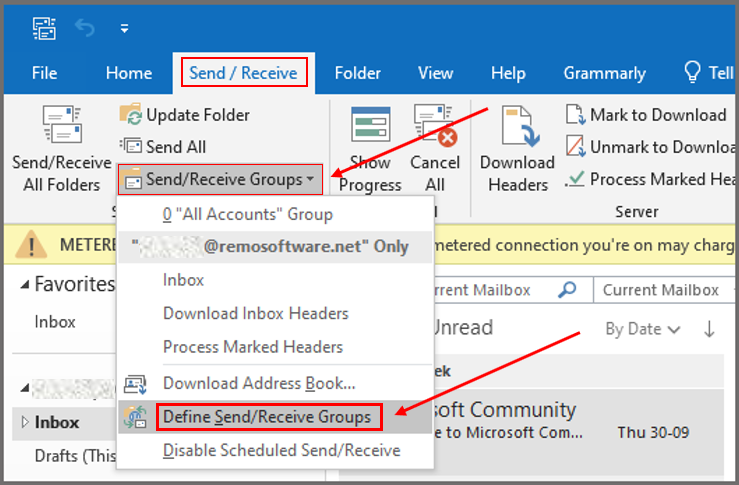
- Select the "New" tab. Next, input a new name for the group under the box labeled "Send/Receive Group Name".
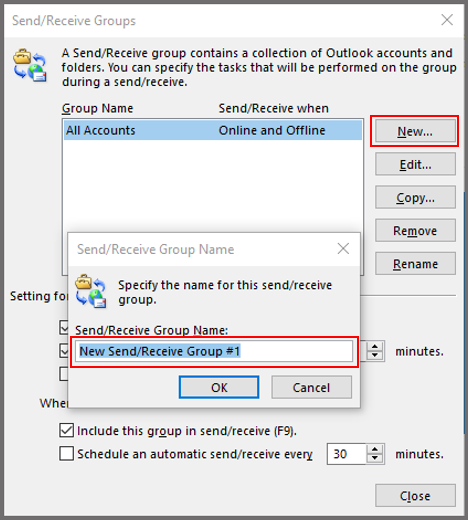
- Start adding the accounts you want to add to the group you have created by ticking the checkbox "Include the selected account in this group".
- Tick the boxes beside "Receive Mail Items", as well as "Send Mail Items".
- Select the option "Download complete item including attachments". Next, choose "OK"
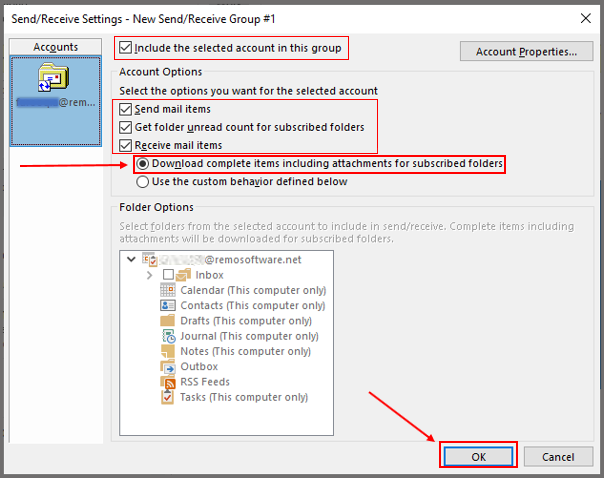
- You can create as many Send/Receive groups as you need by just following the steps discussed above and when you a done click on the “Close”
- To send and receive an email with any of the groups, click on “Send/Receive” and after that click on the specified Send/Receive group name to transfer emails from it.
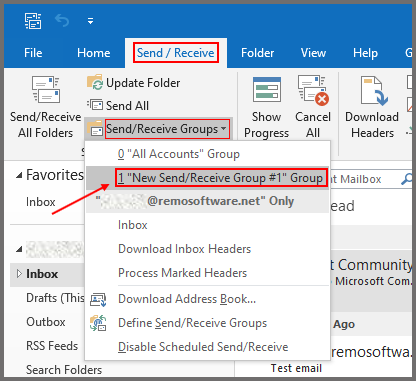
So, through these solutions, we can solve the error 0x800ccc90 in Outlook, but there is no guarantee that all the errors will be eliminated. Remo Repair Outlook PST can fix the errors within your Outlook PST file and ensure that you do not experience the error 0x800ccc90 anymore.
Remo Repair Outlook PST Tool is the best option to repair your OST and PST files. If data loss happens due to the above-mentioned scenarios. It is exclusively designed to repair the corrupt OST and PST files with ease. Accessing corrupt OST file data like emails, contacts, calendar, folder structure, rules, attachments, notes, etc. is now possible with this Remo Repair PST tool now!
Method 2: Changing the Server Port Numbers
You can also change the port numbers of your server by doing the following steps:
- Click on “File” and select “Account Settings”.
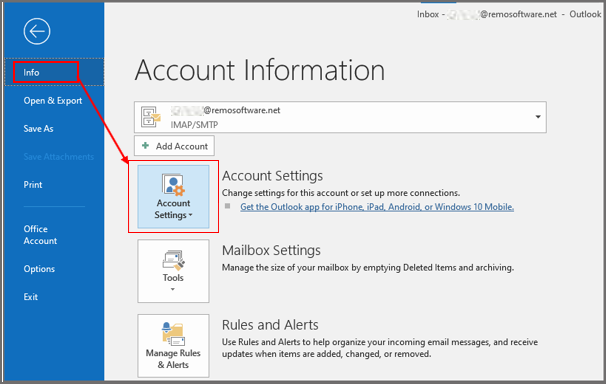
- Select “Account Settings”
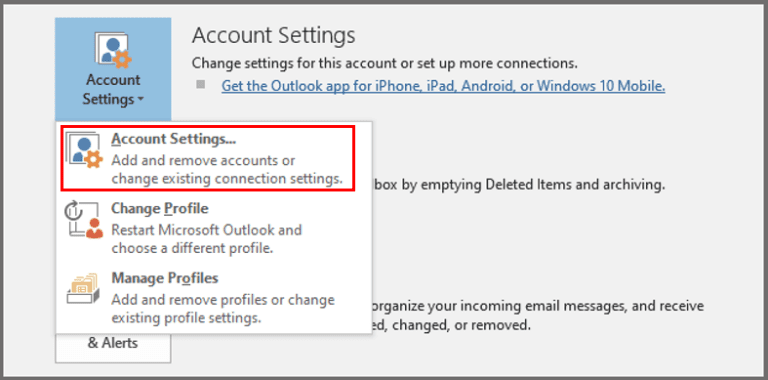
- Select the “Email” account and click “Change”.
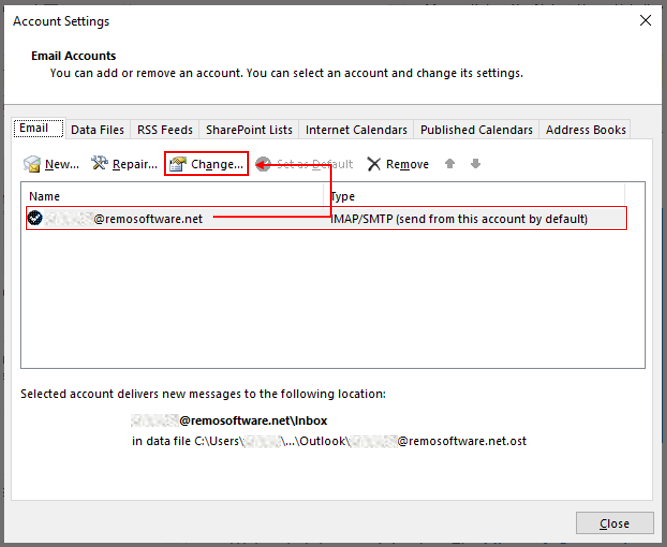
- In the “Change” window click on “More Settings”.
- Click on the “Advanced tab” and input “995” in the box beside “Incoming Server (POP3)”, all under the “Internet Email Settings”
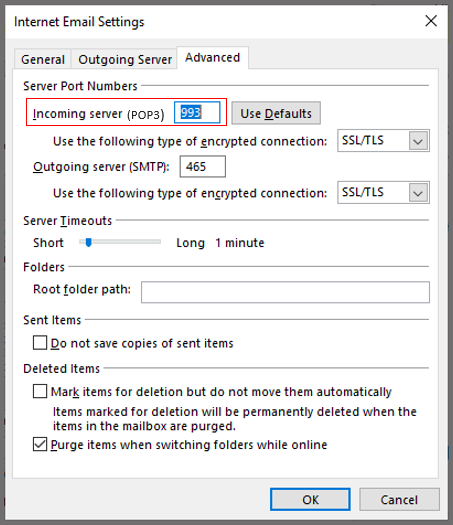
Method 3: Using Outlook Inbox Tool
You can use the Inbox Repair tool (SCANPST.EXE) to diagnose and repair errors in your Outlook data file. The Inbox Repair tool checks the Outlook data files on your computer to see if they are in good shape.
- Exit Outlook and browse to one of the following file locations:
FOR OUTLOOK VERSION:
2019: C:\Program Files (x86)\Microsoft Office\root\Office19
2016: C:\Program Files (x86)\Microsoft Office\root\Office16
2013: C:\Program Files (x86)\Microsoft Office\Office15
2010: C:\Program Files (x86)\Microsoft Office\Office14
2007: C:\Program Files (x86)\Microsoft Office\Office12
- Open EXE.
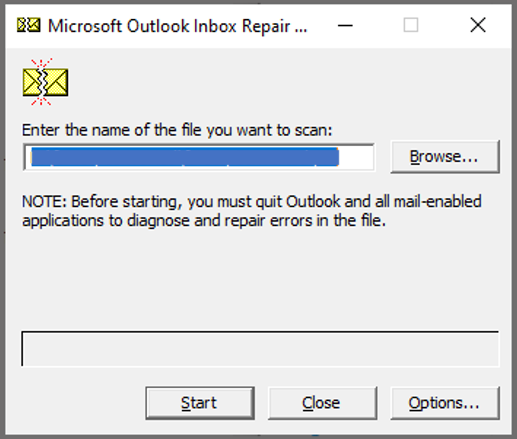
- Select Browse to select the Outlook Data File (.pst) you want to scan.
- After selecting your Outlook Data File, click on Start to begin the scan.
- If the scan finds errors, choose Repair to start the process to fix them.
- When the repair is complete, start Outlook with the profile associated with the Outlook Data File you just repaired.
However, if you still fail to resolve the problem, then it means the PST files are corrupted or damaged and there is no problem from the Server’s end. When this happens, the best way to resolve this problem is to use the Remo Repair Outlook PST tool to repair your corrupt PST file.
Method 4: Using Remo Repair Outlook PST to fix Error 0x800ccc90 in Outlook
Remo Repair Outlook PST is a renowned tool to resolve any PST-related errors in simple clicks. This tool works with an interactive user interface and works with advanced Outlook data file repairing algorithms to repair corrupted or damaged PST files. This tool is compatible with all versions of the Windows operating system including Windows 10 and its previous versions. Use this tool to access corrupt OST file data like emails, contacts, calendars, folder structures, rules, attachments, notes, etc.
Conclusion
In this blog, both manual and automated methods to fix Outlook error 0x800ccc90 have been discussed. Among the few possible reasons why you might experience the Microsoft Outlook error code 0x800ccc90, the most prominent ones have been discussed here in detail.
Hopefully, the above-mentioned steps will help you fix the error 0x800ccc90. Please feel free to share your comments.