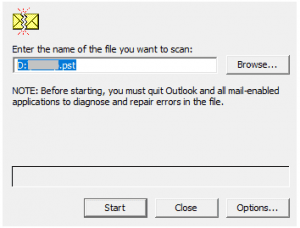Outlook has been a feasible application for many people across the globe, so if you are one of the users who have encountered 'PST file is not an Outlook data file' error message, then this article is for you.
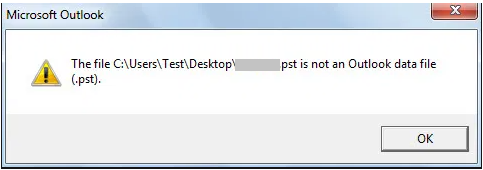
Personal Storage Table (PST) File is an Outlook Data File that is used to store emails, calendars, and other mailbox items for POP3 accounts, on your computer. Usually, you might come across the error due to corruption of the PST file. The section below will navigate you to learn 2 effective methods on how to Fix ‘PST file that is not an Outlook Data file.
How Do I Fix PST file is not an Outlook Data file?
Before moving ahead with solutions, let us first understand the common scenario on why the error occurs.
Why the 'PST File is not an Outlook Data File' Error Occur?
The following reasons are the very common scenarios reported by multiple users for the error to occur.
- Abrupt Termination of Outlook Application
- Oversized PST
- Exporting Outlook Data to a New PST from an Existing PST File
- Presence of Bad Sectors in Hard Drive
Nevertheless, with the help of solutions mentioned in the section below, you will effortlessly be able to address the issue.
Fix ‘PST file is not an Outlook Data file with scanPST.exe
'PST not an Outlook Data file' error. You can try repairing the PST file to access its data. Use the Microsoft built-in repair utility, called the Inbox Repair Tool (ScanPST.exe)to diagnose and repair Outlook Data File errors.
Note - Before implementing the solution methods, firstly you will have to locate scanPST.exe
The location of the Microsoft inbuilt tool scanPST.exe could vary with the versions of Outlook. Here below is the pathway for the scanPST.exe for various versions of the Outlook application
- In Outlook 2019 (Office 365) - 32-bit Version: C:\Program Files (x86)\Microsoft Office\root\Office19
64-bit Version: C:\Program Files (x86)\Microsoft Office\root\Office19 - In Outlook 2016: 32-bit Outlook: C:\Program Files (x86)\Microsoft Office\Office16\
64-bit Outlook: C:\Program Files\Microsoft Office\Office16\ - In Outlook 2013: 32-bit Outlook: C:\Program Files (x86)\Microsoft Office\Office15\
64-bit Outlook: C:\Program Files\Microsoft Office\Office15\ - In Outlook 2010: 32-bit Outlook: C:\Program Files (x86)\Microsoft Office\Office14\
64-bit Outlook: C:\Program Files\Microsoft Office\Office14\ - In Outlook 2007: 32-bit Windows: C:\Program Files (x86)\Microsoft Office\Office12\
64-bit Windows: C:\Program Files\Microsoft Office\Office12\
After locating the scanPST.exe run the application and follow the steps mentioned in the section below
- Double-click SCANPST.
- Scan the Selected PST File
- Wait till Scanpst Repairs the PST File
- You can try to access your Outlook after PST Repair Complete Message Box appears
Note: If you receive an error message 'PST file is in use', close your Outlook application, and try accessing the file again.
Though scanPST.exe is an excellent inbuilt repair tool, it also comes with the below-mentioned cons
It may fail to fix an oversized or severely corrupt PST file.
Several users have reported that the Inbox Repair Tool may freeze or stop responding in the middle of the repair process.
You may have to run the tool several times to fix corruption errors in the PST file, which makes the repair process tedious and time-consuming.
Fix the Outlook Error using Reliable Repair Tool
So if the inbuilt repair tool was unable to resolve the issue then the PST file could be severely corrupted. Nevertheless, with the help of a reliable Outlook Repair tool like Remo Repair PST, you effortlessly overcome the issue.
Remo Repair PST application on Windows computer to fix Outlook issues, regardless of the causes for PST file corruption. You can rely on this PST file recovery tool to fix the error effortlessly. This is renowned software that comes with a smart and automated PST repair module to identify and resolve different errors shown by the Outlook PST file.
The program deep scans the broken file, creating a healthy and error-free data file. With the aid of this software, the user can repair error messages in Microsoft Outlook after bad CRC, import error, synchronization error, header error, and all other types of errors that make the Outlook PST file inaccessible ..
How to repair PST file is not an Outlook Data file with Remo
- Launch the tool, select from the three options
- In the next screen, you can choose between two scan options,
- Click on Repair to start the PST repair process. After completion of the PST repair process, you can Preview the repaired PST file in Outlook styled browser.
- If you are satisfied with the PST repair process, activate the tool and save the repaired PST file.
Conclusion
The above article emphasizes how to fix a PST file with error-effective solutions given. If you have any further queries regarding the article, feel free to make use of the comment section below