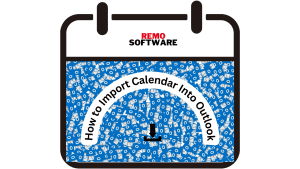Outlook Calendar is an Outlook item that helps in saving all the appointments, setting reminders, etc. In case you are upgrading your Outlook profile to newer Outlook versions or bought a new computer, you will have to transfer or import all the Outlook items to this newer Outlook version or new PC. Like other Outlook items, even these calendar items have to be imported. For this purpose, Microsoft has provided a few easy steps to migrate your entire Calendar into your Outlook profile.
Understanding Why You'd Want to Import a Calendar into Outlook
Let's explore why you might want to import your calendar into Outlook. These are the reasons that make it a good idea:
Here are some reasons why you might want to bring your calendar to Outlook:
- Keep Things Together: Putting your calendar in Outlook means all your plans are in one spot. No more looking in different places for your events.
- Work as a Team: If your friends or coworkers use different calendars, you can combine them in Outlook. This helps everyone see each other's schedules and work together better.
- Less Confusion: Having lots of calendars in different places can be confusing. When you move them to Outlook, it's like tidying up and finding things easily.
- Plan Your Time: When your personal and work schedules are in one place, like Outlook, it's easier to plan your day. You'll know when you're busy and when you have free time.
- Access Anywhere: Once your calendar is in Outlook, you can see it on your computer, phone, or tablet. It's like having your plans with you wherever you go.
So, these are the reasons why moving your calendar to Outlook is a smart move. It helps you stay organized, work better with others, and have your plans handy all the time.
To achieve this, one should already have the backup copy of the calendar that needs to be imported. If you do not have the backup copy then you need to export these calendar items. For this just follow the below-mentioned steps:
- Open Outlook Profile and click on “File”
- Now hit the “Import and Export” option, to begin the “Import and Export Wizard”
- Click on the “Export to a file” tab and hit the “Next” option
- Then just choose the file type of the file to which you are exporting. In case you want to keep it in the regular Outlook format then choose the “Personal Folder File (.pst)” option or to export it into another program like Excel, you can choose “Microsoft Excel 97-2003” or for Access “Microsoft Access 97-2003” etc. select any one based on your choice and hit “Next”
- Then click on the “Calendar” option in the next window. And then press the “Next” tab
- Browse the location to which you want to export the calendar by clicking “Browse” After completion, just click "Finish"
Now, your calendar file can be saved in any location on your computer, it can be your disk drive or a portable device. Thus, you got your calendar items; hence, you can start importing this calendar to your newer version of Outlook or to the Outlook profile on your new PC. Now it is time to import these calendar items into Outlook. It is easy to import the calendar into Outlook. It only takes a few minutes and a couple of clicks to have the calendar imported and saved in your Outlook profile. Here are a few steps involved in importi8ng the Outlook calendar into Outlook:
- Save the. PST file or the calendar file that was exported in the previous steps to your desktop of the new machine or on the machine on which you need to import
- Start Outlook and select the “File” option from the menu bar
- Select the “Import and Export” Option to open the Import and Export wizard.
- On the next screen, it will ask you if you want to import or export. Go ahead and hit the “Import from another file” tab and press the “Next” option
- On this screen find the option for “Personal File Folder" .pst and press “Next”
- Now browse your system to locate the exported file containing Calendar that is to be imported
- If you had assigned a password, then provide the password when it prompts and continue
- Then just select the Calendar folder and import
NOTE: Under Options, it is recommended that you click “Do not import duplicates” unless you want the imported information to replace or duplicate items already in Outlook.
This will now import the Outlook calendar we had previously exported from another machine or from an older version. Thus, your calendar is successfully imported. However, with this method even though the calendar is imported successfully, you will not be allowed to import all the fields and the settings done to the Outlook Calendar. In addition, it is a risky and tedious process one needs to be very careful. A single mistake will cause corruption of the entire Outlook profile. Hence, instead of struggling with these manual ways, you can make use of the Remo Outlook Backup and Migrate tool and easily import your calendar items along with their settings safely that too in just a few minutes. Whatever it is, it is advisable to be on the safer side and try to make use of the best ways while working with the PST file. Moreover, you can employ this tool to restore Outlook after Windows 7 upgrade. Click on the provided link to know more about it.
Conclusion:
In conclusion, if you are facing difficulties importing a calendar into Outlook, you have come to the right place. Please read our complete article where we have covered everything step by step. Explore our article to discover a solution for your issue.
Frequently Asked Questions:
Importing a calendar into Outlook lets you manage all your schedules in one place, making it easier to keep track of your appointments and events.
Yes, you can import calendars from various apps into Outlook using different methods.
While Outlook can handle reasonably sized calendars, very large files might have limitations based on your Outlook subscription.