Adobe Photoshop is the best photo editing and design software. It has a variety of creative features which helps in modifying images or beautifying images for web pages. It is very popular among Professional photographers and graphic designers and works well on both Mac and Windows platforms.
In addition, it is available in numerous versions like 5.5, 6.0, 7.0, CS1, CS2, CS3, CS4, CS5, CS6, and the latest Photoshop 2022 (version 23.2).
One of the added advantages of using Photoshop is that it allows the overlapping of two photos. The majority of Photoshop users are unaware of this fact; if you are one such user and worried about how to overlay two photos in Photoshop, then here are the simple steps that will help you to blend two pictures seamlessly with Photoshop.
Note: . If you are looking for ways to import the PSD Files into Adobe Illustrator and Indesign, then follow this article.
What Do You Mean by Image Overlay?
When you place text or an image on top of a base image, you are creating an image overlay. Image overlays can be found in posters, advertising, and even memes.
How to Overlay Two Photos in Photoshop?
Combining many images into a single frame is easier than ever with tools like Photoshop. It provides the blend modes and layer masks to generate overlay images inspired by any reference, whether you're attempting to create double exposures, composite shots, or collages.
Note: Reset your preferences if you are experiencing any Mask Layer Problems.
Steps to Overlay two images in Photoshop:
In Photoshop, overlaying photos is quite easy to do. The time taken to overlay two photos in Photoshop depends on how precise you need to be with the fine-tuning. The first thing to do is choose what photos to merge in Photoshop. One base image plus a top image and start merging images.
Step 1: Choose two images to be merged.
First, open Adobe Photoshop, and then launch the Open Image dialog window (For this press and hold the Ctrl key and O).
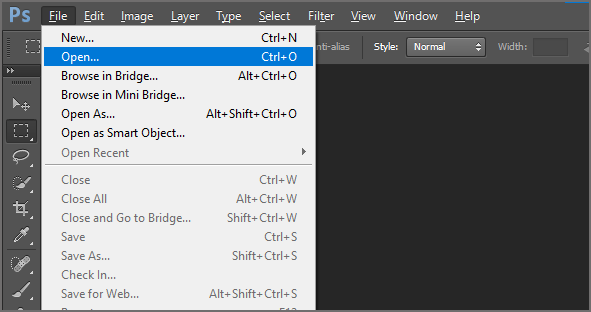
Click on the photo that you want to use and click the second photo holding Ctrl. Then click on the Open button at the bottom right of the Open window key.
Note: Ensure that both images are of the same size.
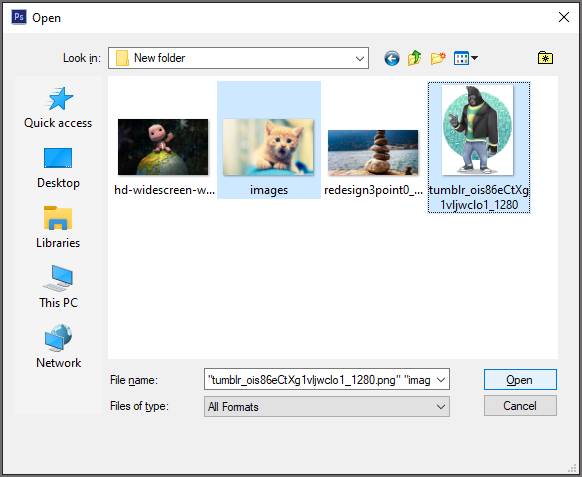
Step 2: Create a Layer and merge photos in Photoshop
Create a new layer for your image by pressing the Ctrl key and J simultaneously. A new layer will appear in the layer palette referred to as Layer 1.
Now, click on the image in the top navigation menu and click Apply Image... on the dropdown menu.
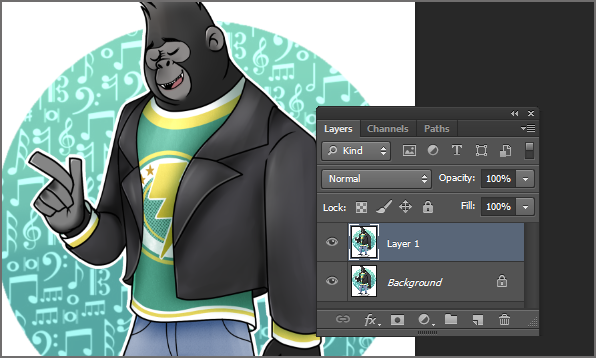
Step 3: Start Blending the Overlay Picture
Now, go to the Source dropdown menu and select the second image that is to be overlapped. In the Blending dropdown menu, click on the Overlay option to use the overlay effect.
You can select any blending effects by just scrolling through the Blending menu. Once done, preview the effects on the image in the Photoshop workspace and click OK to save your changes.
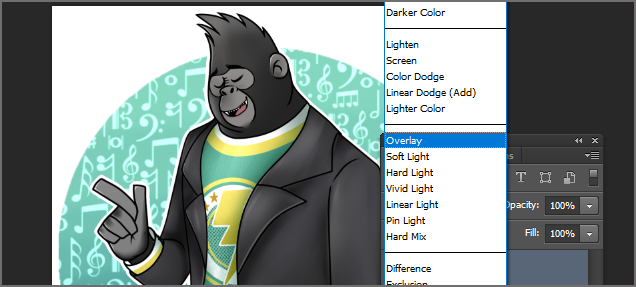
Step 4: Remove the Overlay from the Areas of the Image
Remove the overlay from the areas of the image first. This will serve to bring the viewer's attention to the subject rather than distract from it.
To accomplish this, you need to make a layer mask and brush away the bokeh dots where I don't want them. You need to choose the bokeh layer and then click the mask button at the bottom of the Layers panel. On the layer, a white mask will appear.
Choose a brush by pressing B on the keyboard or selecting the Brush tool from the left-hand toolbox.
Now you will use black as the foreground color to paint over the regions where you wish to remove the overlay. You don't want to eliminate too much of it, and it will appear weird, so you will only remove the most disturbing dots carefully.
Step 5: Save the Overlaid Images.
Go to File from the top navigation menu, select the Save As... option, and type overlayed file in the Filename field.
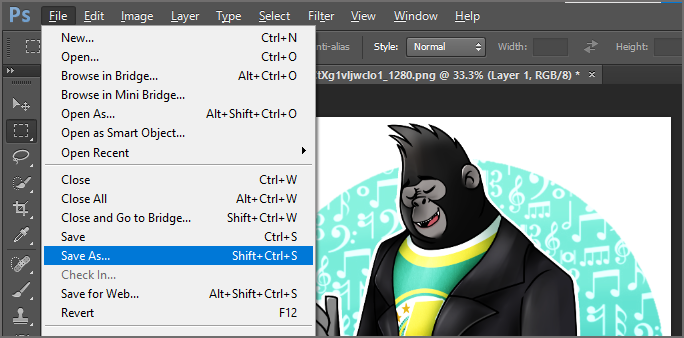
Step 6: Select the File Format to save the merged images.
Then just click the Format dropdown menu and select JPEG or any file format to save the file in a more common graphical format. Click the Save button.
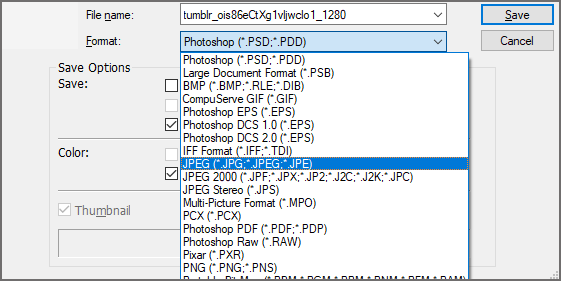
Note: Go through this article to find out how to color a black and white photos in Photoshop.
Blending Two Images using Photoshop Mix
- Adobe Photoshop Mix should now be open. This app icon resembles two overlapping circles. This can be found on one of your Home screens, in your app drawer, or by searching.
- If you don't already have Adobe Photoshop Mix, you can get it for free from the Google Play Store for Android or the App Store for iOS.
- The Photoshop Express app (the standard Photoshop mobile app) only allows you to edit one image at a time, which you may accomplish by selecting Open from the File Photoshop Mix; on the other hand, it requires an Adobe Suite subscription to utilize. The app is available for free for 7 days, and sign in.
- Tap the addition plus icon in the blue circle. This can be seen in the lower right corner of your screen. This is the button to use to start a new project.
- This will take you to your local photos folder by tapping on the screen and if you already have images on your phone. Other storage locations can be identified by selecting another option.
- Select an image by tapping it. You can further alter the image by utilizing the tools above and below it.
- Select an image by tapping it. The second image is on a different layer in Mix. The canvas may need to be resized.
- Select the Android Share option. This is accessible in the upper right corner of the app.
- Now select the Gallery and save the files in the Gallery.
This is how to overlay images in Photoshop. You can use the same method to merge two photos as well. After following the above steps, your images will be overlaid successfully. Even though these steps are simple and easy, one has to be careful while performing these tasks. While dealing with these layers, there are chances of Photoshop image files getting corrupted. If this is the case, then you need to repair the damaged PSD files.
The best possible way to fix corrupted PSD files is by using a professional tool, the Remo Repair PSD Software. Integrated with an efficient repair algorithm, Remo is a professionally suggested Photoshop file repair tool. Download the tool now.
Often, you might experience that Photoshop files are inaccessible. This happens when the PSD files are corrupted. You may come across an error message called "scratch disk is full'. It is recommended to take a backup of PSD files while working on them. In case you end up losing or accidentally deleting PSD files, read this info on how to recover unsaved or deleted Photoshop files.
Note: Many Mac users also encounter damaged PSD files, if you are one of them and confused on how to fix a corrupted PSD file on Mac click on the mentioned link.
Do let us know if you have any queries related to the information shared in this article in the comment section below.
Frequently Asked Questions:
Simply select the image you wish to use as the overlay and click the Layer tool from the left icon menu to merge your photos. Drag the left mouse button over the image that will serve as your backdrop while holding down the shift key, and then let go. Keeping the shift key pressed focuses on the picture.
Open Photoshop and add your secondary images to a different layer in the same project. Images can be resized, dragged, and dropped into place. Change the file's name and location. Click either Export or Save.
Here are 5 best tools you can use to overlay two photos:
1. Adobe Photoshop
2. Superimpose X.
3. Enlight Photofox.
4. Snapseed (Android and Apple)
5. Pixlr