It might be tricky sometimes to choose a program to open a specific file. For example if you like to play a video using VLC player but it always gets played in quick time player. Every time you want to open a file it is quite inconvenient to opt for a desired program other than the one set as default. This article is devised as a guide for the users to set default applications on Mac.
How to set default Mac application for specified file types?
Firstly, it is of utmost importance to recognize the file types you would want your desired app to open. But many a times an application fails to open a certain file because of file corruption or if the file being tried too access is deleted. Thus you are expected to recover deleted files on Mac before you can use an application to open the file.
Once you have figured out the most common files and file types that you generally use, implement the below mentioned procedure to make an app default on Mac:
- Choose a file that has the same extension as the other files that you extensively use and right click on it. Example: .mov extension (video)
- Select “Get Info” from the list shown in the pop-up
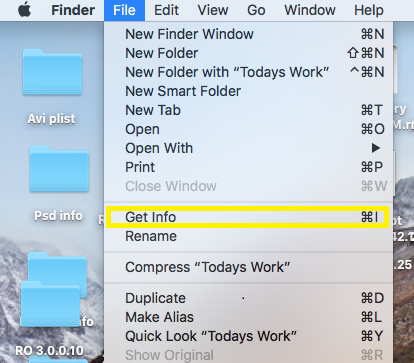
- Choose Open With and expand the drop-down to choose an app
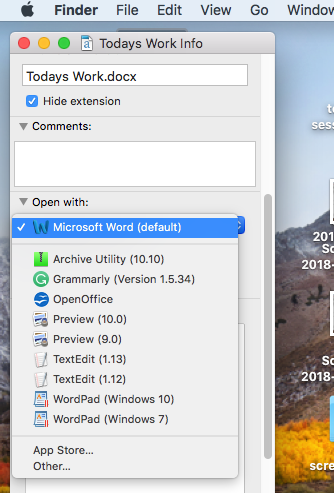
- Select Change All… option under Use this application label box
- Finally a pop-up asking “Are you sure you want to change all similar files to open with the application” comes up, select continue to save the settings
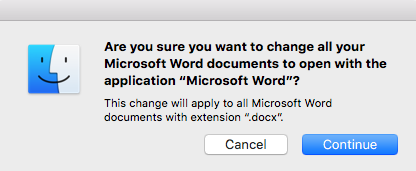
- Now the next time you open a file, it is opened using the default application of your choice
How to set default calendar on Mac?
Calendars help us keep a track of our work and every day schedule. Therefore it is beneficial to maintain one single calendar app as default to track all your meetings, events and invites, in-order to avoid any discrepancy.
From Mac OSX onwards you can select from various accounts in Calendar app like Microsoft Exchange account, Facebook account, or iCloud account by going to Accounts in Calendar app and choosing the desired Calendar.
Follow the below instructions to set default calendar on Mac:
- This methodology applies for Mac OS X and the later versions
- Open Calendar app and choose “Preferences” from the menu
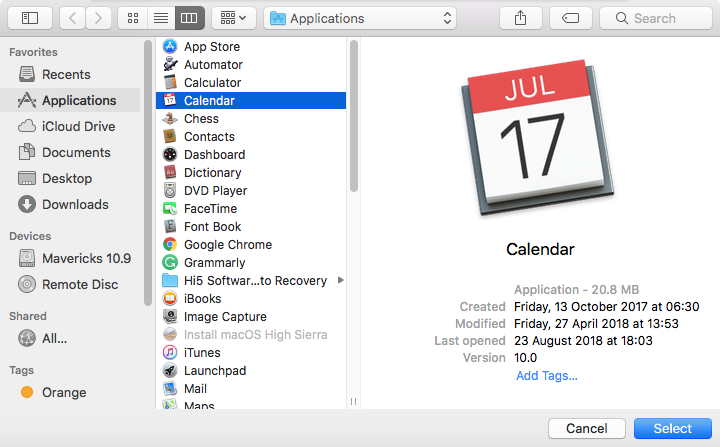
- Select general tab on the top left corner
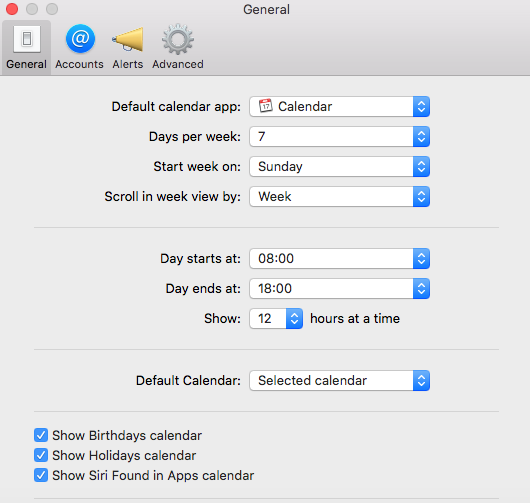
- Under general tab find Default Calendar and click on the arrow button to expand the drop down menu
- Choose from the listed calendars to set as default on Mac
How to change default browser in Mac?
As designed Mac computers have Safari as their default browser, but we all have our own personal preferences and some might want to have Google Chrome or Mozilla Firefox as the default browser.
Follow the below steps to easily switch to your desired browser:
- Go to System Preferences from Finder or from the Dock
- Now you can select General from top left corner
- From the Default web browser drop down menu select the desired web browser that shows up in the list.
- Now you have successfully changed default browser in Mac
How to change the default mail app in Mac?
Is Outlook your most preferred email program? If you are wondering how to set outlook as default mail client in Mac or any other email program follow these simple steps:
- Open the Mail app which is set as the default
- From the Mail menu select “Preferences”
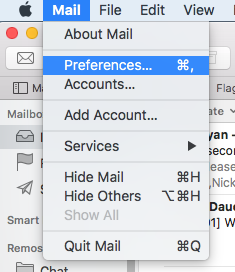
- Choose the General tab from the top left corner
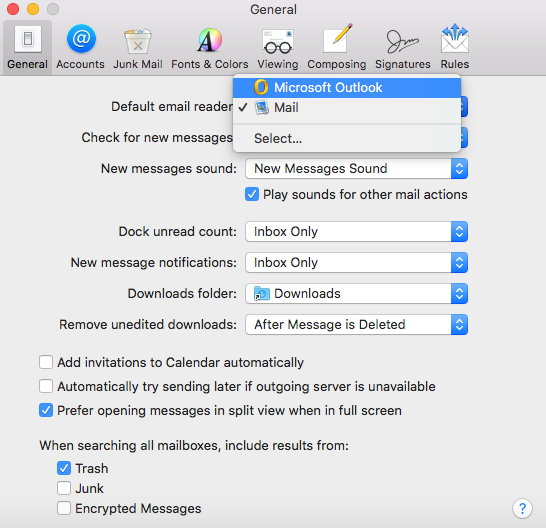
- Under the general tab find Default email reader and click on the arrow to select from the default email app from the drop down list
Note: It is to be considered that whenever you try to send a photo or any other document through mail, the chosen default app is used. The received mails and attachments are saved on your local Mac hard drive. Hence if you happen to lose any attachments or documents when trying to switch the default mail app, you can always recover data from Mac hard drive.