How to recall an email in Outlook? Microsoft Outlook has an inbuilt feature that allows you to withdraw Outlook emails and allows users to prevent ugly scenarios by creating rules. We could divide this article into two parts.
Part 1: How to Withdraw Email in Outlook?
We shall use the “Recall This Message” option to withdraw a sent Outlook email. It is extremely easy to use, and I have found it quite helpful during times of emergency.
Steps to recall an email in Outlook
Step 1: Open the Outlook email that you would like to recall. You can find it in the “Sent Items” or “Sent” Folder. (If you are unable to locate the sent mail then your Outlook may be corrupted.)
Step 2: In the Ribbon menu above, under the Message Tab, Inside the Move section, Click on Actions.
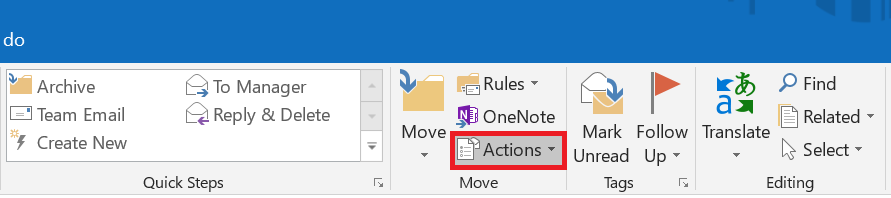
Step 3: In the drop-down list, Click on “Recall this Message…”
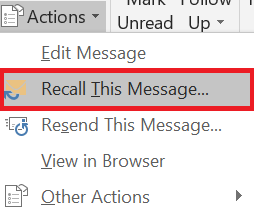
Step 4: A window shall pop up. Select Delete unread copies of this message and click on OK.
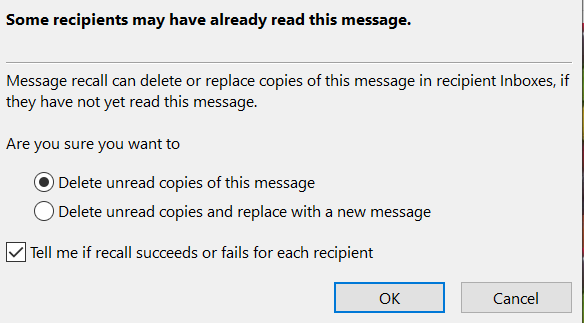
Note: For the above steps to work, the following criteria must be fulfilled-
- To deploy this action in Outlook, the MS Outlook application has to be configured with Microsoft Exchange Server 2000 or Exchange Server 2003 or 2007. (If your Microsoft Exchange is unavailable on Outlook, there are solutions available online.)
- The sender and receiver must use an Exchange Account to send and receive mail.
- The receiver of the mail should not view the mail, or the mail should be unread.
- Cannot withdraw emails that are viewed and marked as unread.
- Cannot withdraw Outlook emails used by any third-party application on the receiver's end.
While there is a way to recall sent Outlook mails, It only works if the receiver hasn't opened the mail and, thus, will never have a 100% success rate. The best answer to this flaw would be to ensure you do not end up in this scenario again by taking a few precautions.
Part 2: Preventive Measures
If there is anything better than a cure, it is prevention. While the best way to avoid sending the wrong emails to the wrong person is to double-check your work, There 2 Outlook features that you could utilize to lower the chances of error, and they are listed as follows-
1. Using Outlook Rules to help avoid Errors.
Step 1: Click on File to access the File Menu.
Step 2: Under the Options Tab, click on Manage Rules & Alerts.
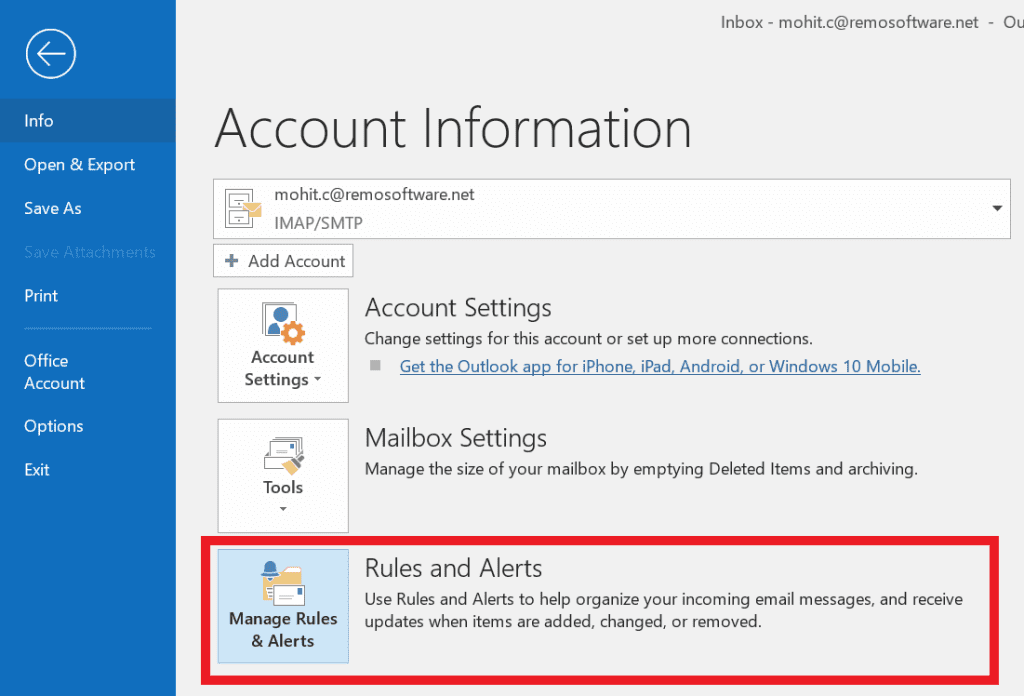
Step 3: Under the Email Rules tab, click on New Rule.
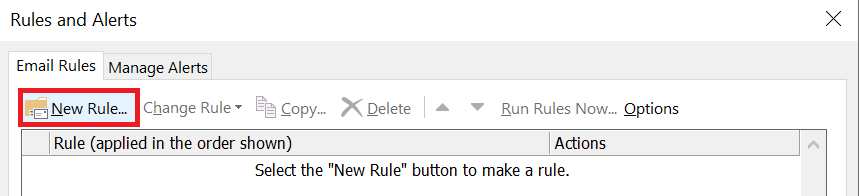
Step 4: In the next window, select the Apply rule on any messages I send and click on Next.
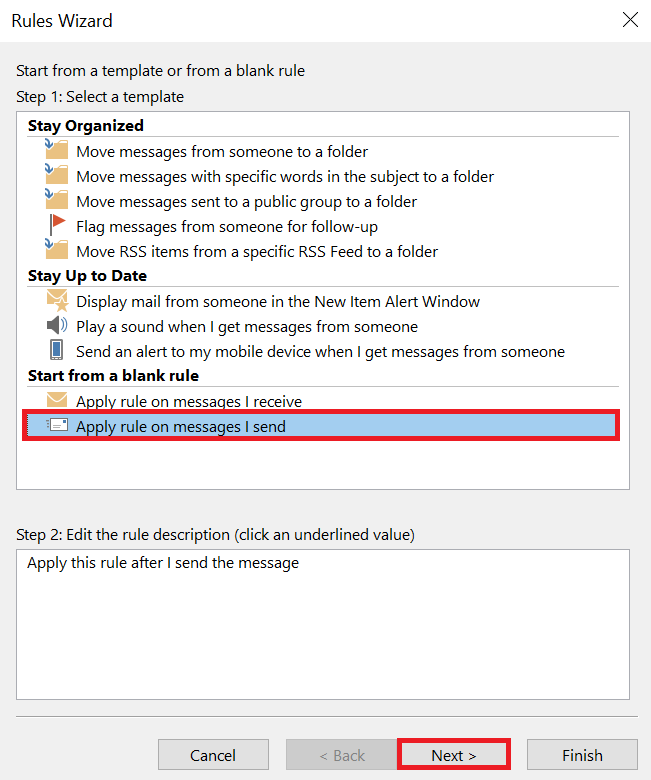
Step 5: Leave all the boxes unchecked unless you have any conditions in mind. Then click Next.
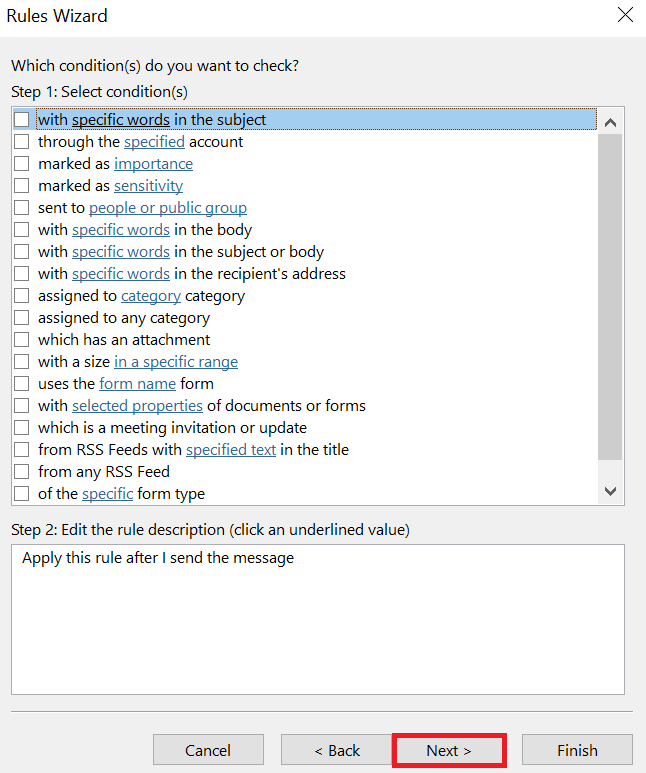
Step 6: A confirmation message will appear. Click on Yes.
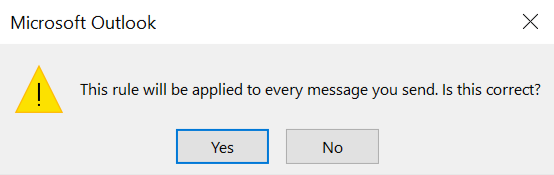
Step 7: In the next window,
- Under the Select the action(s) list, check the box stating defer delivery by a number of minutes options.
- Under Edit the rule description box, click on “a number of minutes” and specify the number of minutes by which you would like to delay the sending action. Click on OK.
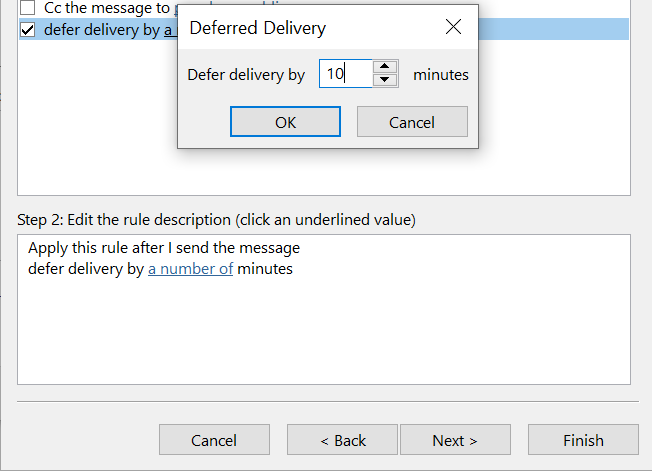
Step 8: Specify a name for the rule created.
Step 9: Check the Turn on this rule box and click Finish.
Note: If Outlook rules is not working. there are a few quick fixes that you could try out yourself.
2. Using Outlook Add-ons to Help avoid Errors
There are some add-ons available to do this process in Outlook. The main reason for not recommending these add-ons is that sometimes they act weird and may corrupt the Outlook PST file, resulting in an entirely inactive Outlook.
Only a perfect PST repair tool like Remo Repair Outlook PST can sometimes repair the damaged PST. In addition, this application also assists users in recovering Outlook profiles after deletion due to virus attacks, etc. Download and Try the Remo PST Repair tool.
To Conclude
I hope this article helped you recall you sent Outlook mail in time. Today, we have discussed corrective and preventive measures you can take using built-in Outlook features. Keep in mind that you can create Outlook rules to carry out various actions. In the end, having a keen eye for writing errors and a habit of double-checking your mail before sending it will go a long way in avoiding such scenarios.