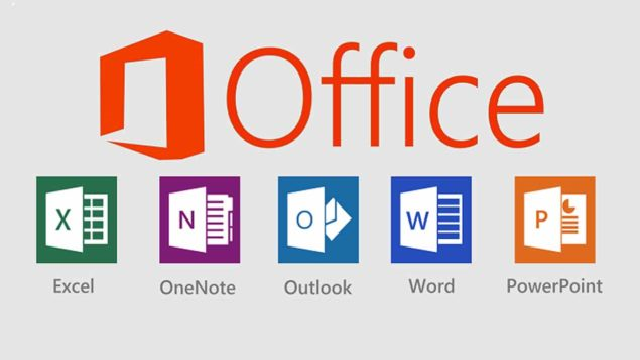
If you are using Office 2016, then it wouldn’t be a surprise if you have run into issues, like crashing of MS Word on Windows 10, missing Office applications and so on. Even Windows 10 update might result in Microsoft Office malfunction. In this article, we’ll see some of the Office 2016 issues and their fixes on Windows 10.
Issue #1: Microsoft Office 2016 Crashes on Windows 10
After updating to Windows 10, when you try to open a new Office application you’ll encounter an error that stops the application to work properly and leads to crash. As a result of this, apps like Word and excel, need to be closed immediately.
Fix: A simple and easy solution for this is restarting your PC. If the problem still persists, you can try repairing it with Windows inbuilt repair tool. Let’s see how it is done.
- Right-Click Start Menu and choose Control Panel
- Under Programs select Uninstall a program.
- Now select Microsoft Office that you wish repair and right-click on it and select
- A screen opens asking “How would you like to repair your Office Programs” choose Online Repair. This will make sure all the files are repaired.
You can also choose Quick Repair, though it runs fast, it only detects the corrupt files and replaces them. Whereas Online Repair does a complete repair and uninstalls it, hence takes lot of time.
If this doesn’t work, if you still see Word file not opening issue then you can make use of a file repair tool that can fix damaged Word document and restore it to a healthy state. The software fixes all Office applications like Excel, PowerPoint, etc. apart from Word doc.
Issue #2: Office Applications Missing After Upgrading to Windows 10
Fix: This problem has been resolved in the Windows 10 update. But, if you still haven’t updated yet, or unable to install the November update, you use the below mentioned method until you install the Windows 10 update.
Method 1: Click Start and type the application name like Excel or Word. As you are typing you’ll see the search results opening automatically. Now, click the program to open it.
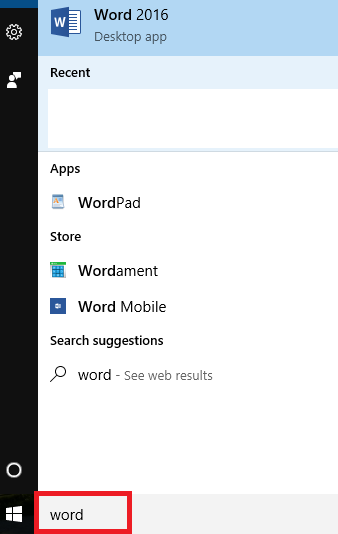
Method 2: Click Windows icon and then All apps. Now, scroll-down to the name of the application you are looking for.
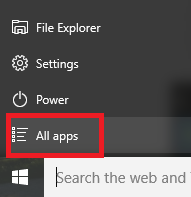
Tip: To open the Office application faster, you can pin them to Taskbar. To do that; right-click on the name of the application and select either Pin to Taskbar or Pin to Start.
Issue #3: Unable to Save Or Open Files After Windows 10 Update
Fix: If you are facing problem to open or save a file, here is a solution that worked for most of the people.
- Right-click on Start menu and select Command Prompt (Admin).
- Type the command cd %userprofile% and hit
- Now, type cd folder_name and press Enter.
- After that type icacls %userprofile%\ folder_name /inheritance:e
Issue #4: MS Office 2016 Is Not Working on Windows 10
Fix: There can be numerous aspects due to which Office 2016 stops working on Windows 10. So, there cannot be definitive solution for this issue. But, there are different ways to solve the problem, and we have mentioned below one such fix. This has been done on Excel to show you as an example.
- Open MS Excel, then click on File tab and then click Options.
- In the Excel Options windows, click Add-ins from left sidebar.
- At the bottom of the Add-ins windows, under Manage drop-down menu, select Add-Ins and click Go.
- Now, uncheck the add-ins one at a time and check the status thereafter.
By doing this, you’ll know which add-in is causing the problem. If Add-ins are the root cause, disabling them will resolve the issue.
Conclusion
With these workarounds, you can easily fix MS Office issues on Windows 10. Microsoft did fix some issues with the latest Windows 10 update. It even added lot other features on Office applications.