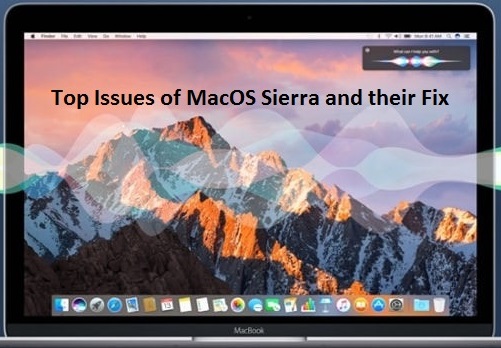
By this time, many of you might have upgraded to macOS Sierra from older Mac OS X. Though, the new OS X offers a bunch of great novel features, it is not exempted from issues. So, here are the top 5 common issues, several macOS Sierra users are experiencing and probable solution to fix them.
- Your Mac Won’t Start After Installing macOS Sierra
After fruitfully installing macOS Sierra. Some users find themselves in a situation where their Mac is unable to boot after the High Sierra update. Several MacBook/iMac users got a blank white screen (with an Apple logo) after updating macOS Sierra, whereas some others got a black screen.
If your macOS Sierra is stuck at a white/black screen, then here is how to do it.
- Restart your Mac
- Hold Command, Option, P and R keys
- Reset the System Management Controller
- Turn of the Mac
- Remove all connections
- Take a break and plug the cables back
- Start the Mac
- Boot it into Safe Mode
Note: Ensure that your Mac has a minimum of 9 GB of free space. And, don’t forget to remove all third-party Kexts and extensions.
Note: If you see a black screen getting displayed on your Mac machine after booting up. Then you can follow this article to know about 9 proven ways that are tried and tested to fix the mac screen blacked-out issue.
- Your Mac Apps Crashes/They Says “Damaged and Can’t Be Opened”
Don’t panic if your apps crash or you see a “Damaged and Can’t Be Opened” error after installing macOS Sierra. There are several techniques you can try to bypass this problem.
a)Try to hold the command + option keys while launching the apps. Update the apps by checking the developer’s website.
b) Empty your Mac’s cache:
- Open Finder window
- Select Go to Folder from the Go menu
- Type ~/Library/Caches and hit Enter key
- Empty the folder
c) Edit your Mac’s security settings
- Go to Security and Privacy system preferences
- Look into settings
- check Allow applications downloaded from Anywhere option
Note: If any of your important data got deleted or missing due to an application crash or error application “damaged and cannot be opened” then, make use of Remo Mac file Recovery tool and restore files from Trash or that are missing after Upgrading to Sierra easily.
d) Reset PRAM
- Restart your Mac
- At startup, hold command, option, P, and R
- Release keys after Mac restarts
- Your Mac Runs Noticeably Slow After Upgrading to macOS Sierra
If you feel your speedy Mac now crawling, then there are few things you can try.
a) Upgrade RAM or reduce its usage to make your Mac run faster. Check which apps are consuming the maximum memory, by launching Activity Monitorand looking at Memory Then, remove the widgets or apps that take a lion share of your system memory.
b) Repair your HDD permissions using Disk Utility.
- You Will Experience Slow Wi-Fi After macOS Sierra Upgrade
Slow Wi-Fi is an alike annoying problem as slow Mac. Here are a few resolutions to fix slow Wi-Fi problem on your new macOS.
a) Turn off your Wi-Fi router and look, if it demands any update. Also, try turning off the Bluetooth
b) De-select proxies:
- Go to System Preferences
- Select Networkoption and switch to Advanced tab
- Open Proxies, and disable options under Select Protocol
- Hit OKand then Apply
c) Delete your existing Wi-Fi preferences
Caution: Backup your Mac first as this method removes system configuration files.
- Close all apps that are using Wi-Fi
- Go to Wi-Fi menu and turn it off
- Switch to Go folder and select Go to folder
- Navigate to /Library/Preferences/SystemConfiguration/ location
- Select following files
- com.apple.airport.preferences.plist
- com.apple.network.eapolclient.configuration.plist
- com.apple.wifi.message-tracer.plist
- NetworkInterfaces.plist
- preferences.plist
- Move these to the trash
- Reboot your Mac and turn on the Wi-Fi
- MacOS Sierra Upgrade Results in Fast Battery Drain
Some users are experiencing bad battery life issues after upgrading to macOS Sierra. Even, if you have noticed that your Mac’s battery is draining very soon, upon OS X up-gradation, then here is the fix.
a. Disable Spotlight Indexing as it uses significant power.
b. Adjust your Mac’s Energy Saver settings.
c. Disable Bluetooth and check your Wi-Fi settings.
d. Decrease screen brightness level.