What is a MOV File?

The MOV file format is commonly used to store, edit, and distribute digital videos. The format was originally developed by Apple in 1998 for use with the native QuickTime player on the Mac operating system. However, it has since been adopted by many devices, and MOV files can now be played on Windows, iOS, and Android devices.
What makes this format so popular is that it can store multiple media tracks in a single file. So, a single MOV file might have one storage track for video, another for audio, and another for subtitles. MOV files can also store video editing data or history, making this file format popular for video editing software.
Today, the MOV file format is commonly used to distribute videos over the internet.
Why Capture Video Using the MOV Format?
There are several benefits to capturing and storing video in the MOV format.
First, MOV files support high-quality audio and video. That’s important in today’s media landscape when many videos are captured in 1080p high-definition or even at 4k resolution.
Another advantage to using the MOV format is that it enables you to store video, audio, subtitles, and editing metadata in a single file on different tracks. When editing videos, this means that you only need a single file instead of multiple, separate audio and video files. You can also save editing data directly to the MOV file instead of writing data to a separate file.
MOV files are so popular that they are supported natively on most devices, including Mac and Windows computers and iOS smartphones. Android phones don’t natively support MOV files, but there are plenty of apps for Android that can play MOV files. This wide compatibility makes it easier to play your video or to share it with others to watch.
What Kind of Cameras Create MOV Files?

Most modern cameras can output a video recording as a MOV file. That includes popular DSLR, mirrorless, and pocket digital cameras from manufacturers like Canon, Nikon, Sony, and Olympus. iPhones output videos as MOV files by default, while there are available apps for Android phones that can record MOV files.
Devices that don’t record MOV files—such as Android phones—typically record MP4 files instead. These can easily be converted to MOV files with no data or video quality loss.
The MOV format is commonly used because it can store all of the data for a video in a single file. That includes any audio associated with the video and metadata for any edits made to the video on the device.
Technical Aspects of the MOV Format
The MOV file format is a container for the QuickTime media player. However, given the popularity of MOV files, this format is now recognized by many other media players, including Windows Media Player.
The MOV file contains multiple tracks. These tracks can be for video, audio, and subtitles for a single movie. MOV files also contain metadata about the video, such as how long it is or when it was last edited.
Another piece of data inside MOV files is the timecode track. This track contains timing information for each frame in a video, making it possible for editing software to perfectly line up frames during editing. The timecode track typically includes the start time of each frame, the frame number, and the video’s frame rate.
MOV files can store uncompressed video, but this takes up a lot of space. So, most MOV files use a codec to compress the video file and reduce the amount of storage required.
There are many different codecs that can be used to compress video in a MOV file. Two of the most used codecs are h.264 and h.265. The h.265 codec, also known as HEVC (high-efficiency video coding), is now the standard codec used by most digital cameras that record video. Other common codecs include VP9 and AV1.
Tips for Storing and Playing MOV Files
There are a few things to keep in mind when using MOV files.
First, MOV files are not compatible with all devices or media players. They can be played on Apple’s QuickTime player, Microsoft’s Windows Media Player, or on iPhones. Android phones can only play back MOV files if you download a media player app that supports the MOV format.
If your device or software doesn’t support MOV files, it’s typically easy to convert unplayable MOV files to MP4 files, which are more widely supported. There are very few differences between MOV and MP4 formats, so you can typically just change the file extension from ‘.mov’ to ‘.mp4’.
Note: If you're curious about knowing the reasons behind video or audio playback issues with MOV files, look no further than this informative article. Discover troubleshooting methods to resolve these concerns and enjoy smooth playback once again.
When working with large or high-resolution MOV files, you may want to save storage space by using a codec other than h.265. The VP9 codec, which was developed by Google, often produces smaller file sizes than the h.265 codec. However, you may also sacrifice video quality slightly.
A good approach is to keep a master copy of your MOV file with the video uncompressed or compressed with a low-loss codec like h.265. You can make a copy of this file and compress the video with an alternative codec, like VP9, to generate a smaller MOV file for sharing online or streaming.
How to Open MOV Files on Different Platforms
MOV files are compatible with QuickTime on Mac computers and iOS devices, such as iPhones and iPads. On these devices, you can simply click or tap to open a MOV file.
MOV files are also compatible with Windows Media Player on Windows computers. On Windows, right-click the file and select ‘Open with,’ then Windows Media Player.
Android devices don’t support MOV files by default. To play back a MOV file on Android devices, you’ll need to download a media player app like VLC, Elmedia Player, or iTunes. You can then open the file using the import function within these apps.
You can also use one of these third-party programs to open a MOV file on Windows and Mac computers and iOS devices.
Troubleshooting and Repairing Corrupted MOV Files
MOV files are typically stable if handled correctly. However, there are a few common situations that cause MOV files to be corrupted:
● Your system shuts suddenly down while playing back or editing the file.
● You try to play or edit a MOV file with an incompatible media player.
● You use a video conversion or compression software that is incompatible with MOV files.
● Your hard drive is damaged.
The best way to prevent your MOV files from being corrupted is to treat them like you would any other important files. Only open them with programs that are designed to play MOV files. You should also minimize the number of file format conversions or transfers you need to perform.
If you suspect your MOV file is corrupted, you may be able to repair it. Software like Remo Video Repair software (available for Windows and Mac) safely repairs damaged or corrupted MOV files in minutes. You can even preview the outcome of the repair for free.
Moreover, this MOV Repair software supports MOV files from most major cameras, including cameras made by Canon, Nikon, Sony, GoPro, Fujifilm, Samsung, and DJI. It also supports MOV videos created using an iPhone.
Fixing a MOV file with Remo Video Repair is easy. Here’s how it works:
Step 1: Download the software and then select the video file you want to repair.
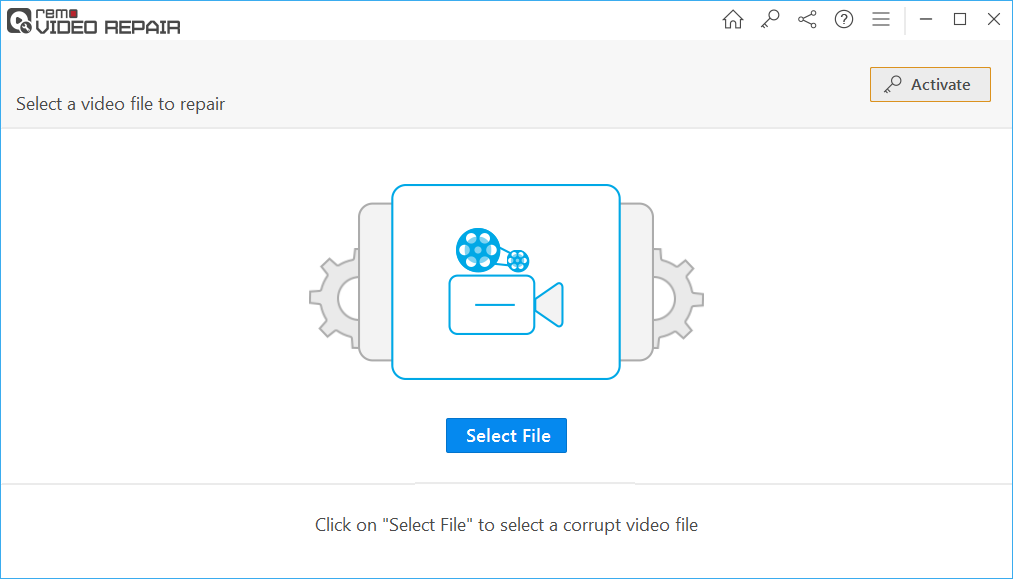
Note: If the MOV file is severely damaged, then the software will ask you to select a non-corrupted MOV file from the same camera to serve as a reference file.
Step 2: Click Repair to launch the repair process.
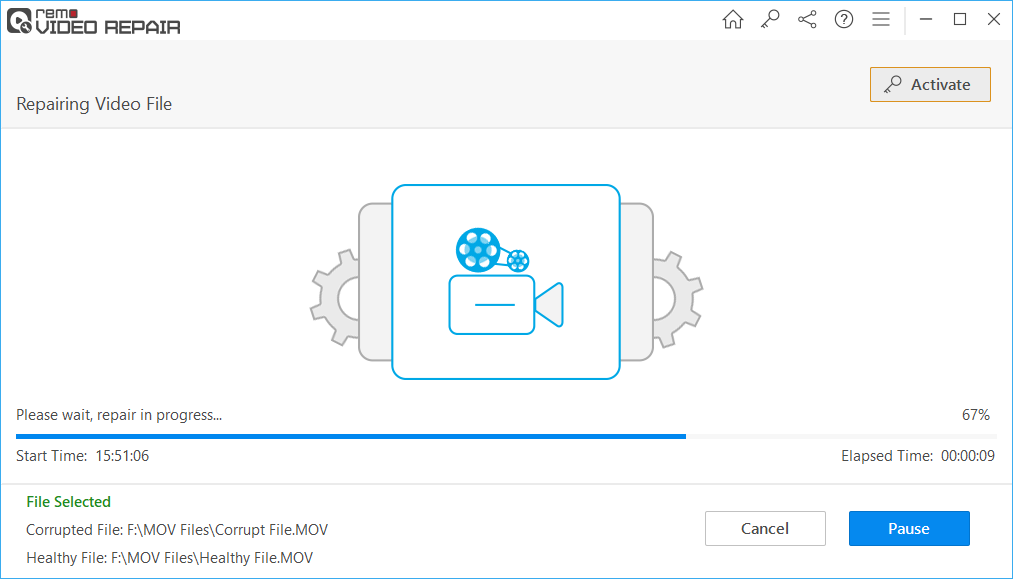
Step 3: Preview the repaired MOV file to ensure it plays back without issues. Activate the software to save the repaired file.
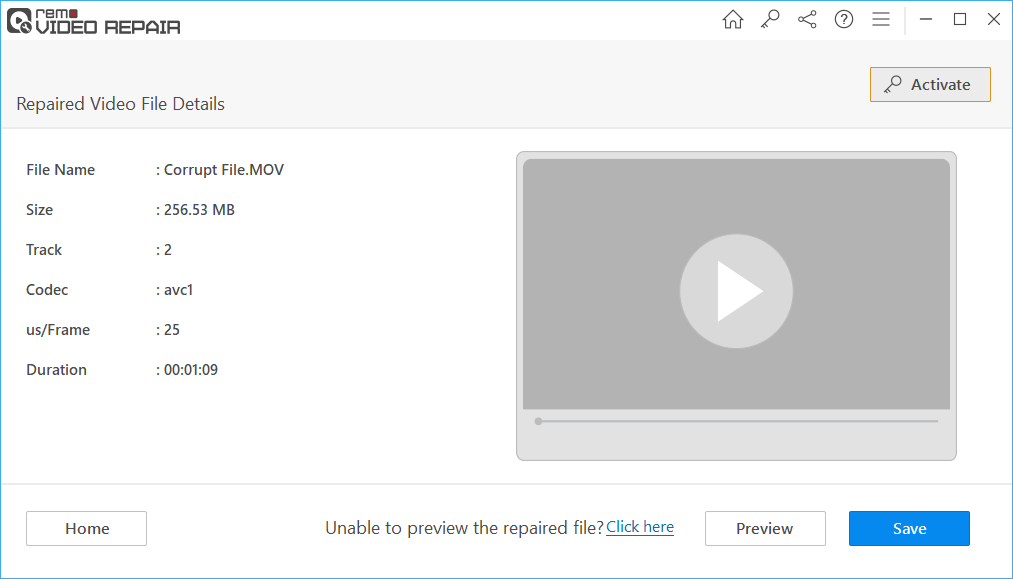
Understanding MOV vs. MP4 Formats: A Comparison
MOV and MP4 formats are very similar. Both are containers for video files that offer separate tracks for video, audio, subtitle, and editing data. Both support the same types of video compression codecs to reduce the size of your video files.
The main difference between them is that the MOV file format is owned by Apple. The MP4 format is an internationally standardized, open-source file format.
This means that MOV files were designed first and foremost for Apple devices. Other devices, like Windows, have added support for MOV files, but not all have. MP4 files, on the other hand, are designed to work across all devices. Nearly every device and software that can play videos can play MP4 files.
Another difference is that MP4 files are compressed slightly smaller than MOV files by default. However, the level of compression of your video depends far more on the codec used than on whether you contain your video in an MP4 or MOV file.
Since MOV and MP4 files are so similar, it’s easy to convert between them. In fact, on most systems, you can simply overwrite the ‘.mov’ file extension to ‘.mp4’ and vice versa.
Alternatively, you can convert between MOV and MP4 formats using a free media converter online. Options include Movavi, Cloud Convert, and Convertio.
Go through this article to find out Which Video Format to Use and The Difference Between Each of Them.
Summary
The MOV file format is commonly used for storing, playing, and distributing videos. It supports high-quality video and video compression by the most common codecs. MOV files can be opened on most platforms, although you may need to use a third-party media player on Android devices.