What is CR3 Canon Files?
CR3 files are the latest file format released by Canon. These RAW image files are well-known for providing original quality RAW images with small file sizes. However, since these file formats are recently released, not all software can open CR3 files. Let us now find out how we can open CR3 files.
4 Ways to Open CR3 Canon Files?
- Method 1: Download and Install the latest Adobe Camera Raw plugin for your Photoshop or Lightroom
- Method 2: Reinstall Photoshop to open & edit CR3 files
- Method 3: Upgrade to the latest version of Photoshop
- Method 4: Use Adobe DNG Converter
Method 1: Download and Install the Latest Adobe Camera Raw Plug-in for your Photoshop or Lightroom
It is essential that you have the latest Adobe Raw plugin in your camera so that your camera works perfectly without causing any issues. In addition, having these plugins updated helps in the flawless opening of the CR3 file.
Follow these steps to install the latest Adobe Camera RAW plugin for your Photoshop Windows.
Note: If you use the latest camera RAW plugin, you can use the following method.
- Click Help in your Photoshop application.
- Download and install Camera RAW in Photoshop Elements.
- Go to file and click on the Open in-camera RAW in Photoshop elements.
Follow Mac Users:
- Quit all Adobe application
- Click on the downloaded .dmg file and double-click on it to unzip the zip file
- Double-click the .pkg file to begin the installer.
- Follow the instructions on the screen; after that, you can restart your Adobe application to see if the plugin is installed successfully.
If you cannot open your CR3 files, try opening any other RAW files on your Photoshop. If your Photoshop is not opening other RAW files, then you might have to reinstall Adobe Photoshop. Then, follow the next method to learn more about it.
Method 2: Uninstall and Reinstall Photoshop to Open and Edit CR3 Files
If your CR3 file is not opening by installing the latest RAW plugin, try uninstalling Photoshop to open and edit CR3 files.
Here are the steps to uninstall Photoshop on Windows
- Open Control Panel and Click on Programs.
- Open programs and go to the features window.
- Find Adobe Photoshop in the list of installed programs and click on it.
- Now click on uninstall at the top of the window. Wait for the uninstalling process.
Now that you have successfully uninstalled Adobe Photoshop, you must download and reinstall Photoshop on your PC.
Follow these steps to uninstall Photoshop on Mac.
- Open Finder, go to the application, click on Utility select Adobe Installer.
- Start the installer for Adobe Photoshop.
- Click on Uninstall and follow the onscreen instruction.
To Reinstall Photoshop on Mac, go to the Mac app store, search for Photoshop, and click on download to install Photoshop.
Method 3: Upgrade your Photoshop to Latest Version
Once you update the latest plugin, your Photoshop must also be upgraded to the newest version so that your Photoshop is compatible with the camera RAW plugin.
Launch Photoshop, choose help, click on update, look for the new update, and click on update to upgrade.
Also, to upgrade your Photoshop, you can directly purchase the latest version from Adobe.
DNG does not compromise the quality of your CR3 photos because it is a universal RAW camera format.
Method 4: Make Use of the Adobe DNG Converter
If you don’t want to purchase from Adobe, you can use the Adobe DNG converter.
Adobe DNG converter is a universal RAW camera format that enables you to easily convert RAW files to a universal RAW camera format where the image quality will remain the same without any changes or interruptions in your CR3 images.
You can open your CR3 files with the help of a DNG converter:
- Install the DNG converter from Adobe
- Now launch the DNG converter by double-clicking on its icon
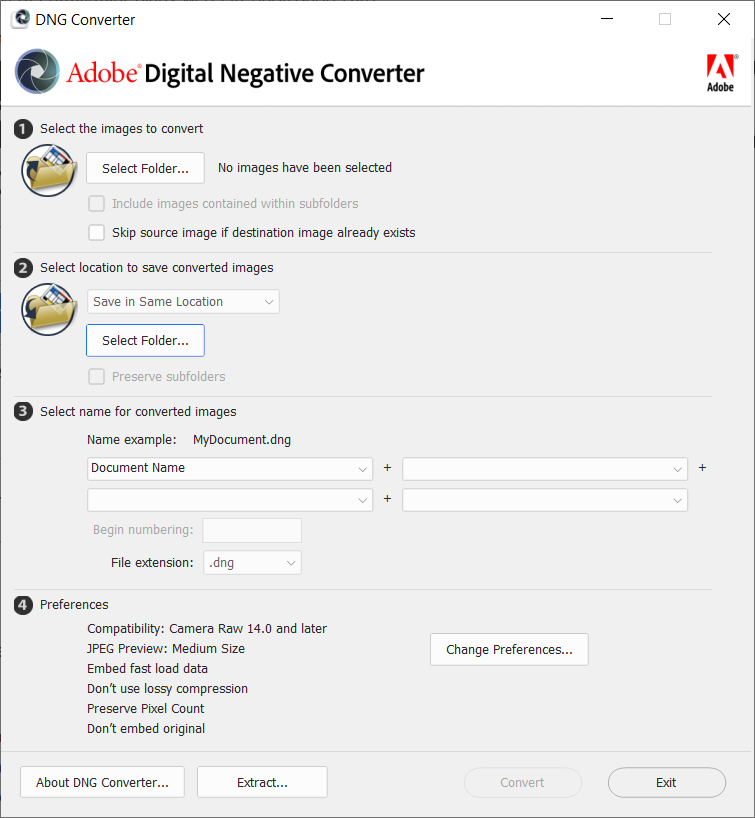
- Drag and drop individual images or a folder of pictures directly on the Adobe DNG converter icon
- Select the folder or photo which you want to convert to DNG
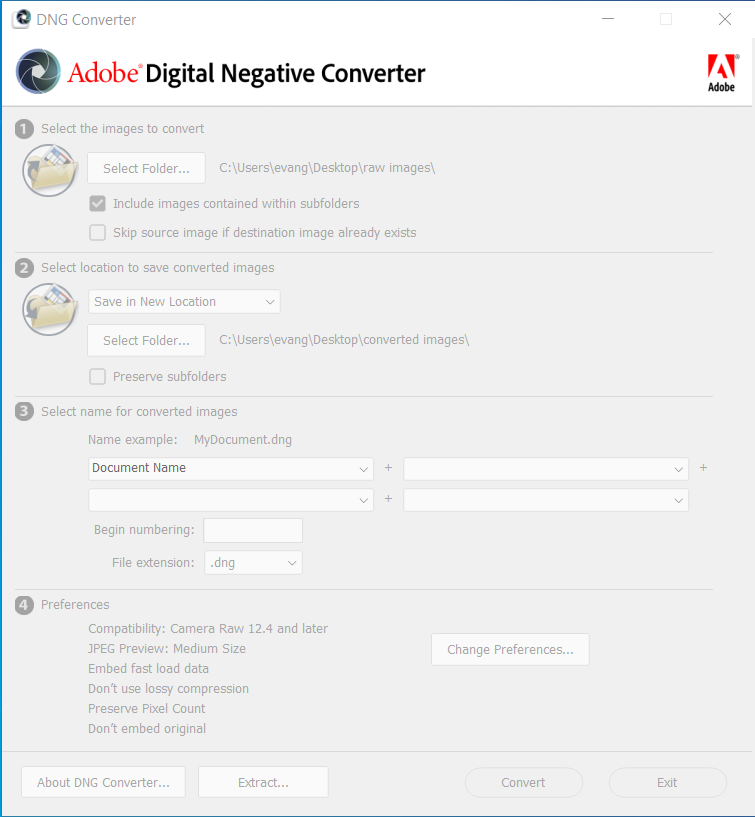
- Specify the following settings for the DNG file names:
- Begin numbering: Mention the number you would like to appear in the name to be indifferent form.
- If necessary, you can change the compatible preferences
- Click on convert to convert your CR3 files.
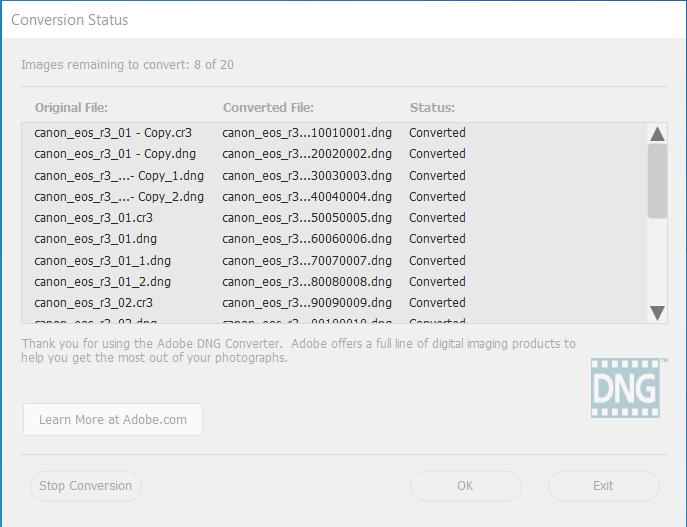
How to Open your CR3 Canon Files on Windows 10 and 11?
To open CR3 files in Windows, Microsoft created an extension called Raw Image Extension. This extension helps you to view and open your raw photos folder. In addition, Raw Image Extension adds native viewing support for images captured in raw file formats produced by many mid to high-end digital cameras.
It supports RAW file formats so that the user can view his raw file format with the help of a Raw Image Extension.
Follow the steps to view your raw files on Windows 10 and 11.
- Download Raw Image Extension from Microsoft.
- Launch the Raw Image Extension.
- Select the folder where you have saved your raw files.
- Select the Raw image and double-click on it.
- Double-click on it you will get a screen asking how you want to view your file.
- You can select the Photos option and click on Ok.
If you lose your photos while uninstalling Photoshop, you can use the professional photo recovery tool to recover your lost or deleted Photoshop files.
Remo Recover is a professional Photo Recovery Software that helps you quickly recover your deleted or lost photos from cameras like Fujifilm, Sony, Canon, etc., without any hassle. For all your data recovery needs, try Remo.
Conclusion
We have mentioned how to open your CR3 card files in this article. In addition, we have given detailed information on how to open your CR3 files, which are mentioned in the methods. If you have any doubts, feel free to leave your comments in the comment section below.