SD cards are classified based on size and storage (eg micro SD card, CF card, SDHC card, SDXC card, etc) and are used on a wide variety of devices such as cameras, smartphones, and more. SD cards are usually used very frequently transferring data from one device to another and may even be used as a backup drive in some instances.
With constant use of erasing old data to enter new data, and with mismanagement, you could be left with plenty of duplicates and unwanted images. However while trying to delete the irrelevant and duplicate photos or format the SD card, you may run into an error that prevents you from deleting your unwanted files.
Photos Cannot be Deleted from SD Card
When you connect your SD card to Windows 10 or Mac to delete unnecessary photos or files from it. You might experience that you are unable to delete photos from SD card which is due to various reasons. Some of the common reasons are as follows;
- SD card is write-protected.
- The SD card photos or files that you want to delete are open.
- SD card file system is corrupt or damaged.
How to Delete Photos from SD Card?
To delete unnecessary photos from SD card, follow the below methods to successfully access all the files.
1. Unlock SD card
When you cannot delete files from SD card, the first thing to do is to check if the SD card is unlocked or not. Most of the time, the slider which comes at the left side of SD card will be located in the lock position, which stops you from deleting photos from it. Therefore, it is recommended to move the slider to the unlock position to rename and delete files and photos from the SD card with ease.
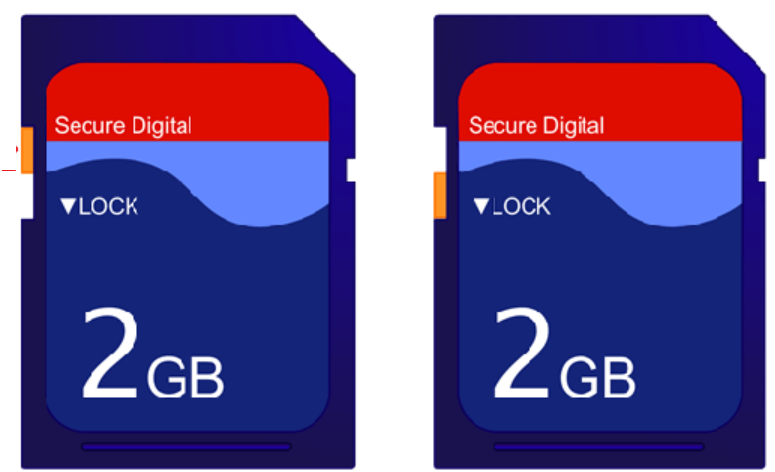
2. Run Error Checking Tool
Run the error-checking tools on Windows File Explorer to fix errors on the SD card that are stopping you from deleting the photos, here’s how it is done
- Open File Explorer, right-click on the SD card and choose Properties.
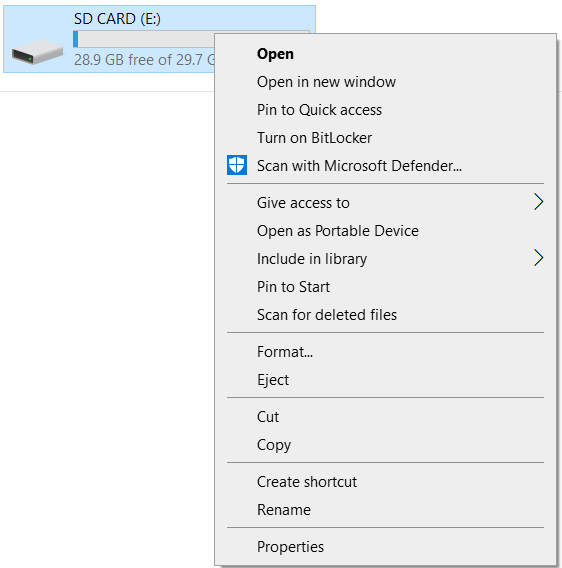
- Go to the Tools Tab and click on Check.
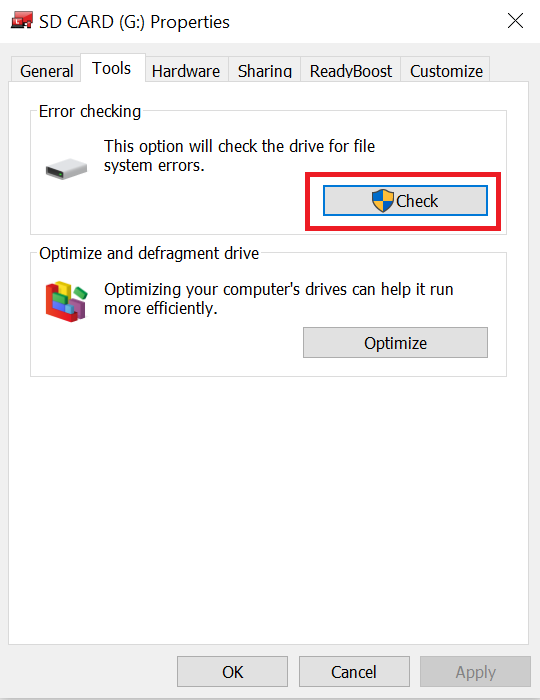
- Click on Scan Drive.
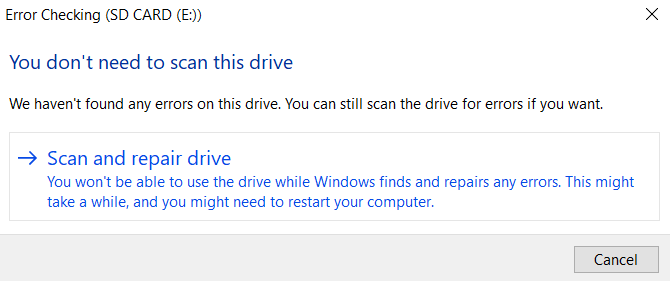
This will scan the SD card and fix errors in the SD card that won t delete pictures.
3. Disable Write Protection
To delete photos on SD card, make the respective changes to the Local Group Policy Editor to disable SD card write protection. To do so, follow the below steps;
- Press Windows key + R.
- Type gpedit.msc and click OK.
- Now, click on Computer Configuration > Administrative Template > System > Removable Storage Access.
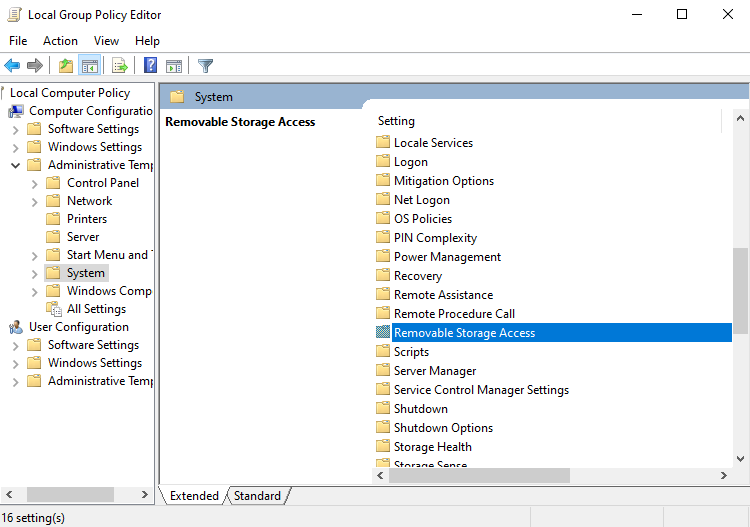
Double-click on the following policy setting one at a time, select Disabled option, and then, click OK.
- Removable Disks: Deny execute access
- Removable Disks: Deny read access
- Removable Disks: Deny write access.
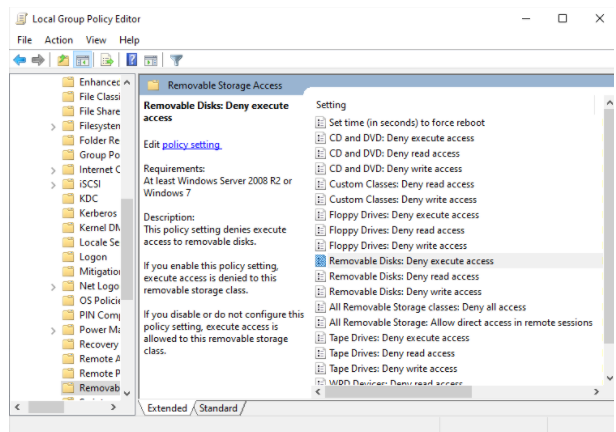
4. Run CHKDSK
In case, you are unable to delete photos from SD card due to corruption, then you can make use of CHKDSK to fix SD card not reading or writing due to corruption.
- Type cmd in the Windows search box and Open Command Prompt as Administrator.
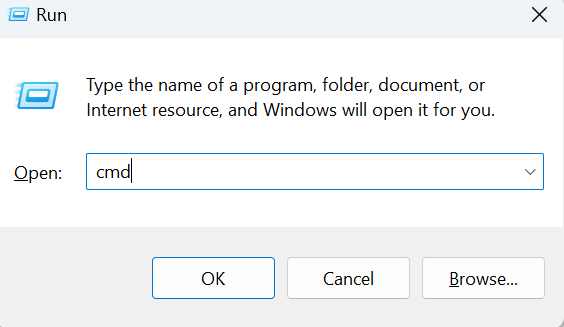
- Type chkdsk e: /f and press Enter.
Note: Replace e with your SD card letter.
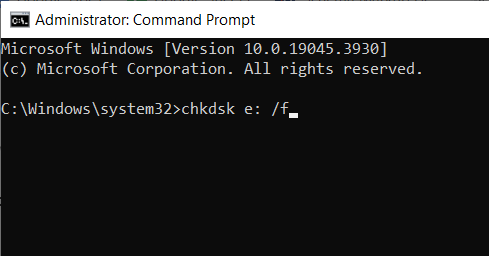
After the completion of the process, you can try deleting unnecessary photos saved on SD card.
5. Incompatible Device
If you have captured images on one camera and trying to delete them on the other camera. You might not be able to delete photos from SD card. This is because some of the photos taken on a specific camera only get deleted on the same device, not on the other camera devices. You can also connect your SD card to your Windows or Mac computer to delete photos from it effortlessly.
In case, you are having a problem while deleting pictures on your Windows or Mac, then move on to the next method to know how to delete photos from an SD card using other reliable methods. Moreover, if your SD card reader is outdated, then you cannot delete photos from SD.
6. Outdated SD Card Driver
At times, when your SD card driver on Windows is outdated, you can't delete photos from SD card on Windows 10. Due to the outdated SD card drivers, you might even not see your SD card disk on Windows to delete photos from it. In such cases, one must update the SD card driver first to delete photos from the memory card.
Steps to update SD card driver on Windows:
- Press Windows key + R and type devmgmt.msc and, then click OK.
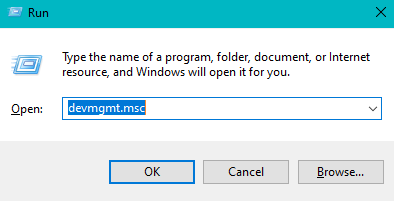
- Expand Disk drives and right-click on the SD card and click the Update driver option.
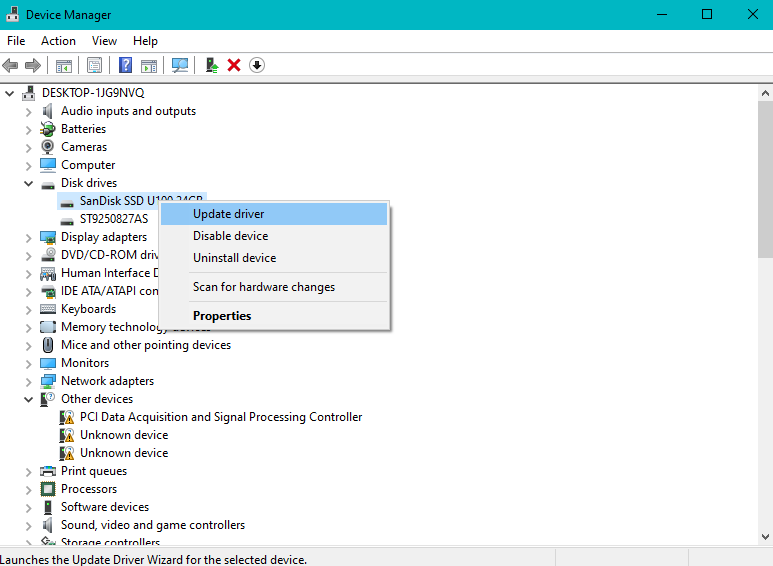
- Click on Search automatically for updated driver software and then, follow the self-explanatory instructions to update the SD card driver.
7. Format SD card
If none of the above methods works to delete photos from SD card, then it is due to severe SD card corruption which can be only fixed by formatting the SD card.
Before you move on to format the corrupt SD card to delete photos from it, it is recommended to take a backup of all your important files from it first before formatting.
In case, you are unable to take a backup of important files from the SD card, then it is recommended to make use of the Remo Recover tool to restore files, photos, raw images, videos, audio files, documents, etc.
Here is how you format the SD card in File Explorer:
- Open File Explorer, right-click on the SD card, and Choose Format.
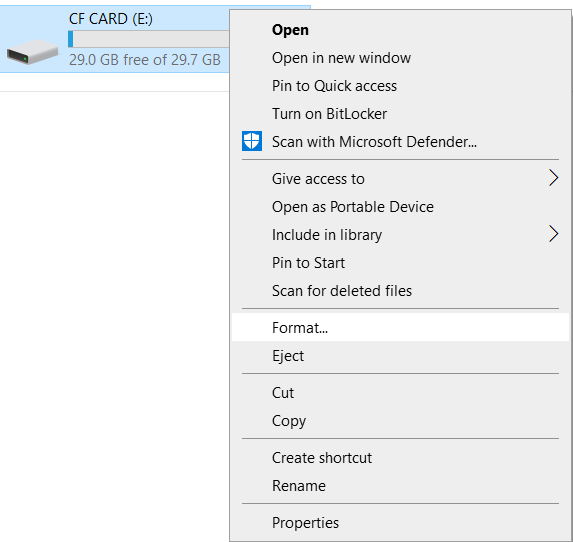
- Check the Quick Format and Click on Start.
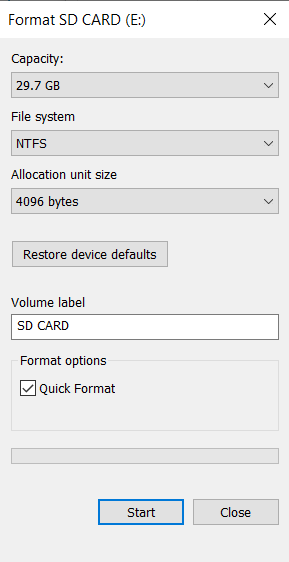
Conclusion
If you are concerned about the space on your SD card and you are unable to delete images from your SD card, this article addresses solutions to the issues, you can follow these methods and delete the pictures and get your space back.
Frequently Asked Questions:
If the SD is write-protected.
If the file is not compatible.
If your SD card has Read-Only permission.
If your SD card is corrupted.
Yes, formatting usually erases all the photos and the other data from the SD card. Hence it is advised to take a backup of your important data.
Yes, it is possible to recover deleted photos on an SD card. In case your SD card is overwritten with the new data then the chances of photo recovery reduces.