User Query - PS CC2014 “Could not save because of a disk error” lately
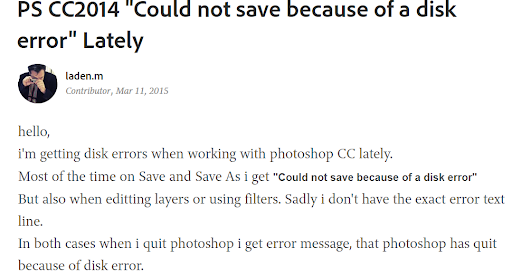
Hello, I'm getting disk errors when working with photoshop cc lately. Most of the time on save and save as i get “could not save because of a disk error”. But also when editing layers or using filters. Sadly i don’t have the exact error text line. In both cases when i quit photoshop i get an error message, that photoshop has quit because of disk error.
Source: A User Query from community.adobe.com

Photoshop has been the most prominent tool among the photographers for editing images, logos, etc. Photo editors spent hours together working on Photoshop projects. It would be worrisome when you accidentally encounter an error stating “Photoshop disk full could not save” while saving or accessing the PSD file. As you might have important projects to share with your clients. I encountered a similar issue when I tried to open my Photoshop. It was rendered with the error message “Photoshop can't save because the disk is full”. Let us not explore some of the possible reasons and solutions to fix the issues. Now let's get started.
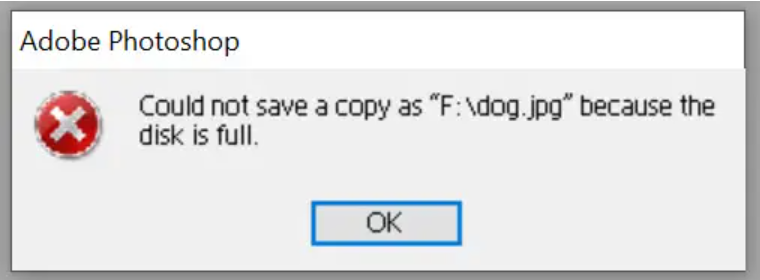
Image Source: communityadobe.com
Here are some of the reasons behind the error “Photoshop disk is full, could not save”.
| Issues ❌ | Description 📜 |
| If the disk space is limited | In case if your hard drive is running out of space, then there might be chances that your Photoshop might throw up an error when you're trying to save a PSD file. |
| If there are Temporary file accumulated over a long period of time | When working on Photoshop you might accumulate many temp files which can consume more space on your hard drive. |
| If the hard drive is fragmented | If the hard drive is divided into pieces. Trying to save the PSD files on these fragmented hard drives might result in “Disk error while saving in Photoshop”. |
| If the other applications trying use the disk space | Check if the other applications are consuming a lot of disk space and while Photoshop is significantly running on insufficient space then you might encounter this error. |
| If the hard disk have read/write permission issues | Having issues with the disk permission can sometimes create a conflict in saving the PSD files. |
Is Scratch Disk Full Error and Photoshop Could Not Save Due to Disk Error Same?

A scratch disk error usually occurs when you are trying to run your Adobe Photoshop application on your PC with less than 4 GB of RAM. A scratch disk is a storage space utilised by Adobe Photoshop which stores temporary files of the application.
When a document is huge, more hard drive space is needed for it to operate. For instance, if you are using Adobe Photoshop and working with a 1 GB file, it may need more than 100 GB of memory to function properly.
When attempting to save the document in Photoshop after completing all the required modifications, you could encounter this problem. It's because the Scratch disk has caused your hard drive to get rather full. The finished document cannot be saved because there is not enough room on your hard drive.
For an example: Let's imagine there is 120 GB of free space on your computer's hard drive. After beginning to edit a 1 GB document in Photoshop, your hard drive's scratch disk capacity has reached 119.5 GB. There is currently just 500 MB of empty space after allotting 119.5 GB for the scratch disk, thus if you attempt to save the picture on the 500 MB space hard drive you may receive an error stating Photoshop can't save because the disk is full. By now you might have got to know that these two errors are not the same.
How to Fix Photoshop Could Not Save Due to Disk Error?
⚠Quick Tip: When working on or saving your PSD file, if there is a sudden power outage might result in PSD corruption. If you are looking to repair your PSD file then we recommend you make use of the PSD repair tool.
Check if you are using the older Photoshop Version:
See if you are using any older version of the Photoshop, there might be some bugs associated with the older version of the Photoshop. These issues will make it a little difficult to recognise the hard drive partition. You might think about creating a smaller partition or storing your files somewhere else if you encounter this issue and your drive still has more than 1 terabyte (TB) of free space.
Try saving the PSD file on the Different Disk:
Do the following to rule out other issues and determine if the problem is with your built-in hard disk. Try attaching your portable external hard drive to your computer if it has available space. You can now designate the portable hard drive as your preferred location for saving data. Right now, try saving the file to your portable hard drive. One of the simplest remedies you can attempt is this one. You can also use a different built-in disk if you have one.
Try Saving the PSD file on Different Partition:
Attempting to save the image to a different partition of the same hard drive is another option. The partition in which you are attempting to save occasionally may experience issues. Therefore, in such cases, selecting a different partition as the target storage area will be helpful.
if there is only one partition. Then you may even attempt using this method to divide your hard drive into different partitions. If you have a 1 TB internal hard drive, for instance, you can divide it into two partitions of 500 GB each or more, depending on your needs.
Try Saving the Image name into the Another File Extension:
The user can save the image with a variety of image file extensions using Adobe Photoshop. Therefore, try altering the file format in the relevant section if you are unable to save the photo in the format you want.
For instance, you can try choosing PSD as the format to save the file if you are trying to save the image in .tiff format but receiving the error "Photoshop could not save because disk is full". Open Photoshop again. Open the PSD file that contains the image. You can now attempt to save the image once more in TIFF format.
Try Closing the Photoshop Application:
Try to close the Photoshop application which you are using or any other application in the background. There might be chances the other application might be creating conflicts hence try closing the Photoshop application and the other applications which are running in the background can help you fix the issue.
Try saving the image as Save as copy:
Making a copy of the image can occasionally assist you to resolve this problem. Try utilising Adobe Photoshop's Save as a copy option rather than the Save option. Many people have found success with this approach, and it also works for other saving-related issues.
Check for the Condition for your Hard Drive:
For each operating system, a different approach must be used to check the hard drive's state. Follow the steps below to do so.
First go to the Search box and type cmd and run as Administrator and now type the command in the command window wmic diskdrive get model, status and hit Enter. This will initiate the S.M.A.R.T (Self-Monitoring, Analysis, and Reporting Technology) command (this will gather the health of a hard drive and report it to the user).
This command will carry out a number of tests to examine the hard drive's various parameters. It is an effective way to determine whether the hard disk is having any problems. If the notice Pred Fail appears, your hard drive is malfunctioning. If the drive is functioning properly, each hard drive will display the OK message on the command prompt. You won't be able to see all the properties or their current states in the result in this case. With this testing, the precise reason for the failure will therefore be unknown.
Swap the File Issue:
The operating system might be to blame occasionally. The operating system might insert a swap file to fill the empty space. So, the operating system would transmit this error. To make some space available, you might try turning off the operating system's programs.
Conclusion:
As we learnt, limited disk space, a buildup of temporary files, fragmented hard drives, etc are all potential causes of this error. It is crucial to routinely monitor and manage disk space, delete junk and duplicate files in order to avoid or fix this problem.
Do share the article if you found it interesting. If you have any further queries related to this article use the comment box below to post any queries.