Summary: PowerPoint found a problem with the content is one of the most common error messages encountered while using MS PowerPoint. This article has everything you need to know about this error and how you can get rid of this error. As a bonus, you will also be able to repair your PowerPoint file and fix the corruption or damage in the file using an exceptional PowerPoint Repair Tool.
The PowerPoint Found a Problem with Content Error, why does it Occur?
There are multiple reasons that are responsible for PPT files showing errors saying PowerPoint found a problem with the content; the following are some of them:
- Protected View Enabled - When protected view is enabled, the PowerPoint file might refuse to open and sometimes show the above error.
- Blocked PowerPoint File - When you download a PowerPoint file from any email attachment or any other source, your computer will refuse to open the file or in other words, it will be blocked, leading to the error.
- File not listed in Trusted list - The file's location also matters when trying to open a PPT or PPTX file. If your file is not listed in the trusted list, you will get this error saying PowerPoint found a problem with content.
- Files stored in Sync folder - When your PPT or PPTX file is stored in sync folders like OneDrive or Dropbox, the PowerPoint will refuse to open and you will see the error saying PowerPoint found a problem with the content.
PowerPoint file not responding or showing up some errors may not always be due to incorrect settings as we mentioned above. There are times where you will be having a damaged or corrupt PowerPoint file, and trying any manual method to fix it is not going to help you. This is where, a need for a PowerPoint Repair Tool occurs.
If in case, you have a damaged or corrupt PPTX or PPT file, and you are not able to open it, we recommend you to try Remo PowerPoint Repair Tool. The tool is completely free to download and try.
How to fix Error PowerPoint Found a Problem with Content?
1: Disable Protected View
Disable the protected view to fix the PowerPoint found a problem with a content error by following the below-mentioned steps:
- Open the PowerPoint application and click on File.
- Now click on Options, and go to Trust Centre.
- Click on Trust Centre Settings.
- In Trust Centre Settings, go to Protected View.
- Disable all the options and click on OK.
Now try opening the PowerPoint file and see if you still see the error. PowerPoint found a problem with the content. If this doesn’t allow you to fix the error, then move on to the next method.
2: Unblock the PowerPoint File
If disabling the protected view didn’t fix PowerPoint and you found a problem with content with an error, try unblocking the PowerPoint file. If you have downloaded the PowerPoint and are trying to open it, the operating system will usually block the file. Follow the below-mentioned steps to unblock here:
- Right-click on the PowerPoint file and go to Properties.
- Go to the General Tab and click on Unblock.
- Click on Apply and ok.
After following the steps mentioned above, you can fix the PowerPoint content error. If you are still unable to fix the error, follow the next method.
3: Remove the PowerPoint file from the Synchronized Folder
If disabling the protected view and unblocking the PowerPoint file doesn’t help you fix the error, then you can look into the location of the PowerPoint file.
If your PowerPoint file is stored in sync folders like OneDrive or Dropbox, the file will have a problem opening. Try the following steps to change the location of PowerPoint from sync folder to any other folder:
- Go to the location of the PowerPoint file
- Copy the file and paste it into any local folder.
- Now open your PowerPoint file and see if the error persists.
4: Add the location of the file to the Trust list
Ensuring your PowerPoint file is safe to be opened by placing it in a trust list is one way to avoid errors in saying PowerPoint found a problem with the content. Follow the below-mentioned steps to fix this issue:
- Open the PowerPoint application, click on File
- Go to Options, click on Trust Center
- Now click on Trust Centre Settings and go to trusted locations.
- Click on Add a location; now, you can add the location of where your PowerPoint file is saved.
- Now restart the PowerPoint Application to see if the error is fixed.
All the above method fixes will help you eliminate the PowerPoint error that says PowerPoint found an error with the content. If you were still unable to fix the error, then the .PPT or .PPTX file you have might be corrupt or damaged.
This means there is a severe problem with the content of the PowerPoint, which is stopping you from opening the PPT file. The only way you can fix this issue is by using PowerPoint Repair Software.
Remo Repair for PowerPoint is an exclusive tool designed to fix or repair PowerPoint.PPT or .PPTX files suffering from any level of corruption or damage. The tool repairs your PPT file safely by keeping all the content of your PowerPoint file intact.
With a free preview option by your side, you have nothing to lose.
Download the tool for free now.
Fix your PowerPoint file with the Remo PowerPoint Repair Tool
To repair a PowerPoint file that is damaged or corrupt using Remo PowerPoint Repair Tool, download and install Remo PowerPoint Repair Tool and follow the below-mentioned steps:
- Launch the Remo PowerPoint Repair Tool on your computer.
- Click Browse, select the corrupt PowerPoint file, and click Repair.
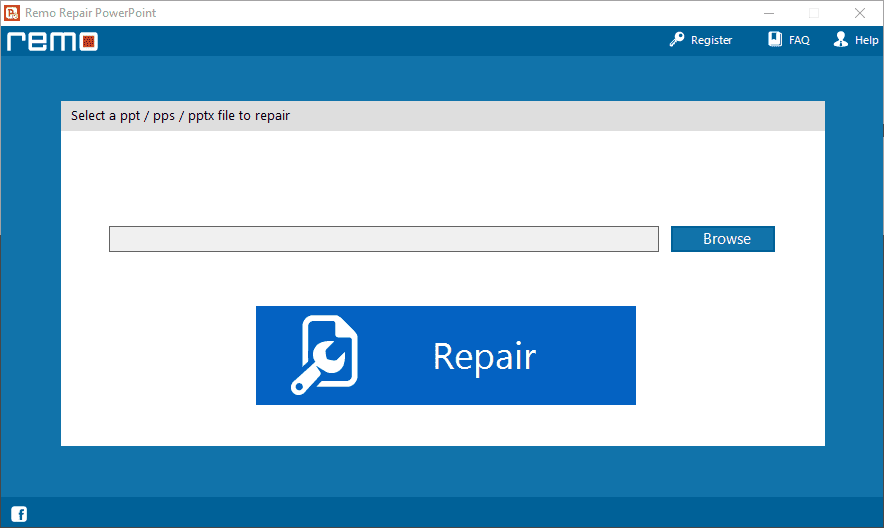
- This will start the repair process; you can preview the PowerPoint file after completion.
- If you are satisfied with the repair process, you can activate the tool and save the repaired PowerPoint file.
Why Has My PowerPoint Stopped Working?
PowerPoint can stop working because of several reasons, which include the following:
- The add-in can cause interference with the smooth operation of the program
- The version of PowerPoint on your system is not the latest available
- PowerPoint may currently be used for another process
Why Can't PowerPoint Read My File?
In some cases, PowerPoint may be unable to read your presentation file if it is damaged. A PowerPoint presentation file may be damaged if you insert slides from a corrupted file.