Working for hours on the PSD files and later realizing that you cannot open them creates a horrible experience. There are various reasons that can make your PSD file an invalid Photoshop document, thereby resulting in Photoshop not recognizing your PSD file.
This article explains in depth about the causes, most common errors or messages Photoshop users might encounter, and provide you with various solutions to help you fix the "PSD File Not Opening In Photoshop" error.
- Common Photoshop Errors that Occur while opening the PSD
- How to Fix a PSD File Not Opening In Photoshop?
- 1. Re-open the PSD files
- 2. Check/Uncheck OpenGL Display and Update Device Drivers
- 3. Reinstall Adobe Photoshop
- 4. Check if your Photoshop Version supports Windows/Mac version
- 5. Run Photoshop with Admin mode to Fix PSD File Not Opening in Photoshop
- 6. Fix Corrupt PSD File Not Opening Using Remo Repair PSD Tool
- Why Can't I Open my PSD file?
- Frequently Asked Questions:
Common Photoshop Errors that Occur while opening the PSD
Following are the few common errors that you might encounter while opening the PSD file in Photoshop. These errors basically mean that the PSD file cannot be opened in Photoshop.
- Could not complete your request because it is not a valid Photoshop document.
- Photoshop cannot open files in the format.
- The document xyz.psd could not be opened. Photoshop cannot open files in the Adobe Photoshop file format.
- Photoshop does not recognize this type of file.
- Photoshop cannot open files in the Adobe Photoshop JPEG file format.
- PSD not a valid Photoshop document.
- Photoshop cannot open files in the [other file format Photoshop should be able to open] format.
- File could not be found in Photoshop.
- Open with Photoshop not working.
- Photoshop won’t open files
- Can't open your request because it is not valid Photoshop
Most of the time, Photoshop cannot open your PSD file due to corruption or damage. In case, if you have tried troubleshooting fixes but it did not help you fix the issue , then it's time for you to choose Remo Repair PSD software.
Remo Repair PSD is a specialized tool for repairing corrupted PSD, PDD, and PSB files instantly. This tool comes in handy when the PSD file is not opening in Adobe Photoshop due to various reasons like corruption, damage, PSD file compatibility issue, etc.
The software works with advanced PSD file repairing algorithms to fix damaged PSD file on Mac or Windows by restoring its color mode, such as Bitmap, grey-scale, indexed color, RGB color, CMYK color, multichannel color, duotone, or lab color intact.
How to Fix a PSD File Not Opening In Photoshop?
1. Re-open the PSD files
If you find yourself in a situation where you want to open PSD files in Photoshop. But are unable to do so. Then, as a first troubleshooting step. I recommend you wait for some time and try reopening the Photoshop files. I suggest you try this solution couple of times, if the problem still persists, then move down to the next solution.
2. Check/Uncheck OpenGL Display and Update Device Drivers
- Go to Photoshop, Select Edit, Click Preferences. Choose Performance. Now, a window will open: Uncheck [ ] Enable OpenGL Display and click on OK.
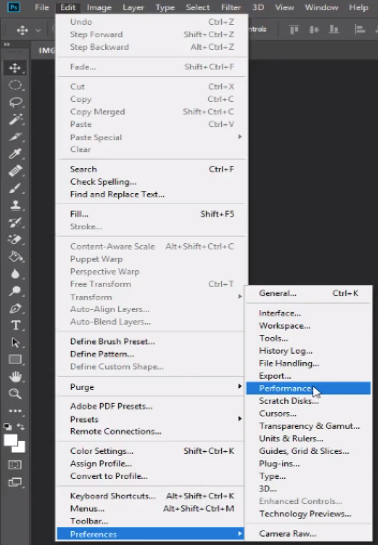
- Now, close and restart Photoshop.
- Enable OpenGL Display after updating your display driver, or else you will not be able to use OpenGL features.
3. Reinstall Adobe Photoshop
If none of your PSD files open on the Adobe Photoshop tool. Then, this issue might be related to the application itself. During such times, the best way to fix this error is to reinstall the Photoshop application and try reopening the PSD file.
If you are unable to fix the error even after reinstalling the application, then move on to the next method, as this can be due to severe corruption or damage to the PSD file.
4. Check if your Photoshop Version supports Windows/Mac version
Each app has minimum requirements that must be met by your computer in order for it to run. The same can be said for Photoshop, which requires specific hardware and software components to function on your PC.
1) For Windows OS:
| System Requirements for Photoshop on Windows | Minimal Requirements | Recommended Requirements |
| Processor | 2 GHz or faster multicore Intel or AMD processor with 64-bit capability and SSE 4.2 or later | 2 GHz or faster multicore Intel or AMD processor with 64-bit capability and SSE 4.2 or later |
| Operating System | preferably Windows 10 64-bit (version 20H2); Versions of LTSC are not supported. | preferably Windows 10 64-bit (version 20H2); Versions of LTSC are not supported. |
| RAM | 8GB | 16GB |
| Graphic Card | GPU that supports DirectX12GPU memory of 1.5 GB | Processor that supports DirectX124 GB of GPU memory |
| Hard Disk Space | 20 GB | 50 GB |
2) For macOS:
| System Requirements for Photoshop on Mac | Minimal Requirements | Recommended Requirements |
| Processor | 2 GHz or higher multicore Intel processor with SSE 4.2 or later and 64-bit support | 2 GHz or higher multicore Intel processor with SSE 4.2 or later and 64-bit support |
| Operating System | macOS Big Sur (11.0) or newer is required. | macOS Big Sur (version 11) or newer. |
| RAM | 8 GB | 16 GB |
| Graphics Card | GPU memory of 1.5 GB | GPU memory of 4 GB |
| Hard Disk Space | 20 GB | 50 GB |
As we saw in the above article the Photoshop minimum requirements to run on the Windows or Mac computer. If the Photoshop application does not meet the minimum requirements, then you might receive various errors.
5. Run Photoshop with Admin mode to Fix PSD File Not Opening in Photoshop
Photoshop will not launch on your PC because it needs the necessary permissions. In this scenario, you can launch the software as an administrator, giving it superuser access to your computer.
- Go to the Search bar, type Photoshop, and Run as Administrator.
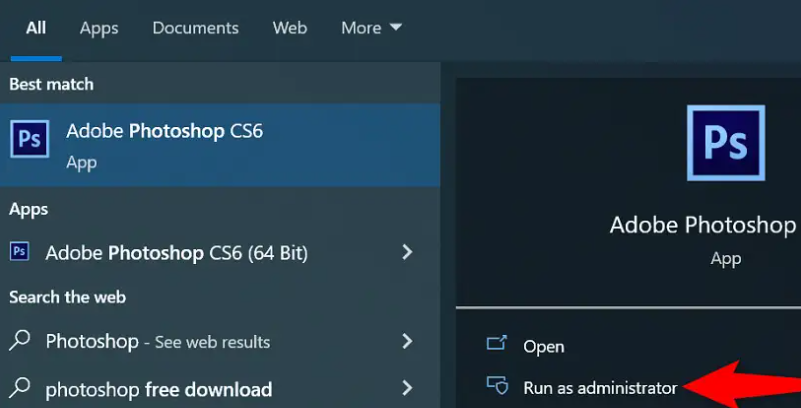
- In User Account Control Prompt, select Yes.
- If Photoshop successfully launches in admin mode, configure it so that it always launches the software in admin mode:
- Go to your Photoshop tool and Right click on it and select Properties.
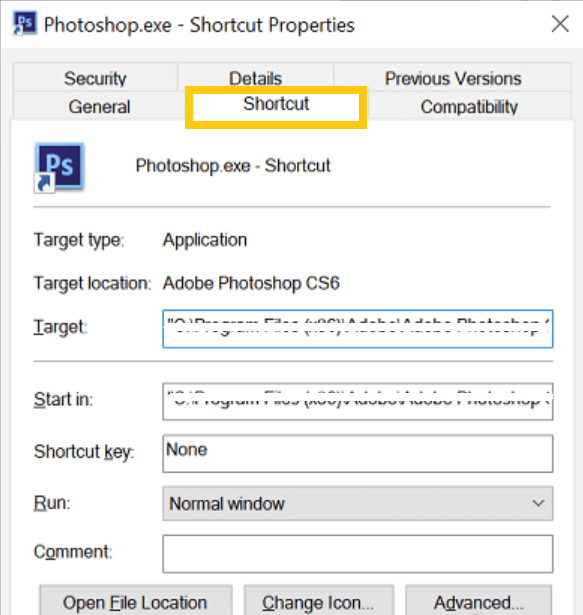
- Now select the Advanced tab and select the check box Run as Administrator and OK.
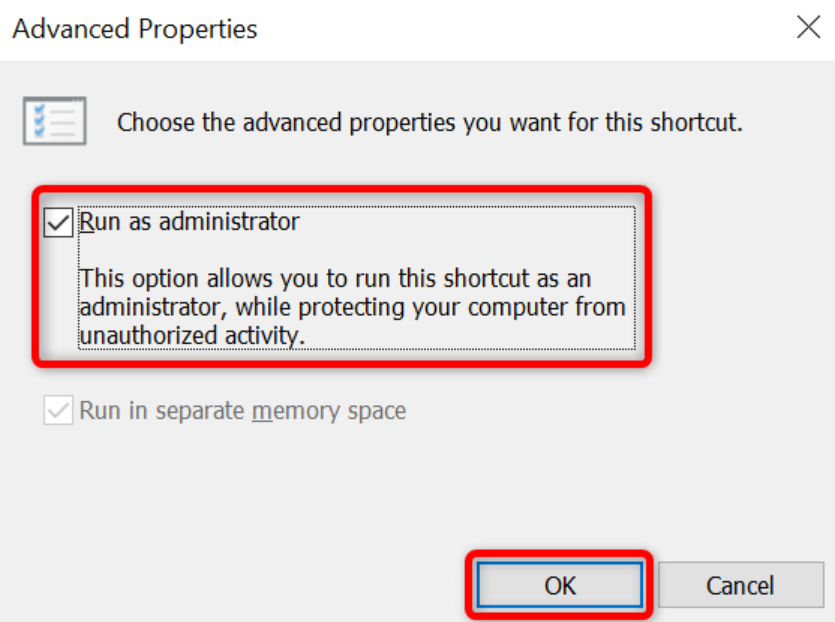
6. Fix Corrupt PSD File Not Opening Using Remo Repair PSD Tool
If Your PSD file is severely virus-infected, then you cannot open or access the PSD file. The only way to open a corrupt PSD file in Photoshop is by repairing it using Remo Repair PSD software.
Utilize Remo Repair PSD, a user-friendly tool to quickly fix PSD files not opening in Photoshop. This tool is compatible with all the latest versions of Windows and Mac operating systems including Windows 11 and macOS Ventura.
(Download and install the Remo Repair PSD tool on your Windows computer and follow the below steps.)
- Launch the Remo Repair PSD software and click the Browse button to select the corrupt PSD file that is not opening in Photoshop.

- Next, hit the Repair button to start the PSD file repair process.
- Now you can click on the Preview option and view the PSD files. Finally, you can select the PSD file which you can save and click on the Save option and browse the location of your choice.
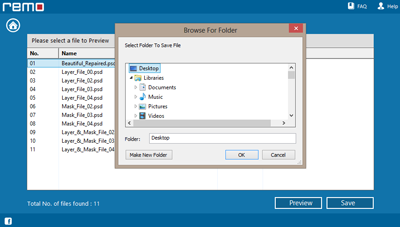
Why Can't I Open my PSD file?
There are various reasons that can lead to the PSD file not opening in Photoshop. Some of the common reasons are as follows:
- Adobe Photoshop application malfunction.
- Damaged or corrupt PSD file.
- Abrupt termination of Photoshop while editing or saving the PSD file.
- Opening .psd file with incompatible Adobe Photoshop version.
- Editing PSD files directly from removable drives
- Using unreliable tools to restore PSD files.
Conclusion:
Photoshop is a fantastic tool for photo editing and retouching. Sometimes it can become annoying and worrisome when you cannot open the PSD file in Photoshop. Fortunately, there are fixes for this issue. However, if you are unable to fix the issue manually then we recommend you make use of the Remo Repair PSD tool.
Frequently Asked Questions:
A PSD file is a file format used by Adobe Photoshop. It is a powerful photo editing software.
Here are a few steps you can follow if your Photoshop is crashing while opening the PSD file.
Try updating the Photoshop tool; this will fix any issues or bugs associated with the Photoshop tool.
Disable any third-party plugins while using Photoshop.
Make sure your Windows PC has enough RAM and disk space.
Try opening the file on another Windows computer with the Photoshop application.
Opening an extremely large PSD file can be challenging if your Windows PC has limited disk space. If you still want to open the large PSD file, then it is recommended to split the file into smaller file sizes and try opening it in the Photoshop application.