Hello, I have quick formatted my USB flash drive accidentally. But now I need all those files back that were stored on that flash drive. Will I be able to recover my files from the USB? Who can help me please?
Yes you will be able to recover files from the USB drive after a quick format. In this article, we'll demonstrate how to retrieve data that was lost due to a quick format of USB device.
Quick tip to successfully recover data after quick formatting the flash drive:
Once you have quick formatted the USB, the first thing you need to do is stop using the USB drive immediately. Using the USB drive might result in over writing of the data, then recovering the data again becomes difficult even with a USB recovery tool.
What Happens when you Quick Format your Flash Drive?
Actually there are two ways in which you can format your flash drive or any storage device; Full format and quick format.
| Quick Format | Full Format |
| The data does not get destroyed. | In full format the data gets destroyed. |
| You can recover the lost data from quick format easily. | You cannot recover data lost after full format easily. |
| In quick format, your files will not be erased, only the entries on the FAT table will be erased. | In full format the data will be overwritten with zeros. |
| A quick format simply erases the file system information and directory structure on the storage device. | In addition to erasing the file system information and directory structure, it also scans the entire storage device. |
How to Recover Files from Quick Formatted USB Flash Drive?
To recover files after you have performed a quick format on your flash drive you can utilize the USB recovery tool. There are alot of USB recovery tools in the market like Remo Recover, Recuva, etc. However, using Remo Recover can help you recover your data without any hassle.
This tool is built with a deep scan engine that can scan every sector of the drive to recover data from the flash drive after a quick format. Download the tool now and start recovering the data.
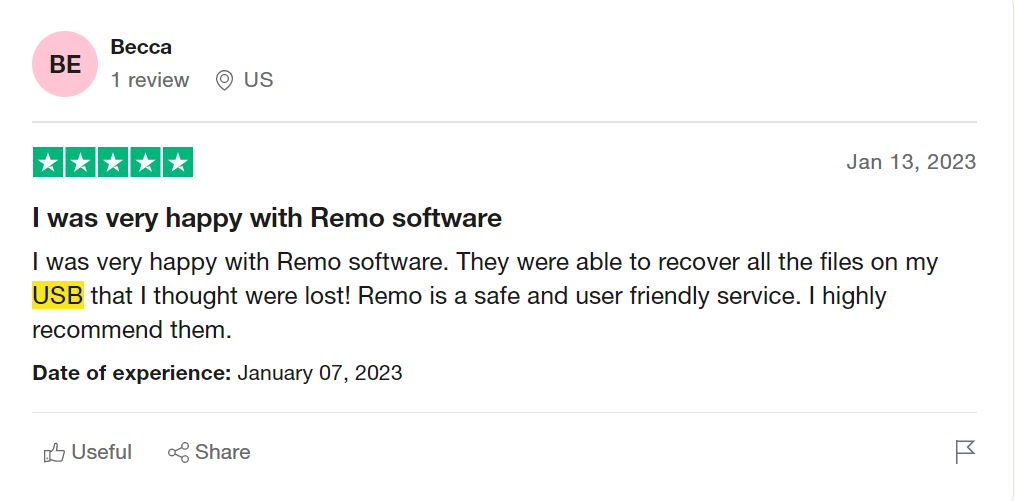
Source: Trustpilot
Steps to Recover Files after Accidentally Quick Formatted USB Flash Drive
Step 1: Download and install the Remo Recover tool on your system and connect the quick formatted flash drive.
Step 2: Launch the tool and select the quick formatted flash drive from where you want to recover data and hit the Scan button.
Note: If your drive didn't appear on the screen, click on the Can't find the drive? option.
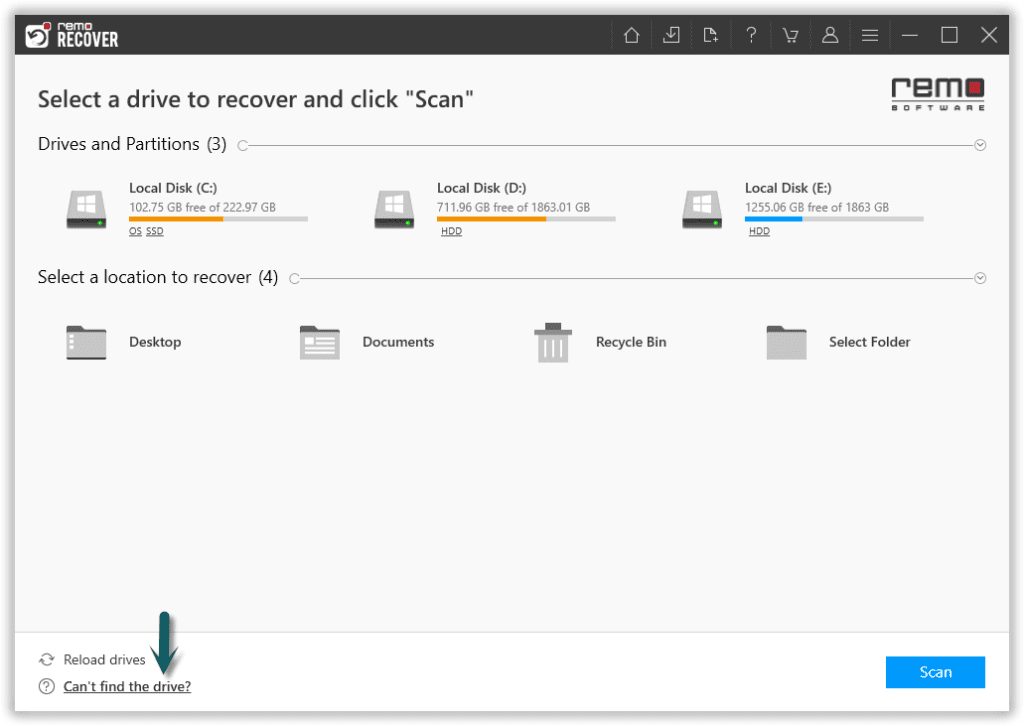
Step 3: The Quick Scan completes within few seconds and then the tool will directly initiate the Deep Scan.
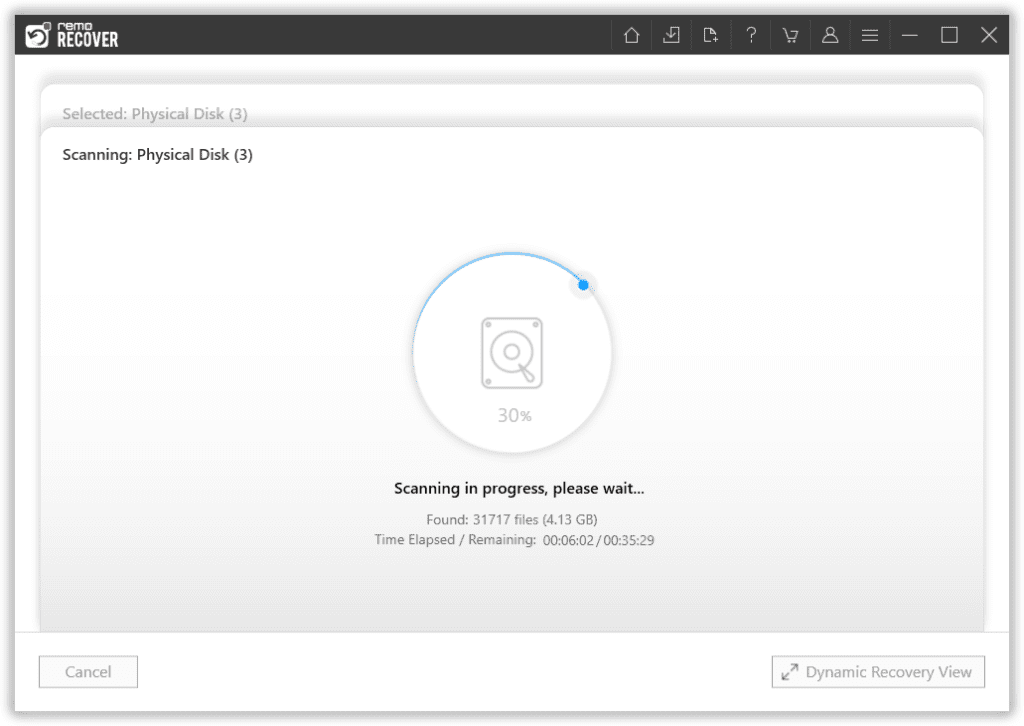
Step 4: You will be able to view the recovered files in the Tree Structure.
Step 5: Preview the recovered files by simply double-clicking on them.
Step 6: Finally, select the files that you want to save and click on the Recover option.
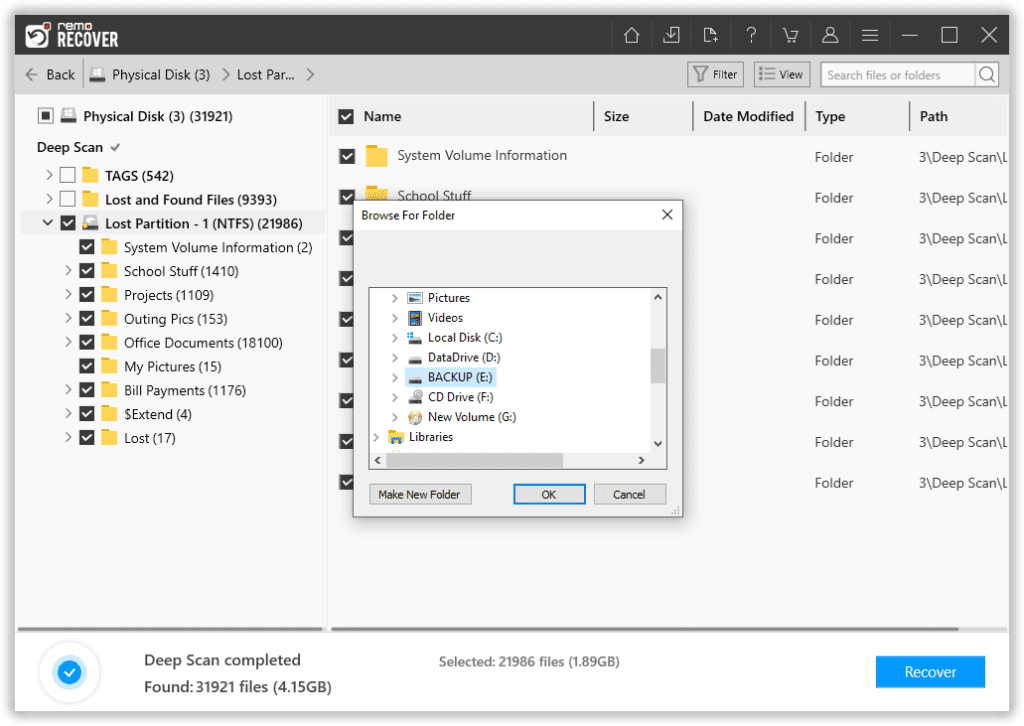
How to Recover Data from Quick Format USB Drive for Free?
1. Using Command Prompt
Command Prompt is a command line window which will help you fix any minor corruption issue on USB drives.
Note: Chkdsk can be time consuming, if there are any interruptions while performing the chkdsk command will lead to data loss. Hence, it is recommended to backup or recover your data using a USB recovery tool.
- Run as Administrator by selecting Command Prompt.
- Type the following commands chkdsk D: /f and (replace D with your flash drive’s letter)and hit Enter.
- Now again type D: \ >attrib –h –r –s /s /d *.*(replace D with your flash drive’s letter) and hit Enter.
Now you will be able to recover the data. In case you were not able to get back the data then you can move to the next section of the article.
2. Using File History
To recover data after the quick formatted pen drive you can connect your USB to your Windows and proceed with the following steps.
- Go to the Control Panel and type file history in the search bar and select File History.
- Select the files which you want to Restore and click on the Restore button.
If you have enabled File History backup on your Windows computer and had your USB drive included in the backup, you may be able to recover some of your data from the formatted USB drive using File History.
In case you have not been able to recover your data using the above methods then we recommend you to make use of an USB recovery tool by Remo.
Also Read: How to Unformat USB Drive?
Situations Wherein you Would Quick Format your USB Flash Drive
Below are some of the situations wherein you would quick format your flash drive:
- Accidentally formatting your flash drive instead of formatting some other drive.
- Formatting your flash drive forcefully due to the occurrence of “USB format error” which blocks you from accessing your files.
- Sometimes in order to get rid of severe virus infection you would quick format your flash drives.
- While changing the file system of your flash drive you have to perform Quick format to it.
- You will also end up quick formatting the flash drive to free up some space.
Conclusion: As you can see, after quick formatting a USB drive, there are a number of techniques to retrieve data from it. In case if you have accidentally quick formatted the USB drive, then we recommend you to avoid adding any new data to the USB drive. This will create a fair probability to recover lost data.