SimpleTech is a California-based American computer data storage technology company with a global presence in China, India, Japan, Malaysia, Silicon Valley, and Taiwan. Initially known as Simple Technology and later rebranded as SimpleTech, sTec was established by Manouch Moshayedi and Mark Moshayedi in the year 1990.

SimpleTech is known for designing and manufacturing external hard drives, flash memory, and DRAM-based solid-state drives (SSDs) specifically for data center environments and OEM customers.
On September 12, 2013, the company was acquired by HGST, a Western Digital company. Moreover, SimpleTech serves top companies like Dell, EMC, Fujitsu, HP, and IBM through strategic partnerships with distributors, resellers, and system integrators
Although they are a top brand in data storage technology, data loss can happen at any time, regardless of the popularity or superiority of your drive brand.
However, there's no need to worry because every lock has its key. In this article, we will guide you on how to resolve the problem of a non-functioning SimpleTech external hard drive and recover your valuable data.
Fix Simple Tech External Hard Drive Not Working
To fix simple tech external hard drive not working issue you have to understand the problem first. Here is a detailed table that explains the problems with proper solutions.
| 🚀 Problem | 📝 Description | 💡 Solution | ⚠️ Chances of Data Loss |
| 💻 External hard drive not recognized | The computer fails to detect the Simple Tech external hard drive when connected. | 1. Ensure the hard drive is properly connected to the computer. 2. Try different USB ports. 3. Test the drive on another computer. 4. Update USB drivers. | 🔽 Low |
| 💾 Drive not accessible or showing up | The computer recognizes the external hard drive but cannot be accessed or does not appear in File Explorer (Windows) or Finder (Mac). | 1. Check Disk Management (Windows) or Disk Utility (Mac) for unallocated drives. 2. Assign a drive letter or format the drive if necessary. | 🔶 Medium |
| ⏳ Slow data transfer speeds | File transfers to/from the external hard drive are unusually slow. | 1. Connect the drive to a USB 3.0 (or higher) port. 2. Use a high-quality USB cable. 3. Optimize or defragment the drive. 4. Avoid resource-heavy tasks. | 🔽 Low |
| 🔊 Clicking or unusual noises | The external hard drive produces clicking or strange noises during operation. | 1. Safely disconnect the drive to prevent further damage. 2. Seek assistance from Simple Tech customer support or data recovery software/professionals. | 🔺 High |
| ❗️ Parameter Error | The external hard drive displays a parameter is incorrect error message. | 1. Ensure the hard drive is properly connected. 2. Check for file system errors and repair using appropriate tools. 3. Seek professional assistance if necessary. | 🔶 Medium |
| ⛔️ Bad Sector | The external hard drive has one or more bad sectors, affecting data access. | 1. Run disk repair tools to attempt to fix bad sectors on hard drives. 2. Back up data immediately and consider replacing the drive. 3. Consult professionals for data recovery. | 🔺High |
Imagine being able to fix your external hard drive that's not working, only to find your data missing. It's a shocking situation, right?
Sometimes, when attempting fixes like running the chkdsk command or repairing bad sectors, data can be unintentionally lost. But don't worry; every problem has a solution! With the right tool, you can recover data from your SimpleTech external hard drive.
In the below section of this article, we have mentioned how you can recover lost data from SimpleTech external hard drive.
How to Recover Data from SimpleTech External Hard Drive?
To recover data from simple tech external hard drive you need a professional external hard drive recovery tool like Remo Recover. Remo Recover has the potential to recover data from the external hard drive of different brands such as Western Digital, Seagate, Toshiba, Maxtor, etc.
Designed with user-friendliness in mind, Remo Recover employs advanced data recovery algorithms to handle a wide range of data loss scenarios. From the simple task of recovering accidentally deleted files to the more complex challenge of retrieving data from a corrupted hard drive, this tool simplifies the process with just a few clicks.
No matter the file format you're looking to recover, be it photos, videos, Excel files, and more, Remo Recover supports over 500 file formats. Download Remo Recover now and perform hassle-free SimpleTech external hard drive recovery.
Steps To Recover Data From Simpletech External Hard Drive Using Remo Recover
Follow the below simple steps to recover data from SimpleTech external hard drive using Remo Recover:
Step 1. Start with downloading the tool and installing it on your computer. If you are using a Mac computer make sure you download the Mac version of the tool. To install the software double-click on the setup file and follow the on-screen simple instructions.
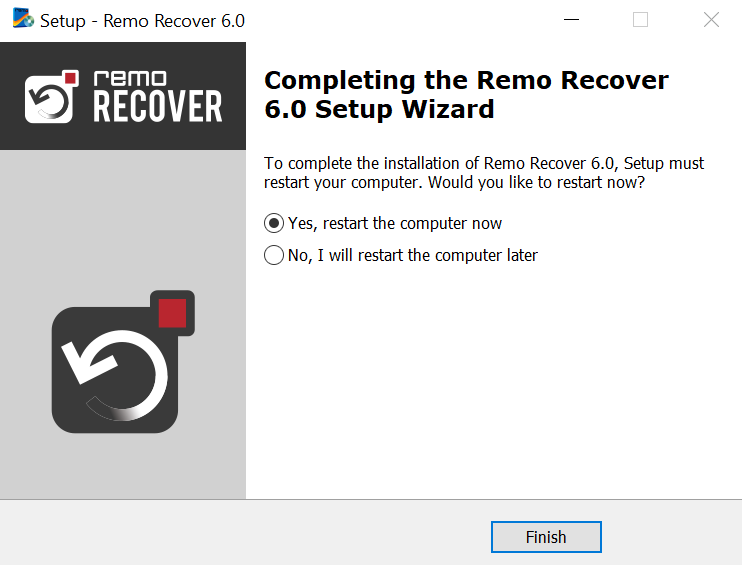
Step 2. Once you successfully install the tool locate the software and launch the tool. From the home screen select your SimpleTech external hard drive and click on the Scan button to initiate the scanning process.
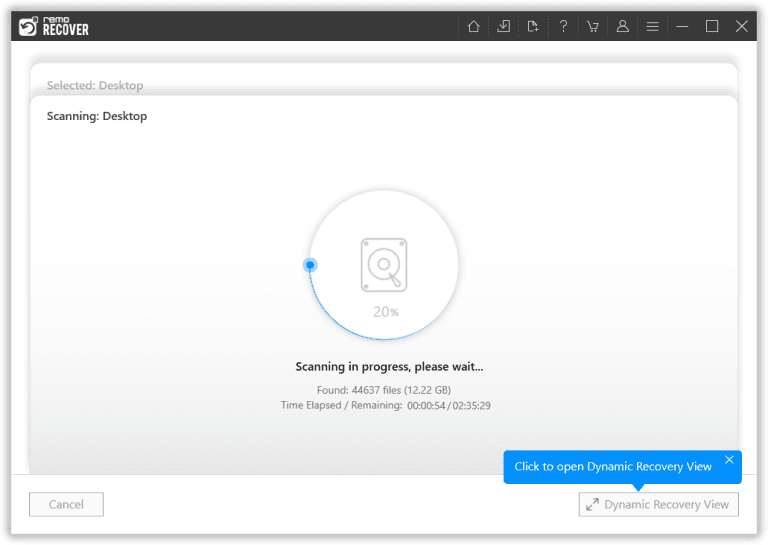
Step 3. The best thing about this tool you don't have to wait for the scanning process to end to preview and recover the files. There is god level feature which is a Dynamic Recovery View, that allows you to preview and save the recovered files during the scanning process itself.
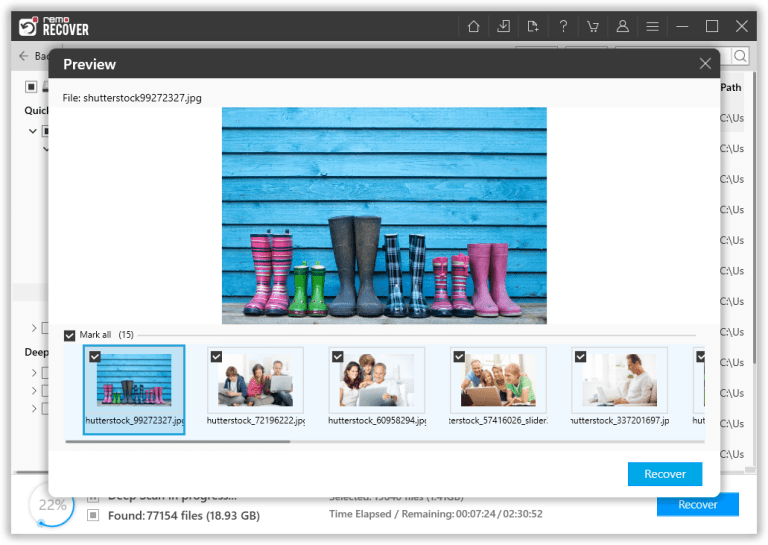
Step 4. Once the scanning process ends, this tool will present all the recovered files. Select the files which you want to recover and click on the Recover button after that, choose a safe location where you want to save the files and click on the OK button.
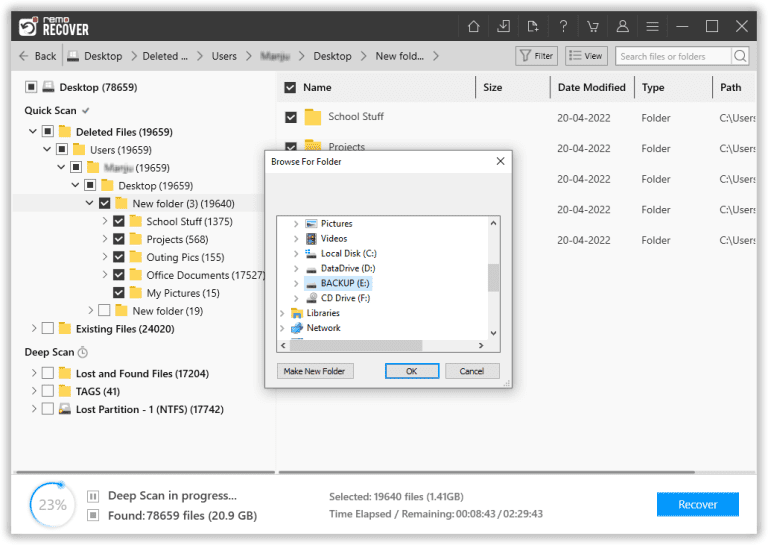
Tips To Protech Your SimpleTech External Hard Drive
When it comes to data loss, prevention is always better than recovery. Here are some precautions you can take to protect your data on your SimpleTech external hard drive.
- 📂 Back up your computer regularly to an external storage device or cloud-based service like Remo Backup.
- 🛡️ Protect your hard drive from malware and viruses with reliable antivirus software.
- 💡 Avoid sudden power outages or improper shutdowns to minimize the risk of file system corruption.
- 👐 Handle the drive carefully to avoid dropping or physical impact.
- 🔄 Keep your SimpleTech external hard drive firmware and driver up-to-date by regularly checking the manufacturer's website for updates.
Interesting Read: Find out how to fix Toshiba external hard drive not working issue.
Conclusion
With the help of Remo Recover you can easily recover data from all brands and models of SimpleTech drives, such as SimpleTech SimpleDrive, SimpleTech Pininfarina, SimpleDrive Portable, SimpleTech Duo Pro, SimpleTech Signature Mini, SimpleTech Signature, SimpleTech SimpleNAS, SimpleTech SimpleTough, and the list continues.
If you have any further queries regarding this article, make use of the comment section below we will love to assist you.
Frequently Asked Questions
Yes, It is possible to recover data from SimpleTech external hard drives. When data is lost from a hard drive, it becomes inaccessible to the operating system, but the files typically remain stored on the drive.
By utilizing professional hard drive recovery software, you can effectively recover data from your SimpleTech external hard drive.
To fix the SimpleTech external hard drive not showing up:
1. Check connections and try different USB ports.
2. Power cycle by disconnecting and reconnecting.
3. Update drivers, test on another device, or use disk management tools for troubleshooting.
To recover lost files from SimpleTech external hard drive on your Mac computer, follow these simple steps:
1. Download and Install Remo Recover Mac.
2. Launch the tool and Scan your SimpleTech drive.
3. Preview the recovered Files for free.
4. Save them to a safe location.
Installing a SimpleTech external hard drive is a simple and straightforward process. Here are the steps:
1. Connect the drive: Use the provided USB or FireWire cable to connect one end to the drive and the other end to your computer's port.
2. Plug in the drive: Connect the included AC adapter to the drive and plug it into a standard power outlet.
3. Format the drive: If you're using the drive with a Windows computer, it's already formatted as NTFS.
However, for Mac users, you'll need to format it as either FAT32 (for compatibility with both Mac and Windows) or HFS+ (for Mac only).
Connect the drive to your Mac, open Disk Utility (Applications > Utilities > Disk Utility), select the SimpleTech drive, choose FAT32 or Mac OS Extended format, and click "Erase."