Usually, we tend to keep our important data which might consist of photos on our laptops' or computers’ hard drives. Accidental deletion of photos is one of the most common problems many users struggle with on a regular basis. Moreover, some users have the habit of emptying their PC recycle bin or Trash to free up storage space.
"Is there anyway to recover deleted pictures and data from my pc?
I had some pictures that I deleted last year and I want to know if there is any chance of recovering everything that was deleted. My operating System is Windows 7. I"
Source: Reddit
Again if you have used "Shift + Delete" to remove the photos, they are considered permanently deleted. In such complex scenarios, users find no way to recover deleted files. Fortunately, there is no need to panic if you are stuck in this situation. Here, in this post, you will get to know about effective ways to recover deleted photos from computers.
Can I Recover Deleted Photos from My Computer?
Yes, it is possible to recover deleted photos from a computer. Even if you have shift deleted your files or photos from the computer hard drive, fortunately, there is a way to get back deleted pictures from the PC. This is possible because even though the deleted files are not visible to you but digital footprints of the images are still present on the PC hard drive.
Your computer has just marked the deleted photos space as reusable and they are ready to be overwritten.
So it is important to note that you must stop using the drive, partition, or device as soon as you realize that you have deleted any photo. Otherwise, the deleted pictures' space will be overwritten thereby reducing the chances of photo recovery.
If you’re a Mac user and want to recover deleted photos, then read this article on recovering deleted photos on Mac.
How to recover deleted photos from Windows computer?
Windows operating systems offer several built-in features that can assist you in situations where you accidentally delete your images. By utilizing these tools, you can recover deleted images from your computer.
Solution 1: Recover Deleted Photos from the Computer’s Recycle Bin
In most cases, photos deleted from the computer are moved to the Recycle Bin. So, the first place to check for deleted photos is the Recycle Bin.
- Go to the ‘Recycle Bin’ folder and see if you find your photos there

- If you find them, right-click on them and click ‘Restore’
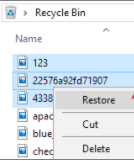
- Now the photos will be recovered to the original location
If you are unable to locate the folder in the Recycle Bin, it could mean that the folder you deleted was too large and may have bypassed the Recycle Bin (sometimes without any notification). If you are unable to or do not know how to recover permanently deleted files from Recycle Bin, Remo Photo Recovery software can recover deleted photos from a laptop or desktop.
In case your Photos are bypassing the Recycle Bin you can properly set the Recycle Bin settings by following the steps below:
- Go to the Recycle Bin and select Properties by right-clicking on it.
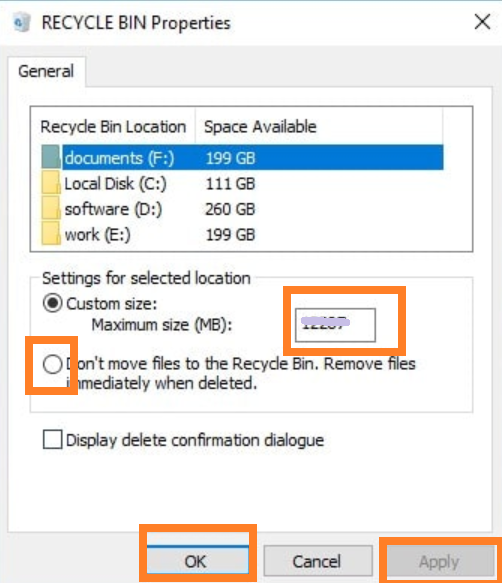
- Now you can Maximise the size of the Recycle Bin, enter the size, and uncheck the option "Don't move files to the Recycle Bin".
Quick Tip: Please be aware that the Recycle Bin size depends on the user's disk quota. The default size in Windows 10/8/7/Vista is 10% of the first 40 GB.
- Additionally, you may modify how long deleted files remain in the Recycle Bin by going to Settings > System > Storage > Modify to automatically free up space.
If you were unable to recover your files from Windows Computer, then you can give the next method a try.
Solution 2: Recover Deleted Photos From PC Using the File History Feature
Note: This works only if you have a File History backup feature enabled on your Windows computer before the photos got deleted.
- Go to the folder from where your photos were deleted
- On the ‘Home’ tab, click ‘History’ to open the File History window
- Go through the various libraries and folders in File History to find the photos you want to recover
- Find the desired version of the file by using the left and right arrows
- Finally, click ‘Restore’ to restore your photos
Solution 3: Recover Deleted Photos on Computer using Remo Recover
Remo Photo Recovery offers a perfect way to recover deleted photos from a computer. You can also use it to successfully recover deleted pictures on any device from various data loss scenarios, including recovering photos from deleted partitions.
I lost all my files when using pwd recovery program
"I lost all my files when using a program to get into my computer to retrieve lost pwd. Remo software recovered every file, every picture and document. Even some I didn't want 🙂
Follow instructions and it is pretty simple. Worth the money.
Thank you Remo."
Source: Trustpilot
Follow the steps below to recover old or accidentally deleted pictures from the PC or Laptop.
- To recover deleted photos from a computer or laptop hard drive download Remo Recover on your computer and install the software.
- From the main screen, select the drive or location from which you’d like to recover photos, and click Scan.
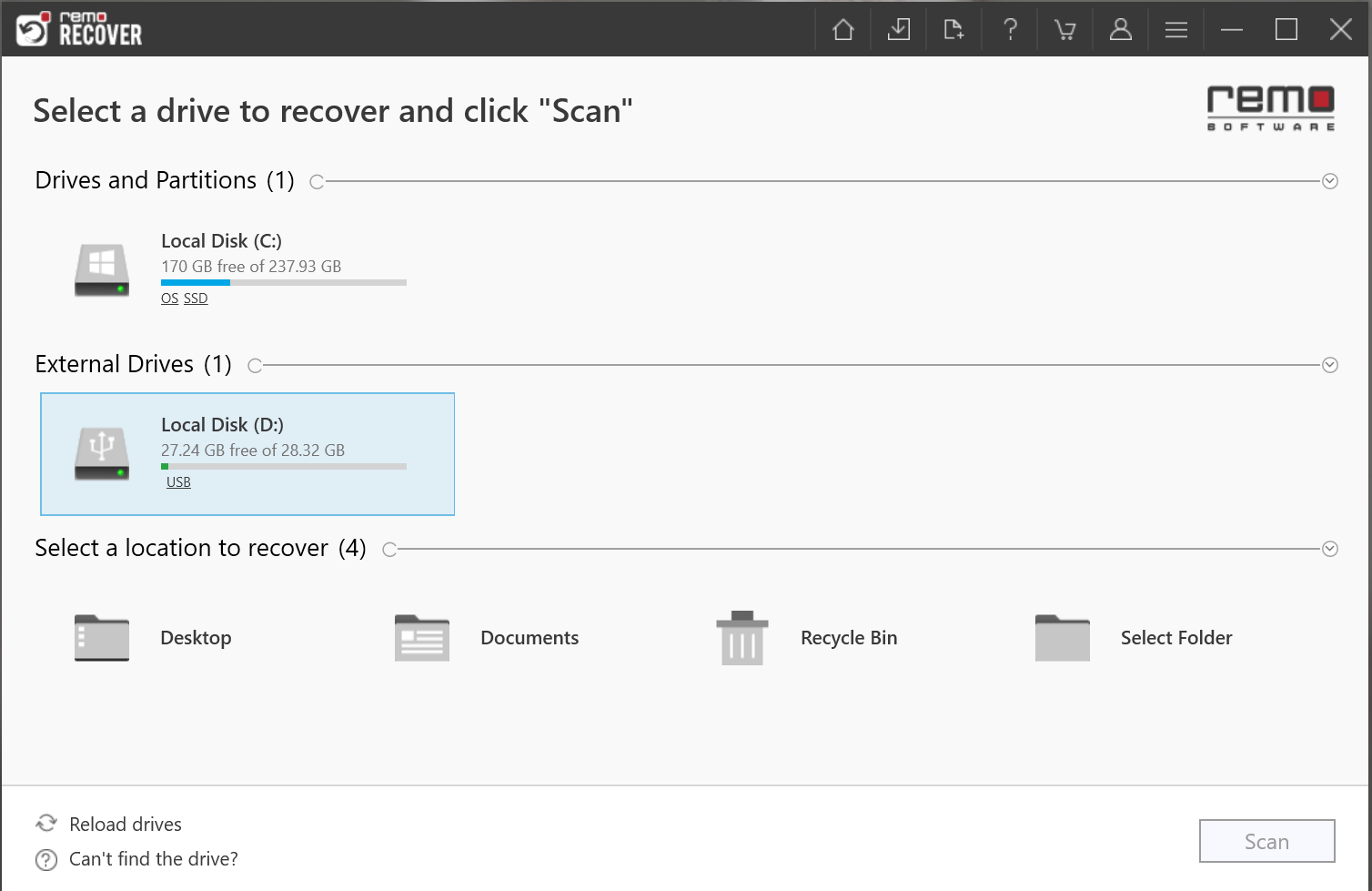
- Now, all the photos in the drive will be listed during the scanning process under Dynamic Recovery View.
- Find the files you want to recover using filters and Preview
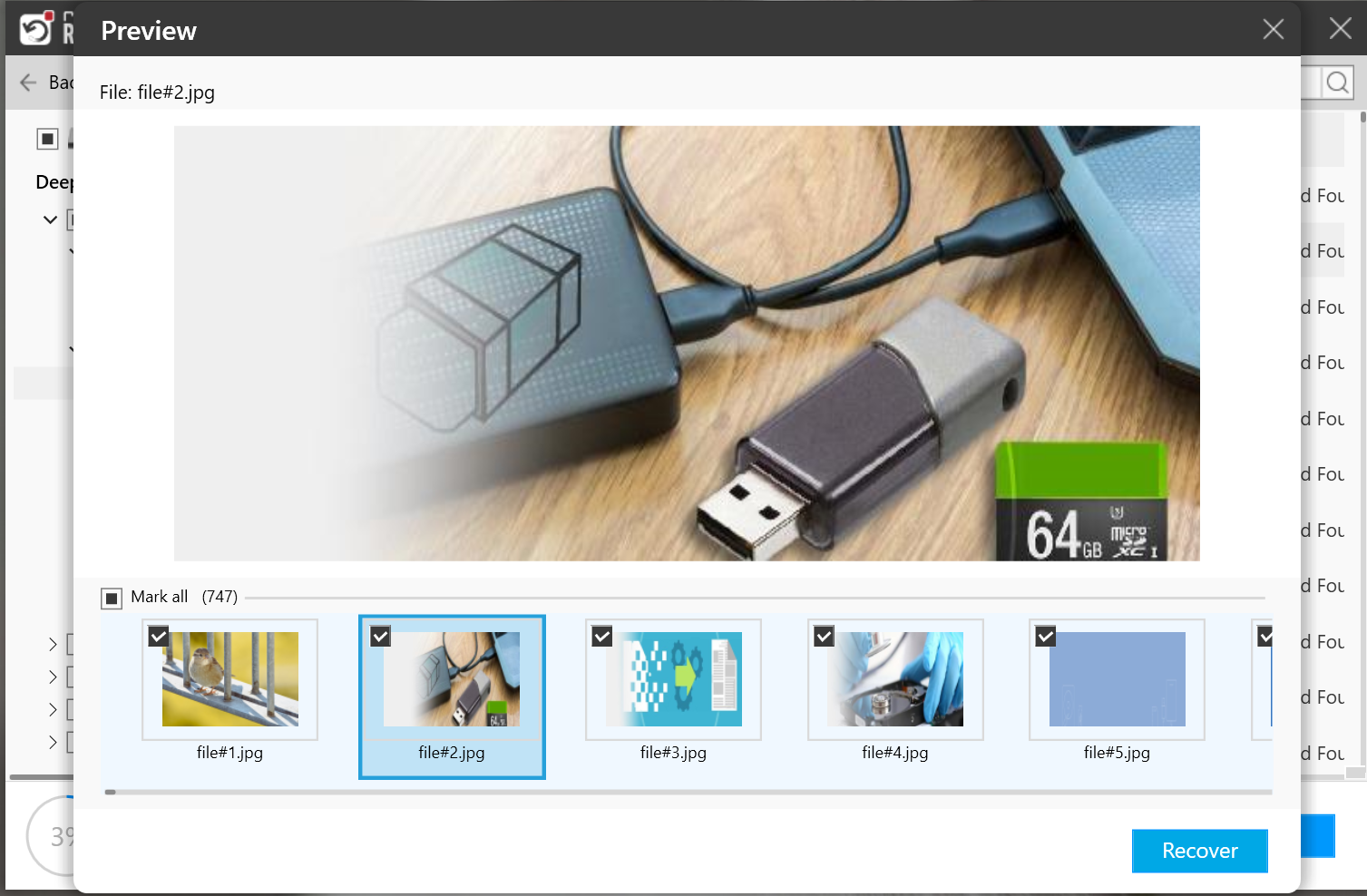
- Select the photos you need and save them in the desired location by clicking on the Recover
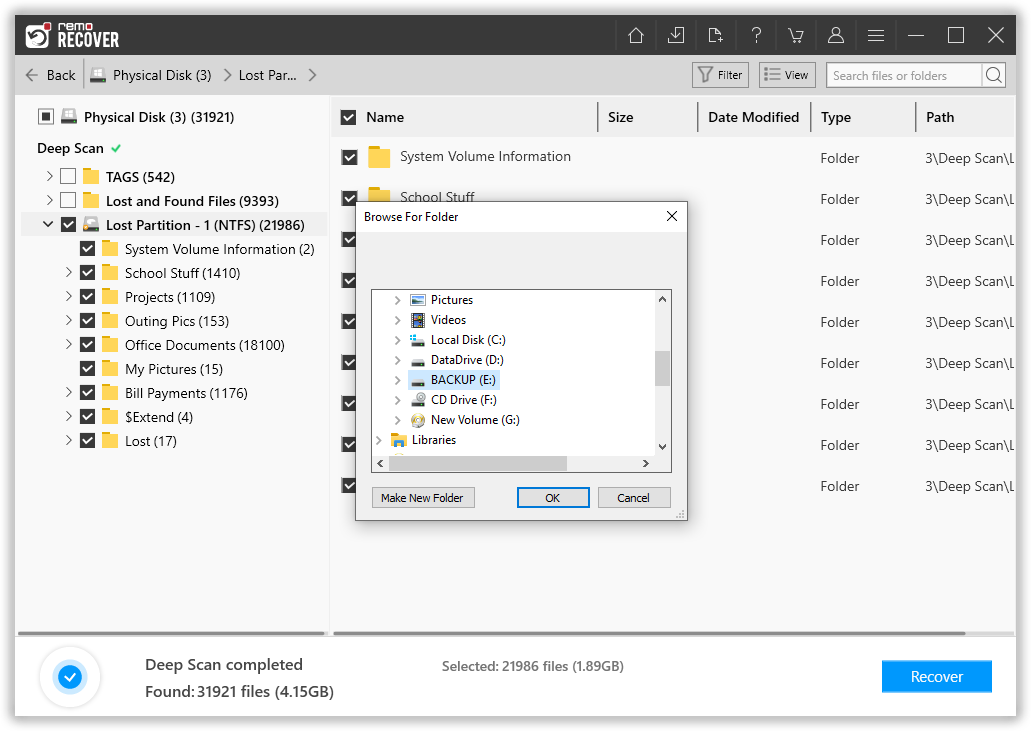
Using this tool, you can even restore photos lost after formatting the hard drive or laptop.
Where Else Can I Use Remo Recover software?
Apart from computer file recovery, you can use this tool under various data loss scenarios. Some of them are as follows;
- When photos are accidentally deleted or when deleted using "Shift + Delete".
- If you are unable to find the photos in Recycle Bin you can make use of this digital media recovery software.
- This photo recovery software can also recover photos from youcam or other photos from external hard drives that are lost during 'cut and paste' or deleted using the command prompt.
- To recover disappeared photos from SD Card during failed data transfer to storage devices
- Restore the photos deleted or removed due to severe malware or virus attack.
- You can even use Remo Photo Recovery software to retrieve photos from SD cards, hard drives, and all other storage devices.
- Remo can recover photos from FujiFilm cameras and all other popular camera brands like Sony, Nikon, etc.
Tips to Avoid Data Loss on a Computer
- Backup: Make it a habit to regularly back up your pictures and other files to keep your system data safe. You can do this by using an external SSD or by utilizing cloud storage services such as Google Drive, OneDrive, iCloud, and so on.
- Protect against Power Fluctuations with a UPS: Safeguard your computer and data against sudden power outages or voltage spikes, which can disrupt your image editing or image transfer process between your computer and other devices.
- Encrypt Essential Data: Add an extra layer of security and protect your essential data from unauthorized access by encrypting it. This action ensures that the contents of the folder, including the images, remain protected and can only be accessed with the appropriate encryption key or password.
- Organized File Management: Protect your images by implementing organized file management practices. Organize your image files into well-structured folders and use descriptive file names to easily locate and manage your images. This approach reduces the risk of accidentally deleting or misplacing them.
- Use Reliable Antivirus Software: Ensure the protection of your computer from viruses, malware, and other malicious threats that can result in data loss by using reliable antivirus software. Install reputable antivirus software and make sure to regularly update it for optimal security.
Conclusion
If you're like me, having saved countless pictures and albums on your personal computer, the thought of losing them can be absolutely heartbreaking. This article explores various methods to easily recover deleted photos. The best option among them is to utilize Remo Recover, which allows you to retrieve all deleted files with minimal effort.
Download the tool for free today and recover deleted photos from computer.
Frequently Asked Questions?
Follow the steps below to retrieve photos from Trash on your Macintosh Computer
a) Open the Trash folder on your Mac system.
b) Find the deleted photos in the Trash which you want to recover.
c) Right-click on the photos which you have selected and click on Put Back to restore them to the original location.
If you’ve been using Time Machine as your backup strategy in Mac, there’s no need for you to worry at all. Time Machine will have a backup of all photos that were accidentally deleted and you can easily get back all your deleted photos. Following are the steps to recover deleted pictures on Mac for free.
a) Connect the Time Machine backup drive to your Mac computer
b) Go to the ‘Applications’ folder and launch Time Machine
c) Find the ‘Photos’ folder in Time Machine (You can also click ‘Package Contents’ to recover specific photos or the entire Photos library will be recovered)
d) Go back in time to see when your photos were present in the ‘Photos’ folder before getting deleted
e) Control-click on ‘Photos Library’ and select ‘Restore Photos Library
f) Click ‘Restore’ to restore the entire Photos library
To recover deleted photos from the laptop:
a) Open to Recycle Bin
b) Find the photos that you want to recover from the Recycle Bin
c) Select the photos and Right-click on them
d) Click on the Restore option. Now, all your deleted photos from your laptop will be saved where they previously existed.
Step 1: Download and install Remo Recover software on your computer.
Step 2: Launch the tool and select the Recover Photos option from the main screen.
Step 3: Now, click on the Scan button. Once the scanning is completed, all your permanently deleted or lost photos will be displayed in Data View and File Type View.
Step 4: Select the photos which you want to restore and save them to any location of your choice.
If you have accidentally deleted the pictures then you would know that the pictures have been deleted, to undelete the pictures you can simply press Ctrl+Z or go to Recycle Bin to find out.
In case your Recycle Bin has bypassed the accidentally deleted file due to the size issues then the only way to find out is by logging into your photos.google.com and then searching for the deleted files and then you can Restore it.