Table of Contents:
- Where do deleted videos go on Mac?
- Instructions to Recover Deleted Videos From MacBook.
- How can I Manually Recover Lost Videos on Mac?
- Why Recover Deleted or Lost Videos Using Remo Recover Software for Mac?
When it comes to video editing many users prefer to do it on Mac because of the excellent video editing applications available on it. However, most users working or editing videos on Mac can accidentally end up deleting them or even lose videos while transferring them to the external drive. No doubt, data loss is inevitable.
Many of the users interpret that once the videos are deleted from the MacBook they are gone for good. But, the good news is you can recover the deleted videos from your Mac with the help of this article. There are actually two scenarios you might encounter while you are recovering deleted videos from your Mac or MacBook.
One where you are trying to recover videos from Mac Trash. Another is where you have permanently deleted videos that surpass the Trash, which is complicated.
Disclaimer: Before recovering deleted videos from MacBook, first you need to avoid the deleted videos getting overwritten with new data. Thus, once you accidentally deleted or lost video files from the Mac Volume, do not save any new data on it. So, stop using MacBook till you recover videos from it.
Can I recover deleted videos?
"Can I get back delete videos that are no longer in my recently deleted"
Source: Apple Support Community
Where do Deleted videos go on Mac?
The deleted videos on Mac usually end up in the Trash.
Typically, there are two scenarios of this, and according to it, you can attempt to recover deleted videos from a Mac or MacBook.
1. Recovering Deleted Videos From Trash
Just like any other file when you delete MP4 or MOV videos on MacBo ok ends up in the Trash folder. To recover data from Trash you simply need to open the Trash folder, right-click on the videos you deleted from your MacBook, and select the Put-back option.
Or, you can drag them onto the desktop to restore deleted videos on your MacBook.
2. iCloud Photos:
if you have enabled iCloud to store your videos, there is a possibility that your deleted video is still in the cloud. You have an opportunity to recover them from the Recently Deleted album using a browser. By default, iCloud retains deleted items for 30 days.
- Open iCloud.com in your browser and log in.
- Click on Photos.
- On the left sidebar, select Recently Deleted and click on the videos that you want to recover.
- Click on Recover to restore them
After this you can see your deleted videos will be restored to their original location.
Fortunately, there is a way you can recover deleted videos from your MacBook using Remo Recover Mac. Refer to the next section of the article for the instructions on how to recover deleted videos from a MacBook in the situation of emptied Mac trash.
When it comes to Remo, efficiency is the keyword. Engineered with the highest precision scan engines, Remo scans every individual sector for data signatures and effectively recovers every single byte in just 5 simple clicks.
Caution: Avoid downloading or installing Mac video recovery software on the same volume from where you deleted the videos. Doing so will overwrite the videos and erase them permanently.
Instructions to Recover Deleted Videos From MacBook Using Remo Recover
Lost data recovered!
"My backup drive became corrupted, and I lost access to 130 GB of videos and photo's. Remo software saved the day!"
Source: Trustpilot
Download and install Remo Photo Recover for Mac on your Mac or MacBook.
- Launch the software, select the volume in which the videos were located, and click on Scan.
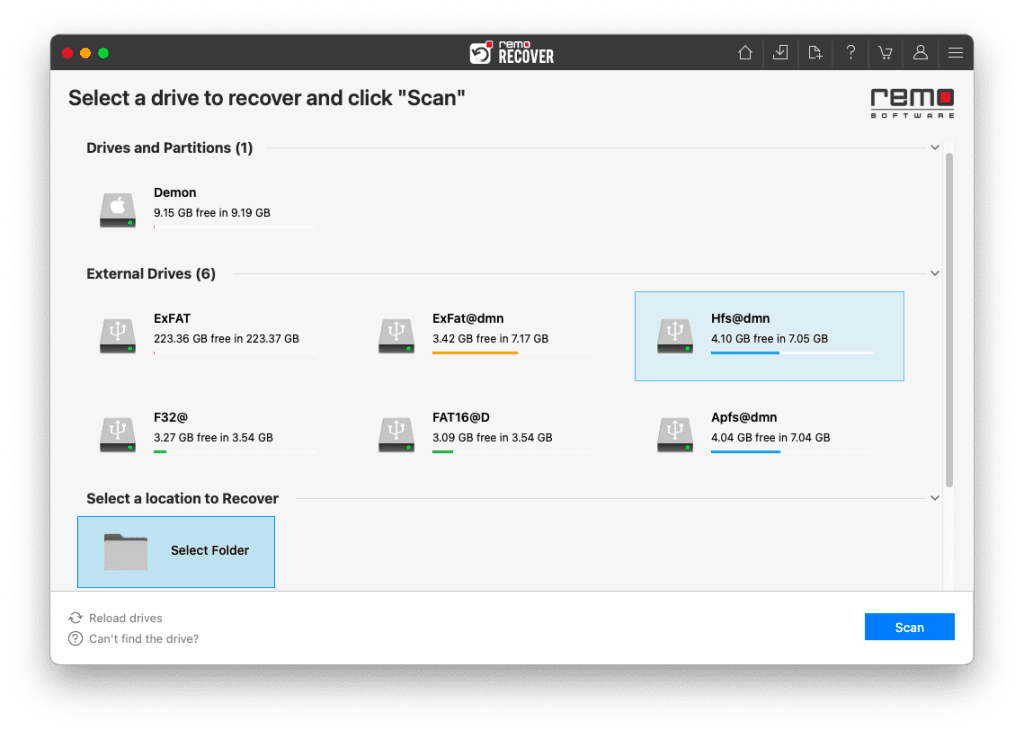
- Once Quick scan is completed you can click on Dynamic Recovery View to see the videos being recovered from the volume.
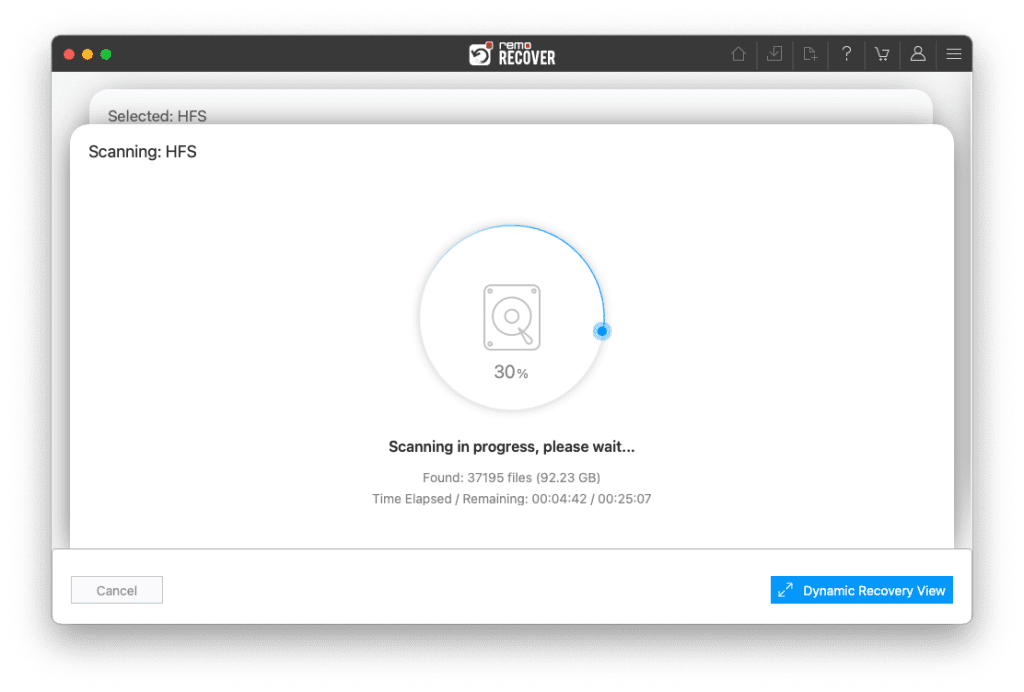
- You can locate your deleted videos under the Deleted Files folders
TIP: You can use features like Advanced Filter and Seach box to locate videos easily.
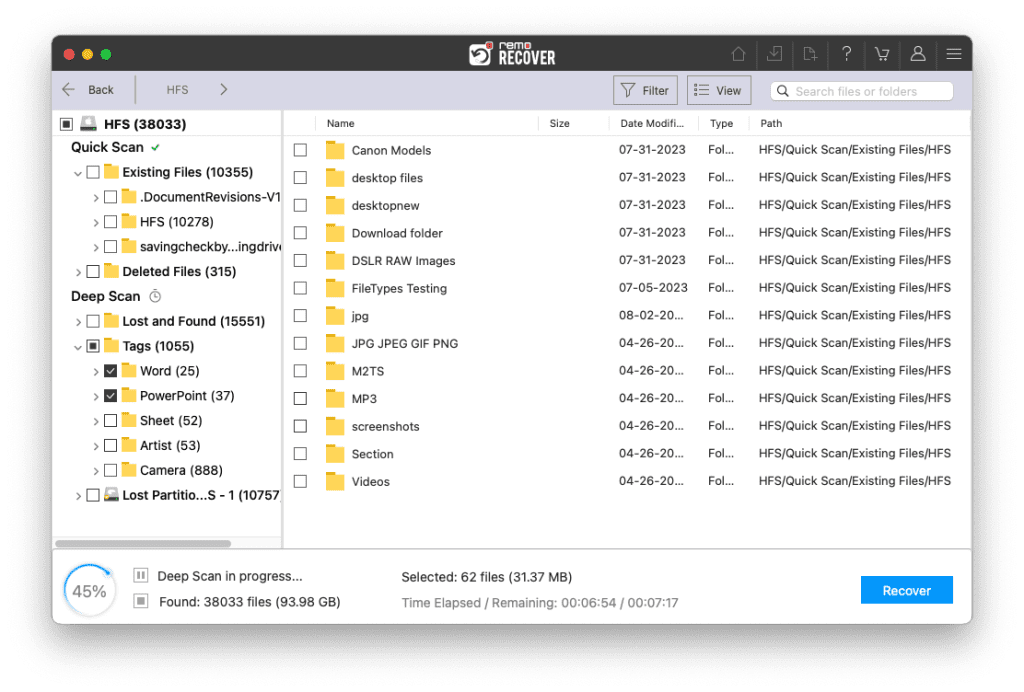
- Double-click to preview the recovered videos from Mac volume.
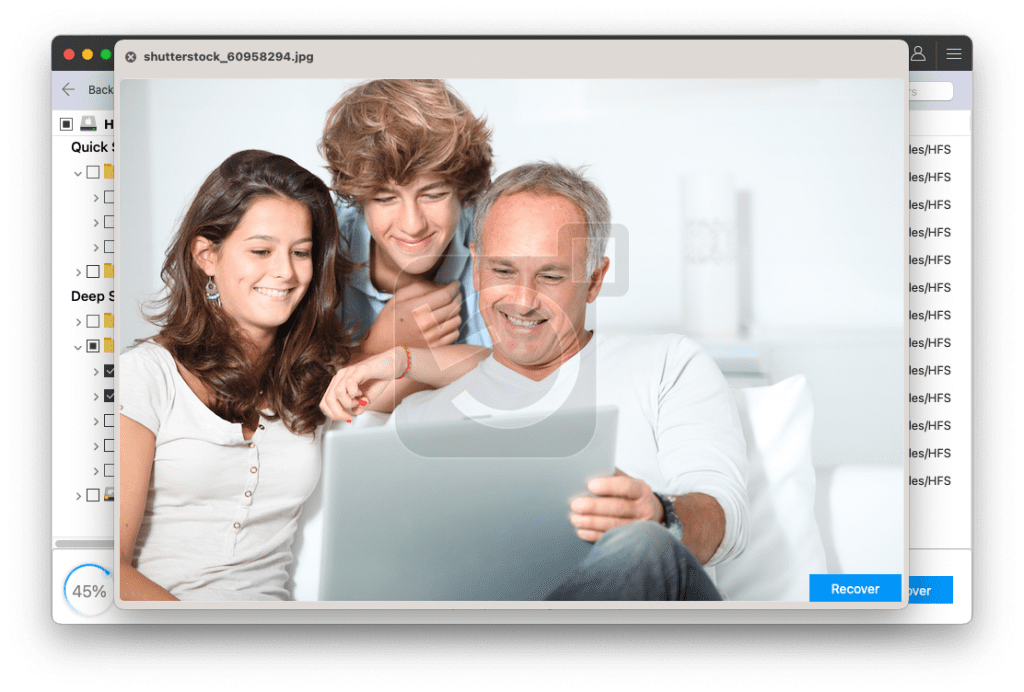
- If you are satisfied with the recovered videos simply click on Recover to save the videos in your desired location.
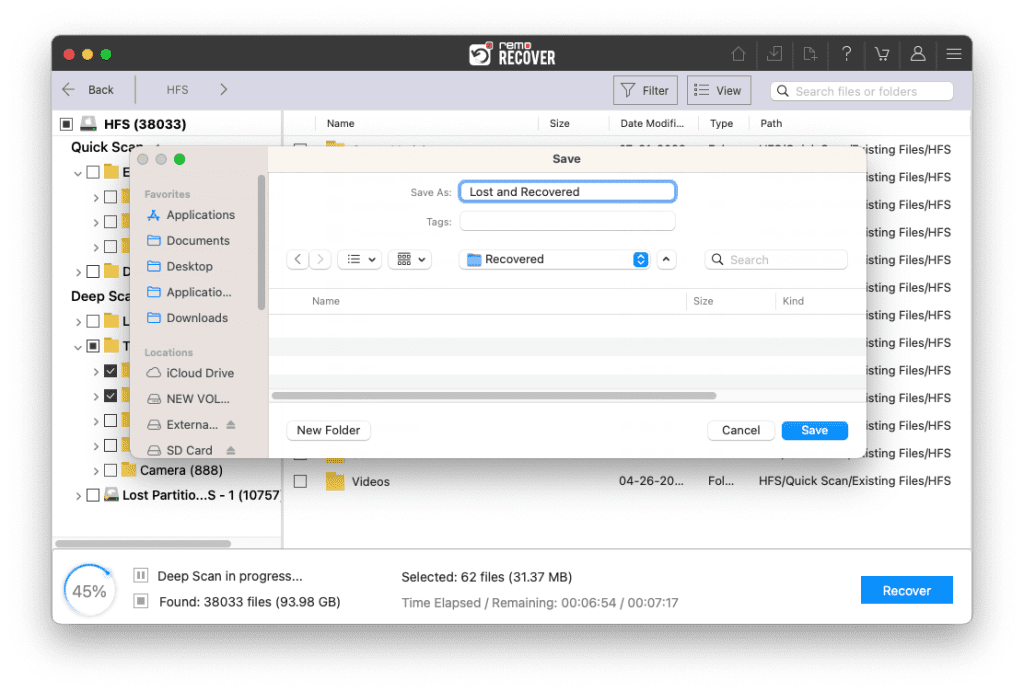
Caution: Make sure you save the recovered videos in a different location From the previous one to avoid losing them again.
Additional Information: In case you have deleted videos unknowingly, you can still recover the accidentally deleted videos from the SD card with the help of Remo Recover.
How can I Manually Recover Lost Videos on Mac?
Yes, there is another way using which you can recover the lost videos from Mac for free. Mac Video Recovery is possible using Time Machine Backup in the system utility. However, there is huge unpredictability due to the fact that Time Machine Backup should be turned on and you should set up a timely backup. If you didn't take a backup the chances of recovering videos are low.
To avoid such uncertain probabilities, it is always suggested to use Mac video recovery software. So that you avoid putting your precious videos in jeopardy. Remo is one such software that will help you recover videos on Mac or MacBook from any data loss scenarios.
If your lost video is of AVI format, you can also recover AVI videos with the help of this video recovery software.
Why Recover Deleted or Lost Videos Using Remo Recover Software for Mac?
Using Remo Recover will help you in the following scenarios of recovering deleted or lost videos from your Mac devices:
- Recover Lost Video
In some cases, even the file system of your computer might not be having a registry of deleted videos. In those scenarios, Remo Mac Photo Recovery software's Advance scanning feature and Recover Lost Photos option come in handy to recover lost photos and videos. The Scan algorithm will find those videos.
- Advanced Scan Option
An advanced scan option is best if you are dealing with complex data loss scenarios such as corrupt volumes or inaccessible volumes on your Mac. It can perform a sector-level scan and ensures successful Mac video recovery.
- Select Scan Area
Select the Scan Area option Remo Mac video recovery software will come in handy if you are working on large drives. You can divide your scan session according to the percentage of hard drives you want to scan at a time.
- 24/7 Customer Assistance
If you ever require assistance in recovering files from severe data loss and you are unable to figure out how to do it. We have a highly trained technical team on standby to help you recover files from any situation on your MacBook.
Conclusion
You might have thought that recovering videos on Mac is a complex job but, you might have changed it after reading this article. There might be numerous reasons for losing videos on your MacBook or Mac but the solution is crystal clear which is nothing but Remo Photo Recovery software for Mac. However, if you ever encounter any kind of data loss scenario that might not precisely be videos, you can still recover any sort of data with the help of this article. If you feel this article is helpful please share it.
Frequently Asked Questions:
To recover deleted videos on iPhoto, follow the steps below:
a. Open the iPhoto app.
b. Select the Trash folder in the left menu to recover deleted videos.
c. Right-click on the MOV or MP4 video files you want to get back and select the Put-Back option.
Yes, you can recover deleted videos on macOS Big Sur using Remo Recover software.
Here is the list of best tools to recover deleted videos from MacBook, MacBook Air, and MacBook Pro:
a. Remo Recover Mac.
b. EaseUS Data Recovery Wizard.
c. Disk Drill Data Recovery for Mac.
d. Minitool Power Data Recovery.
e. Tenorshare Data Recovery for Mac.