SD cards serve as excellent storage devices for users to safeguard their cherished video files and other data. Many find them to be more secure for storing media files compared to relying solely on cloud services. However, despite their reliability, unforeseen circumstances can lead to issues such as file corruption or accidental deletion, necessitating the recovery of videos from the SD card. Fortunately, there are methods available to recover deleted videos from an SD card.
How to Recover Deleted Videos From SD Card?
Below we have added three proven methods to recover deleted videos from SD cards:
Method 1: Restore Deleted Video Files Using Previous Backup
If you regularly back up your SD card data to an external hard drive, cloud storage service, or another device, you can restore deleted videos from your latest backup. Follow these steps to recover deleted videos using a previous backup:
- Access your backup storage location or device.
- Navigate to the folder or location where your SD card data is backed up.
- Look for the backup files containing the deleted videos.
- Select the deleted videos you want to recover and copy them to a folder on your computer or directly to your SD card.
Ensure that you maintain a habit of regular backups to avoid data loss in the future.
Method 2: Recover Permanently Deleted Videos Using Remo Recover
If the above methods fail to recover your deleted videos, you can utilize specialized data recovery software like Remo Recover to retrieve permanently deleted videos from your SD card.
Professional data recovery software like Remo Recover makes the deleted video recovery process hassle-free. It supports a wide range of data loss scenarios and storage devices, including all brands of SD cards.
Follow these steps to recover permanently deleted videos using Remo Recover:
- Download and install Remo Recover software on your computer.
- Insert your SD card into the card reader and connect it to your computer.
- Launch the software and select the SD card to recover deleted videos.
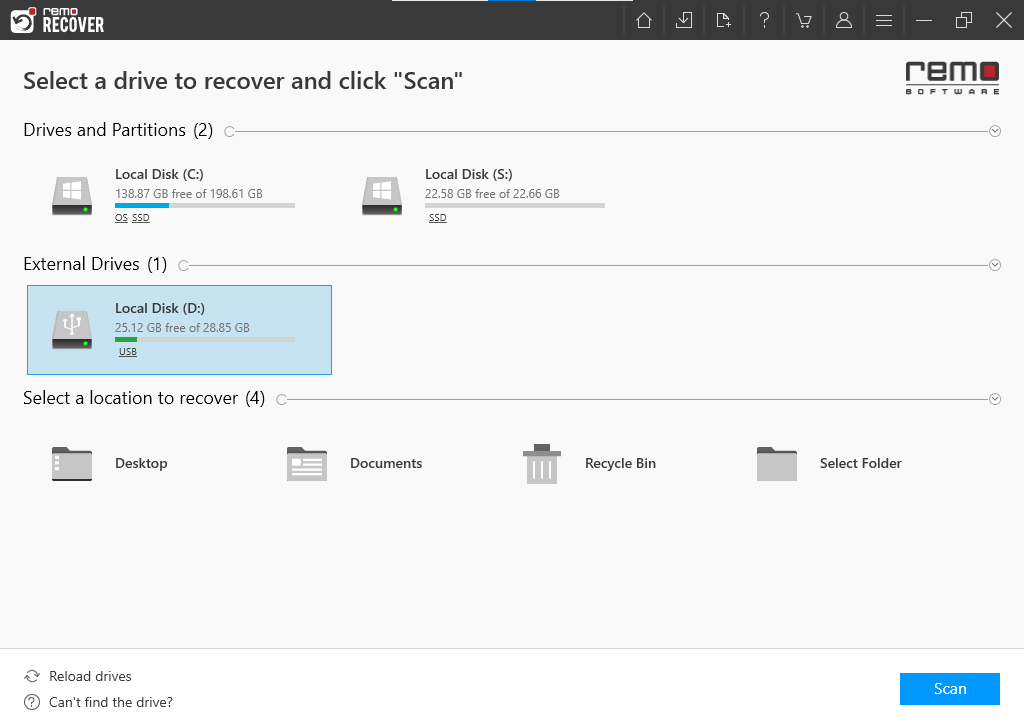
- Click on the Scan button to initiate the scanning process to search for deleted videos on the SD card.
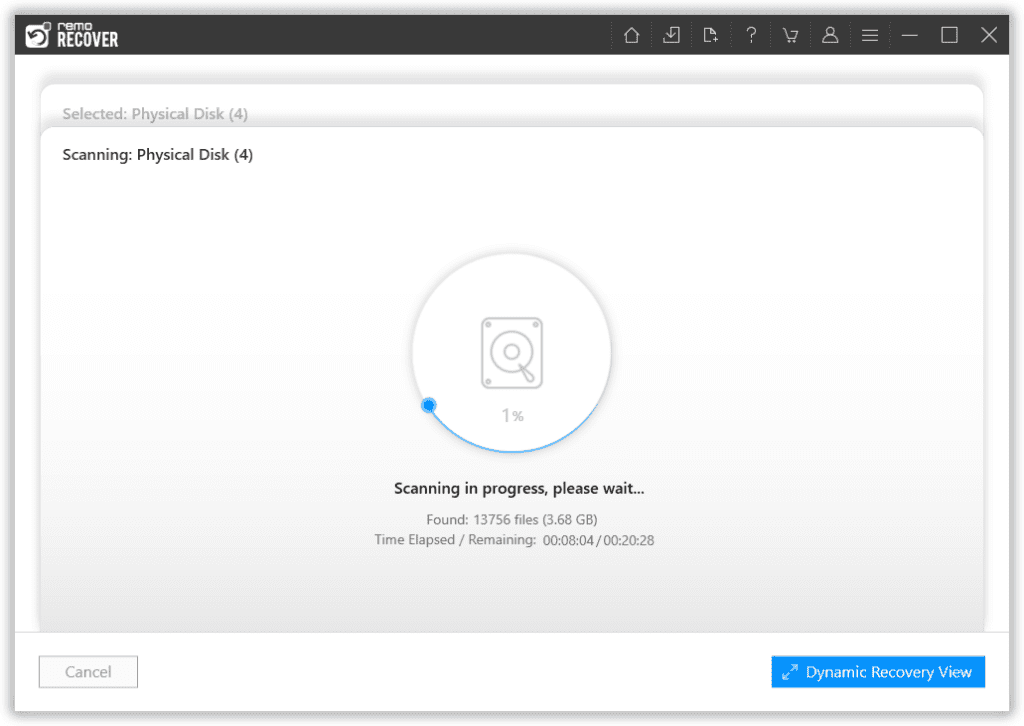
- Once the scan is complete, Preview the recovered video files to verify their integrity.
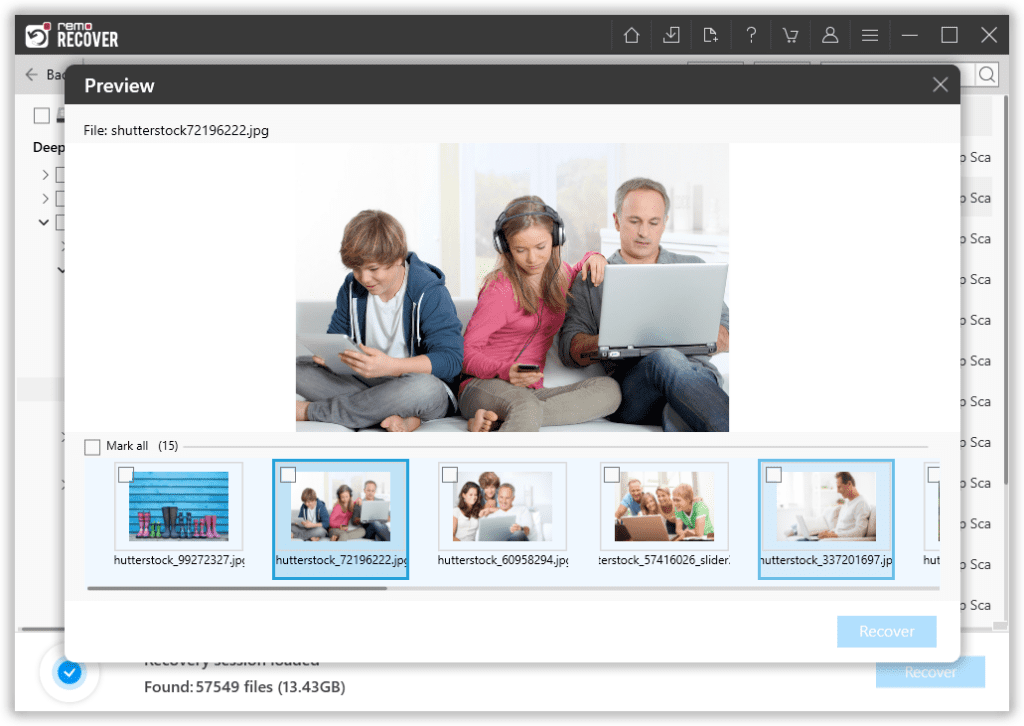
- Select the deleted videos you wish to recover and hit the Recover button to restore them to a safe location on your computer.
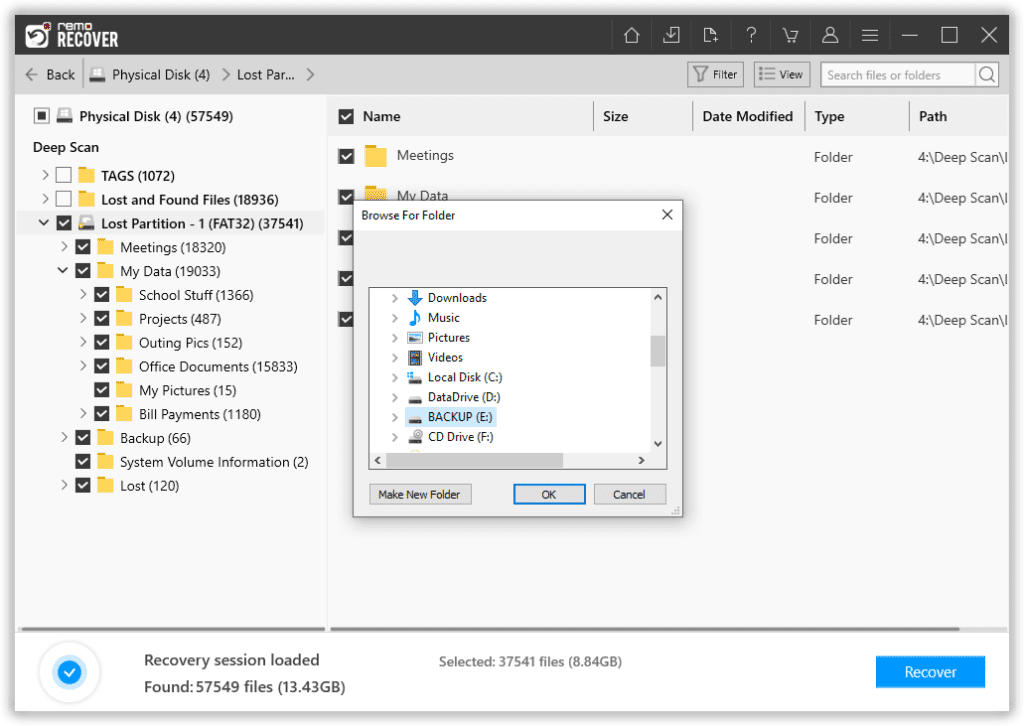
Ensure that you save the recovered videos to a different location to prevent overwriting existing data on your SD card.
Method 3: Utilize Professional Data Recovery Services
If you've exhausted all DIY methods and still can't recover your deleted videos from the SD card, professional data recovery services can be your last resort. Data recovery companies employ specialized equipment and advanced techniques to recover lost or deleted data from various storage devices, including SD cards.

Causes of Video Loss in SD Cards
- Accidental Deletion: Deleting video accidentally is one of the common causes of video loss in SD cards, this can happen when you are juggling with too many videos on your SD card.
- File Corruption: Video files on SD cards become corrupt due to power outages while saving or shooting the video, or abrupt removal of SD card during transfer.
- Improper handling: If the SD card is bent, twisted, stamped, or exposed to extreme climate conditions can result in video loss in SD cards.
- Virus and Malware: Viruses and malware can infect SD cards and damage or delete the video files on SD cards.
- Incompatible devices and overuse of SD cards can also be a reason behind the video loss in SD cards.
Did you delete or lose your DJI files from your Windows or Mac system or any external storage device? Then, go through this to discover all the possible ways to recover DJI files.
Conclusion
It is impossible to totally avoid the deletion of videos from SD cards, but it is definitely possible to be well prepared for it. Make a habit of taking a backup of all your important photos and videos on a timely basis to retrieve them when needed. You can use your internal/external hard drives or cloud storage (like Remo Backup, One Drive, Google Drive, etc.) to back up your important media files.
Despite your best efforts, if you have still lost the videos from your SD, micro-SD, or P2 card, install Remo Recover software, and follow the instructions mentioned above for a safe and easy memory card video recovery.
Frequently Asked Questions?
To recover deleted videos from the SD card of an Android phone:
Step 1: Download and install Remo Recover software on your PC.
Step 2: Remove your SD card from the Android phone and connect it to the computer.
Step 3: Launch the software and select the SD card to restore deleted videos from it.
Step 4: Click on the Scan button. Once the scanning completes, go to the Deleted Files folder and locate your deleted videos.
Step 5: You can also preview the videos by double-clicking on them for free. If satisfied with the result, click on the Recover button to save them in your desired location.
Follow the below method to recover deleted videos from the camera SD card:
1. Launch Remo Recover software on your computer and connect your camera card to it
2. Select the memory card to restore deleted videos from it and click on the Scan button
3. During the scanning process, click on the Dynamic Recovery View and find all your files and videos under the Deleted Files folder.
4. You can also make use of the Search option to locate your deleted videos based on video format (like .mov, .mp4, etc.), name, and many more.
5. Select the videos that you want to get back and click on the Recover button
In case, if you are an Android phone user and want to recover videos from a micro / SD card without using a Windows PC or Mac, then follow the below reliable steps;
1. Open the Gallery app and go to the Albums
2. Now, scroll down to the Trash Bin and select the photos and videos that you want to get back
3. Click on the Restore option