Under various scenarios, you might reinstall the Mac operating system. However, resetting or reinstalling Mac without backing up important files can cause data loss. This article talks about how to recover lost files after reinstalling macOS.

It is disheartening if you have lost data. But don’t worry; you can easily recover lost files after reinstalling your Mac. However, you should stop using your Mac computer until you don’t perform data recovery from it.
How To Recover Lost Files After Reinstalling macOS?
Irrespective of why you have reinstalled Mac OS, to fix any issue with Mac, to improve system performance, to remove viruses or malware from your system, to fix compatibility issues, or to give your Mac a fresh start.
If you have lost your files, folders, and other data, solutions like iCloud or Time Machine Backups and reliable data recovery tools like Remo can be extremely helpful in bringing back data lost after Mac reinstallation.
Solution 1: Recover Lost Files After Reinstalling MacOS From iCloud
Files and folders that are saved in the iCloud storage can be used in the events like file deletion on Mac, or other data loss scenarios, including upgrading to a newer version of Mac, downgrading to any older version of Mac, as well as reinstalling as Mac.
- Log into iCloud.com using your credentials. From the options menu, click on the Data Recovery option.
- Click on the Restore Files option.
- Choose the Files from the list of all available files and click on the Restore button.
If you have used tools like Time Machine to take regular backups.
Solution 2: Recover Backup Copies of Data Lost After Reinstalling MacOS From Time Machine
Time Machine is an in-built tool designed to take occasional backups on internal or external storage devices.
- Connect the drive where you have saved your Mac files to your Mac system.
- Go to the Apple menu and click on the restart option.
If you are using Apple Intel Mac, Hit and hold Command + R buttons until you see your Mac machine's startup screen. If you are using M1 Apple Silicon Mac: Shut down your Mac, and restart again. Hold the power button until the startup options screen appears on your screen. Click on options. - Click on the Restore From Time Machine option and click on Continue.
- Select the connected Drive where you have stored the Time Machine Backup.
- Find the Backup version that you want to restore. Click on the Continue option.
- Select a destination to save the selected Time Machine backup. And click on the Restore button to start the Mac Data restoration process.
In case you have not taken your backup on Time Machine, or you have not saved the important files on iCloud. You can easily restore the lost data after macOS reinstallation, or else you need to use data recovery software.
Solution 3: Remo Mac File Recovery Software| A Perfect Solution to Recover Data Lost After Reinstalling macOS
Remo Mac File Recovery Software is a user-friendly data recovery software. It is designed with a highly interactive Graphical User Interface (GUI) to help users recover lost files after reinstalling macOS with ease. This Mac data recovery tool works with advanced scanning programs to perform sector-by-sector scanning to recover lost or deleted files. This tool can also recover deleted files on Mac and help you with MacBook data recovery.
Additionally, Remo is compatible with all the newer and older versions of Mac, including Mac Ventura OS.
How To Recover Lost Files After Reinstalling MacOS Using Remo?
Step 1: Download and install Remo Recover Mac software to recover lost files after reinstalling Mac.
Step 2: Select the Mac drive or volume to recover lost Mac data after reinstallation.
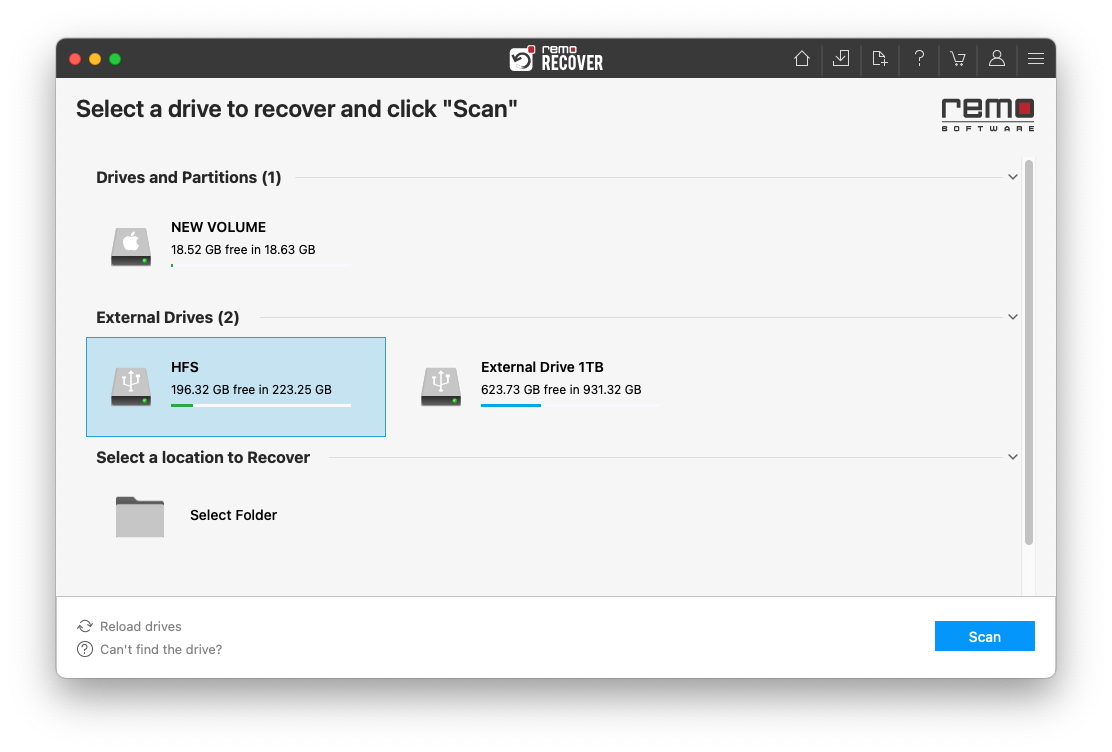
Step 3: Remo starts scanning the drive that you selected earlier. When the Quick Scan process is complete, the tool will automatically start the Deep Scan process. The tool's Dynamic Recovery View option lets you view the recovered files without having to wait for the completion of the Scan process.
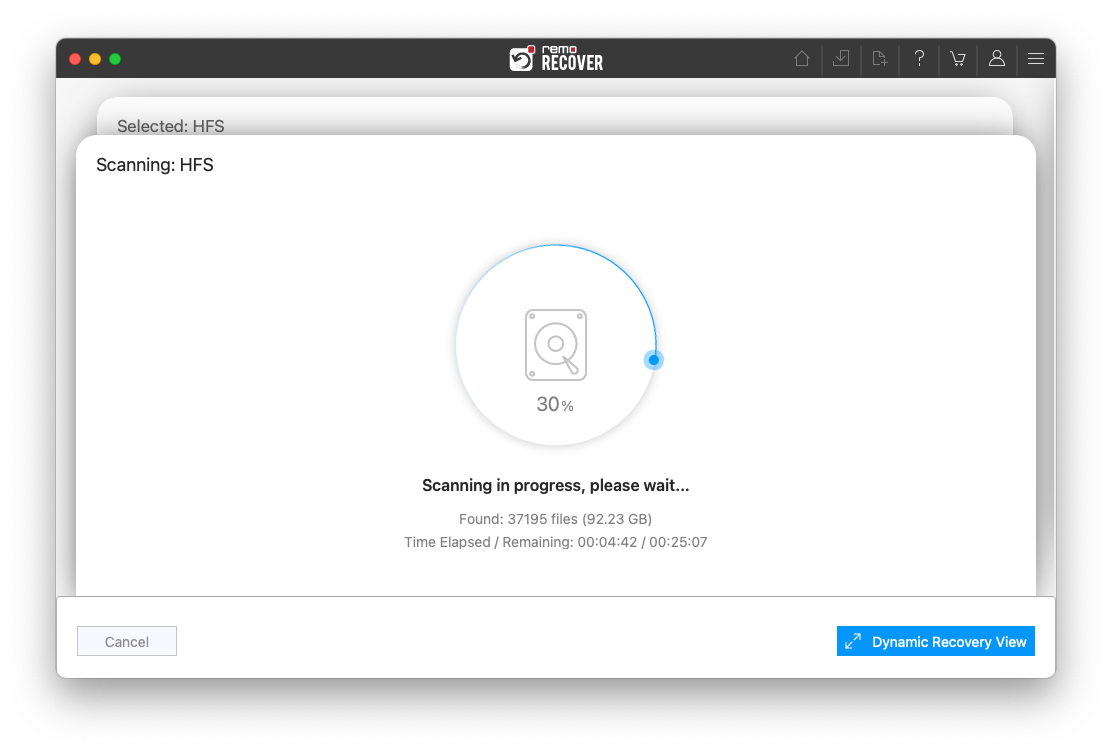
Step 4: Now, use the Filter or Search option to filter and find specific types of files that were lost after macOS reinstalling.
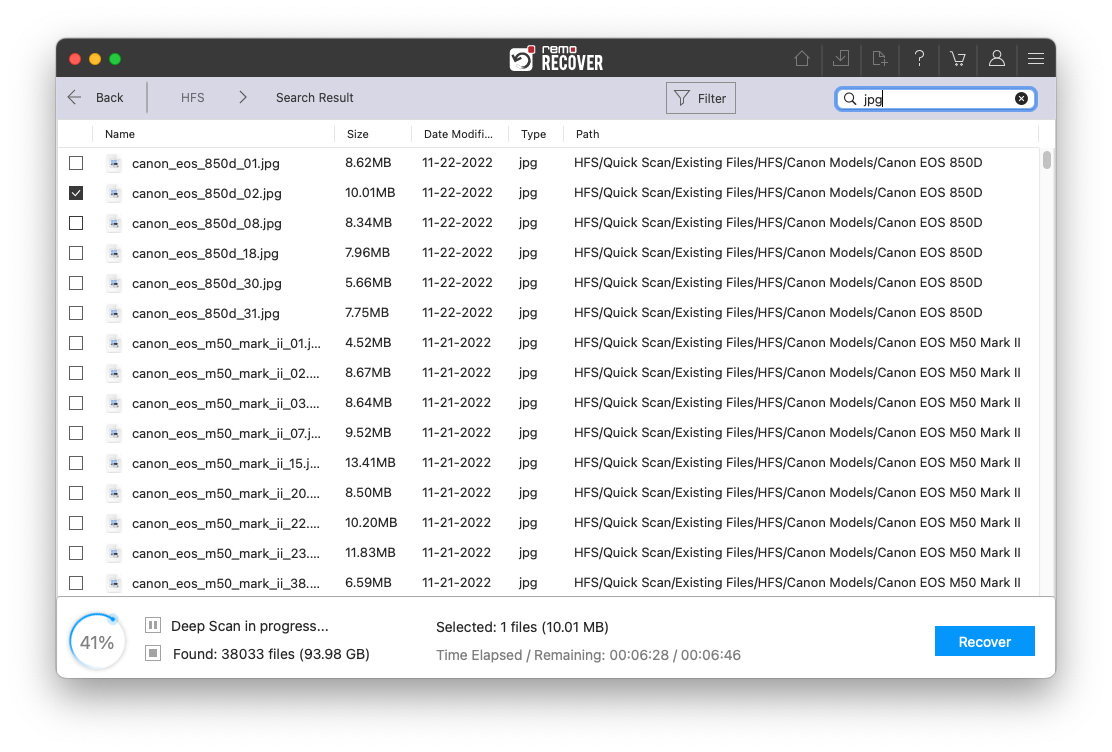
Step 5: After the scanning process ends, preview recovered files after reinstallation, such as photos and videos, for free.
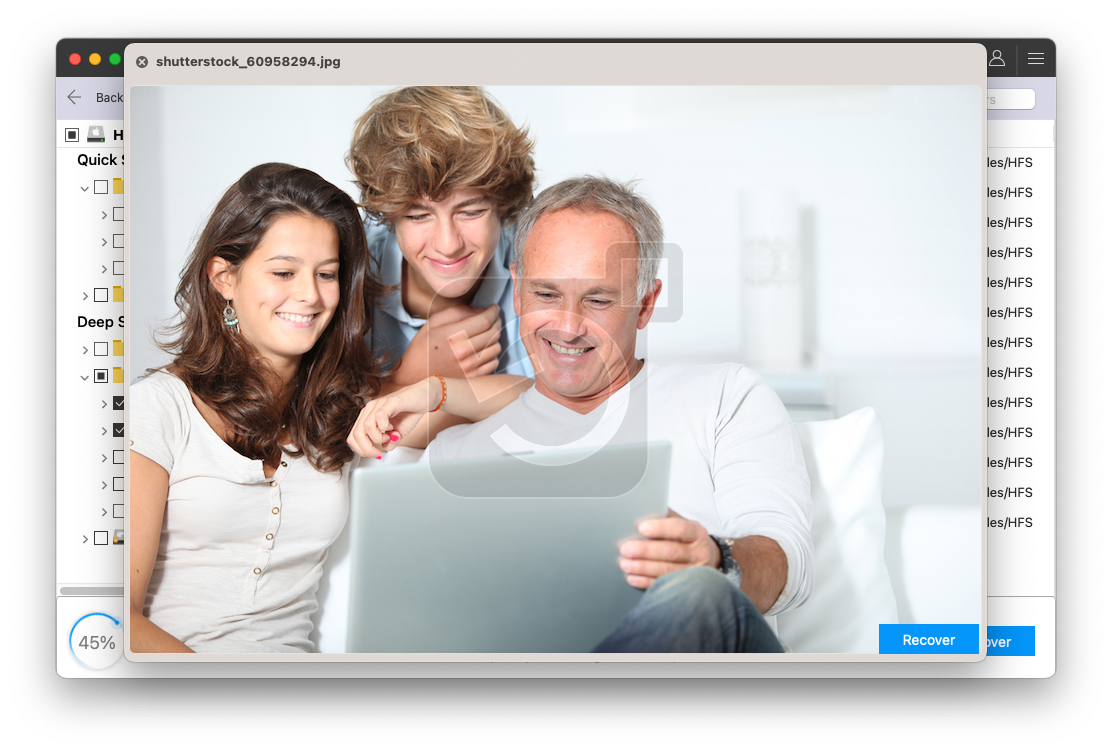
Step 5: Click Save to restore them to a location of your choice.
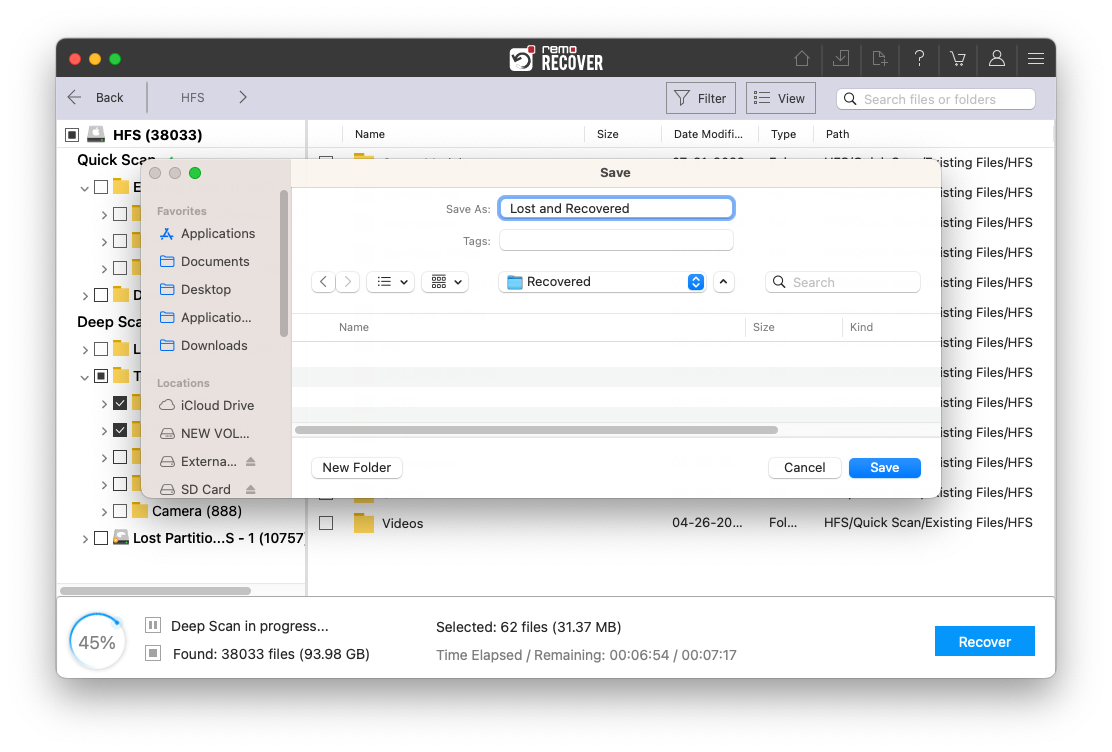
Note: Do not download Remo Mac Data Recovery software on the same drive you lost data after reinstalling macOS.
Frequently Asked Questions
There are many situations under which Mac OS X needs to be reinstalled, such as damaged file system, Mac operating system crash, severe virus corruption, Mac system working slow, upgrading or downgrading Mac to the latest versions like Ventura, Monterey, Big Sur, Catalina, etc.
Selecting the Archive and Install option to Reinstall a Mac only erases files related to the operating system. Thus, this option does not erase or delete your entire Mac data. But if you select Erase and Install option, it erases or removes complete Mac files such as photos, videos, audio, text files, etc., along with the operating system files.
During data loss scenarios, you can use Remo Mac Data Recovery software. It is compatible with all the latest macOS versions like Big Sur, Catalina, Mojave, High Sierra, and others. It also recovers lost photos from Mac after updating, formatted, and corrupted external drives like pen drives, SSD, memory cards, etc.