What Are Microsoft Office Files?
Microsoft Office files are a collection of all files created using an application that is a part of the Microsoft Office suite. The utility provides various options for creating software applications, documents, spreadsheets, and presentations, taking notes, sending and receiving emails, and designing beautiful letterheads and invitations.
Sometimes, due to unforeseen circumstances, you might lose these files. Regardless, various methods can be used to recover those files from the Windows system.
This updated write-up shows a proven method to recover deleted Microsoft Office files.
Table of Contents:
- Common File Types in Microsoft Office Suite
- Why Do You Lose Your Microsoft Office Files?
- Is It Possible To Recover Deleted Microsoft Office Files?
- Surest Way To Recover Deleted MS Office Files?
- What Makes Remo File Recovery Software The Best Microsoft Office Recovery Tool?
- How To Restore Microsoft Office Files Using Remo Recover?
- Conclusion
Types of Files in Microsoft Office
Mentioned in this section are common applications that are a part of the Microsoft Office suite.
| Types of Microsoft Office Files | Description | How To Recover Those Files? |
| Microsoft Access | Microsoft Access is a software application development tool combining relational Access Database Engines with Graphical Interface to provide users with a Do-it-yourself utility for creating and developing various software applications and tools. | Find out how to recover deleted access files by following this article. |
| Microsoft Excel | Excel is a spreadsheet application that allows users to add, format, calculate, and organize various data types. | Saved and unsaved Excel files can be recovered from any version of Windows by following the methods mentioned in this comprehensive article on recovering Excel files. |
| Microsoft OneNote | OneNote is a digital notetaking application. That allows users to save all their important notes, research, plans, Tips and tricks, and other important information in one place. | OneNote files can be recovered from the recycle bin available in the OneNote application. Do follow the steps mentioned in this article to find out how to recover deleted OneNote files from the recycle bin. |
| Microsoft Outlook | Microsoft Outlook is an email client used to send and receive emails, store contacts, create appointments, manage tasks, and do much more. | Outlook OST files are stored in the server, whereas PST files are stored in the server and on your local drive. If you are looking to recover .pst files, here is the answer. |
| Microsoft Powerpoint | Powerpoint application is a presentation creation utility that helps you create slideshow presentations to view and understand complex data using eye-catching slides. | Refer to this article to learn how to recover PowerPoint files. |
| Microsoft Project | Microsoft Project is a project management software to assist project managers in planning, tracking, evaluating, and managing projects of various sizes and complexities. | Refer to this article to find out how to recover Microsoft Project files. |
| Microsoft Publisher | Microsoft Publisher application assists you in designing and creating visually appealing birthday cards, business cards, invitations, brochures, posters, newsletters, mailing labels, banners, web pages, etc. | Here is an updated article on recovering publisher files on Windows |
| Microsoft Visio | Microsoft Visio is a diagram and flowchart-creating tool offered by Microsoft that can help you present complex data more effectively. | Deleted MS Visio files can be recovered using the Recycle Bin, Previous Versions, and undo file deletion option. Follow the detailed steps mentioned in this article to recover deleted visio files. |
| Microsoft Word | Microsoft Word is a word processing application that Windows users use to create, edit, format, and optimize documents such as articles, essays, reports, letters, and various other written content. | Word documents can be recovered from a recycle bin or unsaved folder, using the Autorecover feature. Refer to this article for more ways to recover deleted Word files. |
Why Do You Lose Microsoft Office Files?
Microsoft Office files could be lost due to various reasons, such as:
A sudden system crash, physical damage to the storage drive, virus attack, drive corruption, accidental deletion of Office files, or any other unforeseen reasons.
Irrespective of the reason why you have lost your essential MS Office files. The real question is, can Office files be recovered? If yes, what methods can be utilized?
The following sections answer those questions.
Can I Recover Microsoft Office Files?
Yes, you can recover Microsoft Office Files. With the AutoRecover option, you can recover Excel spreadsheets, Word Documents, or PowerPoint presentations that are automatically saved and recovered during the event of a system crash.
In case you have lost your Word file from drive corruption or any other reason, you can recover files from the drive with the help of a data recovery tool. Both of these methods are mentioned in the article. Follow the further sections to know more.
Now that you know recovering Office files is possible. Is there any reliable or proven solution?
The Best Way To Recover Deleted MS Office Files?
Even though you can use manual ways to bring back office files, if you are looking for a quick way, at the same time, reliable way to get back deleted or lost office files, we recommend Remo File Recovery Software. This powerful file recovery tool can help you recover deleted files with just a few simple clicks.

Why Is Remo File Recovery Tool The Best Solution To Recover Office Files?
Here are the top 5 reasons Remo is the Best solution for deleted Office file recovery.
- Remo is compatible with all newer and older versions, including Windows 11 and Mac Ventura.
- Remo File Recovery Software is thoughtfully built to recover any Office file.
- The tool works flawlessly with all external storage devices
- Remo makes Office file recovery a no-brainer process; you can recover deleted Office files in six easy steps.
- Remo File Recovery Software is now free to download and try the tool.
So what are you waiting for? Download the tool and start recovering Office files now!!!
How to Recover Deleted MS Office files using Remo File Recovery software?
Download and install the Remo Office Recovery Tool on your computer and follow the below-mentioned steps carefully.
Step 1: Launch the tool, Select the drive from which you want to recover deleted or lost Office files, and hit the Scan button.
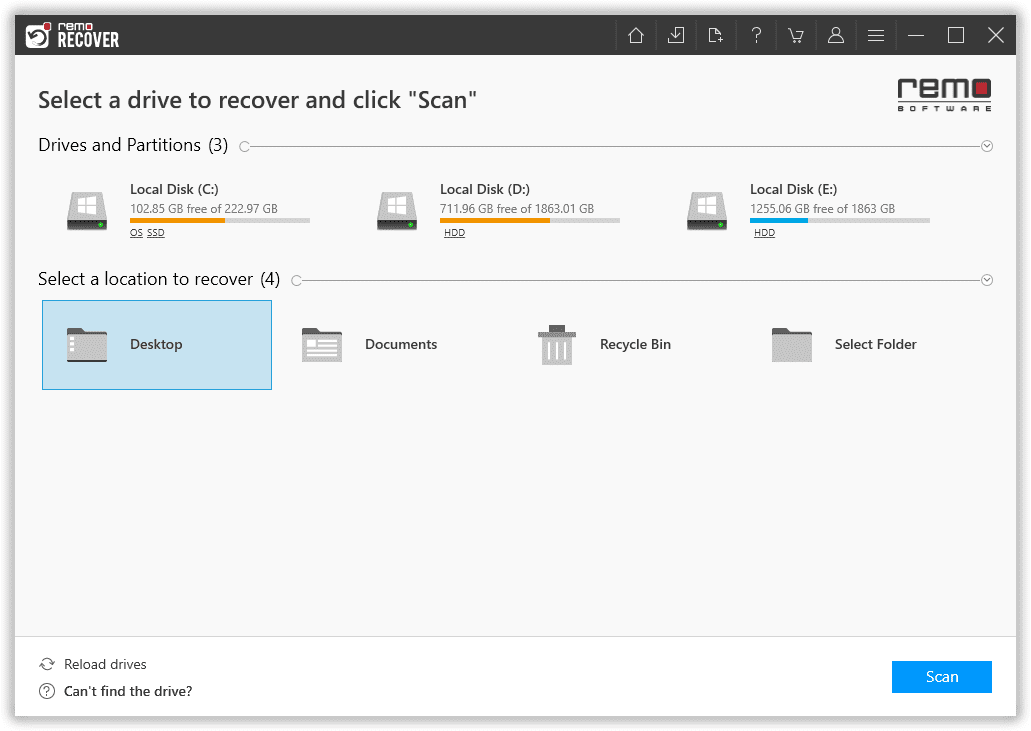
Step 2: The tool starts scanning the selected folder or the drive. The tool will start a Deep Scan process after completing the Quick Scan process.
Step 3: Click the Dynamic Recovery View button to view the recovered office files without waiting until the entire drive scanning process is completed.
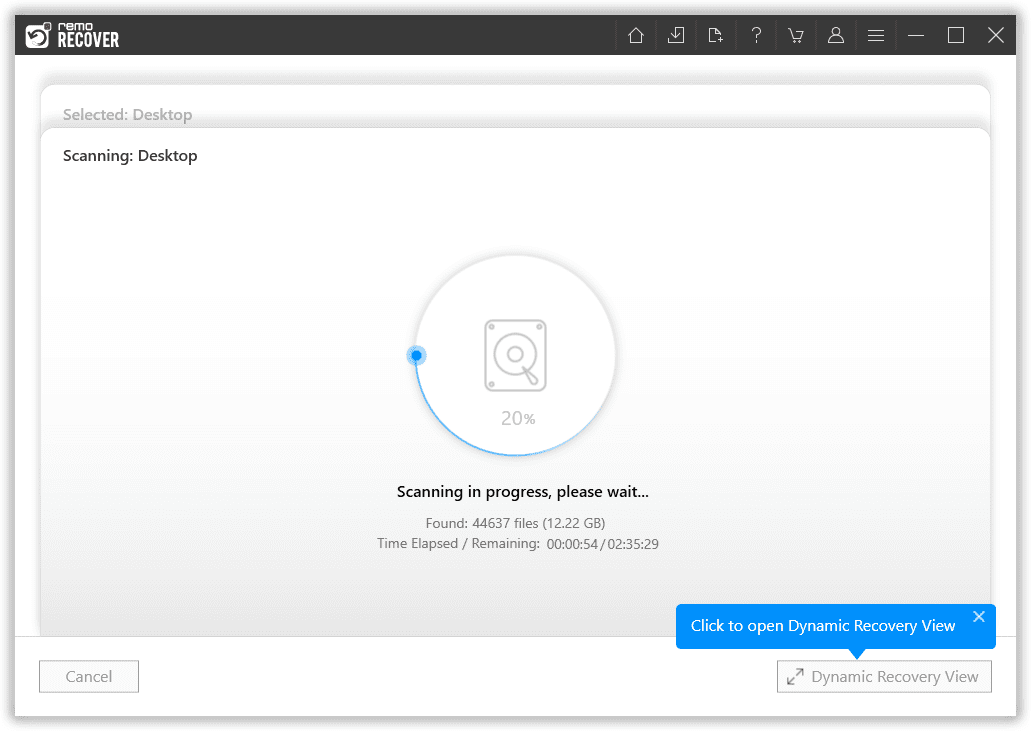
Step 4: A complete list of all recovered files from the selected folder will be displayed on your screen. Use the Advanced Filter option to sort, filter, and find your office files based on the last modified date, author, file size, file extension, etc.
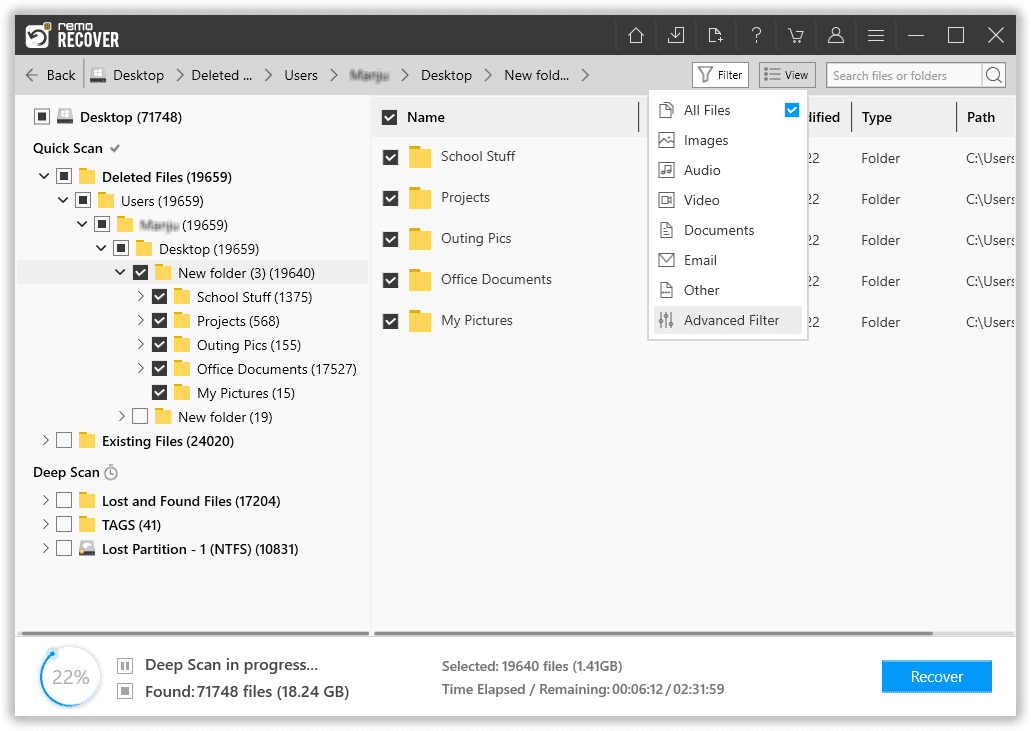
Step 5: Double-click on any file that you want to Preview.
Step 6: Select the Office files that you want to recover. Click on the Recover button, and from the menu, select where you want to save the retrieved MS Office files.
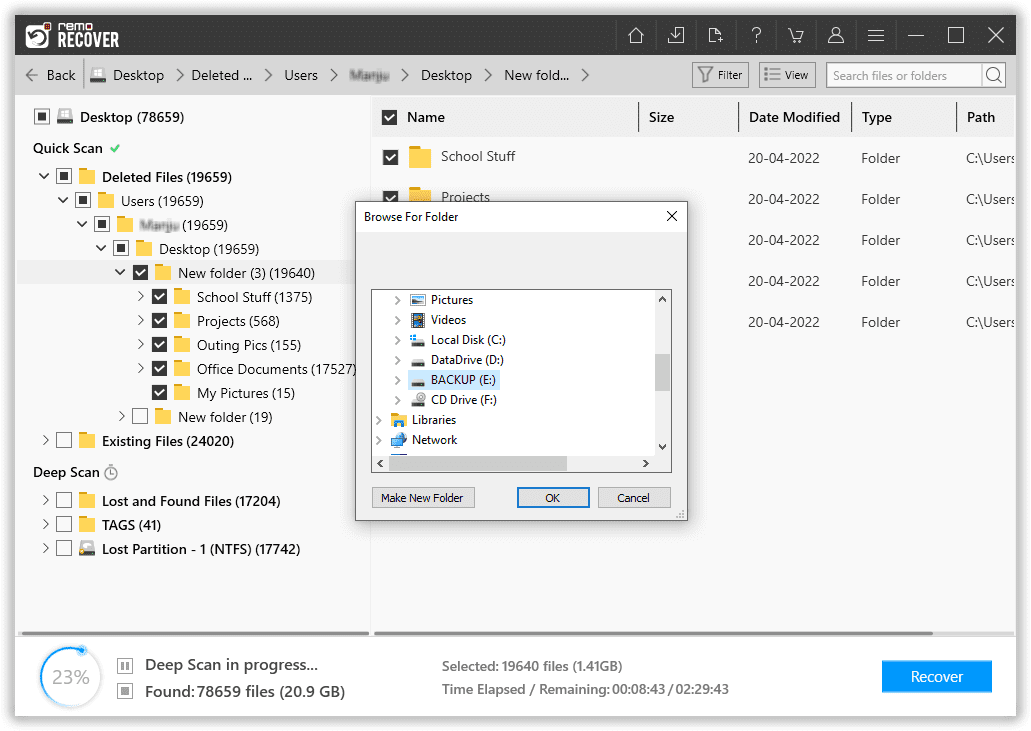
There you go; Remo has safely recovered your deleted, lost, or missing Microsoft Office files.
Conclusion:
Here, we end our article on how to retrieve office files. Losing vital files can be a stressful experience for anyone, especially if you do not have any backups. Thankfully, we have specialized Microsoft Office data recovery software like Remo File Recovery Software that comes to your rescue in the unfortunate event of losing office files.