4 Ways to Recover Permanently Deleted Photos
Note: For a Quick and Safe Recovery of Photos Deleted or Lost from your Windows or Mac computer, it is recommended to make use of Remo Photo Recovery Software. Designed to recover photos of any format from any storage device. Download and try it for free now.
How to Recover Permanently Deleted Photos from iPhone?
To start with recovering deleted photos from iPhone, first verify if the pictures deleted or available in recently deleted album. Once you are confirmed that the photos are permanently deleted then you can go ahead and try the below mentioned methods.
Restore Permanently Deleted Photos Using iTunes Backup
To restore deleted photos using iTunes backup, remember you should have backed up your photos on to iTunes. If you do not have a backup created on iTunes, you can move on to the next method.
Remember when you restore iTunes backup on to iPhone, you will be erasing the existing data on your iPhone and replacing that with the iTunes backup.
If you are okay with it, you can restore your iTunes backup on to iPhone to recover permanently deleted photos from iPhone.
Recover Photos from iCloud Library
To recover permanently deleted photos from the iCloud you can go to your iCloud library on your iPhone, you must have enabled the iCloud library on your iPhone. You can then sign in to iCloud.com from your Mac.
Go to Recently deleted albums and restore them on to iPhone by clicking on Recover
How Can I Recover Permanently Deleted Photos from Mac?
There are two ways to recover permanently deleted photos from Mac computer, do follow the below-mentioned methods to get back them easily:
Recover Photos from Time Machine Backup:
Time Machine Backup is the best way to back up your data and will come in handy at times of crisis. If you have permanently deleted photos on your Mac, then you can recover them through Time Machine backup.
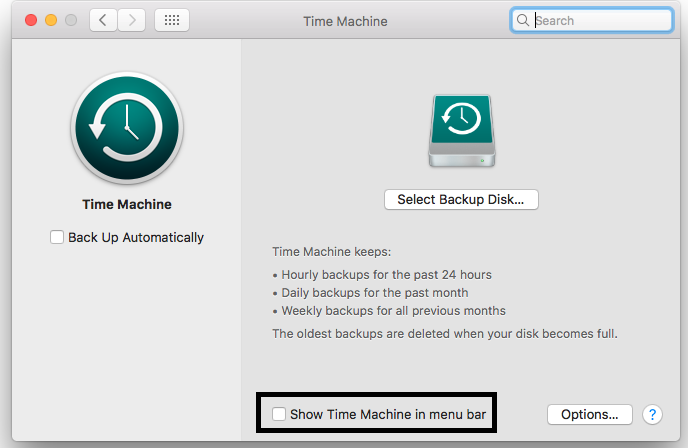
If you do not have a Time Machine backup, then the only way you can get back your photos is with the help of a Mac Photo Recovery Software.
Remo Mac Photo Recovery Software is your best chance at getting back your permanently deleted photos from Mac.
With its powerful scan engine that can recognize and recover photos and files of any file format, there’s no way you can miss out getting back your permanently deleted photos on your Mac.
On top of that, the tool is completely free to download and try across versions of MacOS. Download now
Recover Photos that are Permanently Deleted on Mac Using Remo:
To recover permanently deleted photos from Mac using Remo Mac Photo Recovery Software, download and install the Remo and follow the below-mentioned steps:
- Launch the tool, Select the volume from which you lost the Photos, and Click on Scan
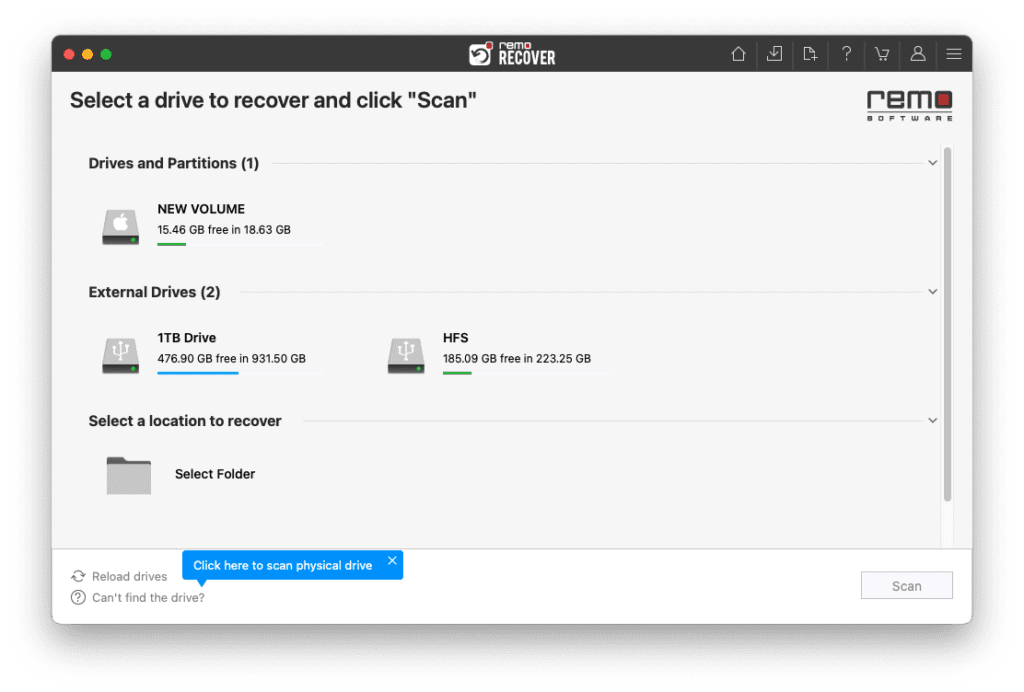
- Once the QuickScan is completed you can simply click on Dynamic Recovery View to see the initially recovered photos.
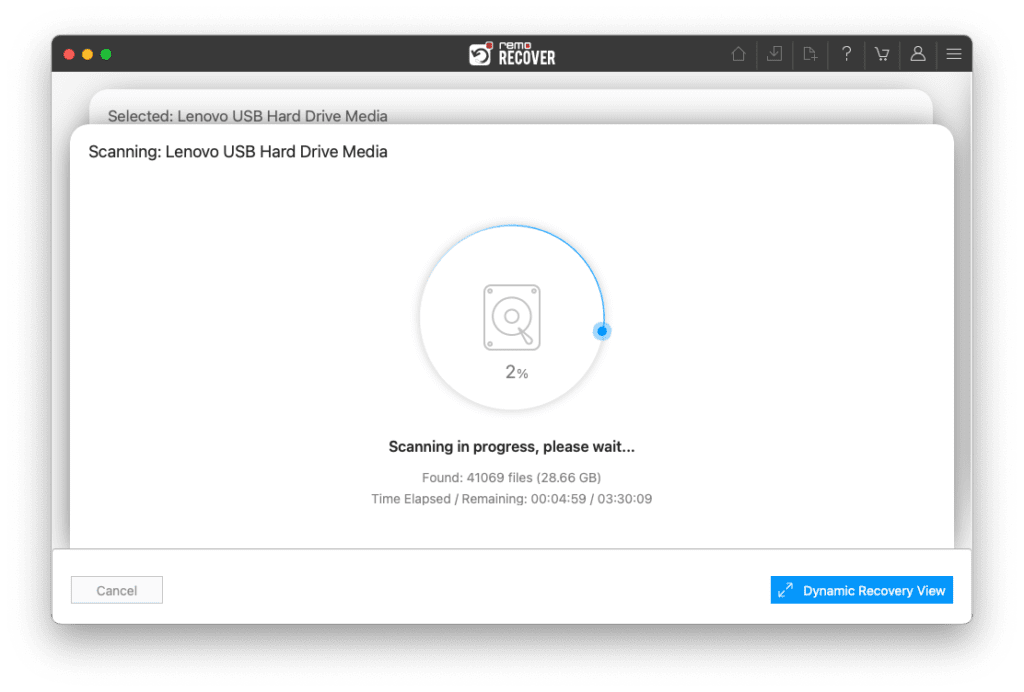
- You can locate all the recovered photos in Lost and Found and Deleted Items folders.
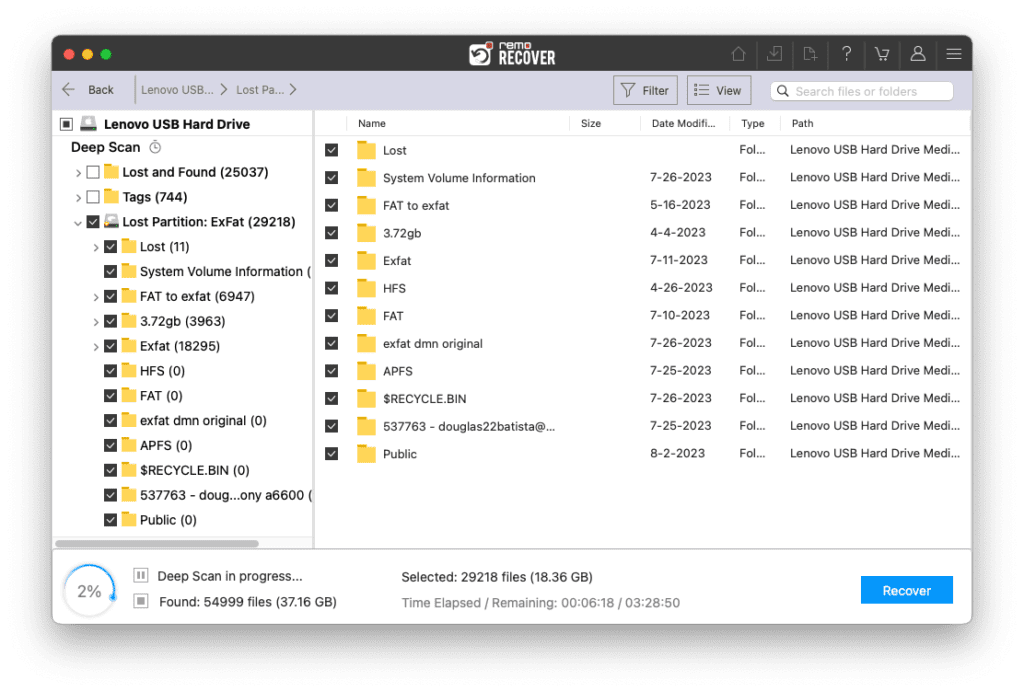
- Double-click to preview the photos.
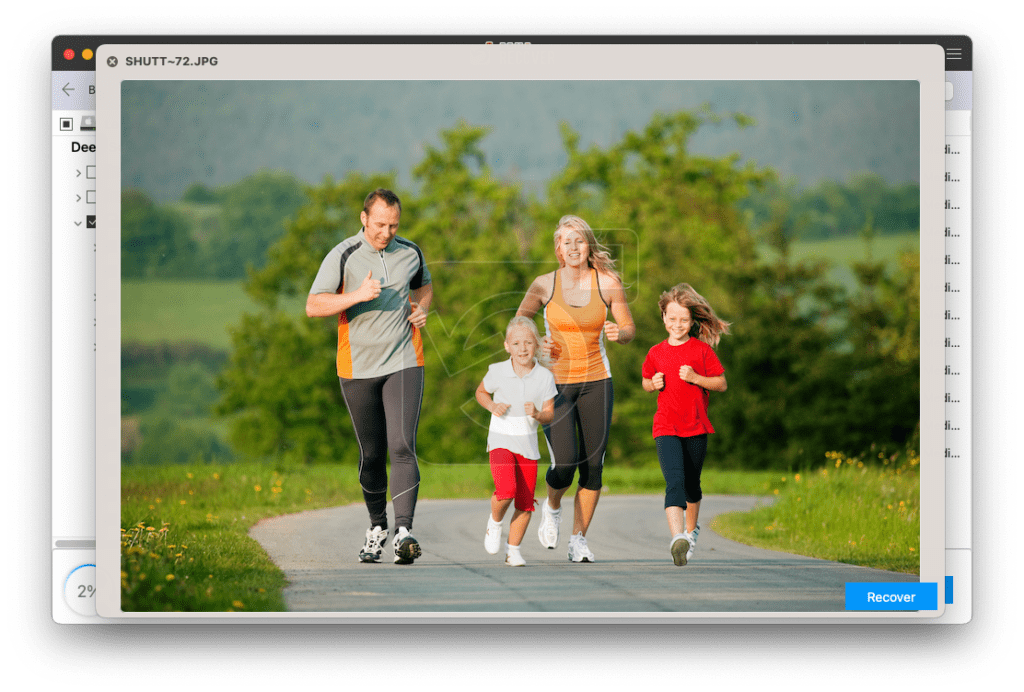
- After the preview, you can simply select all the files and click on Recover to save them on your device.
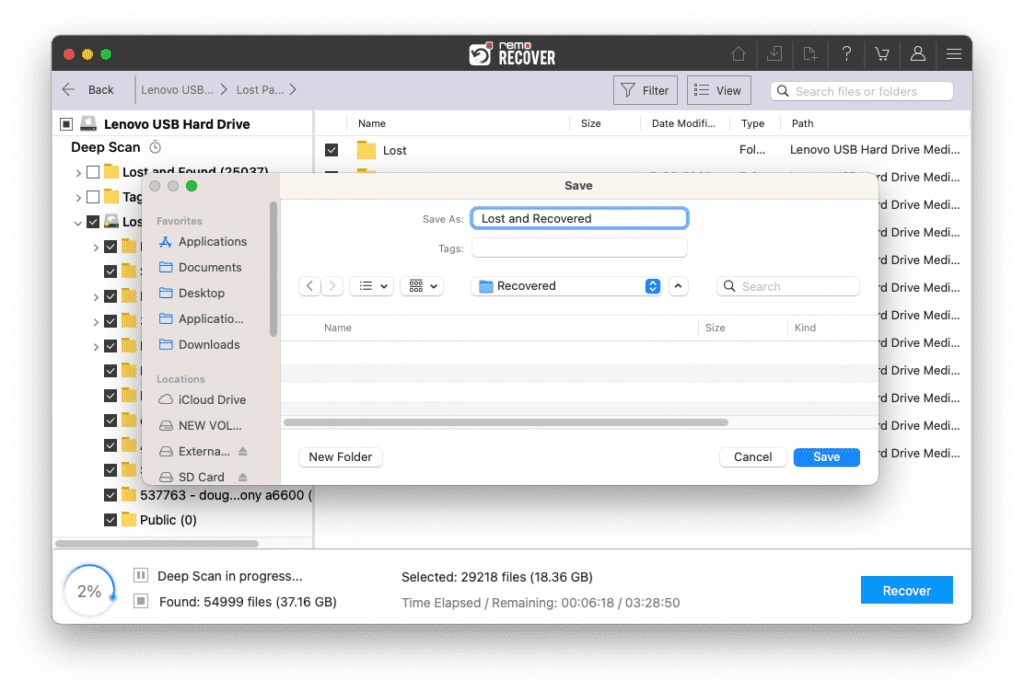
Methods to Recover Permanently Deleted Photos from Windows
The following are some of the most common ways of restoring permanently deleted photos from Windows:
When you shift delete or permanently delete any files from your Windows, they no longer exist in your Recycle Bin and cannot be restored back easily.
It can only be done with the help of a Photo Recovery Software that can help you get back your photos.
Make use of Remo Photo Recovery Software, the best in class tool to recover photos of any file format across all versions of Windows and across all cameras.
Recovering photos with Remo is most recommended to you not just because it is the best tool out there but also due to the technical support available round the clock. Moreover, the tool is completely free to download and try.
In other words, you have got nothing to lose and have a very good chance of regaining your photos back.
Download now and recover permanently deleted photos from Windows using Remo and never be afraid of losing your photos again in your life.
Recover Permanently Deleted Photos from Windows using Remo
To restore permanently deleted photos from Windows using Remo, you should need to download and install Remo Photo Recovery Software and follow the steps:
- Launch the tool, Select the drive on which you have permanently deleted photos, and click on the Scan button.
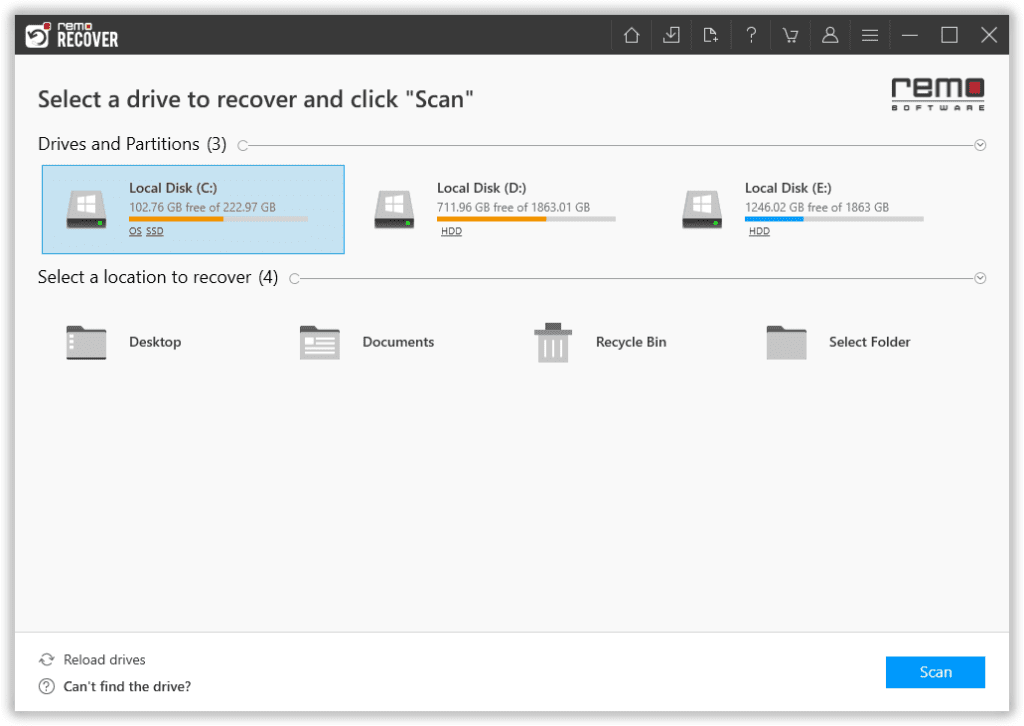
- After completion of the Scan, the tool will display recovered photos.
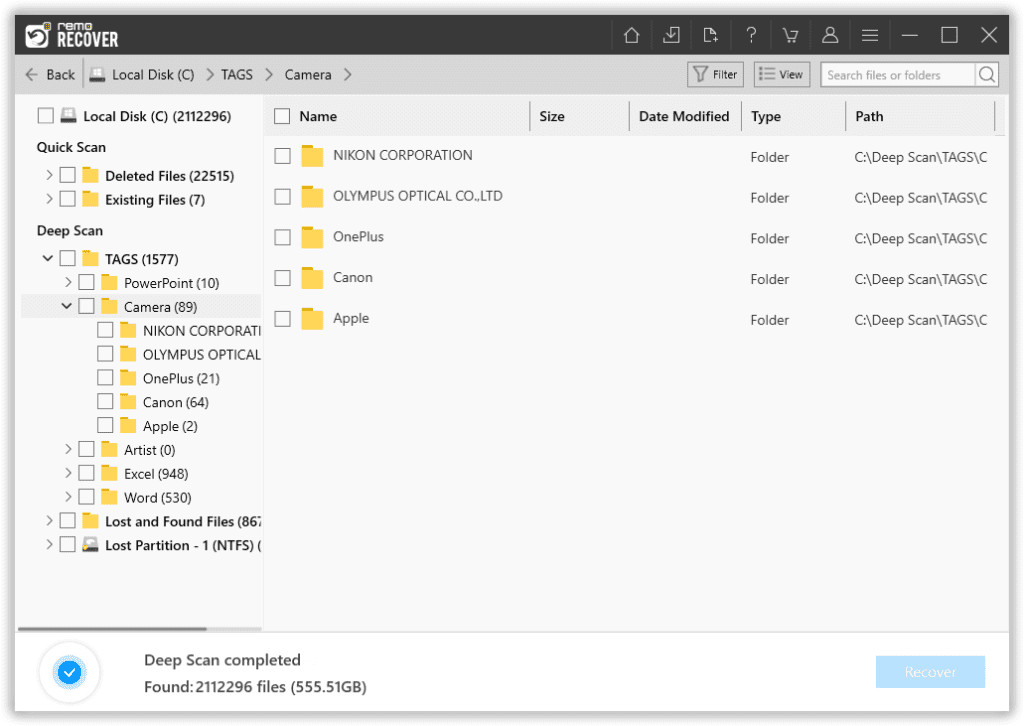
- Use the Preview feature to verify the recovered photos, if you are satisfied with the recovery process you can select the photos you want to recover and hit the Recover button.
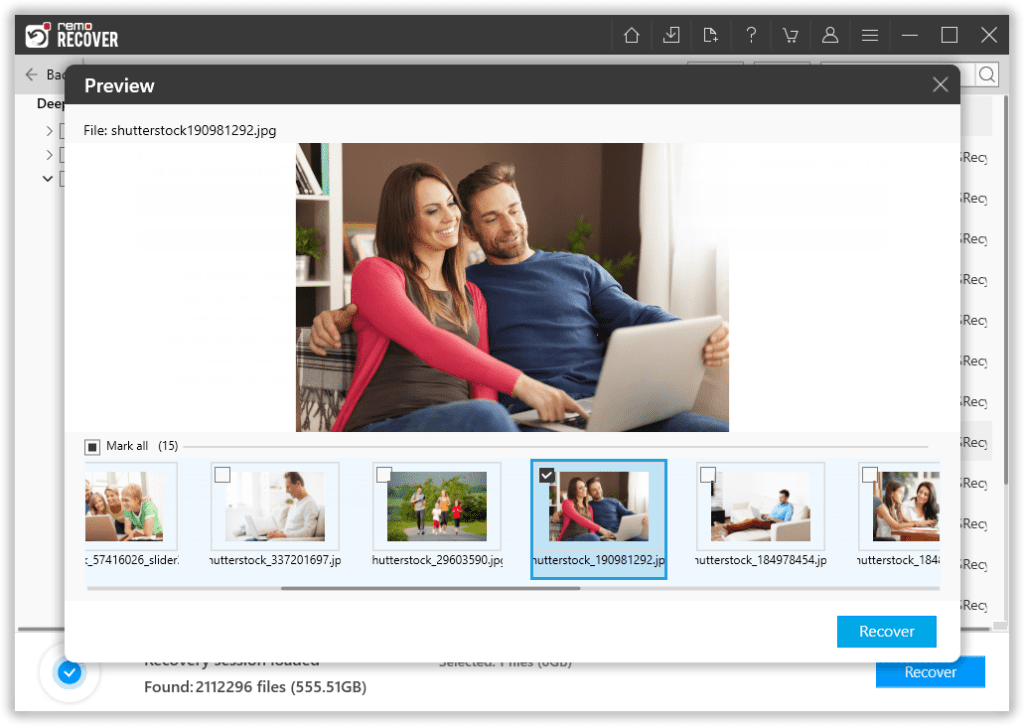
- Select a destination folder where you want to save the recovered photos and click on the OK button.
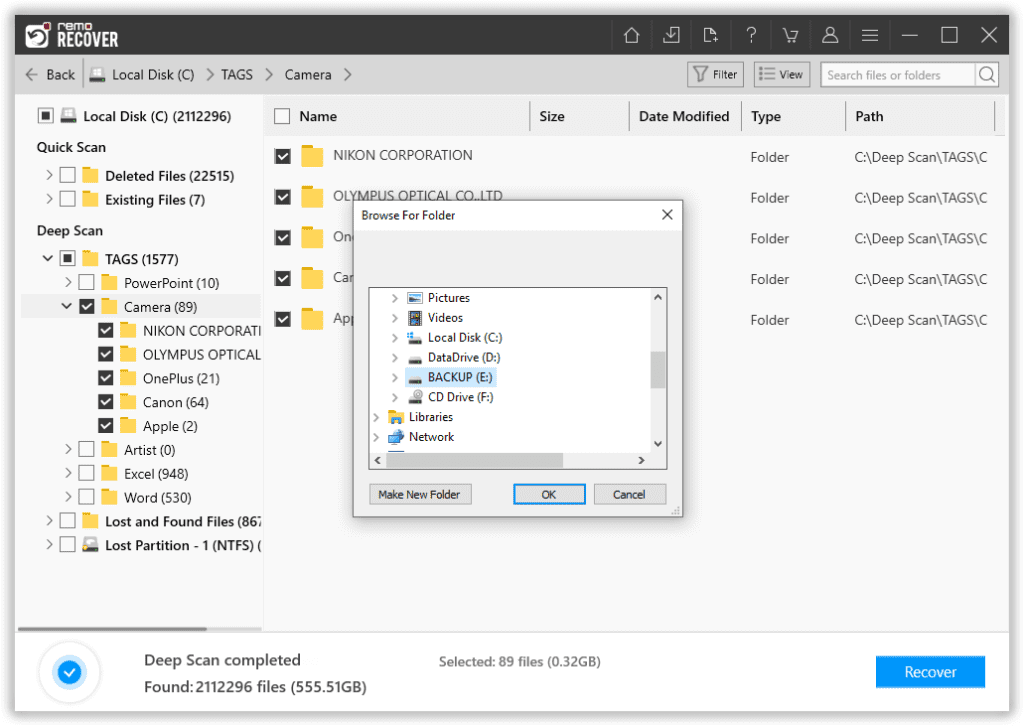
Restore Permanently Deleted photos from Previous Versions
Windows has a feature called Previous versions from which you can recover files and folders of previous versions which will be stored in backup.
- On your computer, go to the file or folder from which you want to recover deleted photos
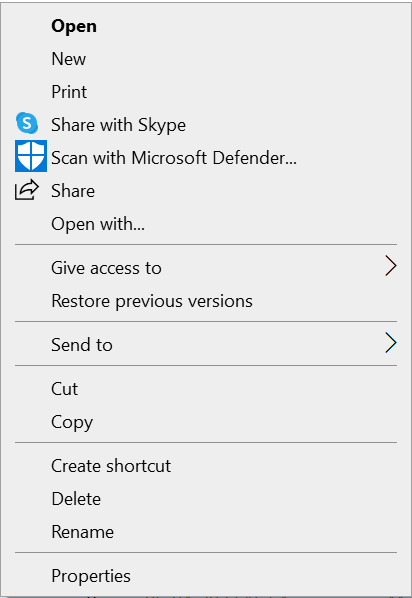
- Right-click on the folder and select recover from previous versions
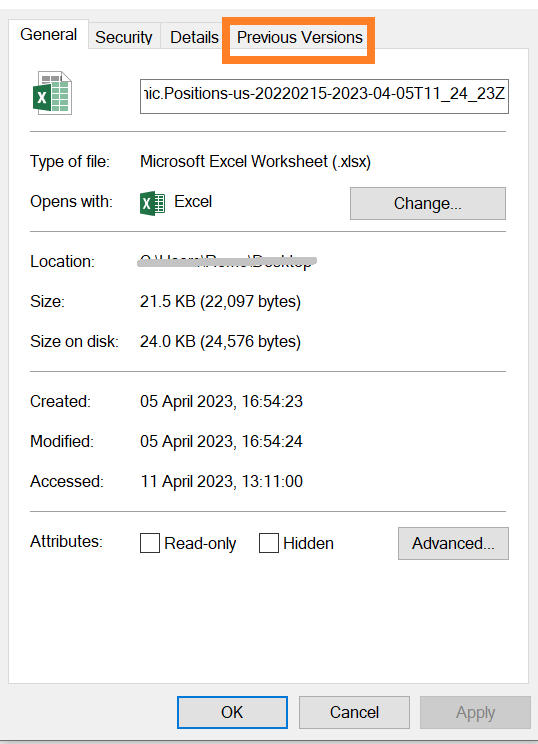
- Now select the files available in the previous versions Window and click on Restore
This way you can retrieve permanently deleted photos on your Windows computer with the help of previous versions.
Restore Photos with File History or Backup
Taking regular backups of data can save you from many possible data loss scenarios. If you already have a backup of data on your Windows you can easily restore your lost pictures without any trouble.
Follow the below-mentioned methods to know how to restore permanently deleted photos with File History:
- Type File History in Windows Search
- Now click on Restore your files with File History
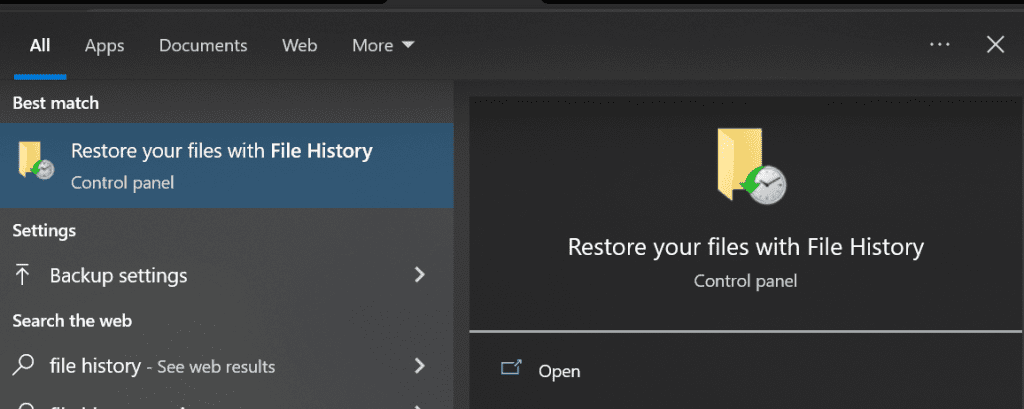
- In the next window, you can look for the permanently deleted photos and files
- Select the photos and click on the Restore button
Now, you will have your photos that were lost due to accidentally deletion in your computer.
Important Note: If you are using earlier versions of Windows prior to Windows 8, you will not have the option of file history and will have to make use of data recovery software to get your lost photos back from Windows easily.
How to Recover Permanently Deleted Photos from Android?
There are three ways you can recover permanently deleted photos from your Android smartphone. Follow the below-mentioned methods one after the other to restore photos from Android easily.
Restore Permanently Deleted Photos from Android using Google Photos
Remember, this method will work only if you had enabled backup of photos deleted on your phone.
To recover permanently deleted photos from Android using Google Photos, follow the below-mentioned steps:
- Open Photos on your phone and look for photos that you have permanently deleted on your phone
- If you don’t find them in the photos, go to Trash and you will have your deleted photos available for 60 days
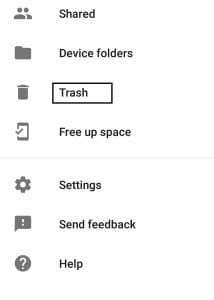
- If you find your photos, you can select them and click on Restore
SD cards have always helped people to store photos, in spite of phones getting more internal storage. Moreover, SD cards are still widely used in Cameras to store photos.
If you have deleted photos from your Android SD card then you should make use of an SD card recovery software by Remo to recover them easily.
Remo Recover for SD card is a specialized tool made to recover anything from SD cards of varied types. The tool has a smooth scan engine that can recover photos from SD cards used either on Camera or on Smartphones.
Download and try the tool for free now.
Restore Permanently Deleted Photos from Android SD card
To recover permanently deleted photos using Remo SD card recovery software, download and install the tool and follow the below-mentioned methods:
- Launch Remo Recover and click on the SD card from where you want to recover photos. Click on the Scan button to start the drive scanning process.
- After completion of the scanning process, verify the recovered pictures using the preview feature and save the photos to the desired location of your choice.
Final Words:
This compilation of permanently deleted photo recovery was to help you in getting back your lost photos easily. With all the above-mentioned methods, be it Mac, Windows, iPhone, or Android, you will recover permanently deleted photos with ease. The main reason behind it is Remo, please do give your feedback by reviewing Remo Photo Recovery Software. If you have any queries, do let us know in the comment section below.
Frequently Asked Questions:
Yes, you can recover permanently deleted photos from iCloud, to do so follow the steps below.
To recover permanently deleted photos or videos on your iPhone you can go to your iCloud.com and navigate to the Recently Deleted album and select the photos or videos you want to restore and finally click on the Recover option.
Yes, you can recover permanently deleted photos from iPad to do so, follow the steps below.
● To display the sidebar, swipe in from the left edge of the screen or tap the Show Sidebar icon. Then select Recently Deleted from the Utilities section.
● Select the pictures and videos you want to keep or get rid of by selecting.
● To Recover the photos or videos select the item and click on the Recover option and to Delete the photos or videos select the item and click on the Delete option.
● If you are looking to recover accidentally deleted photos from Windows try hitting Ctrl+Z to undo the last action if this was not helpful you can go to Recycle Bin for accidentally deleted photos, you can look into Trash as well if you are using Mac/MacBook.
● If you are looking to recover the photos from Android you can go to Google Photos and in the Menu go to Trash and select the Photos you want to restore back and click on the Restore option.
● For iCloud follow these steps - To recover permanently deleted photos or videos on your iPhone you can go to your iCloud.com and navigate to the Recently Deleted album and select the photos or videos you want to restore and finally click on the Recover option.
Yes, deleted photos can be recovered from the iPhone by following the steps below.
● Go to the Albums tab of your Photos application, then click on Recently Deleted under Utilities.
● On iOS 16, iPad OS 16.1, or later, use Face ID or Touch ID to unlock your Recently Deleted album.
Select the photos or videos which you want to restore and click on the Recover option.