Zip is the most preferred compression format yet, it comes with corruptions and errors (Example: Zip File Error 0x80004005) along with other well-known advantages. Unfortunately, even the most regular users are completely unaware of how to fix the corrupted Zip file. So let’s cut to the chase and address how to fix a corrupted Zip file.
Why is my zip file corrupted?
There are numerous reasons why a zip file is corrupted such as
- Malware or Virus attack
- Interrupting the Zip file transfer process
- Unstable internet while downloading the Zip file from the internet
- Bad sectors on storage drive (Bad sectors are unresponsive storage sectors on a hard drive)
Regardless of the reason why your Zip file gets damaged, the fix is going to be similar so, without any further adieu let's jump into how to extract files from a Zip.
Note: Check out this guide if you are interested to know how to recover deleted ZIP files on Windows or Mac.
How to Fix a Corrupted Zip File in WinRAR?
One funny fact about fixing a Zip file is that
WinRAR is already integrated with tools to fix a damaged Zip file. Since many users are unaware they fail to use it. So, please follow the defined instructions on how to fix a damaged Zip file using WinRAR.
- Open WinRAR, Tap Ctrl+O. Go to the folder where the damaged RAR or Zip file is located and open it
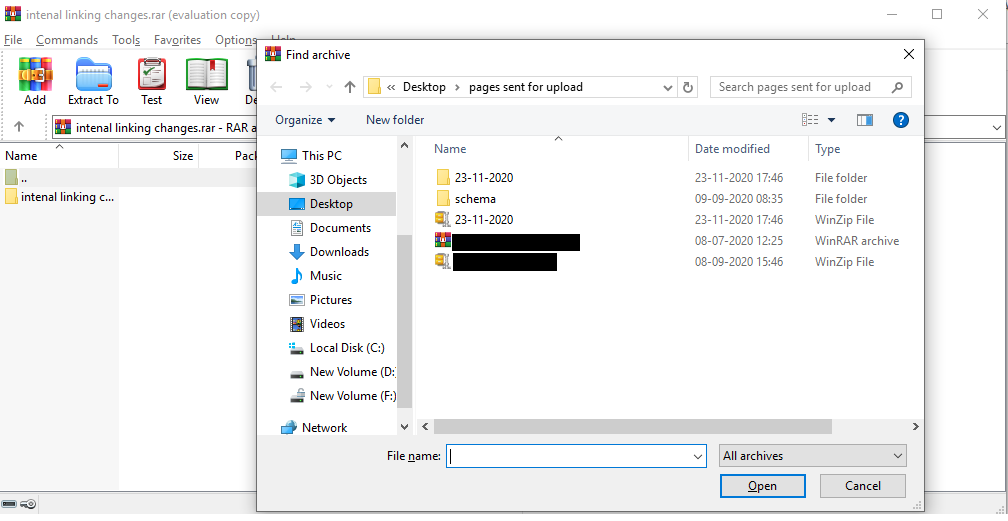
- Go to tools and select the Repair archive option or just Tap Alt+R to open the repair utility
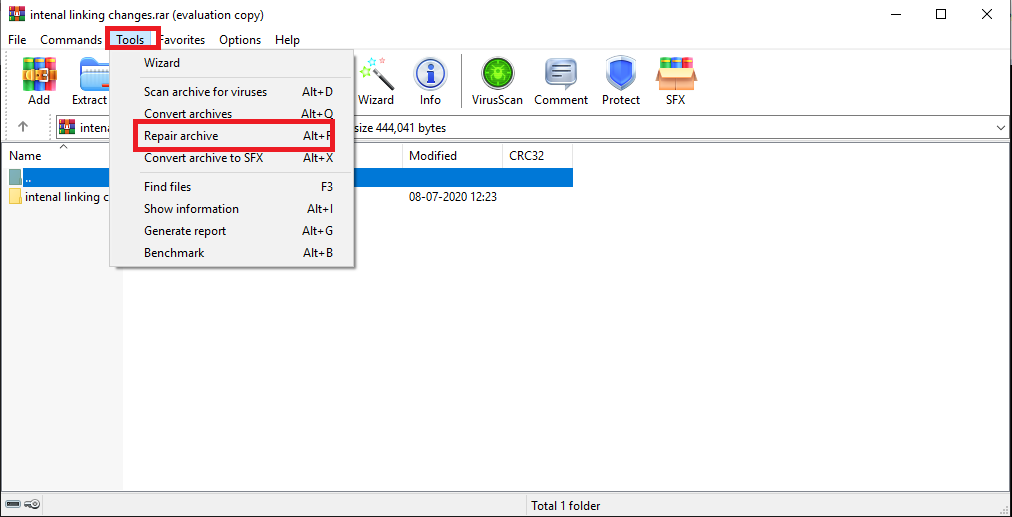
- In the repair utility select the option if the archived file is RAR checkmark the first option, if the archive is Zip checkmark second option as displayed below and click on OK
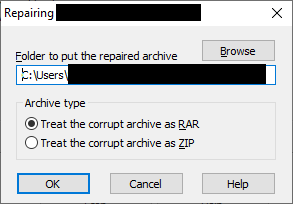
- Wait for the process to complete and after the repair, the damaged Zip file WinRAR will display Done in the repair utility
- Only after seeing Done close the repair utility
This method not only fixes the damaged Zip but also RAR files. However, many netizens have reported that this method can only fix minor errors. Additionally, if the damaged archive file consists of one single large file, this method is of no use.
In short, WinRAR can only fix minor corruptions in Zip files and more importantly, if the archive only has small files instead of one large file. So, now the question is how to fix a severely damaged Zip or RAR file. Check out the next section for the guaranteed results to fix a damaged Zip file.
Note - Learn how to password protect ZIP files by clicking on the given link here
How to Fix a Corrupted Zip file?
After considering all the facts and complications, many experts suggest the best possible way to fix any kind of corruption on a Zip file is with the help of an effective Zip file repair tool. Remo Repair Zip is the best example of effective Zip repair tools.
Remo is developed to work in read-only mode so that the original Zip file stays intact. Remo repair Zip is one of the best file repair tools and is designed to extract files from the broken zip file and restore them to a healthy Zip file. This read-only attribute of Remo ensures the utmost safety of the original Zip file.
Most importantly, Remo is backed with the most efficient repair algorithms which meticulously work to fix a damaged Zip file. Also, you fix your Damaged Zip file in 3 simple clicks. Follow the instructions mentioned below
- Download and install the Remo Repair Zip and launch it
- Click on browse and go to the location where the damaged Zip file exists and select it
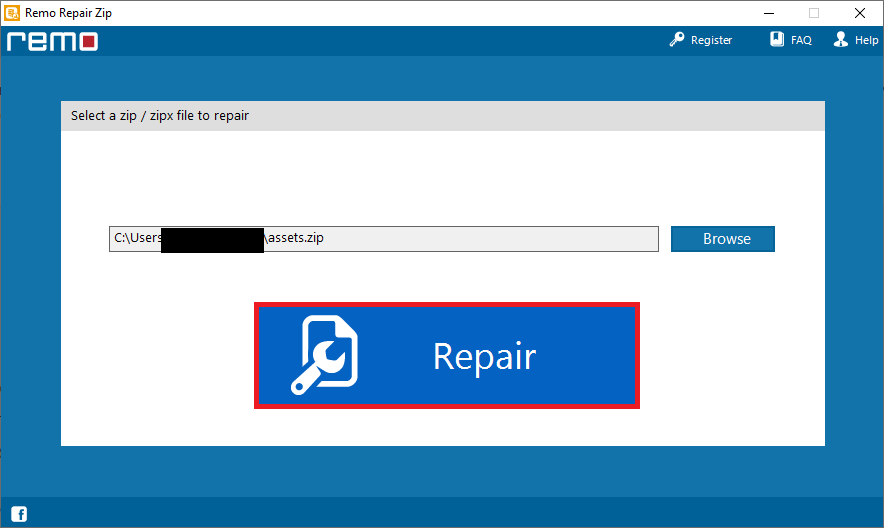
- Click on repair and wait for the process to complete, generally, it takes just a couple of minutes mostly based on the size of Zip file
- Once the process is completed your Zip files are fixed, Remo also provides you with a preview window to verify whether all the files from damaged Zip files are extracted or not
- To preview the extracted files just double-click on the #Lost Files
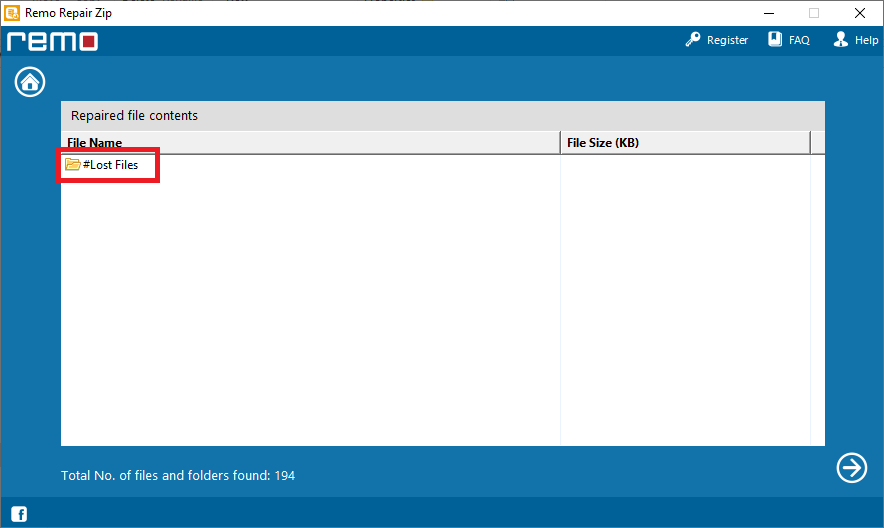
After confirming all the files are extracted from the Zip file, you can repair and save the corrupted Zip file by clicking on the small arrow button in the left arrow button.
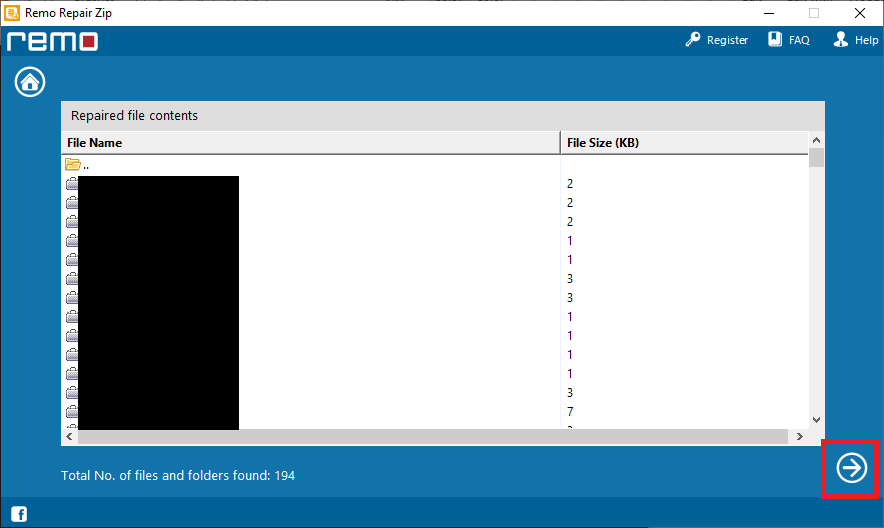
That sums up all the methods to fix damaged Zip files. Comparatively, considering the repair process and ability to fix severe errors, Remo Repair Zip has the upper hand over WinRAR. So it is much more rewarding and safe to choose Remo Repair Zip over WinRAR to fix the damaged Zip file especially if the error you are facing is not minor or if your data is important.