Each video file, be it MP4, MOV, or AVI, contains a header that stores the video's metadata, such as the file's name, file size, date of creation, date of modification, video resolution, etc.
In case the header of an MP4 or MOV video file gets corrupted or damaged, the video will become inaccessible or unplayable on Windows Media Player, VLC media player, or any media application. It can also start showing error messages like the file cannot be loaded, the file cannot be played, etc.
Before you start repairing corrupt MP4 or MOV file headers using the Remo Video Repair tool, let us first understand the different reasons that cause video header damage or corruption.

Common reasons for MP4 and MOV header corruption
- Virus or Malware attack:
Virus infection or malware attack is one of the most common reasons for your .mov or.mp4 video file header corruption. Saving your healthy video file on any corrupt storage device can corrupt a video's header. Hence, avoiding saving your critical MP4 and MOV files on corrupted devices is recommended. - Converting video file format:
If you frequently convert your MP4 to MOV, MP4 to AVI, or MOV to MP4 or vice versa using unreliable methods/ applications, then it will result in MOV and MP4 file corruption. It is always suggested to avoid frequently converting MP4, MOV, or AVI files using unreliable techniques to avoid header damage. - Interruption while transferring or editing video:
MP4 or MOV file can get corrupt due to sudden interruptions while transferring it to other devices or editing the video. Therefore, take a backup before editing or transferring the essential video files. - File system corruption:
Videos or any files on a storage device are saved uniquely, which is only understandable by a file system. Hence, the file system manages your data saved on the drive. Therefore, the video saved on the storage device gets corrupted and inaccessible if it gets corrupt. - Sudden termination of video:
Unexpectedly terminating video while playing, a power surge issue, or system restarting while playing an MP4 or MOV file stored on an external device by connecting it to the Windows or Mac can make the video file header corrupt and unplayable. The best way to play any video stored on the external drive is to copy it to your system and then play it using a reliable media player.
How to Repair Video Header Corruption?
With the help of Remo Video Repair software, you can easily fix your MP4, MOV, or AVI header corruption in simple clicks. Make use of this video header repair utility specially designed to fix video corruptions such as header damage, codec issue, audio-video sync problem, video not showing, etc. with ease. is also capable of fixing video playback errors such as 232011, 224003, and so forth.
Steps to repair MP4 and MOV file header:
Step 1: Download and install Remo Video Repair software to fix corrupt or damaged header of a MOV or MP4 video file.
Step 2: Choose the Select File button to select the corrupt MOV or MP4 video header that you want to repair.
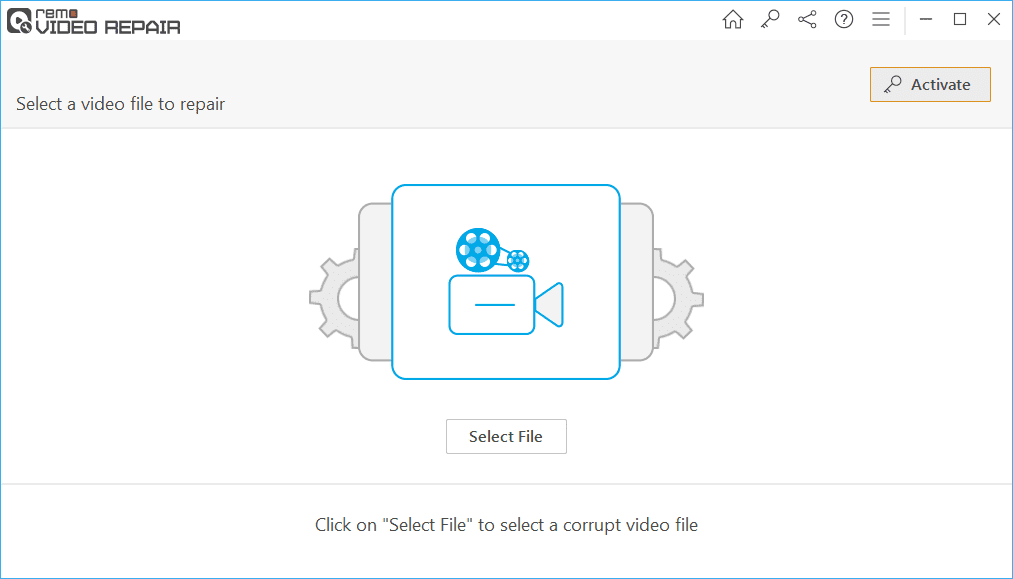
Step 3: Click on the Choose Reference MOV file button to select a playable MP4 or MOV video as a reference file to repair your MP4 or MOV header respectively.
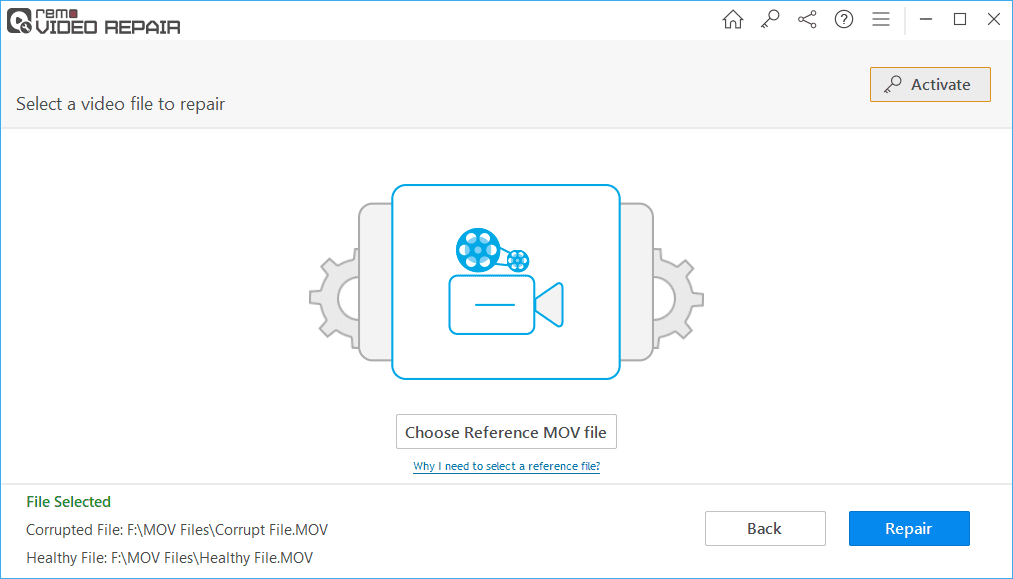
Step 4: Now, hit the Repair button to start fixing MOV or MP4 header.
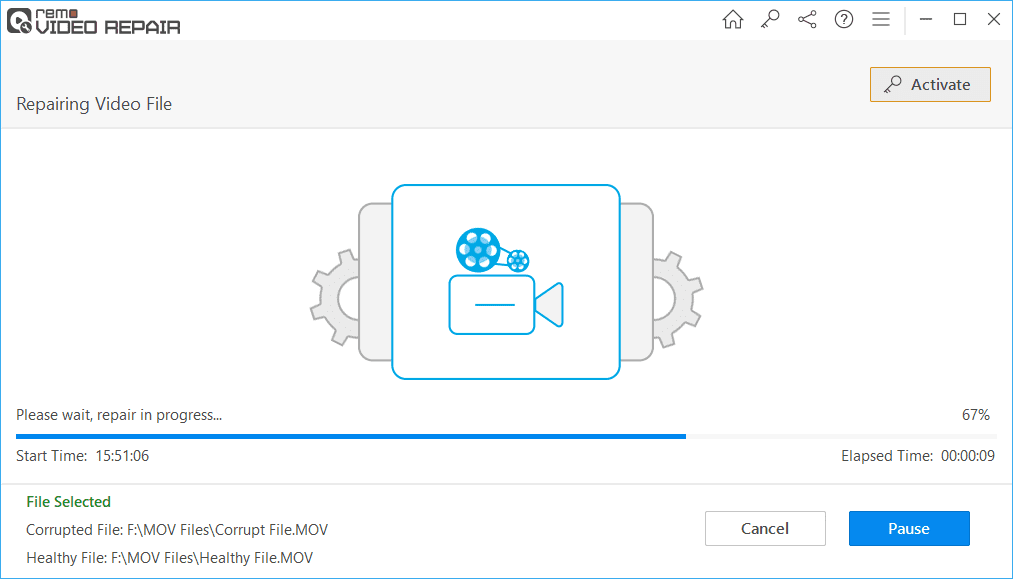
Step 5: After the video repairing process, you can preview the repaired video for free and click on the Save button to restore it to your desired location.
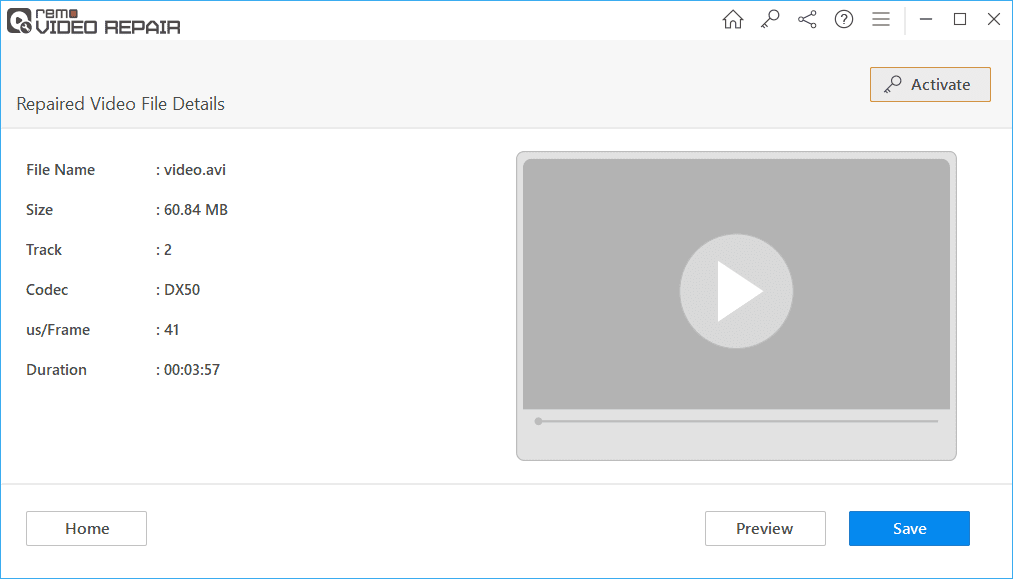
Why choose Remo Video Repair tool to fix MOV or MP4 header corruption?
- A user-friendly tool designed to fix header corruption or damage of various video files like .mov,.mp4, and .avi in simple clicks.
- Remo Video Repair tool works with a read-only mode interface to repair severely damaged header of AVI, MP4, or MOV video without altering the original content.
- Offers a free preview of the repaired MOV and MP4 video. You can make use of this preview feature to assess the quality of the repaired video file header.
- Easily repair MP4, MOV, and AVI video lagging on VLC Media Player, Windows Media Player, QuickTime Player, etc.