If you have lost your valuable video files and managed to recover them using data recovery software, it can be incredibly frustrating to discover that the recovered videos won't play. This stressful situation may arise due to several reasons, such as corruption in the file's structure or missing data. Data recovery tools might retrieve incomplete or partial files, resulting in playback issues. Moreover, file fragmentation during the recovery process can also contribute to problems with playback.
However, there's no need to panic! In this article, we will guide you through four proven methods to repair video files after recovery. So, keep reading to find out how to repair video files after recovery and restore your precious videos to their original state!
4 Easy Methods To Repair Video Files After Recovery
Below we have added four hassle-free methods to help you repair your video files after recovery:
Method 1: Repair Corrupt Video Files After Recovery with a Video Repair Tool
After recovery, your video files may get severely corrupted. In such cases, you need a professional video repair tool like Remo Video Repair.
Remo Video Repair is the ultimate solution for repairing corrupted video files! Whether you're using Windows or Mac, this easy-to-use tool is designed to repair AVI, MP4, or MOV files effortlessly. Moreover, this tool works in a safe, read-only mode, protecting your original files from any further harm during the repair process.
With just a few clicks, you can restore your corrupt, broken, or damaged video files, bringing back cherished memories and important moments. Download this tool for free now!
Follow these simple steps to repair your recovered and corrupted video files using Remo Video Repair software:
Step 1: Download and launch Remo Video Repair Software. Then, click Select File to choose the corrupt video file you want to repair.
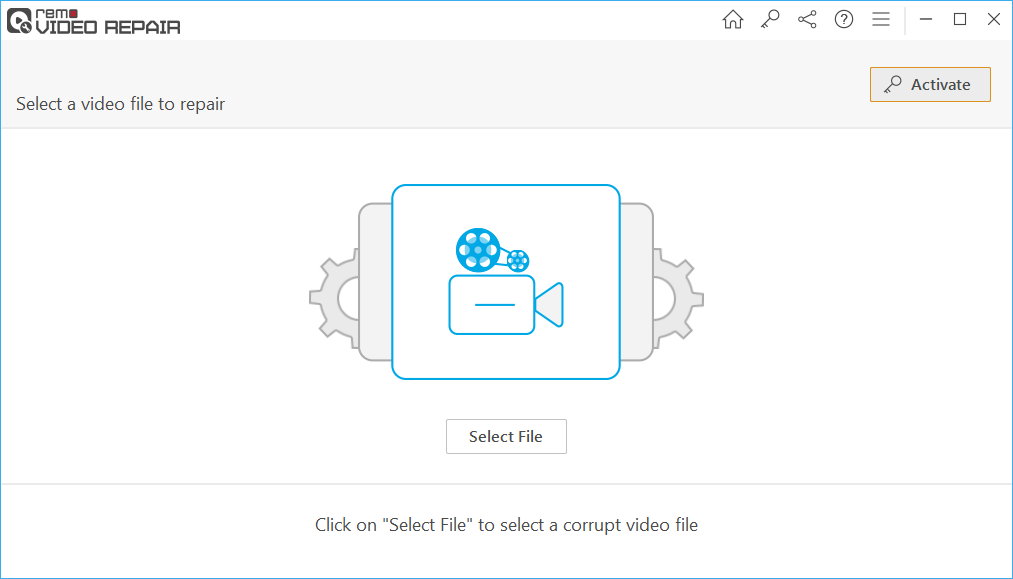
Step 2: Click on the Repair option. If the selected video file is severely corrupted, the software will prompt you to provide a Reference video file to perform an advanced video repairing process.
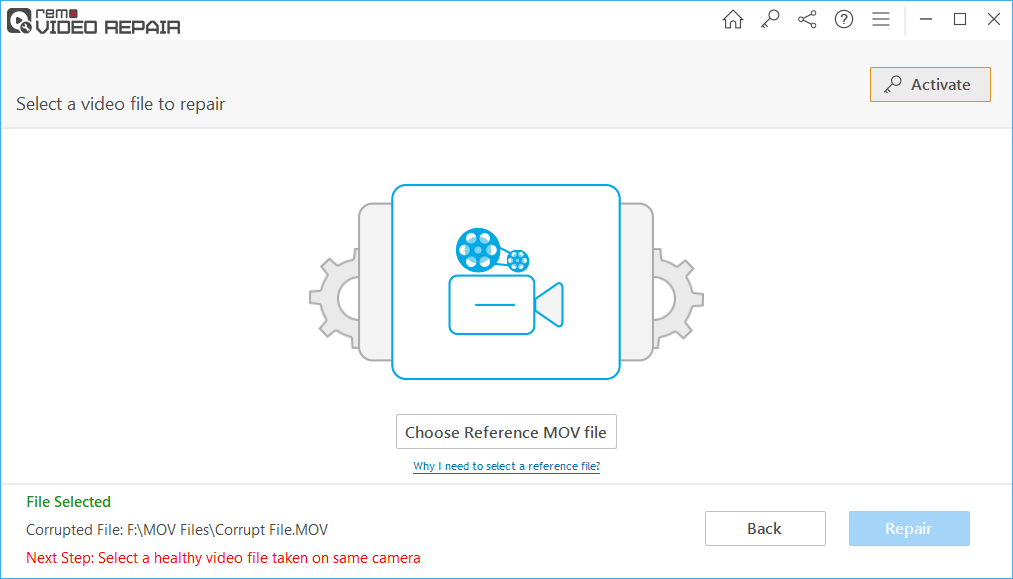
Step 3: Once the repair process is completed, you can preview the repaired video for free. If you are satisfied with the result, click the Save button to restore it to your desired location.
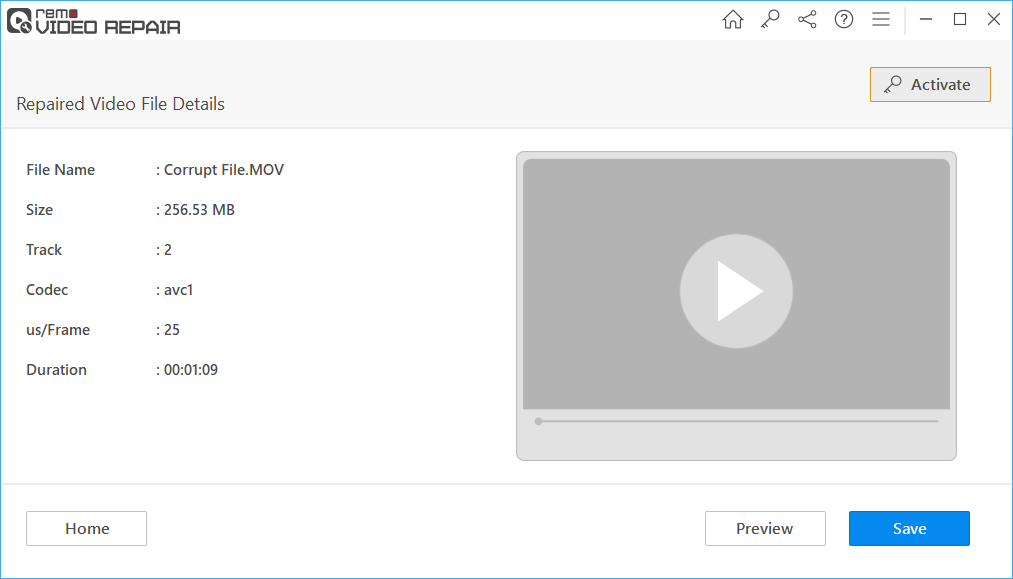
Method 2: Repair Recovered Video Files with VLC Media Player
VLC Media Player offers a corrupted video repair function that can convert corrupted recovered MP4 and MOV videos into playable files.
- Download and install VLC Media Player.
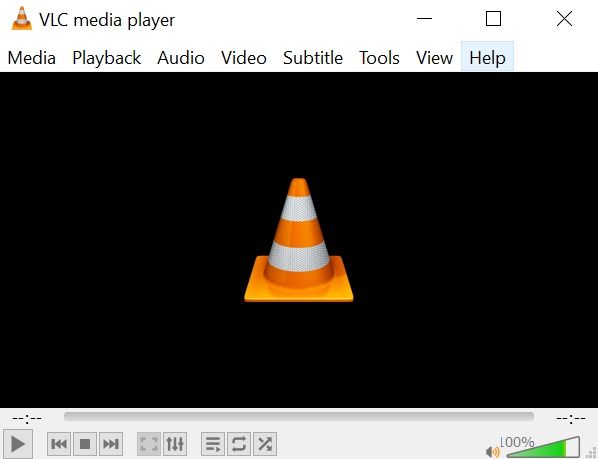
- Launch VLC and go to Media > Convert/Save.
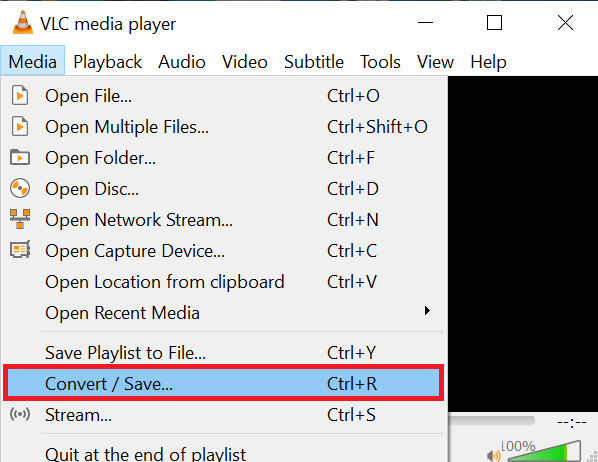
- Browse your computer for the corrupted video, select it, and click Convert/Save at the bottom left.
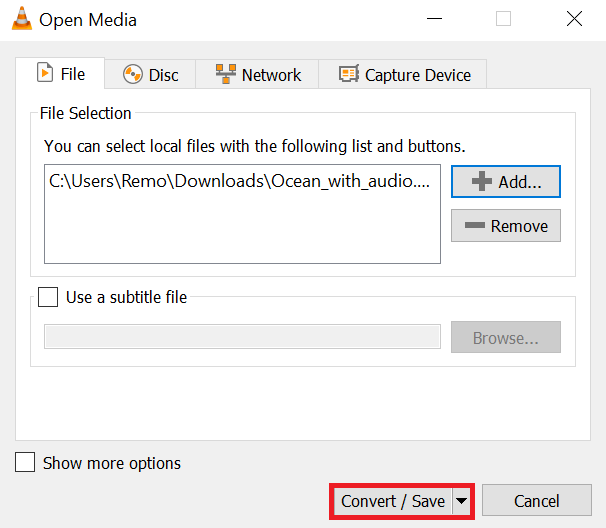
- In the next window, provide a name for the file and choose a destination folder for the converted video. You can also select the desired codec for the video and audio as per your requirements. Click Save to confirm.
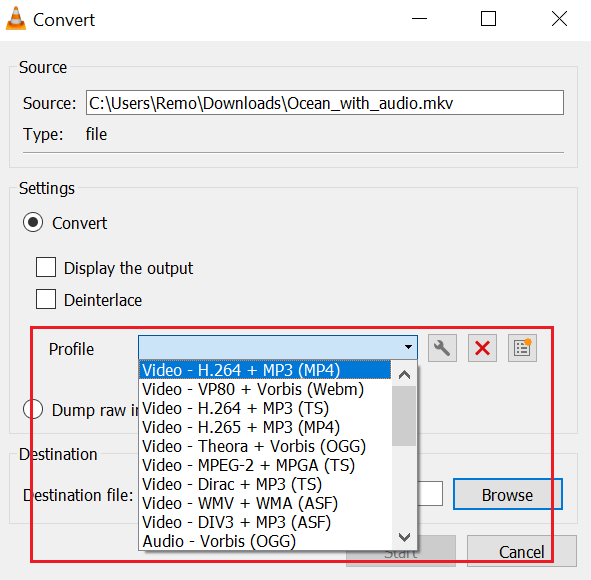
- Click the Start button to start the conversion process.
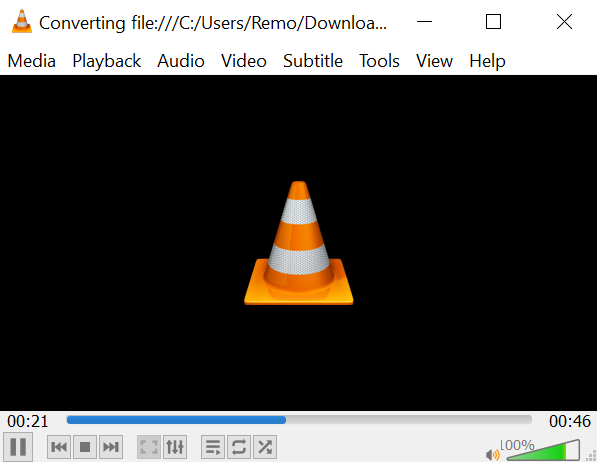
Once the conversion process is completed, try to play the video file and see if it is playable. If you are still facing issues with the video file, it is recommended to repair the video file after recovery using the best video repair software like Remo.
Method 3: Repair the Recovered MP4 Video by Changing the File Extension
To repair MP4 files that are not playing after recovery, try changing their format to another type. If your media player doesn't support it, consider switching to a different player or installing a codec pack on your computer.
Codec packs contain codecs for various video formats, enabling your computer to play files regardless of the media player used, such as Winamp, VLC, or Windows Media Player.
Method 4: Use Online Video Repair Tools
There are several free online video repair tools available that can fix slightly corrupted video files. One such platform is repairvideofile.com.
Follow these steps to repair corrupted video files using this online tool:
- Visit https://repairvideofile.com
- Select the corrupted video file you want to recover.
- Choose a working video file recorded with the same camera device.
- Click the "Repair" button and wait for the process to complete.
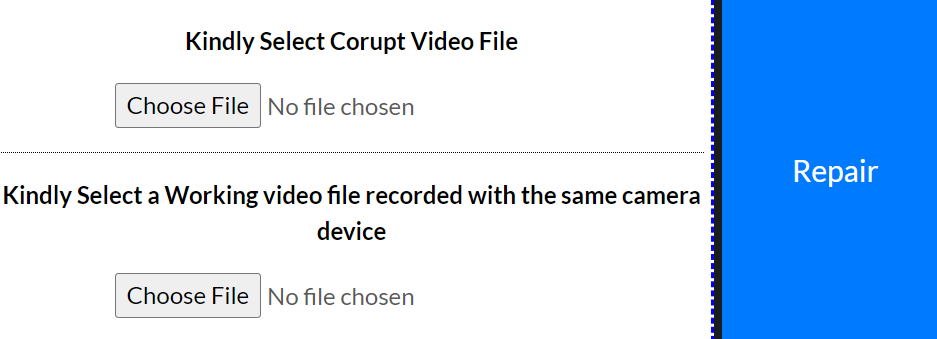
- Once the repair process is finished, click on "Download Results" to obtain the repaired video.
Following these methods, you can effectively repair video files after recovery, even if they were initially corrupted.
Conclusion
To address the issue of video files that aren't playing smoothly after recovery using data recovery software, the next step is to find a reliable solution for repair. While free methods like online video file recovery tools and VLC Media Player exist, we recommend considering the Remo Video Repair software. This powerful tool works effectively on all types of damaged and corrupted video files, ensuring the best possible results in restoring smooth playback.
Frequently Asked Questions
To repair video files after recovery, follow these steps:
1. Download and install Remo Video Repair Tool.
2. Launch the tool and add the corrupted video file.
3. Add reference video file.
4. Click on the Repair button.
5. Save the repaired video file.
Yes, it is possible to recover a corrupted video file. Utilize data recovery software to retrieve lost or deleted video files from storage devices like hard drives or memory cards. However, after recovery, the videos may still be corrupted and require repair.
You can fix a corrupted video file using the following methods:
a) Employ reliable video repair software like Remo Video Repair, which can repair various video formats and codecs.
b) Try converting the corrupted video using VLC Media Player, which often helps make the video playable.
c) If the file is only slightly corrupted, use online video repair tools like repairvideofile.com.
After data recovery, videos may not play due to corruption in the file's structure or missing data. Data recovery tools may retrieve partial or incomplete files, leading to playback issues. Additionally, file fragmentation during recovery can cause playback problems. However, with proper video repair tools, you can fix these issues and make the videos playable again.