The Outlook error “Outlook cannot Log on. verify you are connected to the network” usually occurs to users who have installed a new OS or reinstalled their systems on different versions of Outlook such as Outlook 2021, 2019, 2016, 2013, 2010, and earlier versions. While opening the Outlook app for the first time on their new operating systems, users might have dealt with the following error message:
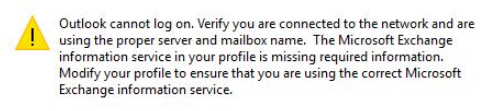
Even after providing your email details if you are unable to log on to your account or send emails, then the following article is for you. In this article, you will learn easy guidance on fixing this Outlook error in Windows 11 or 10.
Why Can't I Log into Outlook?
Various information regarding your Outlook account such as login information is stored in the Outlook user’s profile. So if you can’t log on to your Outlook account, chances are there that your Outlook Profile has been corrupted. So, you will have to repair your Outlook Profile to use your account again.
You can only fix the ‘Outlook cannot log on…’ error by repairing your corrupted Outlook profile in Windows. The various methods to deal with a corrupted Outlook profile are provided in the following of this article.
Check the network connections in your Windows 10 PC
Just check whether there is any problem associated with your network connection in Windows 10. To do that, go to the Start Menu, then click on the settings icon, and select the Network and Internet option.
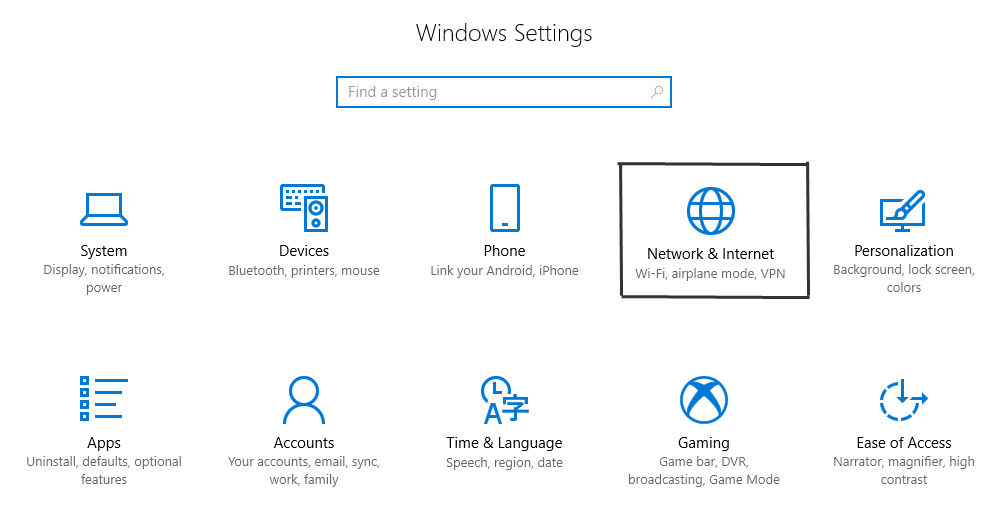
In the Network & Internet section, you will be able to see whether you’re connected to the Internet or not. If your connection is fine, then just move on to the next method.
Run Outlook in Safe Mode
- Step I: Use the Windows + R shortcut to open Run Command.
- Step Il: Type in outlook.exe /safe and click on OK.
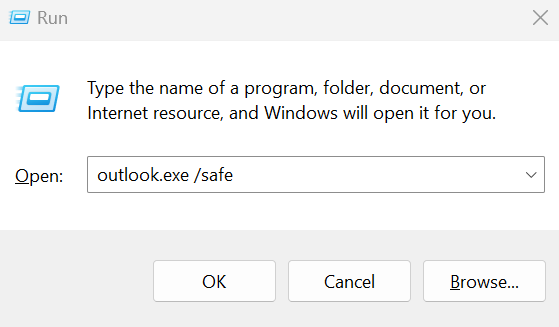
This will boot up your Outlook in safe mode, If this works, your issue may be caused by conflicting add-ins, so disabling unnecessary add-ins may help.
Boot the PC in Safe Mode and run Outlook
In Safe Mode, with a minimal number of programs running, you will be able to understand the root of the problem easily.
Follow the below steps to boot your Windows 10 PC in safe mode.
- Step I: Press the ‘Shift’ button and click on the restart option. Then the following screen will appear:
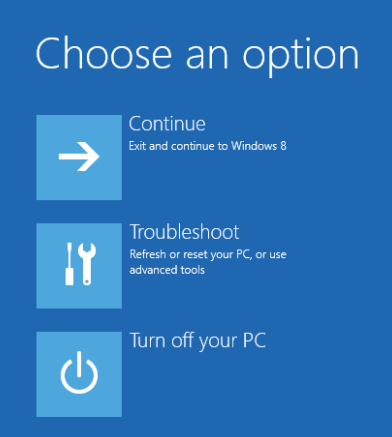
- Step II: From the above window, click on the Troubleshoot option provided in the list and then click on Advanced Options and the following screen will be displayed:
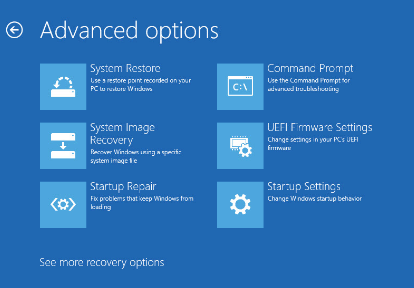
- Step III: From the list of options, click on the ‘Startup Settings’ option provided in the window. The following list will appear
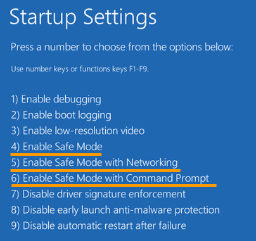
- Step IV: Press the F4, F5, or F6 buttons to enter the safe mode on Windows 10.
Once you enter the Safe Mode in Windows 10 while using Outlook, the problems that are causing these errors will be easy to identify.
Use resetnav Pane Command to fix Outlook Log on error
- use the shortcut Windows+R to open Run Command.
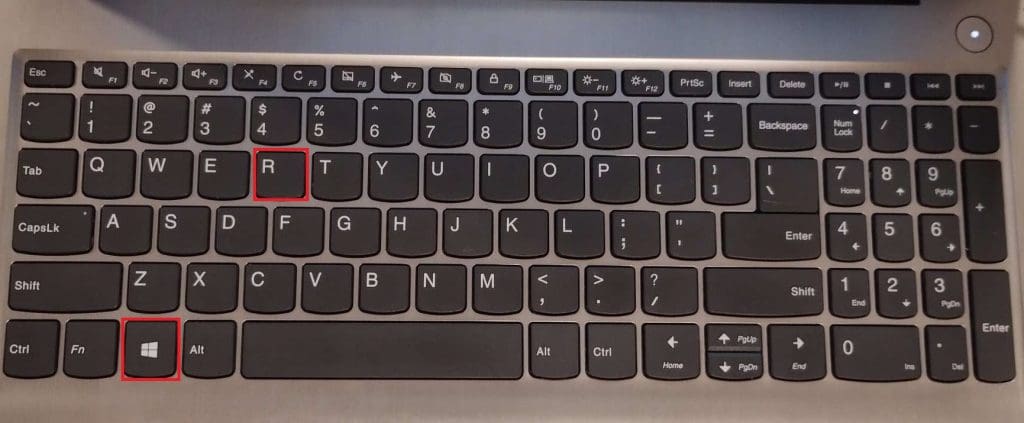
- Go running command and type the following Outlook.exe /resetnavpane (Note there has to be a space between ".exe" and "/resetnavpane".)
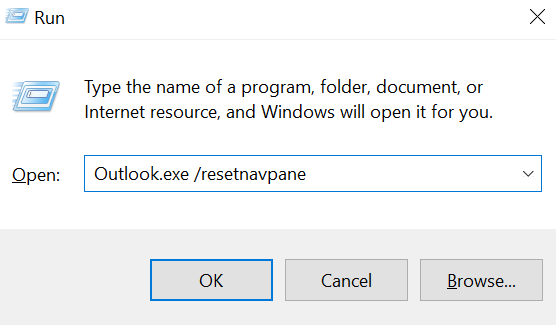
- Hit Enter or click on OK once you have typed the command.
- The command will usually run through your Outlook and fix the error, restart the Outlook application to check if the error is fixed.
Fix Damaged Outlook Profile to Clear The Log On Error.
We must remove the corruption of the Outlook profile to use the profile and manage your important data, in this method, we fix the corrupt Outlook profile error using the repair option provided within the tool.
- Step I: Open Outlook 2016 in Windows, go to the File menu, and then select Account Settings as shown in the figure below:
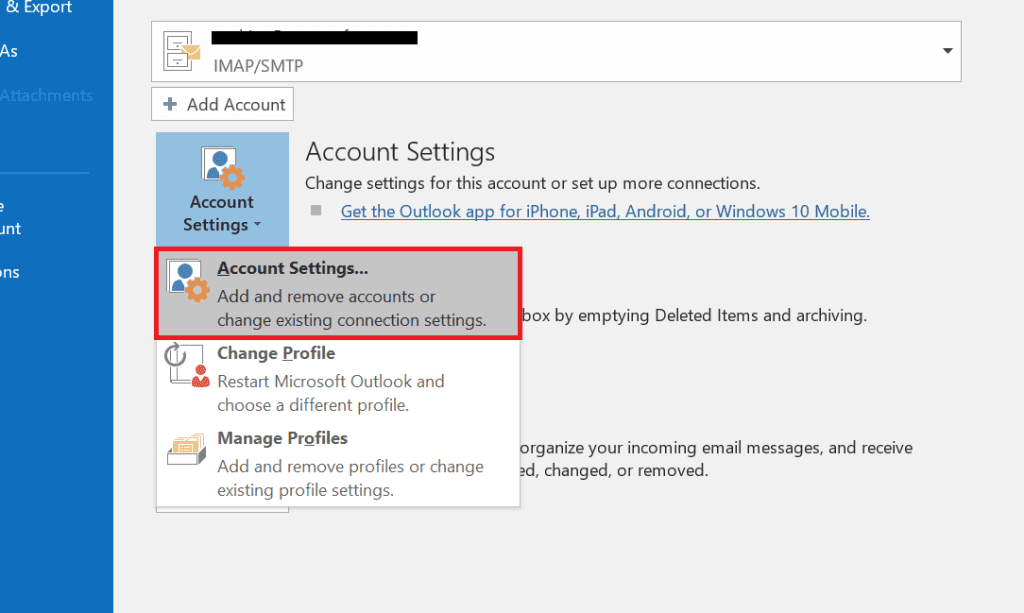
- Step II: In the Account Settings window, you will see the E-mail section. From there, pick out the current profile and press the Repair option inside the window, as shown in the figure.
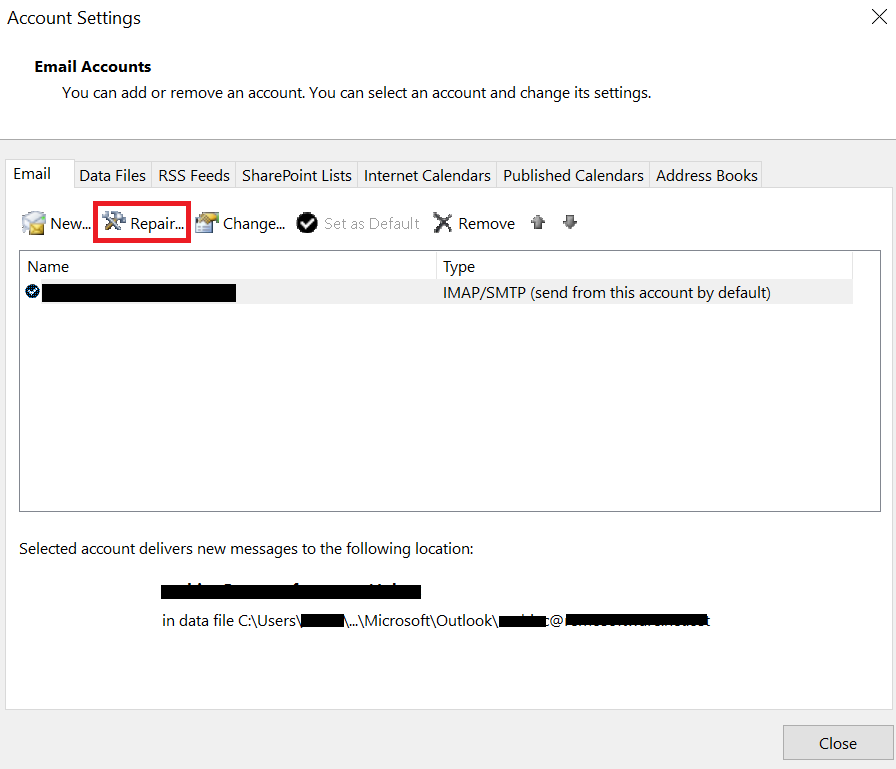
In this case, we are using the example of Outlook 2016.
If you are using Outlook 2010 or 2013, you can follow the same steps to repair the profile.
If you are using Outlook 2007, you need to go to
Tools > Account Settings > Email > Repair.
Once the repair process is finished, you must restart your PC so that the changes can take effect.
Make sure that Outlook has stopped displaying these errors once you log in to your computer. If Outlook is still displaying errors, then move on to the next method.
Manage Outlook Account
If none of the above steps have fixed your problem, then it is recommended that you create a new Outlook account so that you can manage your mail and other data.
To create a new Outlook profile, follow the below steps:
- Go to Control Panel.
- Search for Mail and click on the Mail option.
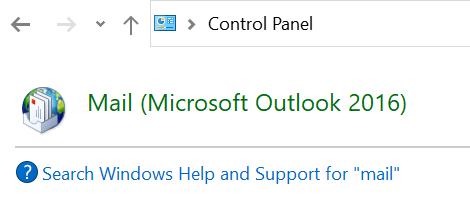
- After selecting the Mail option, the following window will appear. From here select the ‘Show Profiles’ option, highlighted in the figure.
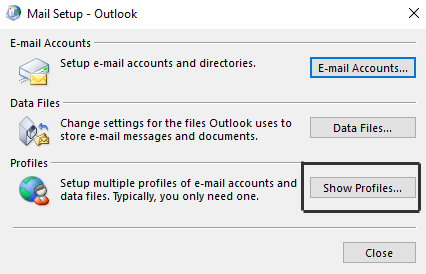
- After clicking on ‘Show profiles’, the following window will appear. In the following window, click on the ‘Add’ option as shown in the figure.
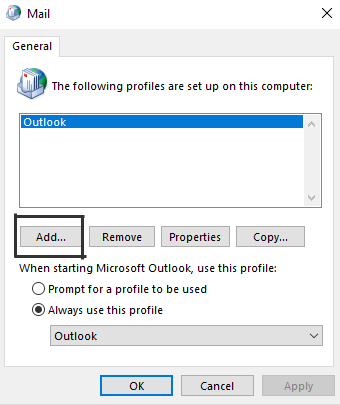
- Here, you could use the remove option to remove the existing account or use the ‘Add’ option to add a new account.
- In the following window, fill in the name, email address, and password to create your new Outlook account as given in the figure below.
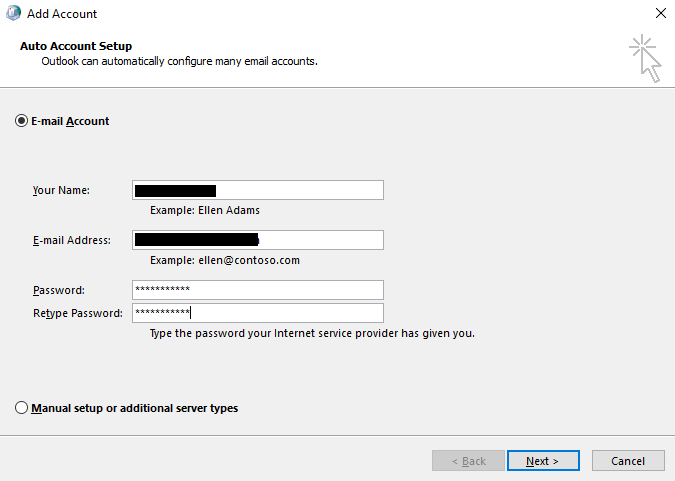
If you still encounter the error even after following the listed methods, you will need a reliable PST repair utility to fix the corruption on your PST file.
Repair Corrupt Outlook PST with Remo Repair Outlook Software
Remo Repair PST is one such most trusted and reliable software that fixes the corrupt Outlook profile and restores the damaged PST file in three easy-to-execute steps.
The trial version of the software is available for free download that fixes corrupt PST files and avails a free preview of the PST file & recovers emails, contacts, appointments, journals, RSS Feeds, and other Outlook attributes before purchasing the licensed version.
Conclusion
The article summarizes how to log in to Outlook profile which is inaccessible due to various reasons mentioned above, followed by the effective methods on how to resolve the error. If you have any further queries regarding the article. Make use of the comment section below.