In today’s busy world, getting a notification of a new email or an alarm clock reminding you of an appointment is always lovely. Windows 10 has this fantastic feature of running these apps in the background. These apps get updated with live tiles, saving you from waiting for it to get new data. True, it’s made many things easy, and some apps must be running in the background. But should all the apps need to be running in the background? Is that necessary? How much battery is drained with all these apps running in the background?
It has been a concern, especially when your work gets stranded simply because the battery is getting drained out. But what if you could have the critical, required apps continue to run in the background, and all the other apps can be stopped? Well, this would keep the battery running longer. But is it possible to do so? Yes, but how? Eager to know, then continue to read the article.
Stopping Windows 10 apps from running in the background:
It’s quite simple, so follow these simple steps, and you can stop all the unwanted apps from running in the background.
1. Go to Start and click on Settings.
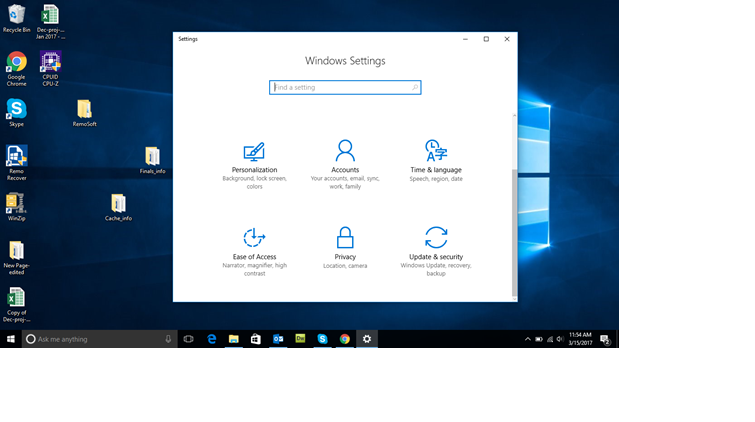
2. In the Settings window, click on Privacy.
3. In the Privacy window, on the left side list of that window at the bottom is Background Apps. Click on it.
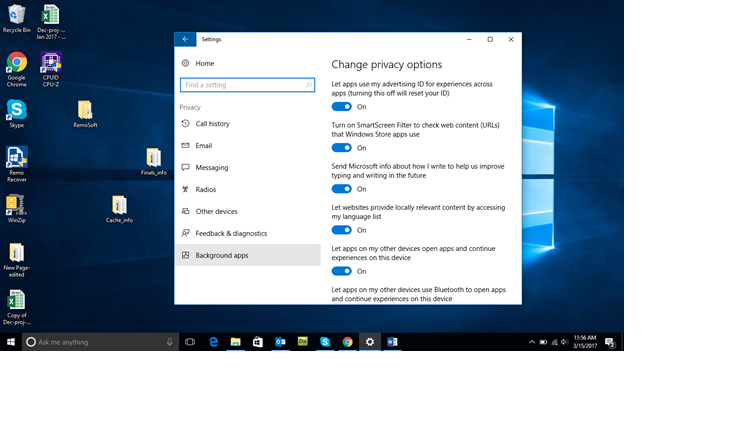
4. A list of all the apps running in the background will appear on the left side of the window. Next to the apps is an ON/OFF toggle. Remember, by default, every app will be ON at this point. So, you will have to turn them OFF.
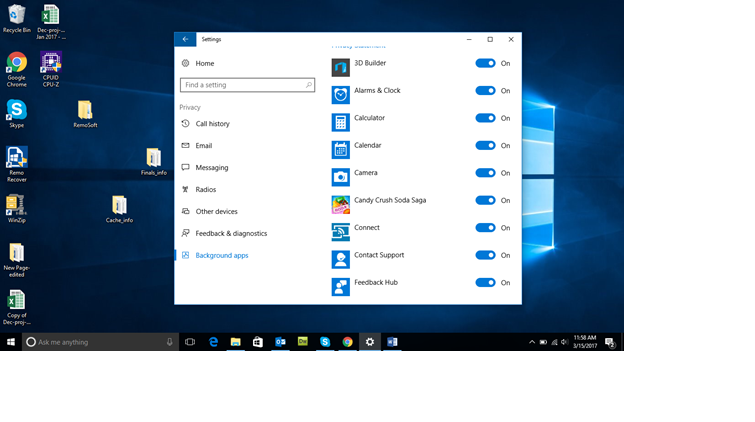
5. As mentioned earlier, you can choose which app you want running in the background, and yes, apps like email, alarm clock, and calendar are important but you can always turn off apps like Candy Crush, music apps, etc.
Conclusion: Now that you can turn off unwanted apps and keep the important ones on, the battery's draining out speed has reduced.
Meanwhile, if you are experimenting with a few more settings and have encountered a loss of files or unintentionally have formatted the drive, remember that formatted desktop file recovery is possible.
One thought on “Turn Off Unwanted Windows 10 Apps Running in the Background”
Comments are closed.
This doesn’t seem to matter on my system since I have every app disabled and background apps disabled. yet they still run in the background