One of the most popular media players to play videos is the VLC media player, which supports all video formats like AVI, MOV, MP4, FLV, WMV, etc. VLC media players can easily play videos of different file formats However, when you try to play MKV files on VLC it shows an error MKV not playing MKV files.
This happens not only with MKV but with MP4 and other formats. In the next section let’s understand the reason for this error.
Why won't VLC Play MKV?
You may not be able to play MKV files with VLC due to various reasons. The most common reasons are due to having an
- incompatible codec or missing codec in the media player.
- Sometimes a conflict in the VLC player settings can also lead to this error.
- An incorrect codec setting in the video file
- corrupted the MKV file.
Symptoms when VLC Player refuses to play MKV files
Here are the symptoms you will come across when the MKV file is not showing video in VLC.
- The video you are playing has an audio delay
- The video you are playing is having stuttering playback issues,
- Choppy video playback, fuzzy images, and bugged interfaces.
How to Fix VLC not Playing MKV Files
As we understood the reasons for VLC not playing MKV files, Now we will move on with fixing the error VLC not playing MKV files
Method 1: Reset the VLC Player
Here are the steps to Reset the VLC player
- Open VLC Media Player
- Click on tools and Select Preferences
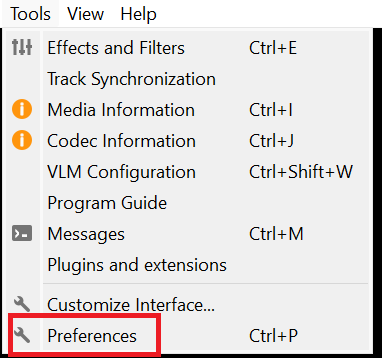
- Now, click on the reset preference option
- Click OK
Method 2: Make Use of Another Media Player
Follow the below-mentioned steps to play the MKV file on another Media Player
- Open MKV file
- Right-click on the MKV file and click on open with
- Now, you can choose the media player on which you want to play your MKV file
Method 3: Enable Audio/Video Output Settings in VLC
Enable the video and audio output settings with the help of the below steps.
Open the VLC player
Go to the Simple preferences by clicking on Tool
Check if the video is enabled, if not select enable video
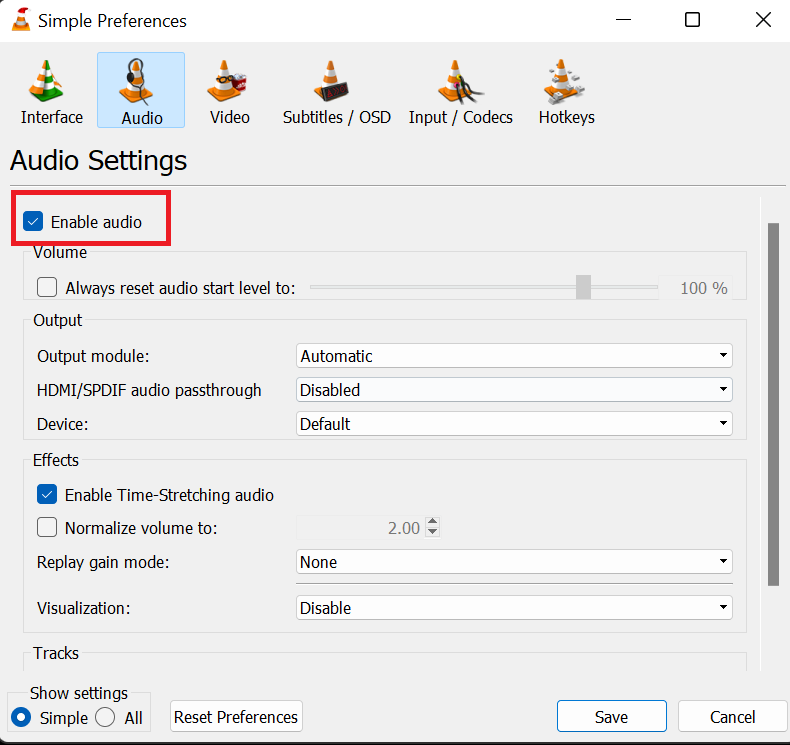
Check if the Audio is enabled, if not Select Enable Audio
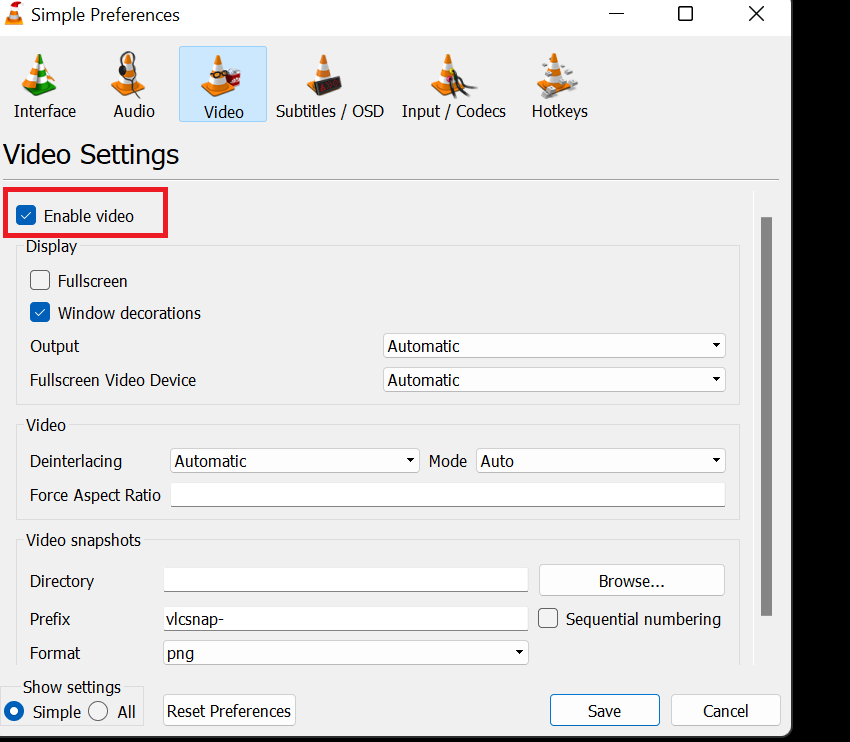
Click on Save after making changes
Method 4: Modify the Input/Codec Settings
Improper settings of Input/Codec Settings might be the reason for VLC not playing the MKV file, Make the required changes with the help of the below methods.
- Open VLC player
- Click on tools and choose preferences
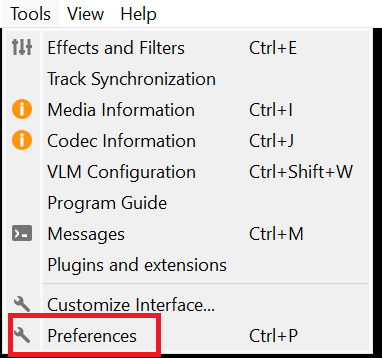
- In preferences, Click on Input & Codecs and click on All under Show Settings.
Set the value to 100 by entering the File Caching in the search bar
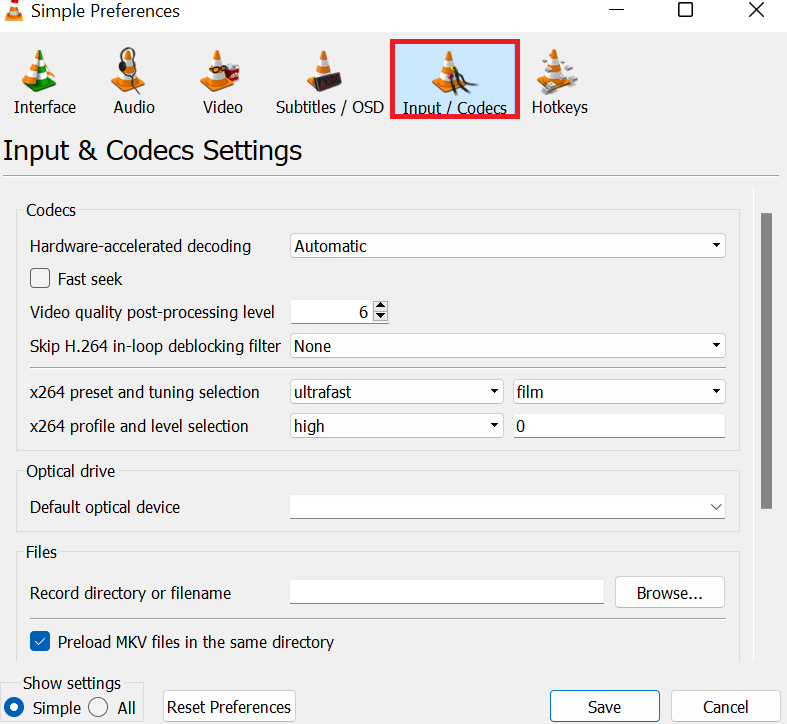
- Lastly, Click on Save to save the changes
The above methods should help you solve the error of VLC files not playing MKV files If you are not able to fix the issue. Then your MKV file might be corrupt, you can fix it using the Video Repair tool.
Fix Corrupt MKV Files Using the Remo Video Repair tool
Remo Video Repair tool repairs Corrupt video files. It is the quickest way to fix a corrupt video of all the file formats like AVI, MKV, MP4, MOV, etc. To avoid further damage to the corrupted file, the tool works on the damaged files in read-only mode.
Conclusion
A simple VLC or system reset will usually resolve the MKV file not playing issue. But if that doesn't work, try the solutions above. To avoid such errors, the VLC player needs to be set up properly. It's easy to repair corrupted videos using Remo video Repair, Hope the above fixes helped you identify and solve the problem.