User Query: How can I perform Iomega Hard Drive Recovery?
I have the Iomega's 2TB Mac Companion Hard Drive. I connected my Iomega external hard drive to my computer, and it wasn't recognized. No matter what USB port or cord I used, it still wouldn't work. Even when I tried connecting it to another computer, it still wasn't visible. I was unsure why this happened, and the data, including important documents, was lost. Can anyone help me?
In this fast-paced technological era, external hard drives have become essential for storing and backing up our digital data. Iomega is a renowned brand for manufacturing reliable, high-performance external hard drives.
However, like any other storage device, Iomega hard drives can encounter issues that may lead to data loss. If you find yourself in a situation where you have lost all your precious data from your Iomega external hard drive, you're in luck.
This comprehensive article is your one-stop solution for hassle-free Iomega hard drive recovery on both Windows and Mac computers. Keep Reading!!
What is an Iomega Hard Drive?
Iomega, later LenovoEMC, was a leading producer of external, portable, and networked data storage products. They sold over 410 million drives and disks, including the popular Zip drive.
Iomega hard drives are reliable and convenient, offering secure data storage for Mac and Windows users. The 2TB Mac Companion Hard Drive is a standout option, providing easy connectivity, fast disk speed, and compatibility with multiple devices.
With their plug-and-play functionality and compatibility with multiple Operating Systems, Iomega hard drives have gained popularity as reliable storage solutions for both Mac and Windows users.
Common Issues with Iomega Hard Drives
Despite their reliability, Iomega hard drives can face certain issues that may hinder the accessibility and integrity of your data.
Here are some of the common issues with Iomega Hard Drives which can cause data loss:
- 🔍Drive recognition issues: The hard drive may not be detected or recognized by the computer, leading to the inaccessibility of data.
- 💾 File system corruption: The file system on the Iomega hard drive can become corrupted, resulting in data loss or inability to access files.
- 🗑️ Accidental deletion: Users may accidentally delete important files or folders from the Iomega hard drive, causing data loss.
- 🔧 Physical damage: Physical damage to the hard drive, such as drops or impact, can lead to data loss or complete failure of the drive.
- 💻 Software malfunctions: Issues with the Iomega software or drivers can cause the hard drive to malfunction, resulting in data inaccessibility.
Methods to Recover Data From Iomega Hard Drive
Here are the effective methods which will help you perform Iomega hard drive recovery with ease:
Method 1: By Using Iomega Hard Drive Data Recovery Software
This method will guide you on how to recover data from your Iomega hard drive on both Mac and Windows computers with the help of the best hard drive recovery software.
To retrieve data from your Iomega external hard drive, you will need to utilize the best external hard drive recovery software, such as Remo Recover.
Remo Recover is a user-friendly data recovery software compatible with Mac and Windows operating systems. This tool can recover over 500 file formats, including photos, videos, Excel files, PDFs, and more.
Steps To Perform Iomega Hard Drive Recovery Using Remo Recover Mac
You can download the Remo Recover Mac software to recover data from an Iomega external hard drive on your Mac computer.
This powerful data recovery application is specifically designed for Macintosh machines and can efficiently retrieve lost or deleted data. With its advanced drive scanning mechanism, Remo Recover Mac ensures fast, secure, and comprehensive data recovery. It is compatible with all macOS versions, including the latest Ventura.
Download this tool and follow the below simple steps:
- Download and install Remo Recover Mac software on your macOS computer.
- Launch the tool on your Mac and choose the "Recover Volumes/Drives" option to initiate the recovery process for your Iomega hard drive.
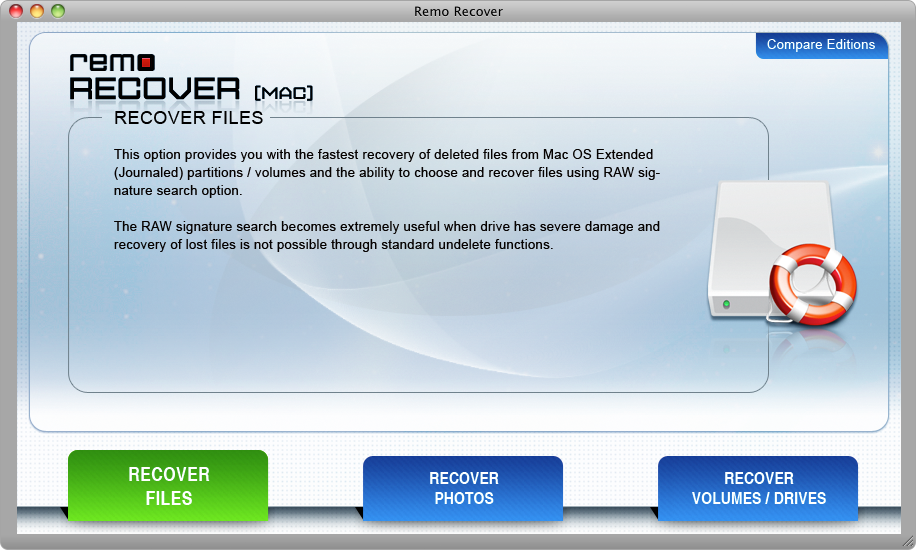
- Select the "Volumes Recovery" option and choose the Iomega hard disk from which you have lost files. Click "Next" to proceed.
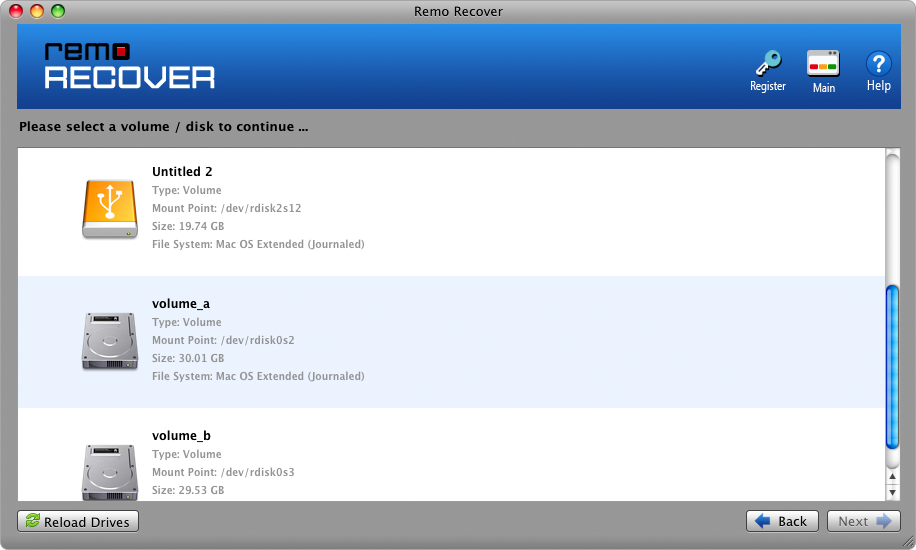
- Opt for the "Advanced Scan" option and patiently wait for the data recovery process to complete. This will enable you to Preview the recovered files, such as photos and videos, for free.
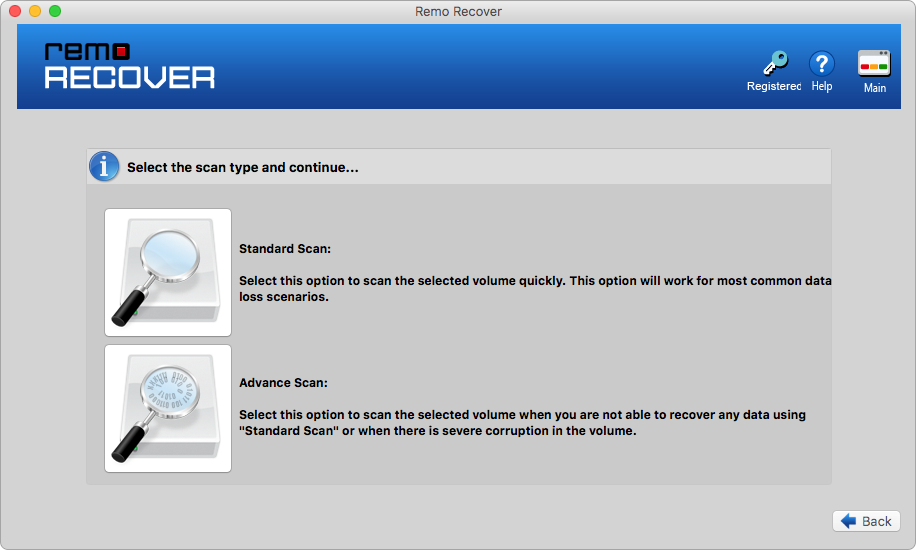
- After the scanning process finishes, browse through the recovered files and select the ones you wish to restore.
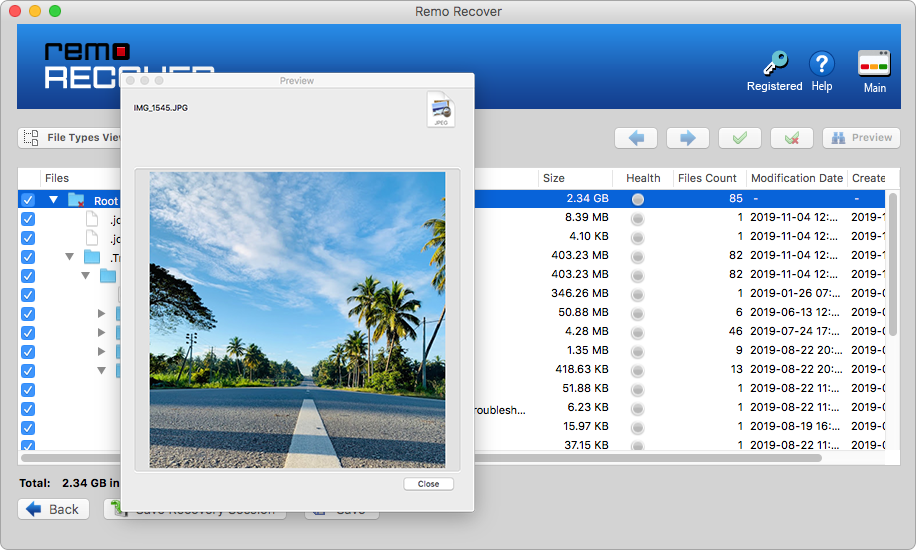
- Click the "Save" button to save the selected lost files to a secure location of your choice.
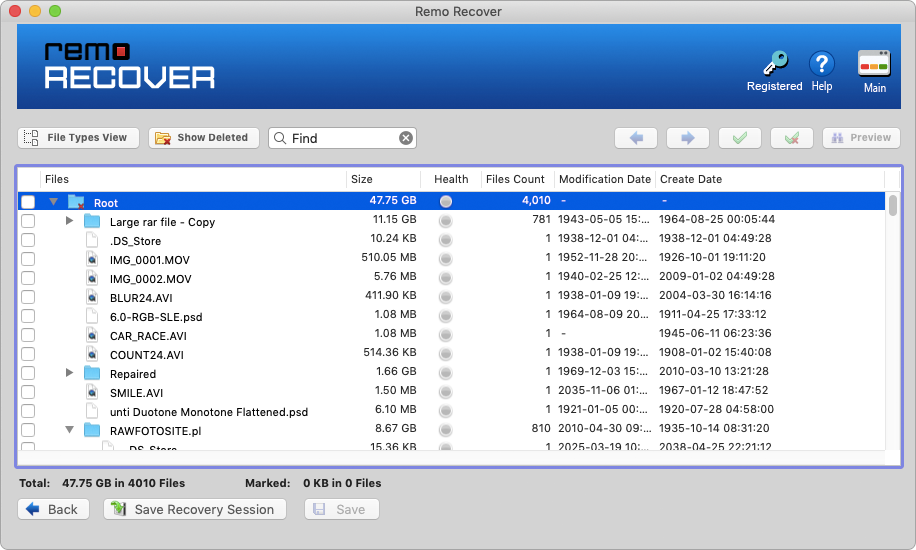
Perform Iomega External Hard Drive Recovery On Windows
To recover data from your Iomega external hard drive on a Windows computer, download the Windows version of this tool, which is Remo Recover Windows.
This user-friendly tool is compatible with all versions of Windows, including the latest Windows 11. It offers seamless recovery of deleted or lost data from various storage devices such as hard drives, NVMe SSDs, USB drives, SD cards, and more.
Additionally, Remo Recover Windows supports the recovery of data from different brands of external hard drives, including Iomega and others like Toshiba, Seagate, Simpletech, and many more. Remo Recover is a reliable solution for retrieving your data under various data loss scenarios without any complications.
Download this tool now and follow the below steps to perform hassle-free Iomega data recovery.
Here are the steps for Iomega data recovery on Windows:
- Download and Install Remo Recover Windows on your Windows computer.
- Launch the tool and select your Iomega external hard drive.
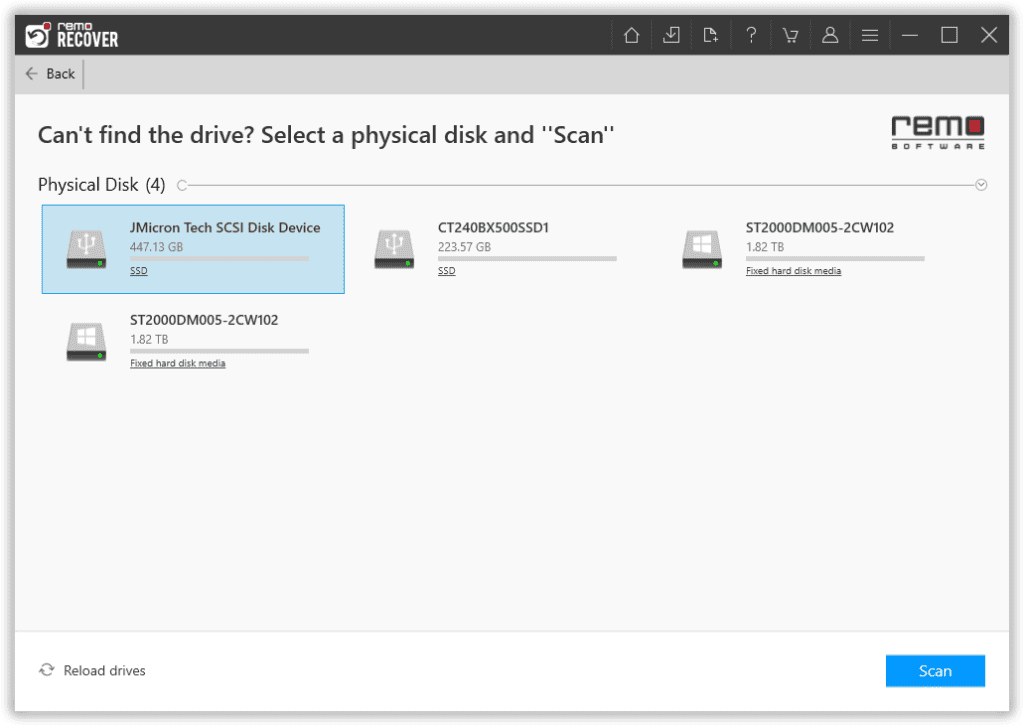
- After selecting your Iomega drive, click the Scan button to initiate the scanning process.
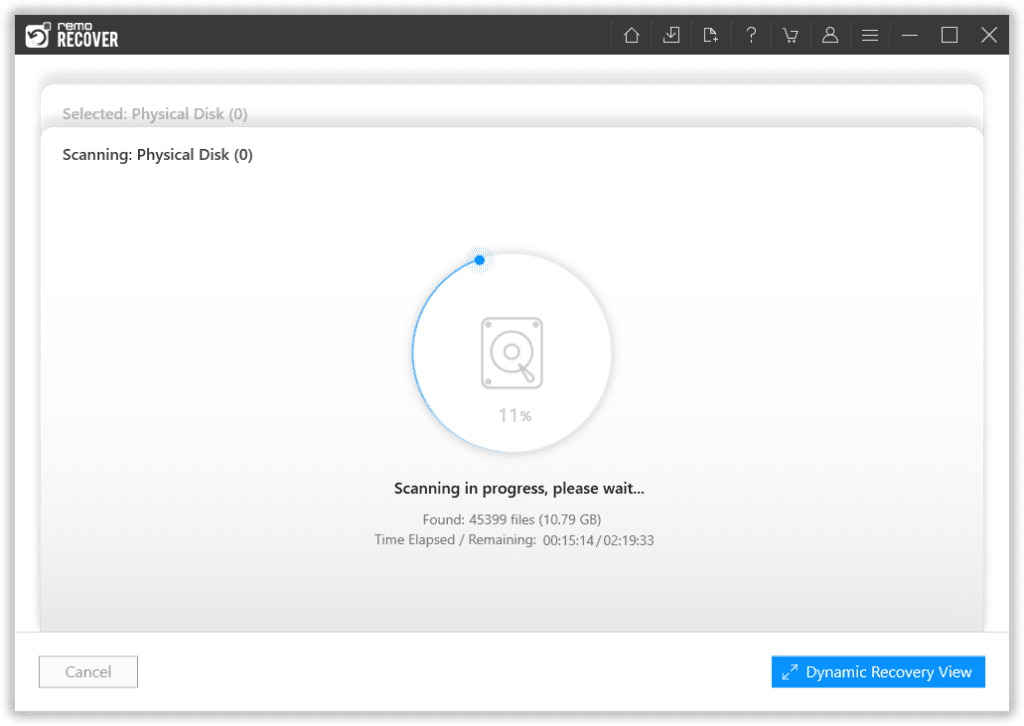
- This tool will present all the recovered files. Preview the files for free by double-clicking on any file.
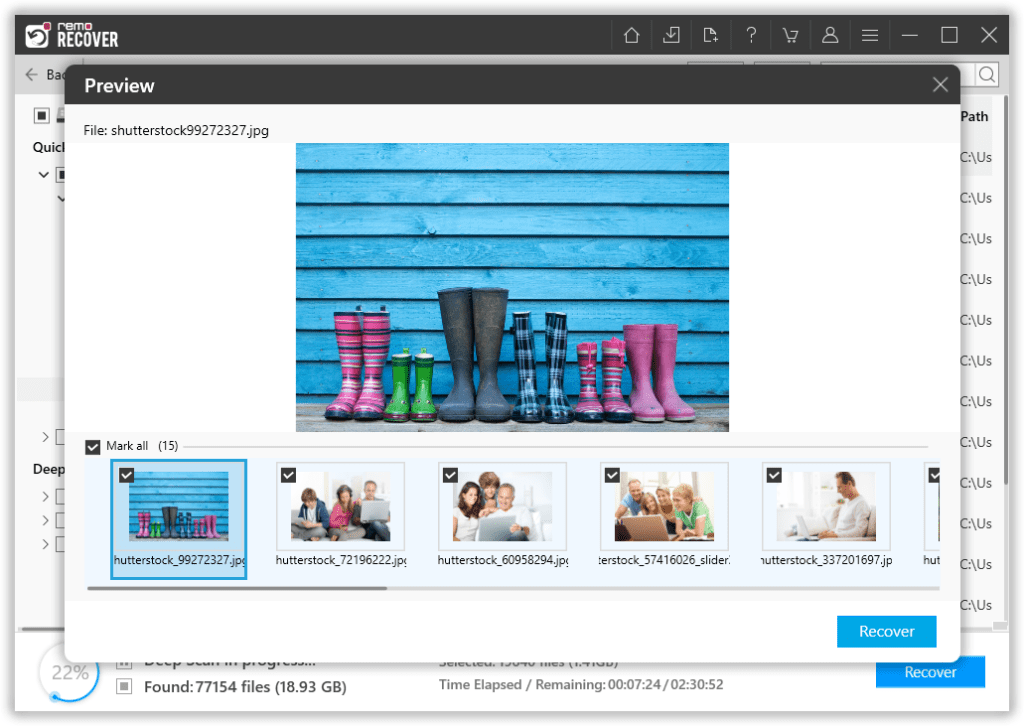
- Select the files which you want to recover and hit the Recover button to save the files at the location of your choice.
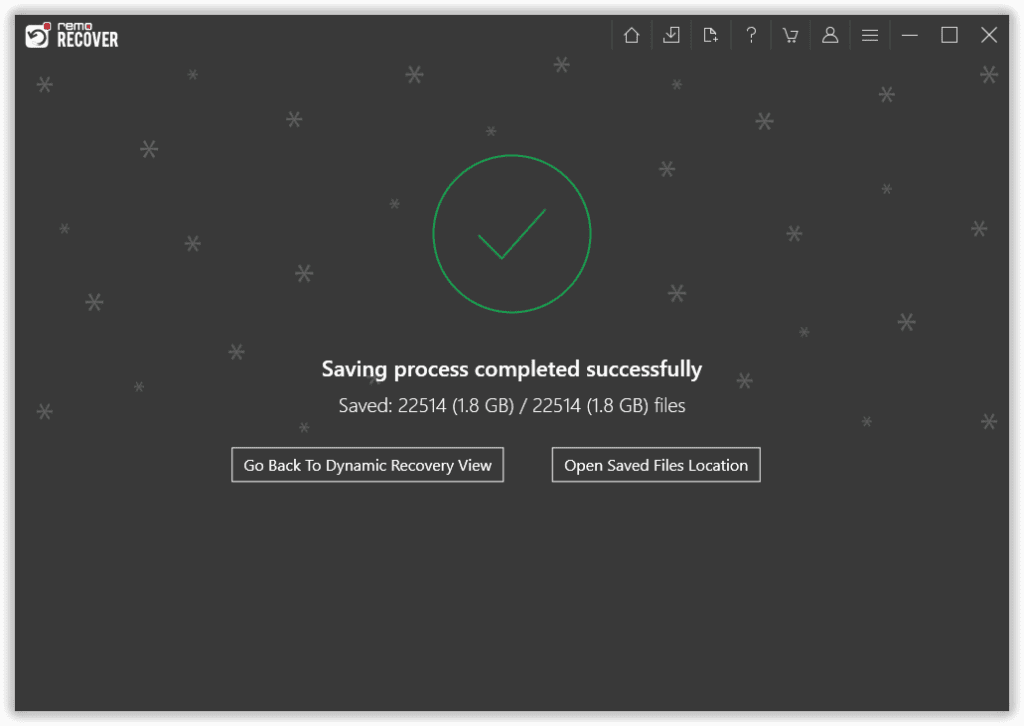
Method 2: Consult Data Recovery Services
For complex data loss scenarios or instances where the drive has suffered physical damage, it is advisable to seek professional assistance from data recovery experts. These professionals possess specialized knowledge and tools to recover data from corrupt or damaged hard drives.
They can perform advanced techniques such as drive repair, platter extraction, and logical data recovery to retrieve your valuable information. However, professional data recovery services can be costly, and the success of recovery depends on the severity of the damage.
Tips to Protect your Iomega External Hard Drive From Data Loss
Follow the tips below to protect your drive from unwanted data loss:
- 💾 Backup your drive: It is essential to regularly back up your drive to ensure the safety of your data.
- 🔒 Properly eject your drive: Always remember to safely eject the Iomega external hard drive from your computer before removing it physically. This helps prevent data corruption or loss.
- 🔎 Scan for bad sectors: Regularly check for bad sectors on your drive to maintain data integrity. If you come across any bad sectors, refer to this article to learn how to repair bad sectors on an external hard drive.
- 🛡️ Run antivirus scans: Run regular antivirus scans to protect your drive from malware. Use a reliable antivirus tool to detect and remove any potential threats.
- 🔄 Keep your drivers updated: Check for any available driver updates for your Iomega hard drive. You can update the drivers through the device manager to ensure optimal performance and compatibility.
By following these tips, you can enhance the security and reliability of your Iomega external hard drive, reducing the risk of data loss.
Conclusion
An Iomega hard disk is a versatile tool that serves both as a data backup solution and a portable storage device. However, data loss can occur due to various factors, as discussed in this article.
Despite efforts to protect the hard drive, accidents happen, and data loss becomes inevitable. This is where data recovery solutions like Remo Recover come into play.
Frequently Asked Questions
In some cases, data recovery from physically damaged Iomega hard drives is possible. However, it requires professional expertise and specialized equipment. Consult a reputable data recovery service provider to assess the extent of damage and explore recovery options.
Yes, recovering deleted files from an Iomega hard drive is possible using reliable data recovery software like Remo Recover.
Here are the steps:
1. Download, install, and launch Remo Recover
2. Select the Iomega external HDD
3. Scan the Iomega drive and wait for it to end
4. Save the files to a safe location
If your computer does not recognize your Iomega hard drive, try the following steps:
1. Check the physical connections and ensure they are secure.
2. Connect the drive to a different USB port or use a different USB cable.
3. Update the device drivers and check for software conflicts.