While the latest drivers are readily available on the Internet, some people may require an older driver that is no longer available. In such cases, transferring drivers from one PC to another becomes a necessity. If you are also one of the users that wish to transfer their drivers from one PC to another, this article will teach you everything that you need to know!
Easiest way of moving the Drivers from one system to another
Although it is generally preferable to download the most recent driver from the Internet, it sometimes becomes inadvertent to transfer these drivers from one PC to another. Actually, your computer will have numerous drivers of various brands, who will be aware of all these drivers and their specific versions. No one right? If this is the case, and the original driver CD is not available, then you will have to copy and move drivers from one computer to another. This is a manual procedure; of course it might help at some times, but doesn’t work in all situations.
Manually trying to migrate is a time consuming process and moreover, it’s a risky job; one single mistake could cause damage to your entire drivers and sometimes even the hard drive. In such cases what can be done? Don’t worry; it’s a very simple procedure to follow. You can make use of the Remo Driver Discover tool, which can easily backup your drivers and restore them on any computer you specify.
Interesting traits of Remo Driver Discover
Remo Driver Discover is an excellent utility using which you can effortlessly migrate your entire drivers from one computer to another one. It ensures safe and secured way of performing this migration. Below are some important features of this utility:
Compatible operating systems: Windows XP, Windows 7, Windows Vista, Windows 8, Windows Server 2003, Windows Server 2008 and others.
Additional uses of Remo Driver Discover
Apart from migrating your drivers from one PC to another, the utility can also be used for other numerous purposes. With this utility one can actually, even fix the drivers that are corrupt due to many reasons in just few minutes. Also, in case if any of these drivers are out-of date, then with the help of this utility itself you can download the latest drivers and update them. Additionally, the utility helps you to even reinstall all the drivers that might go missing in the process of transferring. Hence, with these features, Remo Driver Discover is considered as complete Driver rescue utility.
Driver types included: DVD drivers, printer drivers, camera drivers, Bluetooth, Wi-Fi drivers, webcam drivers, CD drivers and many other computer peripheral drivers
Supported brands of these drivers: Samsung, Toshiba, LG, HP, Asus, AMD, Dell, Intel, HTC, Realtek, IBM, Lenovo and others
Procedure to transfer the drivers
First download the Remo Driver Discover tool on your computer from which the drivers needs to be moved or copied. Now, just execute the software and just follow the instructions as stated below:
Step 1: On the main screen, at the top of the navigation bar, you will find the backup button.
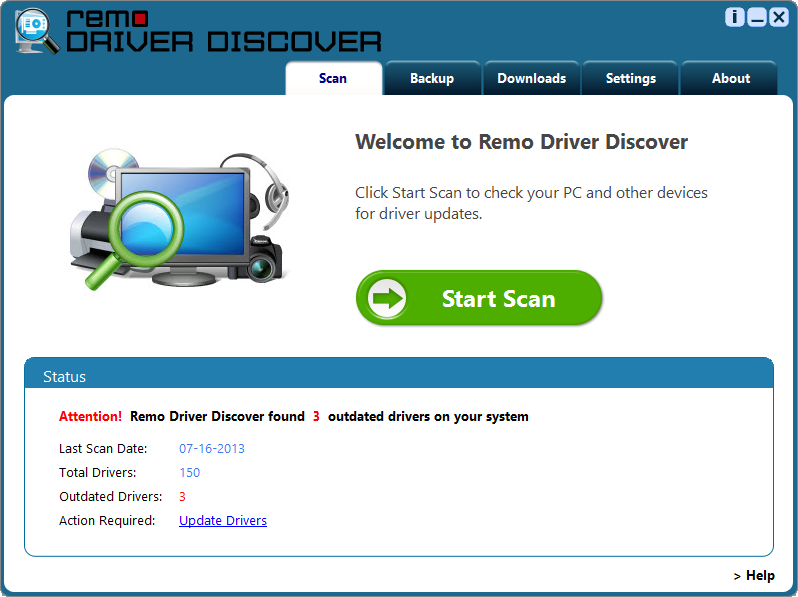
Step 2: In the next screen select the “Create Backup” option.
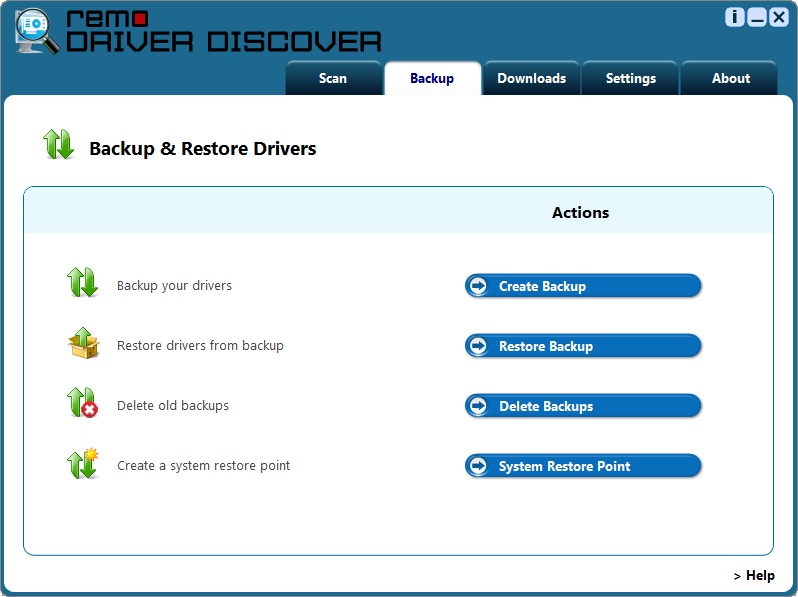
Step 3: Select the drivers that you wish to back up and hit “Next”.
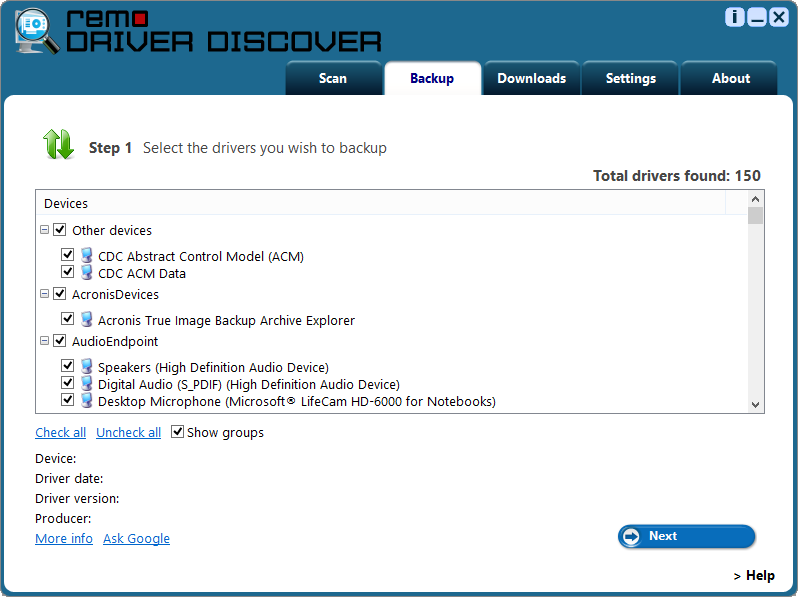
Step 4: Provide the backup file name, type and specify the path where you need to save the backed up drivers.
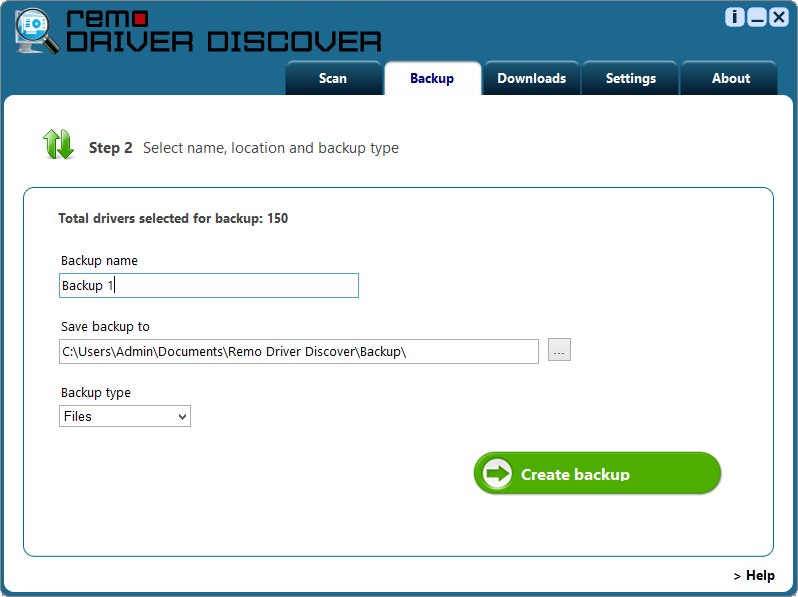
Step 5: The tool now starts backup process and after completion, you will receive a confirmation message.
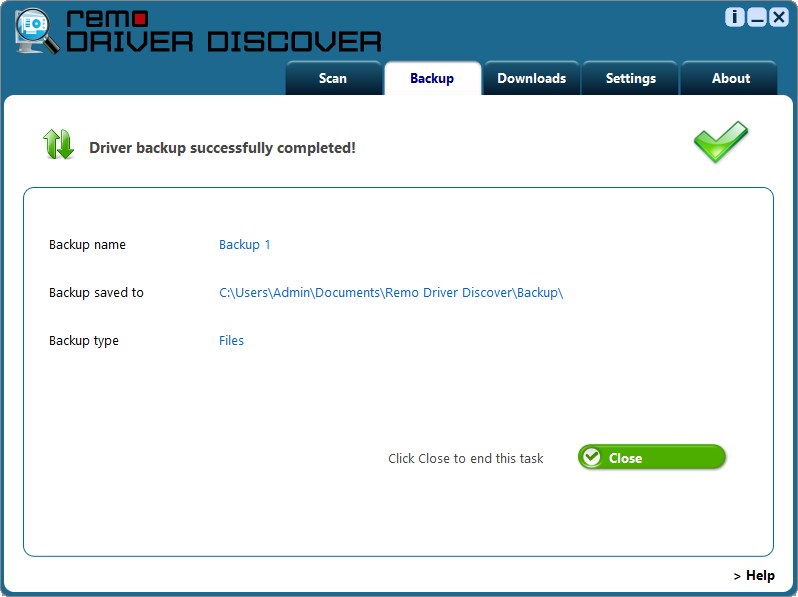
Step 6: Now just connect the external drive containing backed up drivers to the system to which it has to be moved
Step 7: Again install the software on the destination system and launch it
Step 8: Hit Backup option on the main screen like Step 1
Step 9: Select “Restore Back up” option.
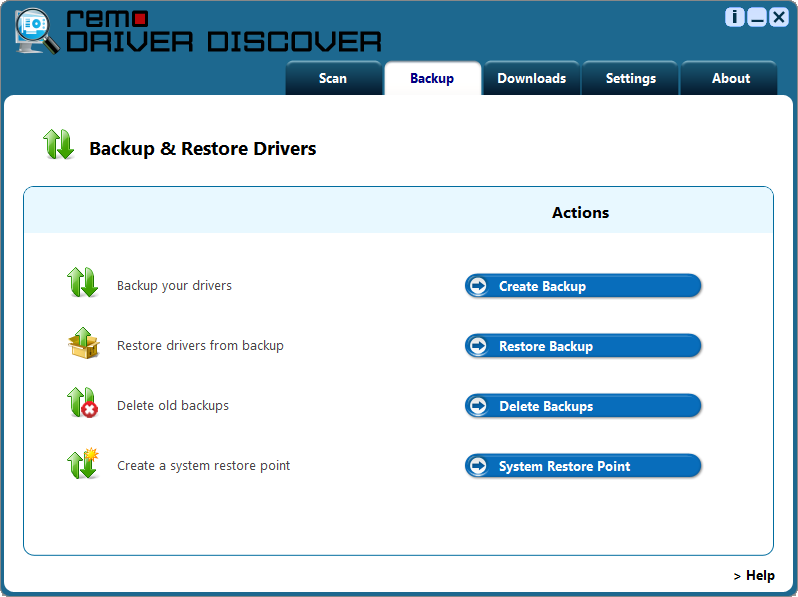
Step 10: Choose the backup file on which the backed up drivers are saved and hit “Next”.
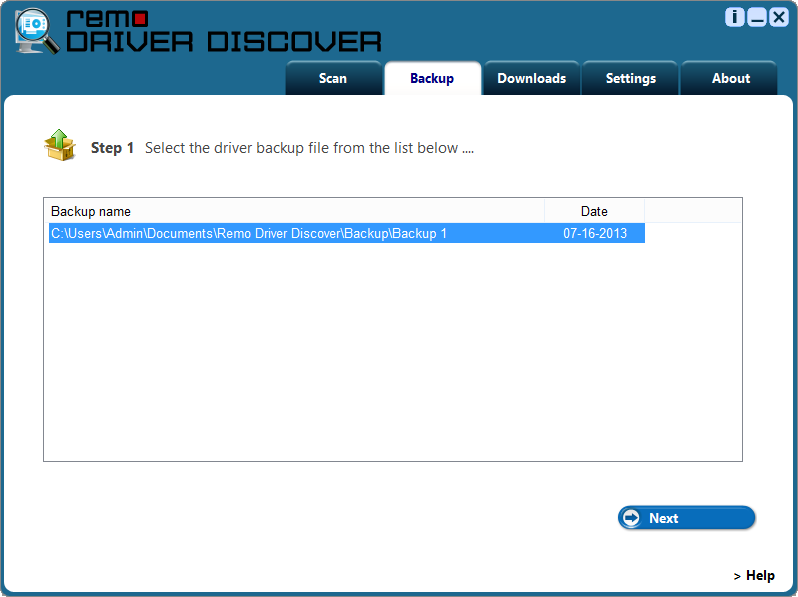
Step 11: Now, from the list of drivers, just select the drivers that has to be restored and press “Restore Drivers” option.
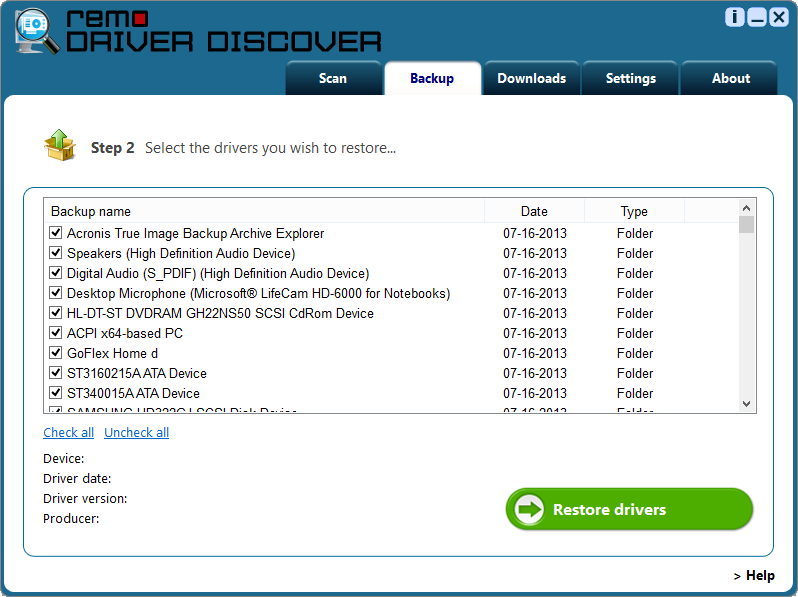
Step 12: Tool starts restoring the drivers and after completion a message will be displayed.
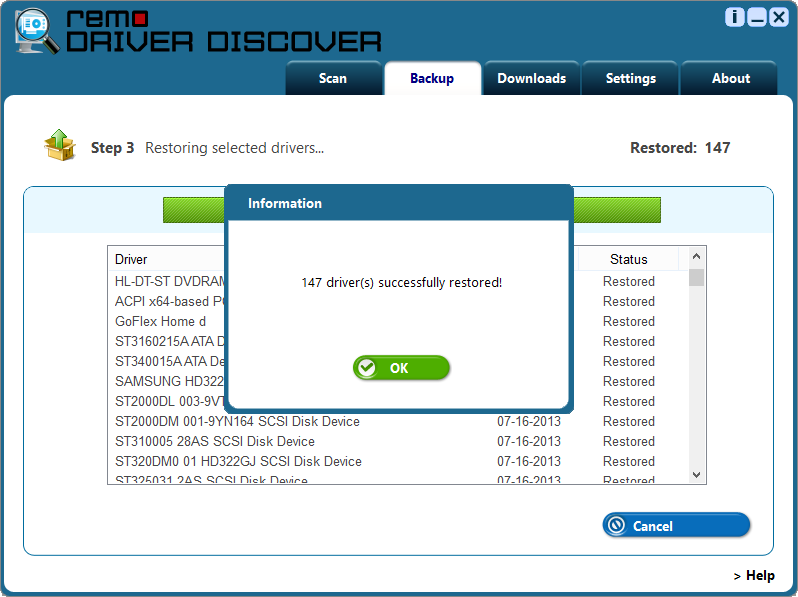
Thus, all your drivers will be successfully and safely moved from one system to another system. Likewise, if you wish to detect driver in system, click on the link provided to know the complete procedure.
Why Choose Remo?
100% safeSecure
100% SatisfactionGuarantee
10 Million+Downloads
Free TechSupport
Live Chat24/7 Support