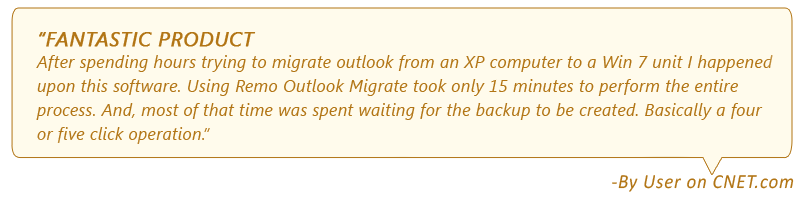Outlook emails are one of the most important pieces of data you have in your computer. You’ll definitely need to move these emails to a new computer or new email account.
There are many manual methods to transfer Outlook emails but the process involves putting your precious Outlook data at risk. Hence there arises a need for a safe and easy way to move Outlook emails to another computer.
Why Manual Transfer of Outlook Emails a Troublesome Process?
Of course, you can move emails and other data in Outlook manually. However, this manual process involves exporting all Outlook data into a PST file first and then importing it to your new computer or a new account. So, it can be cumbersome and time-consuming. Secondly, this manual process cannot move your settings, rules and other data from Outlook.
On top of the above drawbacks, there are also high chances of damaging your PST file in the process of exporting Outlook data. If you want to try the manual method of exporting Outlook emails to a new computer, you can check it out here.
Remo Outlook Migration Tool is an exclusive tool to transfer your Outlook mails to another computer. The tool can backup every properties of an Outlook mail like To, CC, BCC, Subject, attachments and body to migrate it in a few clicks only. Download and try the tool for free now.
Use Remo Outlook Backup & Migrate, an automated tool to move your Outlook emails
Remo Outlook Migration Tool is an exclusive tool to transfer your Outlook mails to another computer. The tool can backup every properties of an Outlook mail like To, CC, BCC, Subject, attachments and body to migrate it in a few clicks only. Download and try the tool for free now.
Note: With Remo Outlook Backup and Migrate tool you can also transfer contacts, notes and other Outlook attributes when you move Outlook to a new computer or switch to a new Outlook version.
How to Move Outlook Emails to a New or Another Computer?
To move Outlook emails to another computer, download and install Remo Outlook Backup and Migrate Tool on your computer from which you want to transfer Outlook mails and follow the below mentioned steps:
Step 1: Launch the application and click on Backup in the home screen
Step 2: You will see 2 backup options; Choose Smart Backup to make a backup of all Outlook data. Choose Advanced Backup to select only required folders like emails, contacts etc.

Step 3: Once the backup is complete, a file with .obm extension is created. Save the file and copy into a USB drive to move Outlook emails into the new computer.
Note: Now that you have taken backup of Outlook emails, follow the steps below to import into a new computer.
Step 1: Copy the .obm file (created in the previous step) to the new computer
Step 2: Install Remo Outlook Backup & Migrate on the new computer
Step 3: Launch the application and click on Migrate
Step 4: Then click on Browse to select the .obm backup file

-
Step 5: The software will now move the file to the new computer and once the process is complete, check for your emails and data in Outlook.
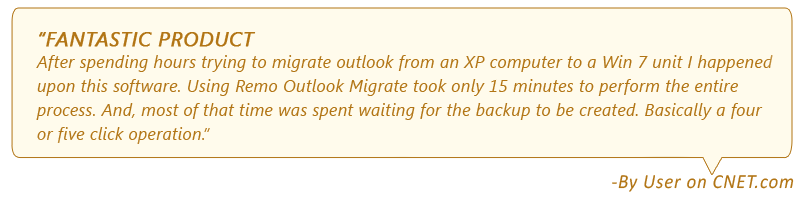
Why use Remo Outlook Migrate Tool to Transfer Outlook emails?
-
Remo Outlook Backup and Migrate transfers your Outlook emails along with all its properties like To, CC, BCC, From, Subject, Attachments and body in a safe and secure way.
-
The tool not only helps you in moving Outlook emails but also transfers the entire Outlook to a new computer in no time.
-
With Remo Outlook Migration Tool you can be sure of the safety of your precious Outlook Contacts while transferring to a new computer.
-
Advanced Backup feature to select the any specific Outlook folder that you want to transfer.
-
The software is compatible with Office 365, Outlook 2019, Outlook 2013, Outlook 2010, Outlook 2007 and Outlook 2003
-
The tool is available for all the versions of Windows Operating system like Windows 10, Windows 8.1, Windows 8, Windows 7, Windows XP, Vista and Windows 2003.


 -
-