In this article, we will go through methods to fix the error Outlook stopped working after upgrading Windows 10. Furthermore, in order to address the solution effectively, we have discussed the Remo Outlook PST Repair tool. Download the software to fix Outlook not working issue, and recover all its emails, contacts, notes, tasks, etc., from corrupt PST file.
Microsoft Office's Outlook which was opened correctly before Windows 10 upgrade, now shows an error stating “Cannot start Microsoft Outlook. Cannot open the Outlook window”. You have lost access to your Outlook data file. What could have gone wrong with your Outlook?
Outlook stopped working after I updated computer.
"It only has the following message pop up: “Cannot start Microsoft Outlook. Cannot open the Outlook window. The set of Folders cannot be opened. The attempt to log on to Microsoft Exchange has Failed.” Is there any way to fix this problem or would I just have to uninstall office 365 and install to fix the issue?"
Source: Reddit
You will get into this problem if Outlook data file gets corrupted during Windows 10 upgrade. It happens due to inappropriate way of upgradation, system crash while upgrading Windows 10, etc. This problem can occur after you upgrade your Outlook from older version to the latest Office 365. In such cases, you can try Microsoft Inbox Repair Tool to fix Outlook not working issue. But, it repairs your PST file only when severity of corruption is low. Sometimes, it further modifies your PST file and makes it inaccessible. Then, how to fix Outlook that stopped working after Windows 10 upgrade?
With the latest Windows 10 update, you can notice there are a few issues arising like Outlook crashing after Windows 10 upgrade/ Outlook stopped after Windows 10 upgrade. Perform the below methods if you are stuck in such situations.
The other reason for the Outlook not Working after the Windows 10 upgrade might be because of a change in file permission.
If Outlook is not opening in Windows 11/10, it could be because of a dialog box that is being blocked by the security settings. Change the settings by following the below-mentioned steps. go to Control Panel > All Control Panel Items > Security and Maintenance. Under the Security heading, click on Allow a program through Windows Firewall. If you see any programs that are related to Outlook, click OK. This should allow Outlook to start working again.
It is recommended to keep your Windows and Office applications up to date, as it helps in fixing unknown bugs, offers new features, and improves the performance of the applications.
Remo Outlook Repair tool comes handy for fixing Outlook data file that is stopped working after Windows updates. The tool is a non-destructive read only tool that extracts the content from damaged Outlook data file, but doesn’t edit or cause damage to it and produces a healthy PST file in your Outlook profile. Even, this Outlook online repair tool helps to fix Outlook search indexing issue and work offline problem.
Step 1: Download Remo Repair PST Software and install it on your system.
Step 2: Then launch the application and select appropriate option from the main interface:

Step 3: Now, select either Normal scan or Smart scan based on corruption severity.
Step 4: After selecting the location to save repaired PST file and click on Repair.

Step 5: Soon after completion of the repair process, preview repaired PST file and import it.
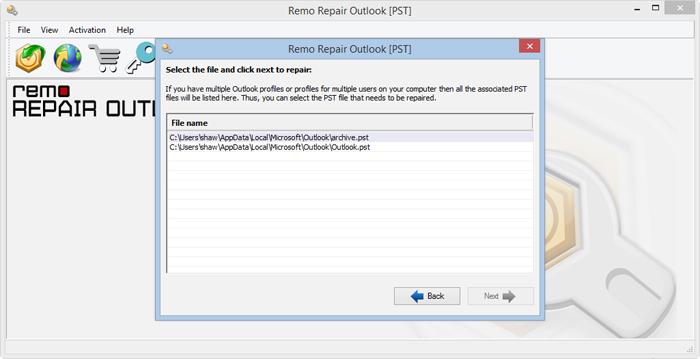
Whatever it is, you can fix the issues with the help of Remo Repair Outlook (PST) tool. It provides round the clock technical assistance in case of queries regarding the software or repairing process.
You don’t expect Outlook to not open whenever you upgradeto new Windows version. We hope the effective solutions listed in this article helped you helped fix the issue of Outlook not opening after the Windows update.
You can rely on Remo Repair PST for the best repair results and safety of your Outlook items.
Why Choose Remo?
100% safeSecure
100% SatisfactionGuarantee
10 Million+Downloads
Free TechSupport
Live Chat24/7 Support