Did you encounter Boot Camp Error while installing Windows OS on Mac System? Did you lose your valuable data after the Boot Camp Error? Then you have ended up in the right place; mentioned in this article are ways to help you recover files after the Boot Camp error.
If you are looking for a super-safe yet effective way to recover files, look no further; use Remo Mac File Recovery Software for a flawless data recovery experience after encountering the Boot Camp error on Mac.
Boot camp is an excellent and perfect utility that facilitates Mac users to install the Windows operating system on Intel-based computers \ laptops by making use of a dual boot configuration. It has spectacular features, amazingly fast processing speed, cross-platform compatibility, an attractive graphical interface, etc. Despite having so much advanced features, some issues occur either due to logical glitches or human mistakes that can result in boot camp errors and failure to open stream, like “No such file or directory in /home/splitp5/public_html/filerecoverymac-biz-bootcamp-partition-error.php or failed opening ‘top_box.php’ for inclusion (include_path=’.:/usr/lib/php:/usr/local/lib/php’)” and finally leads to large amount of data loss.
Consider a Scenario Related to Human Mistake While installing the Windows operating system on your Mac PC \ laptop by making use of the Boot Camp tool, you are incapable of installing it properly due to a lack of space. In such circumstance, you will receive numerous types of error messages on the screen, such as:
Most Common Reasons for the Occurrence of Such Errors:
Symptoms after Boot Camp Error:
In all the above-mentioned situations, ultimately, data gets lost or deleted.
Recovering deleted files on Mac is child’s play compared to recovering files lost after encountering a Mac Boot Camp error.
But I can assure you, there’s no need to panic. Specialized Mac data recovery tools are designed to help you recover files from any Mac system lost after trying to install Windows OS on a Mac machine.
Backup of important files and other vital data is a safety net in case of data loss. If you have a backup of lost files after the Boot Camp error, you can restore those backup copies.
If you have taken manual backups, you can try the copy-and-paste option to move the files from the external drive to the local drive. If you have used Time Machine, try restoring Time Machine backup.
If you don’t have a backup of the lost files after the Boot Camp error, you must try a reliable data recovery tool. Read the next section to learn about an effective yet safe file recovery tool.
Remo Mac File Recovery Software is a reliable tool trusted and approved by millions of Mac users worldwide.
The tool is built with our most powerful search algorithms designed to identify and recover more than 500 types of files from any MacBook or iMac running on any newer or older version of macOS.

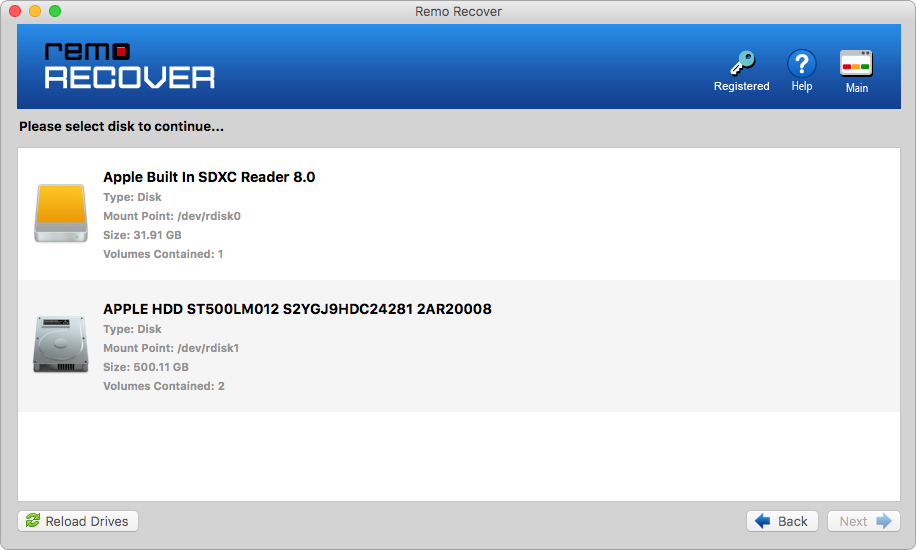

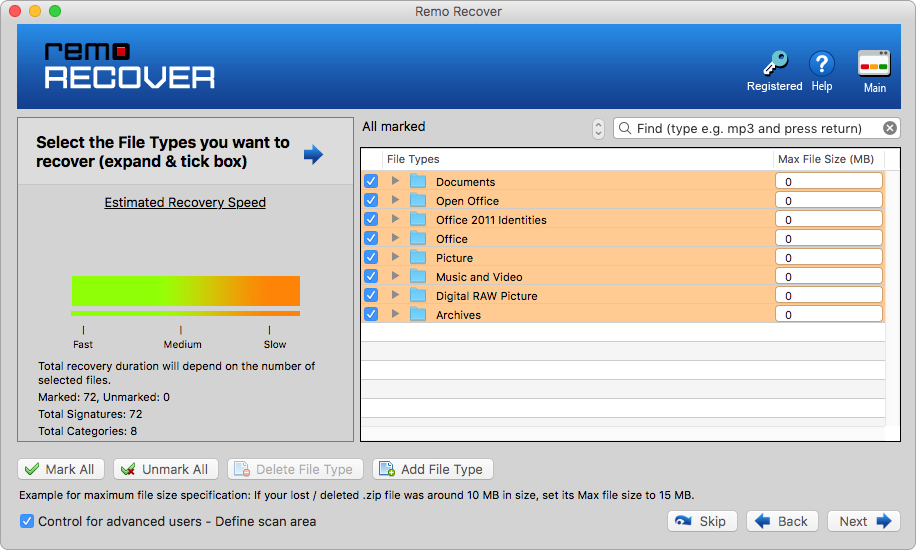

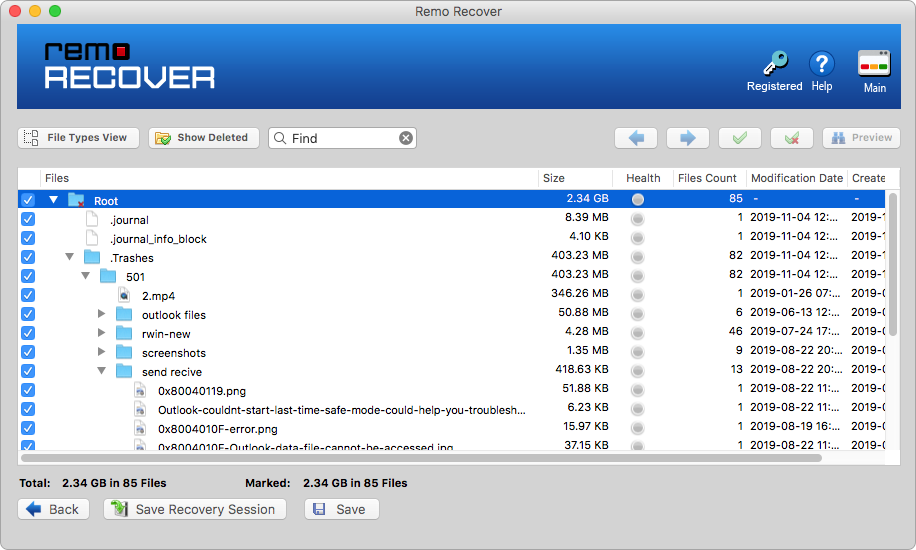
Conclusion:
Boot Camp is a tool on Mac that lets Mac users install and use Windows OS on Mac Machines. Many users lose their files and other data due to the failure of the installation, Mac hardware failure, problems with Windows installation files, formatting of the storage drive, etc. Irrespective of why you have lost your files, professional tools like Remo Mac File Recovery Software are tried and tested to help you recover lost files after Boot Camp Error.
Why Choose Remo?
100% safeSecure
100% SatisfactionGuarantee
10 Million+Downloads
Free TechSupport
Live Chat24/7 Support