The panic when you have accidentally deleted all the pictures taken on your trip may be the worst. But the realization that it is possible to recover all the pictures taken on your Olympus camera is priceless. In this article you will learn a surefire method to get all your photos back. Remo Recover is a professional Olympus digital camera recovery tool that can restore all the photos taken on your Olympus camera and much more! It can recover over 500+ different file formats including photos, raw images like .ORF files, .png, videos, etc. Download this software now!
Olympus digital cameras( Rebranded as OM systems) are well-known worldwide for their well-built image sensors and high image quality. The high-resolution pictures captured on an Olympus digital camera are saved as.ORF images(.ORF) is the default raw format of the Olympus camera.
You may have accidentally deleted photos from Olympus cameras. Still, you need not worry, for this article will help you learn how to safely recover deleted photos from your Olympus digital camera.
Table of Contents:
Users might accidentally delete photos while just trying to look at their recently captured photos from the Olympus camera by clicking on the sensitive Delete option.
Interruptions that occur while transferring photos/ ORF the Olympus camera memory card to the computer system. These interruptions may come in the form of a power cut, premature disconnection, battery loss, etc.
Formatting is a process in which all your data is erased and any ORF images or videos remaining would be deleted.
When the low battery signal pops up on your Olympus digital camera, capturing pictures and videos are subject to risks of data loss.
Prevent connecting the Olympus camera to public devices to prevent virus attacks.
Yes, you can restore deleted files and images from Olympus digital camera. If the deleted files still reside in the Recycle Bin of the Olyumpus camera, if the deleted pictures have bypassed the bin, you would need to make use of a reliable Olympus camera recovery tool like Remo Recover software to recover deleted files from Olympus digital camera easily
Note: It is suggested to stop using it to avoid permanent data loss scenarios Until you recover all deleted files from Olympus camera’s memory card. To minimize risks, make use of a professional Olympus camera recovery tool such as Remo Recover to recover photos from olympus camera.
You can Recover deleted photo files from your Olympus camera with the help of the Remo Recover tool, you can recover deleted images captured from different models of Olympus camera such as-
and many more
Remo Photo Recovery software helps you restore deleted files not only from Olympus camera SD cards but also from various other brands such as Kodak, Canon, FujiFilm, Nikon and many more! This proficient tool can also be used to recover videos From JVC Everio and other camcorders.
Step 1: Download and install Remo Recover software on your Windows or Mac to recover deleted files from Olympus camera.
Step 2: Connect your Olympus camera’s memory card from which you have lost or deleted photos using a USB cable to your system.
Step 3: Now, Launch the software and Select the Olympus memory card drive and click on Scan button to begin the olympus file recovery. If you have not found the drive from the list of available drive, click on Can’t find the drive? Option.
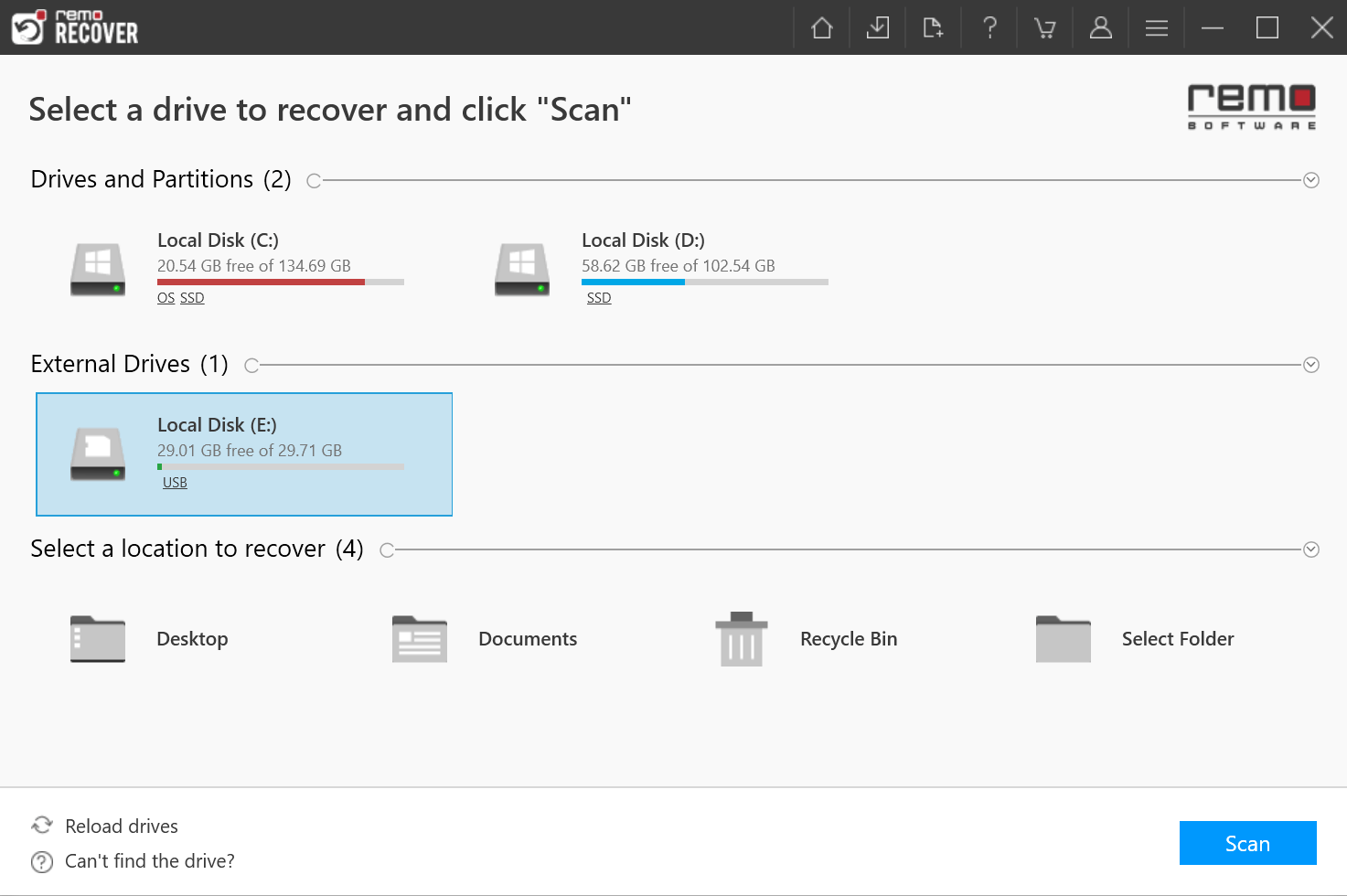
Step 4: The software starts scanning your camera card, use Dynamic Recovery View option to view the recovered files as and when the scan progresses.

Step 5: Once the scan is completed the tool will display the recovered files in folders

Step 6: You can preview all the recovered photos by double-clicking on them.

If you are satisfied with the recovery results, select the photos which you want to restore and hit Recover. Select a location where you want to save the recovered files from Olympus camera.
This Olympus photo recovery software can also be used to recover deleted photos from Polaroid camera, Canon, Sony, Nikon, Sigma, Pentax, Kodak, Samsung, etc.
Deleting pictures from Olympus cameras may happen by accident. But, having a backup of all your important photos can save you from sticky situations such as data loss. In case you haven't backed up your important ORF files, you can make use of Remo Photo Recovery software to recover your .ORF files. This professional Olympus Camera recovery tool is compatible with both Windows and Mac operating systems.
Frequently Asked Questions
Yes, you can restore the photos back to the exact location prior deletion if the files have not by passed the recycle bin folder. (This method only works if the pictures have been deleted using a Windows PC.)
If the above method did not work, or if you accidentally deleted your Olympus photos directly from the camera. It is advised to make use of a professional photo recovery software such as Remo Photo Recover to recover files from Olympus camera in an easy and safe manner.
The ORF file format is a raw image format used in Olympus digital cameras. ORF stands foor Raw Olympus File Format. It consists of data directly given by the Olympus camera sensor making it much more detailed and easier to work with compared to standard file formats such as PNGs or JPEG.
Clicking photos with low-battery can abruptly shut down your Olympus M1 which puts the camera at risk of data loss.
Why Choose Remo?
100% safeSecure
100% SatisfactionGuarantee
10 Million+Downloads
Free TechSupport
Live Chat24/7 Support