

Hello, I have quick formatted my USB flash drive accidentally. But now I need all those files back that were stored on that flash drive. Will I be able to recover my files from the USB? Who can help me please?
Yes, the accidental quick format of your flash drive is really a distressing situation, especially when you had many important files on that flash drive. You might be worried about how to recover files after quick format of flash drive? But it’s not as hard as you would have thought. The truth is that your formatted data is still on your storage device until new files overwrite it.
If you have trouble formatting your flash drive then click here to know how to fix Sandisk SD card won't format error.
So, you will have to stop putting the new data on your formatted storage device and search for a solution to recover your files back. The perfect solution to recover your entire files back from your quick formatted flash drive is Remo Hard Disk Recovery software. The tool works exceptionally well to extract every single file from your formatted flash drive.
What happens when you quick format your flash drive?
Actually there are two ways in which you can format your flash drive or any storage device; Full format and quick format. In case of full format your flash drive will be overwritten with some random values thus erasing your data permanently. But, in case of quick formatting, your files will not at all be erased and only the entries of the FAT table that are used to access these files will be erased. Files will still reside on your flash drive but will be inaccessible; however will be recoverable.
Situations wherein would quick format your drive
Here are some situations wherein you would quick format your flash drive:
In all these situations, if you don’t have the proper data backup you will lose your files. But as said earlier it’s a temporary loss and with the aid of Remo Recover software you can unformat your entire flash drive files without any difficulties.
How Remo Recover Software Works?
Remo Recover (Windows / Mac) is equipped with advanced tools that could perform in-depth scanning of your quick formatted flash drive and extracts your entire file lost from it. Below are some of the features of the utility, read on:
Extra Skills: Make use of Remo Recover software to perform inaccessible SD card recovery in a simple way.


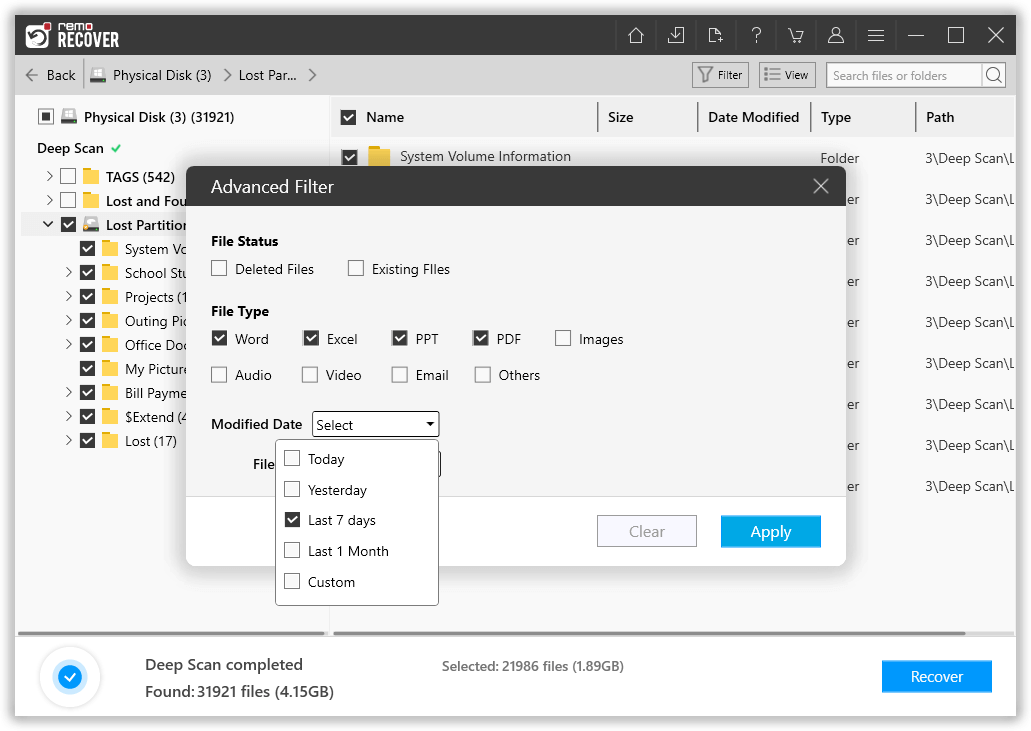


Incomparable traits of Remo Recover
Remo Recover (Windows / Mac) is an excellent utility that has been designed with numerous user-friendly features and options that ensures complete and smooth recovery of files even for novice users.
Why Choose Remo?
100% safeSecure
100% SatisfactionGuarantee
10 Million+Downloads
Free TechSupport
Live Chat24/7 Support